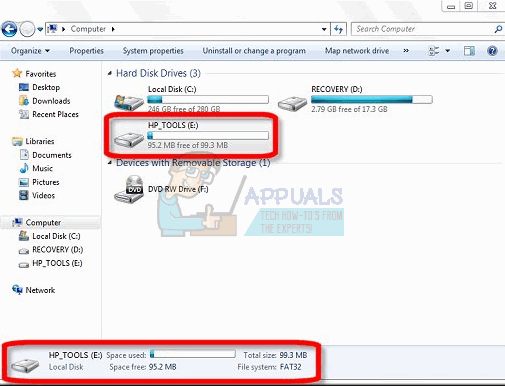This article is bent on explaining why your HP_Tools is full, and how you can free up the space to stop the ‘drive full’ message.
Why is your HP Tools partition is full?
The HP_Tools drive is created by the system when the HP Tools utility is installed on your HP computer. This drive usually has the drive letter (E:). The partition houses your computer’s diagnostic tools. These tools are used to check for failing hard disks, memory etc., which are usually accesses by pressing F11 during booting. The partition is around 100MB and only 20MB is used to store the utilities. By design, the HP_Tools drive should always be less than a quarter or half full at the worst case. So what would drive it to a fully occupied state? The issue is always related to data that is not meant for that drive. Here are a few causes that might be filling the HP tools partition in your case. Having pointed out the possible causes of the error, here are the solutions to your problem.
Method 1: Stop windows from storing back up data and remove already backed up and personal data from the HP_Tools partition
Step 1: Stop windows back up
This will prevent windows from saving the backup files to the HP_Tools partition in the future.
Click on Change Settings under the backup options.Wait for windows backup to start, then select the location/partition for your back up (not the HP_Tools drive) by clicking on it, and press “Next”.Choose what you want to back up, or let windows do it for you, and click next.Finally, click on ‘Save settings and run backup’ to save your changes.
Step 2: Delete personal data and already backed up data
This will clear the already used up space on your drive If you really need to make a back-up of your computer, it is advisable to save the data into an external disk, or a partition/drive that is not in the same drive as the one your operating system is. This will make the back up more secure in case your primary hard disk fails.
How to Free Up Space on a C: Drive That’s FullSteam Set Launch Options and Full ListFull-Array Local Dimming and Gaming Application – ExplainedHow to Go Into And Out of Full Screen Mode on Google Chrome