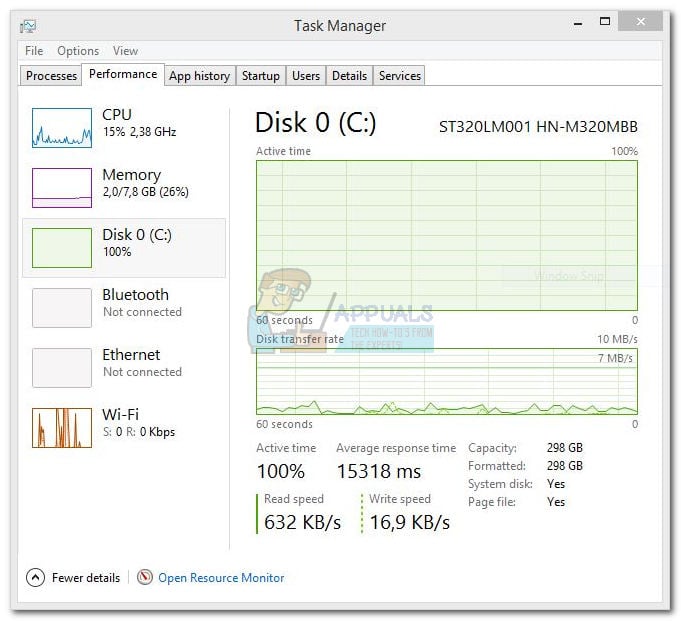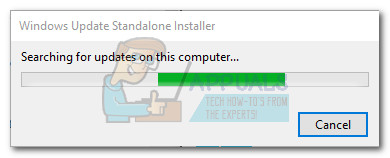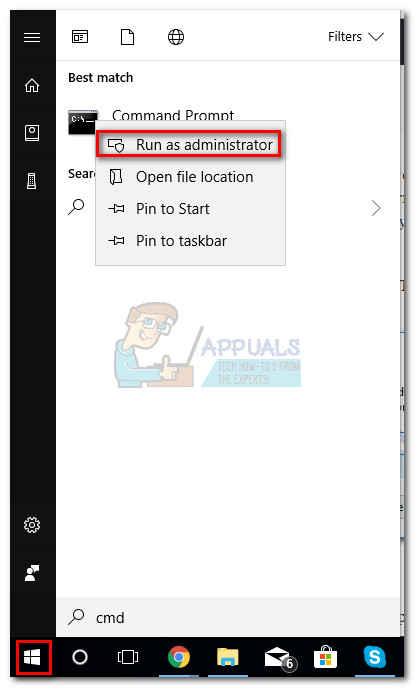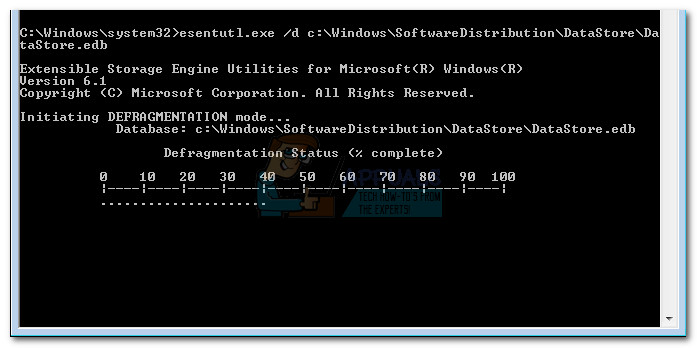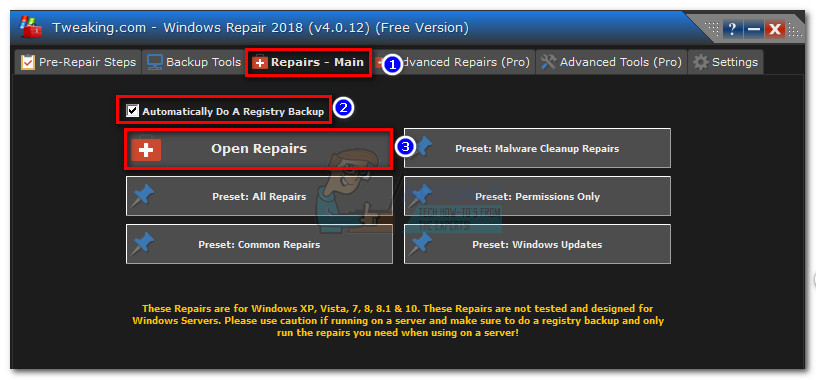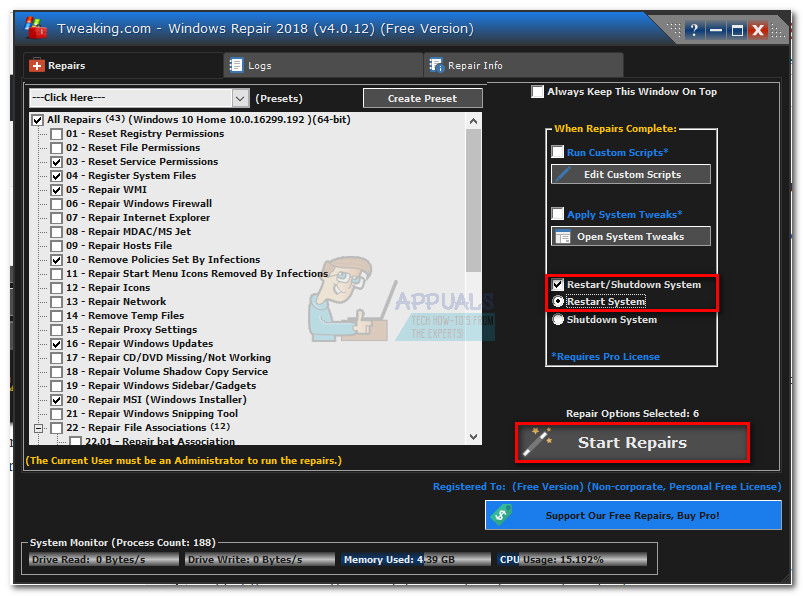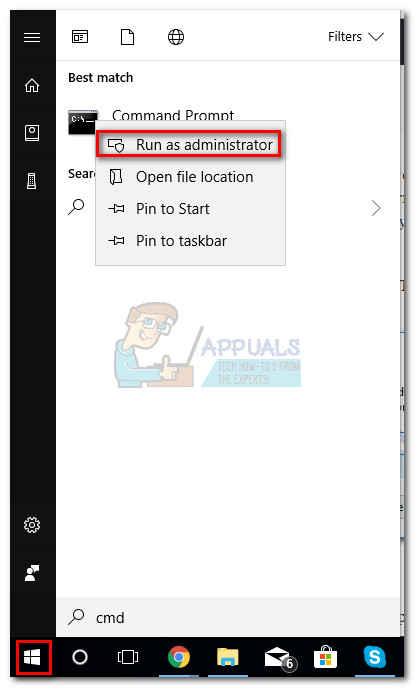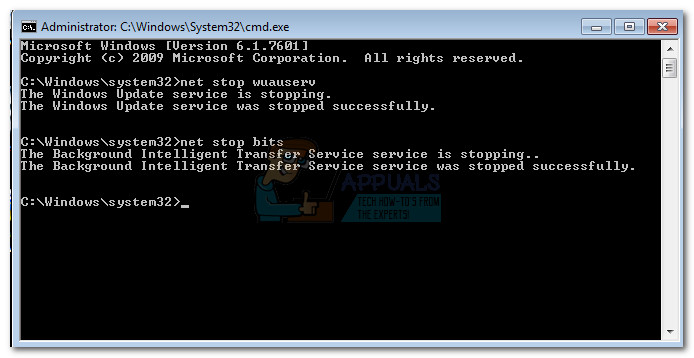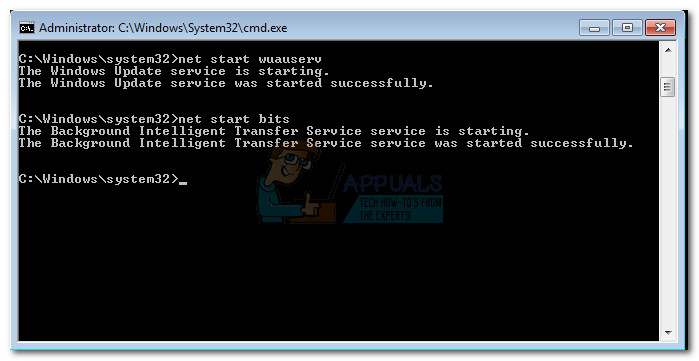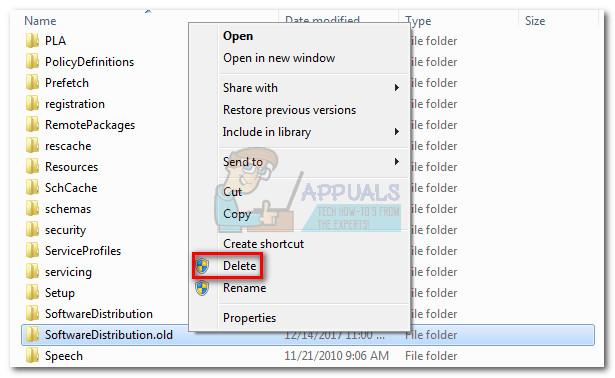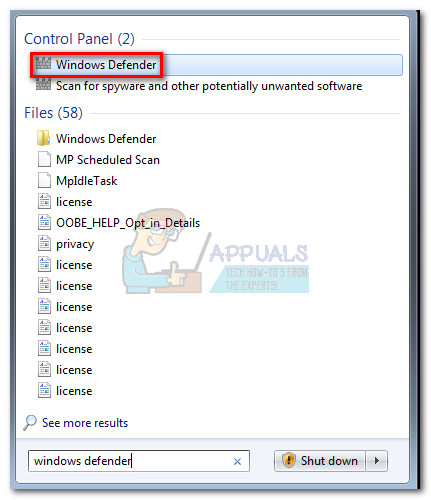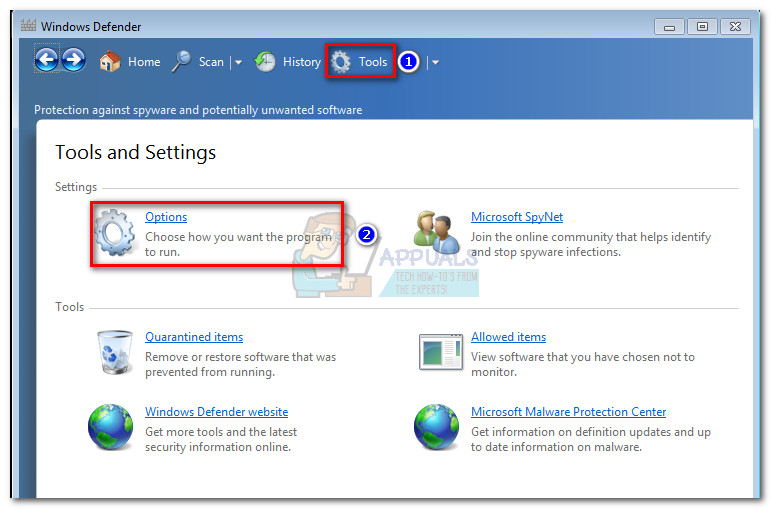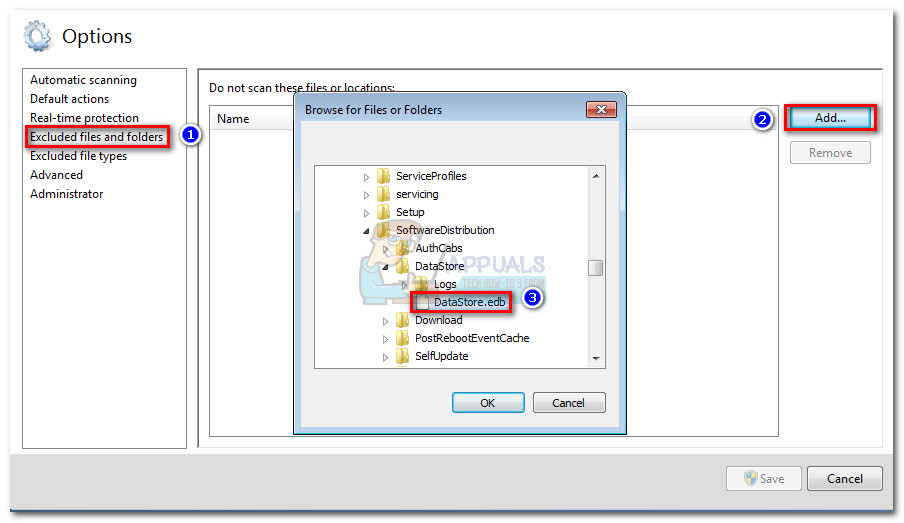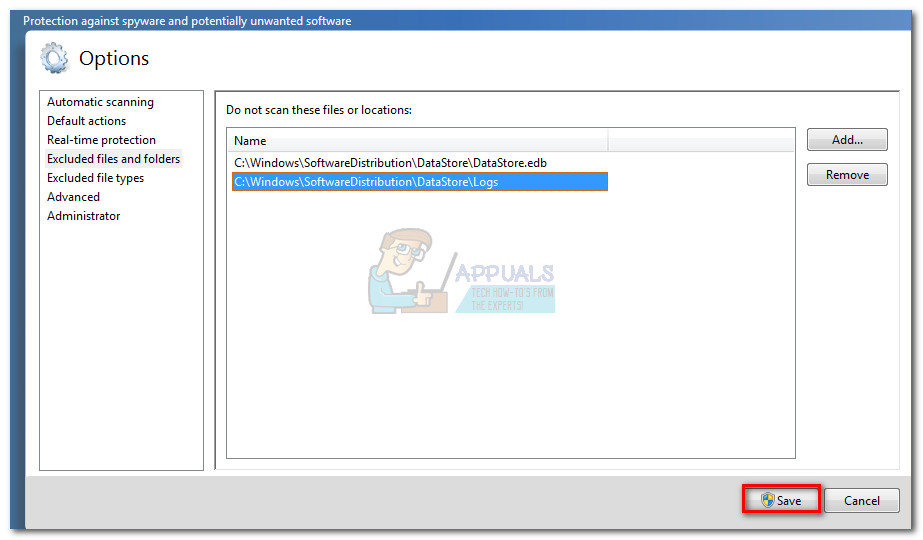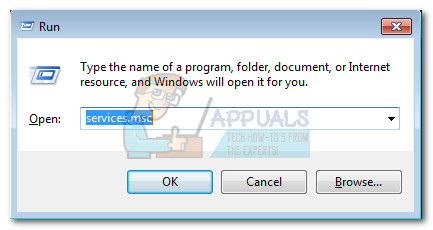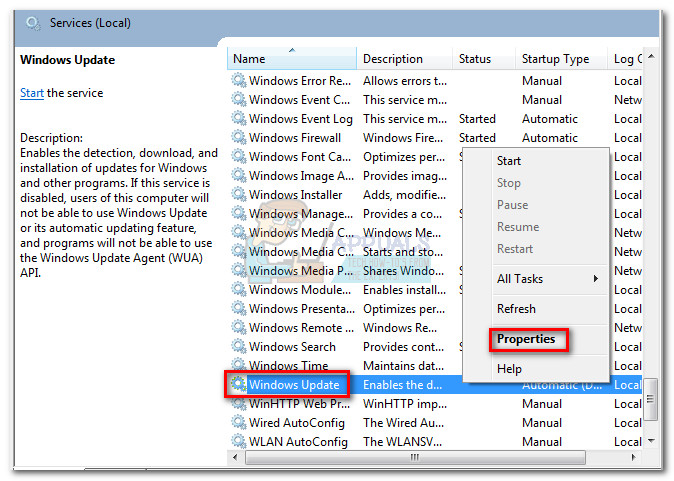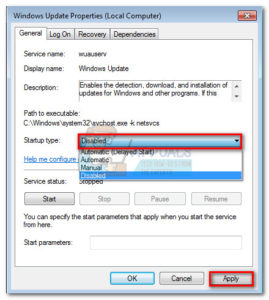As it turns out, the datastore.edb file is read by the Windows updating component whenever a new update is pending. Depending on the circumstances and the specs of your PC, it might make your machine inoperable while the datastore.edb file is being interrogated. If you’re struggling with this particular issue, there are a few fixes that users have found to be successful in resolving this crippling behavior. Below you have a collection of solutions that have enabled users to fix the issue. Please follow each method in order until you find a fix that works in your situation. Note: If you’re on Vista, start directly with Method 2.
Method 1: Install Windows Update KB3050265 (Windows 7 only)
Microsoft was quick to resolve the issue and released a WindowsUpdate Client Update to fix this issue. The update was supposed to fix the inefficiency of WU (Windows Update) when searching and installing updates, thus reducing prolonged reading times of the datastore.edb file. Although users found that the update was beneficial in reducing the detection time and the usage of RAM and disk, the fix didn’t manage to solve the problem for everyone. For one thing, the fix will only work with Windows 7 – no official fix was ever released for Vista. Even more, some users reported that this particular update entirely broke the WU component with the errors WindowsUpdate_80244019 or WindowsUpdate_dt000. Keep in mind that the update is optional and won’t be applied unless you install it yourself. If you’re encountering this issue on Windows 7, follow the guide below to install Windows Update KB3050265. If it ends up not working, remove the update and move to the other methods below: If you find that this doesn’t fix your issue, open a Run window (Windows key + R) and type control update. Then, go to View installed update history > Uninstall updates and uninstall the KB3050265 update. Once uninstalled, move to Method 2.
Method 2: Using esentutl.exe to defragment datastore.edb
Before we explore more in-depth solutions, let’s see if defragmenting the datastore.edb file will resolve the issue. Apparently, this is only a temporary fix as the issue will re-appear in time as the datastore.edb files accumulate enough new information. This method involves using the esentutl.exe utility to defragment the DataStore.edb file. On top of making the file more accessible for the programs that need to write or read from it, this process will also reduce it’s size considerably. Here’s a quick guide through the whole thing:
Method 3: Using Windows Repair (All-in-One)
If the official fixes didn’t work or weren’t applicable, there’s another popular fix that will resolve the issue if it’s related to system file corruption. Windows Repair (All-in-One) is a free utility that contains a collection of fixes for all Windows versions. This software will allow us to fix any WU problem that might be causing the problem. Here’s a quick guide to using Windows Repair to fix this particular issue:
Method 4: Reinitiating the SoftwareDistribution folder
If the first two fixes have been unuseful, let’s see if cleaning the SoftwareDistribution folder will eliminate the issue. Although there are mixed views about the effectiveness of this method, some users have reported that high disk usage problems have stopped once the SoftwareDistribution folder has been recreated. Cleaning the SoftwareDistribution folder will force Windows to reinitiate all of its components, including DataStore.edb. This will resolve any issue related to corruption that might cause excessive memory hogging by DataStore.edb. Note: The SoftwareDistribution folder is where automatic updates and related files are being stored. DataStore.edb is also located here – it’s safe to get rid of, but will force Windows to start from scratch the next time it checks for updates. So if you complete the procedure below, expect WU to take a lot of time the next time it needs to install an automatic update because it will need to check everything. Here’s a quick guide to cleaning the SoftwareDistribution folder via Command Prompt: If you’re still experiencing high disk usage, move to the method below.
Method 5: Exclude datastore.edb from antivirus check
As it turns out, this issue can also be caused by an overzealous anti-virus program. Home users experiencing slow startups managed to resolve this issue by including the datastore.edb file on the exclusion list of Microsoft Security Essentials / Windows Defender. Note: While the steps below might make your PC more responsive, adding anti-virus exclusions is not something you want to do frequently. Adding unnecessary AV exclusions might increase the chance of malicious attacks. Here’s a quick guide to excluding datastore.edb and other files used by it from your Antivirus: Note: The following steps are done with Windows Defender / Microsoft Security Essentials. However, every security suite should have an exclusion list, regardless of the antivirus package that you’re using.
Method 6: Disabling WU (Windows Updates)
If you’ve come this far without a palpable result, there’s one last fix that seems to have worked for most users that encountered this issue. Unfortunately, it’s far from ideal. Disabling the WU (Windows Updates) service will eliminate the need for your system to ever read or write on the datastore.edb file, thus resolving any memory hogging conflict caused by this particular file. However, the implications are huge as you’ll cut yourself from automatically receiving security updates and other stability fixes. Ideally, you should remember to regularly enable the WU service after performing this method so that you keep your system updated. If trading a potential malware infection for increased system responsiveness seems like an acceptable deal, follow the steps below to disable Windows Updates: Note: Remember to regularly return to the Services screen and re-enable the Windows Update service to ensure that you have the latest security updates. Keep the service enabled until all the updates are applied, use the steps above to disable WU again.
What is Elara App and Why does it prevents Windows from Shutting Down?What is igfxtray.exe and why does it runs on start up?Actionuri oop server: What is it and why does it keep running in the background?Why does my Android Wifi Keep Turning Off