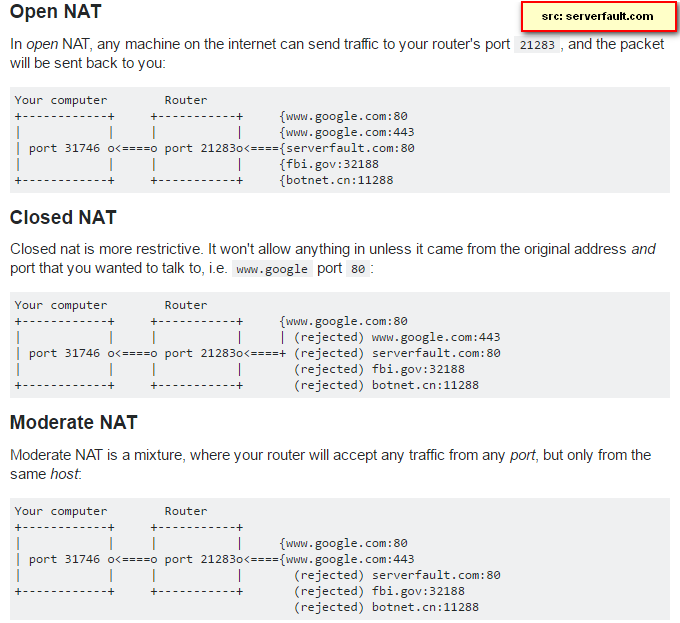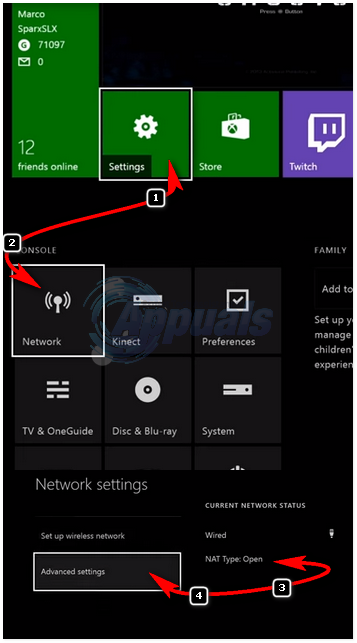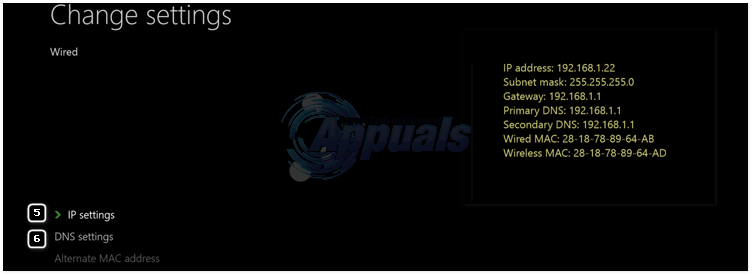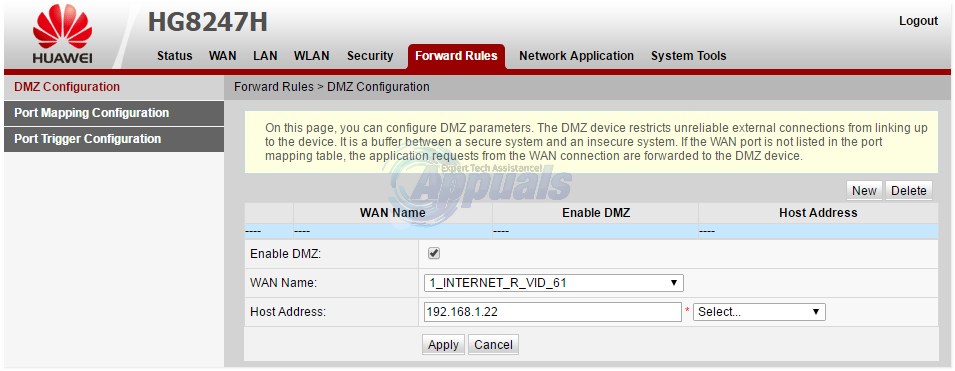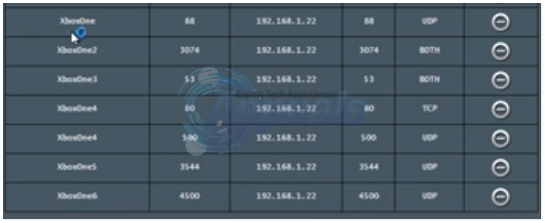Computer: Hey, i want to go to Google.com. Router: Okay, i’ll speak to Google.com on your behalf, and i am going to assign your request a tag so that when i receive a response back from Google.com i can identify you, and forward you the response. Router receives a response from Google, and checks the tag. It sees that this tag was assigned to you, so it forwards you the request. Now whilst it was doing this, another computer on your network also wanted to Google.com the router did the same process, and assigned a different tag to the other computer so it can figure out who it was for. This tagging process, is NAT. In reality, tag = port. I’ve used the word tag just to make it easy to understand. Now the three types of NATs are:
Now since you have a general understand of what NAT is, the problem should be much clearer. In Strict NAT or Closed NAT, your router/device isn’t allowing the Xbox to communicate. Most applications, and games connecting live, uses dynamic ports. So it makes, sense to disable strict nat in order to get rid of communication issues. Now there are two methods of doing this, in both the methods you will need to first set your Xbox to use a Manual/Static IP Address so that it doesn’t changes.
Setting up a Static / Manual IP Address on a Xbox
On your Xbox go to Settings -> and choose Network. Under current Network Status Type, you will see if your NAT is Open or if it is Strict, if it is strict, only then you need to proceed with this guide. If it is not strict, then your issue is not nat related. After identifying the NAT type, choose Advanced Settings.
Once you are in the Advanced Settings you will see the Network IP / DNS / Gateway and Subnet Mask Information in the right pane. Note down this info, exactly as it is.
Then, go to IP Settings, and choose Manual. Type in the info you noted down, and then go to DNS Settings, choose Manual, and type the DNS Settings. Once done, note down your IP Address. Now at this stage, we have two options to open the nat on router.
Option 1: Put the Xbox’s IP Address in the DMZ Zone
DMZ will allow anything from and to the Xbox on any ports. This is done from your router, you’ll need to login to it, find the DMZ Section, add the IP Address you noted down and enable it. Here’s how it looks like on my router.
DMZ poses a security risk, since it is almost opening anything and everything to and from the Xbox’s IP Address. However, if you do not have concerns, use this option as it’s the easiest.
Option 2: Forward ports to the Xbox’s IP Address
Forward the following ports to the Xbox’s IP Address. You will need to login to your router, and locate the port forwarding sections. This should be on the manual. Port 88 (UDP) Port 3074 (UDP and TCP) Port 53 (UDP and TCP) Port 80 (TCP) Port 500 (UDP) Port 3544 (UDP) Port 4500 (UDP)
Change NAT Type from Moderate/Strict to Open in Call of Duty: WarzoneHow To Fix Strict or Moderate NAT in COD Vanguard?SOLVED: Dual Booting Issues Windows Won’t Unmount on ShutdownMicrosoft Activision Deal May Fall Apart Amid Strict Scrutiny, According to…