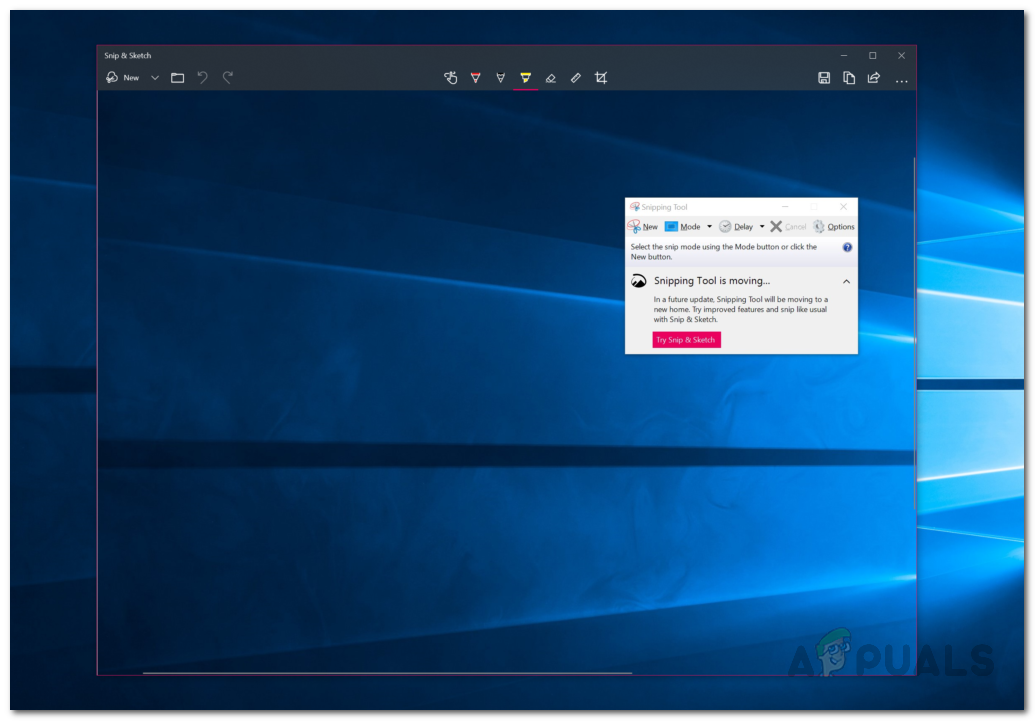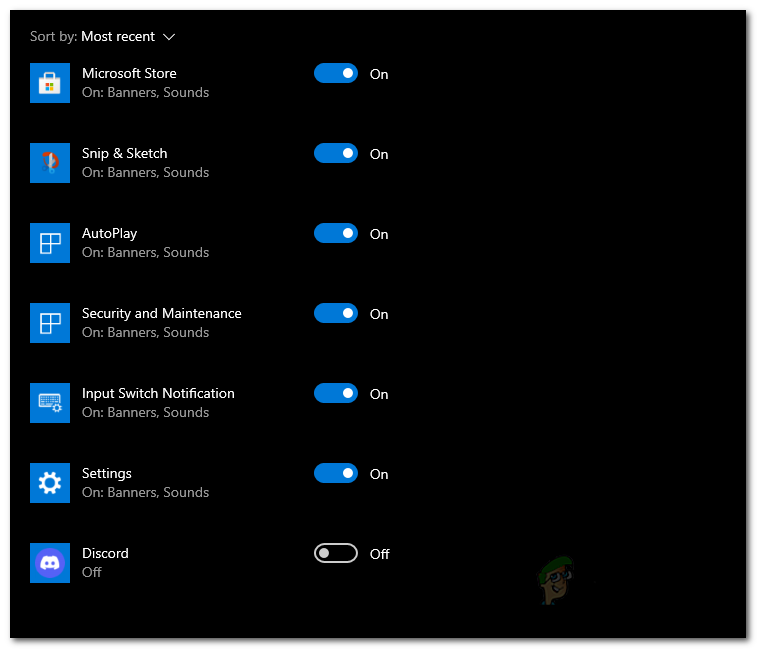The built-in snip and sketch tool is supposed to replace the popular snipping tool which also came shipped with Windows. If you are experiencing issues with snip and sketch not being able to screenshot, it can usually be that the application is actually working but due to the functionality, many users think it isn’t working. As it turns out, when you take a screenshot with the Snip and Sketch tool, the screenshot does not appear in a new window that appears unlike the Snipping tool. Instead, a notification is shown on the bottom right corner of the screen from where you can access the screenshot. However, if you have notifications turned off for the app, then in such a case, you won’t be able to see the screenshot which leads users to believe that Snip and Sketch is not working. In addition to that, there are other reasons which may cause the problem as well, so before we get into the different solutions available, let us first go through the possible list of causes of the said issue. Now that we have gone through the possible causes of the problem, let us get started with the different ways you can resolve the matter. With that said, let us get right into without any further delay.
Enable Snip and Sketch Notifications
As it turns out, the first thing that you should do when you come across this problem is to make sure that your system is not blocking any snip and sketch notifications. Normally, the way the said app works is when you take a screenshot, you are prompted a notification on the bottom right corner via which you can view and save the screenshot unlike Snipping tool which would instantly bring up a new window with the screenshot. Therefore, if you have notifications disabled, then you won’t be able to access your screenshots. To enable notifications for the app, follow the instructions given down below:
Turn off Focus Assist
If enabling the notifications did not fix the issue or in case they were already on, then the issue may be due to focus assist enabled on your computer. Focus assist is basically a Windows feature that lets you focus during a certain interval by muting or blocking notifications and other distractions on your system. To fix this, you will simply have to disable it which is quite easy to do. Follow the instructions given down below to do this:
Run the SFC and DISM Scan
As we have mentioned earlier, the problem can sometimes be caused due to corrupted or damaged system files on your computer. In such a scenario, you will have to perform an SFC scan followed by the DISM scan. Both these scans will be used to look for any damaged systems and then try to repair them. Using both these built-in Windows utilities is quite easy, so just follow the instructions given down below to run them:
Reset Snip and Sketch
In some cases, when the snip and sketch app does not work, the issue can be related to the app’s data on your system. In such a scenario, you will have to simply reset the application on your system which will delete the app’s data on your system. Doing this can potentially fix the issue for you as it has for other users. To do this, follow the instructions down below:
Reinstall Snip and Sketch
Finally, if none of the above solutions have fixed the problem on your system, then the issue is probably due to the installation files of the application in which case you will have to reinstall it. To do this, you will have to uninstall the application via the Windows Settings app and then install it again through the Microsoft Store. Follow the instructions down below to do all of this:
Camera Not Working on Chromebook? Here’s How to Fix ItPhasmophobia Mic Not Working? [Here’s how to Fix It]Hisense TV Remote not Working? Here’s How to FixSteam Captcha Not Working? Here’s How to Fix It