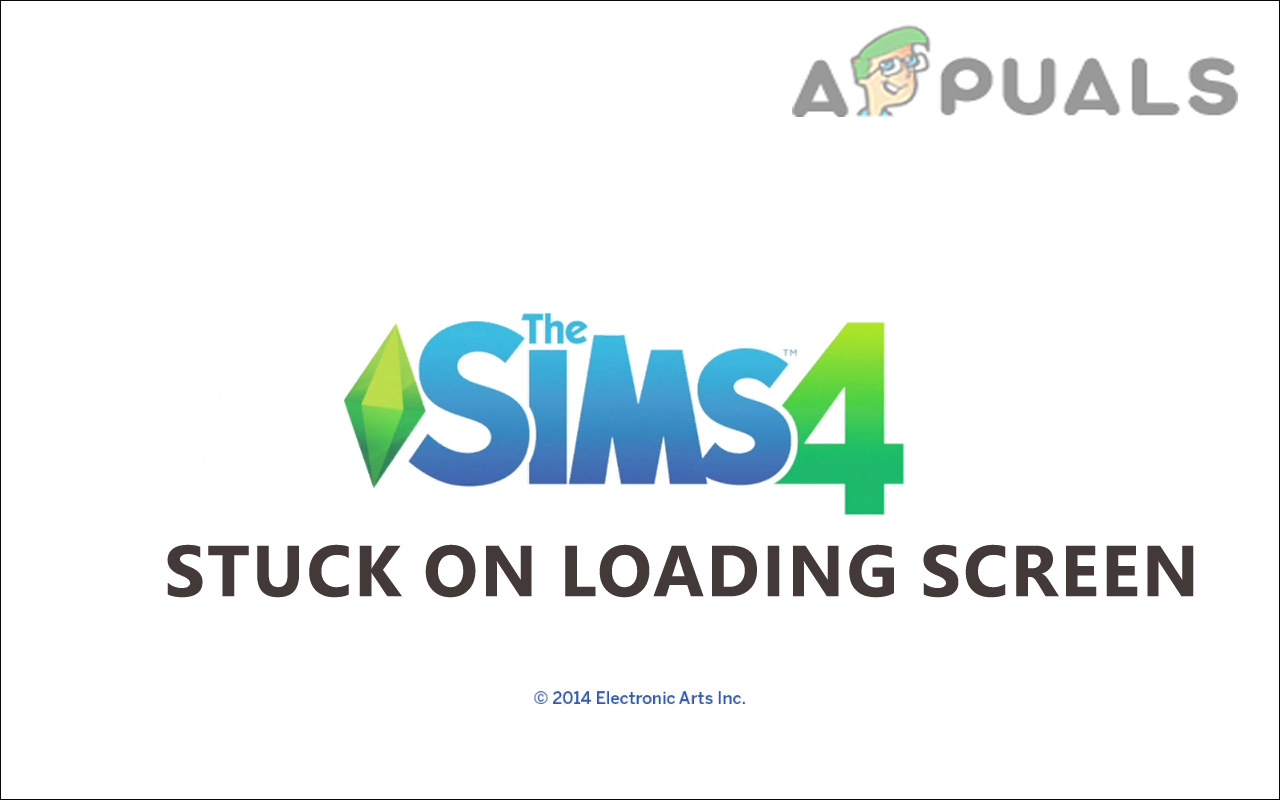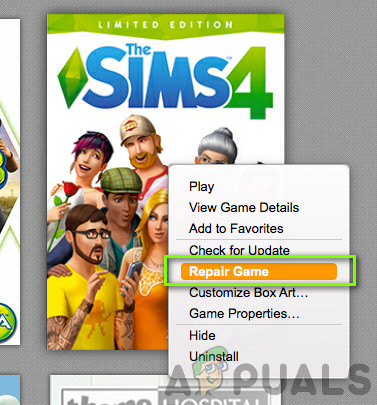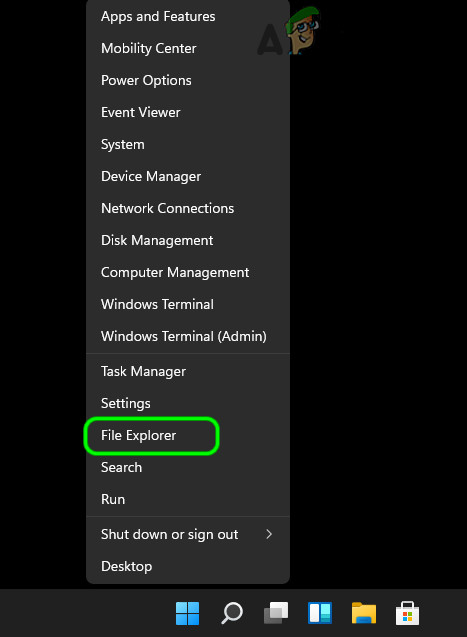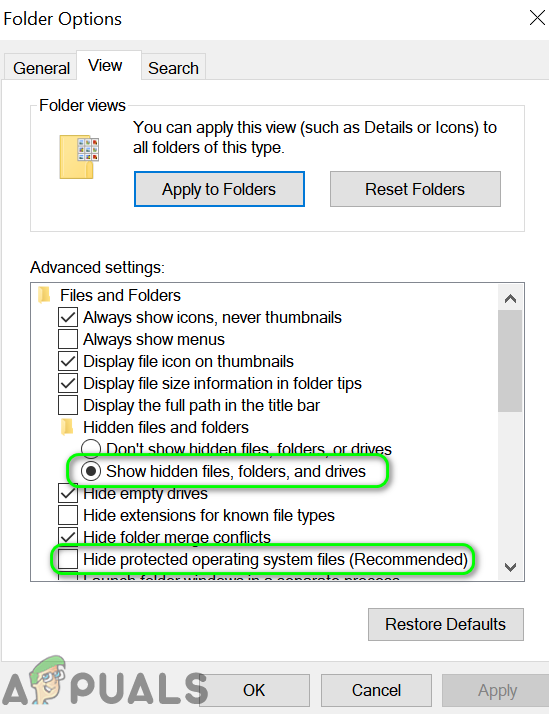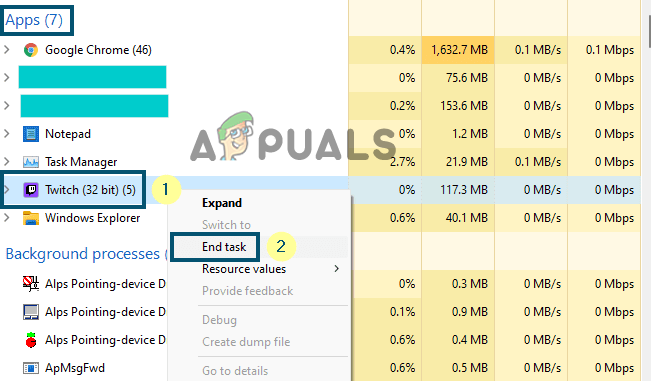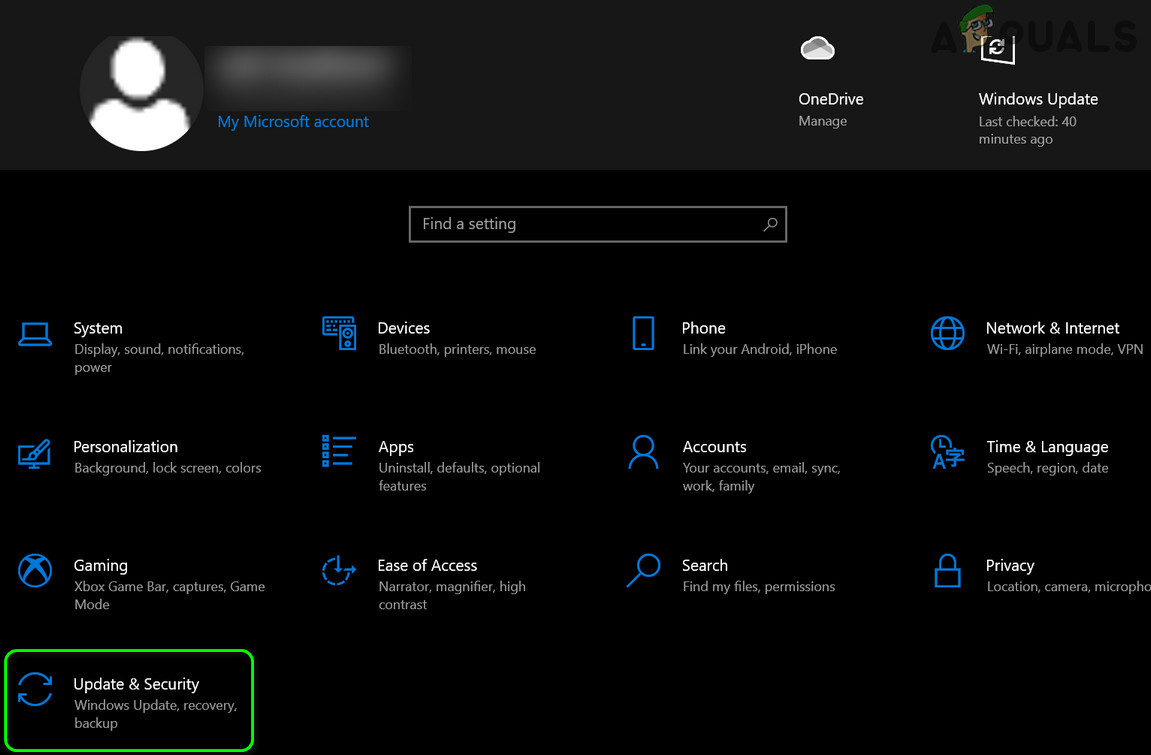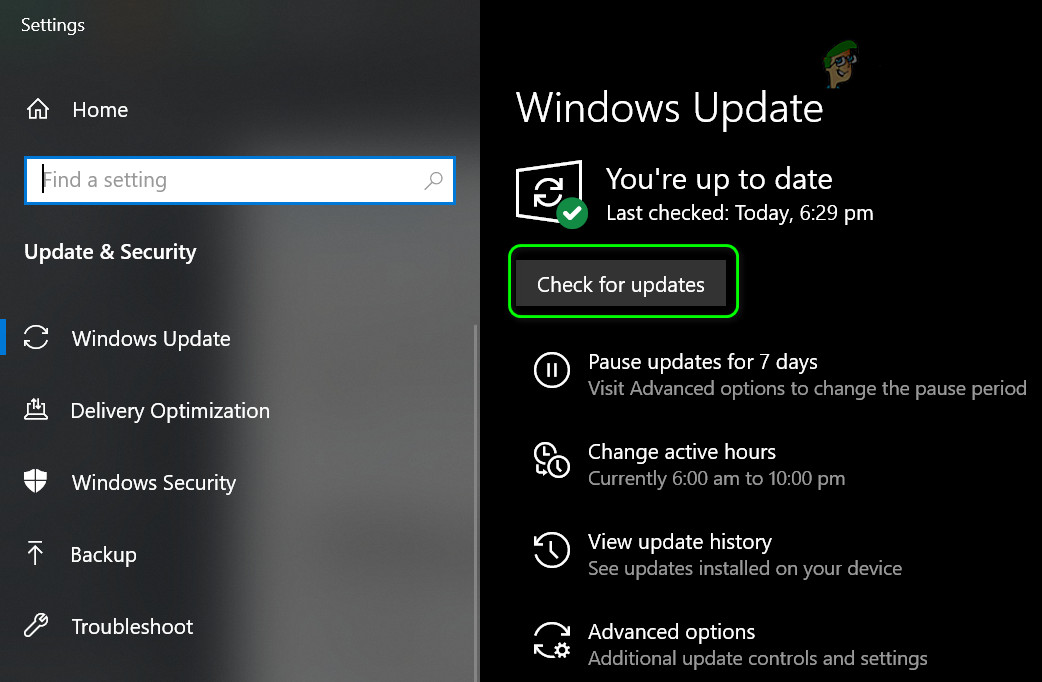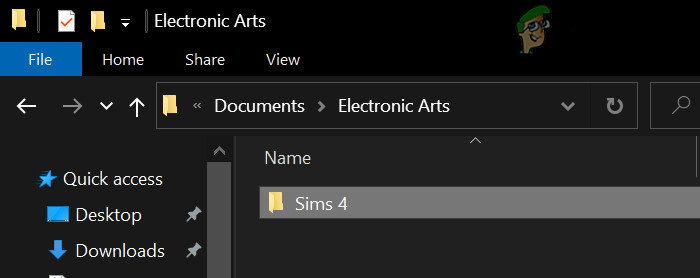As it turns the problem is seen generally while launching the game so there are ample chances a corruption in the game installation or the recently downloaded items like mods, or custom content is causing the problem. Additionally, after investigating we find out there are other culprits as well for the Sims 4 freezes on the loading screen, so we have put together the list of reasons along with the troubleshooting solutions to solve the error. So, without further ado, let jump into it.
Why is My Sims 4 Stuck on Loading Screen?
Damaged Game file – Sometimes the game files get damaged while installing and when you try to launch and run the particular game it causes a problem like being stuck on the loading screen. Reinstalling the game may work for you to solve the problem.Incompatible or corrupted mods – If you installed mods on Sims 4 then this might be a culprit causing the problem. Some of the outdated or incompatible mods might hinder the game from running or launching. Uninstalling the mods on Sims 4 might work for you.Outdated Windows – If you haven’t updated your system for a while or are seeing disable the automatic update then you can’t run the Sims 4 game. The game might face incompatibility issues and start causing problems while running. Updating Windows with the latest update may resolve the problem.Programs running the background – Many times the 3rd party programs running in the background eat entire system resources and conflict with the proper functioning of the game. Disabling the useless 3rd party programs may work for you.Origin cache corrupted – If the origin cache files get corrupted or outdated then it can lead the Sims 4 stuck on loading screen problem. Clearing the origin cache may work for you to solve the problem.Antivirus confliction – Many times the 3rd party antivirus installed on your system start conflicting with the game’s files and also stop it from running. So, check if you have installed any antivirus program then turn off the antivirus program temporarily or uninstall it.
So, these are some of the common reasons responsible for the occurrence of the Sims 4 stuck on loading screen problem. Let’s head to working solutions that worked for various gamers to solve the problem and start playing the game without any hurdle.
Basic Troubleshooting
Before starting with the fixes sometimes the quick works for the users to solve the problem in their case. So first try the basic workarounds as this help you to get past the common glitches and bugs that stop the game from running.
Repair the Sims 4
As it turns out another thing you need to fix the problem is to repair the Sim 4. Many users reported that they were able to fix the problem by repairing the Sim 4 files, as this repairs the bad configuration and the corrupted files present in the game structure that interrupt the game from running properly and even stuck on and loading screen. So here follow the steps given to do so: Make sure to wait for the repairing process to complete, it might take 30 minutes and as the process end then reboot your system and see if the error is fixed and you can launch Sims 4.
Remove the Origin Cache Files
Another best way to fix the error message is to clear the Origin cache on your Windows system. The cache is the temporary files that store the basic information of the app or the game to make the better fast experience. But many times, the cache files get damaged to cause various issues and errors. So, clear the stored cache on your Windows system to solve the error. Go to the given location on your Windows system: But if in case you won’t see the Origin cache files in the given locations, then unhide the file by following the location: Now try to launch the Sims 4 game and see if the problem appears or head to the next potential fix.
Remove the Mods/Custom Content in Sims 4
This fix is applicable for the players who installed mods for the Sims 4 game. Many gamers tend to install mods to get a better gaming experience. The mods after installing change the game behavior and override the stock functionality and settings. Well, the mods are not developed by the game developers, it is developed by the gamers or some individuals, therefore it probably in many cases users reported Sims 4 mods not working and this might start causing issues and error while loading Sims 4. And to fix the Sims 4 loading screen problem it is suggested to remove the mods. Follow the instructions to do so: But if in case this solution is not applicable in your case, then try the next solution.
Disable the Antivirus Program
Undoubtedly antivirus programs are important to keep your data safe but sometimes they may trigger issues and block the game files from running. So, if you have installed any 3rd party antivirus program then disable it temporarily and relaunch the game to see if the problem persists or not. But if you don’t see any error then you need to add the Sim 4 game to the exclusion list in the antivirus and relaunch the game. Note: The steps to add Sims 4 to the antivirus exclusion list might differ, as per the antivirus program you installed on your system. So, follow the steps accordingly.
The Avast antivirus
After disabling the Avast antivirus check if the problem is fixed or not.
AVG Antivirus Program
Kaspersky Internet Security
After adding Sims 4 to the antivirus exclusion list, you can turn on your antivirus software and it is estimated now the Sims 4 stuck on loading screen problem is resolved.
End the Unnecessary Third-Party Program
Many times, the 3rd party programs running in the background eat up the entire system resources and cause various problems and this might cause the Sims 4 launch problem. So, here it is suggested to end the unwanted program running the background from the Task Manager. Follow the steps to do so: After that relaunch the Sims 4 and see if the problem gets fixed. If in case you still see the error then try the next potential fix.
Update the Windows System
Some users managed to fix the Sims 4 stuck on loading screen problem by updating the Windows system with the latest available update. The latest updates bring hotfixes to solve glitches and make it more stable and compatible with the latest applications. Also, the Sims 4 won’t open on the outdated windows version, so install the latest update on your Windows version. Follow the steps to do so: To check for the latest game update, right-click on the Sims 4 game in Origin and choose the Search for Updates option. After updating the game, try relaunching it and see if the error still appears or not.
Reset to Factory Settings
If none of the solutions listed proved to be effective for you then try resetting the game to factory settings without reinstalling. Many problems are identified on the custom content or if the corruption occurs in the userdata. So, if this case is applicable that the easy way to solve the problem is to reset the game to the factory settings without reinstalling it completely. NOTE – The process to do so might differ depending on the operating system. Follow the instructions given to do so: It is estimated after following the solutions listed the Sims 4 stuck on loading screen error world be resolved completely. Feel free to try the solutions listed and circumvent the problem in your case.
Sea of Thieves Stuck On Loading Screen? Try these fixesHow To Fix FIFA 2022 Not Loading (Stuck at Loading Screen)World War 3 Stuck at Loading Map? Try these methodsFix Xbox Stuck on Green Loading Screen? ‘Green Screen of Death’ on Xbox One