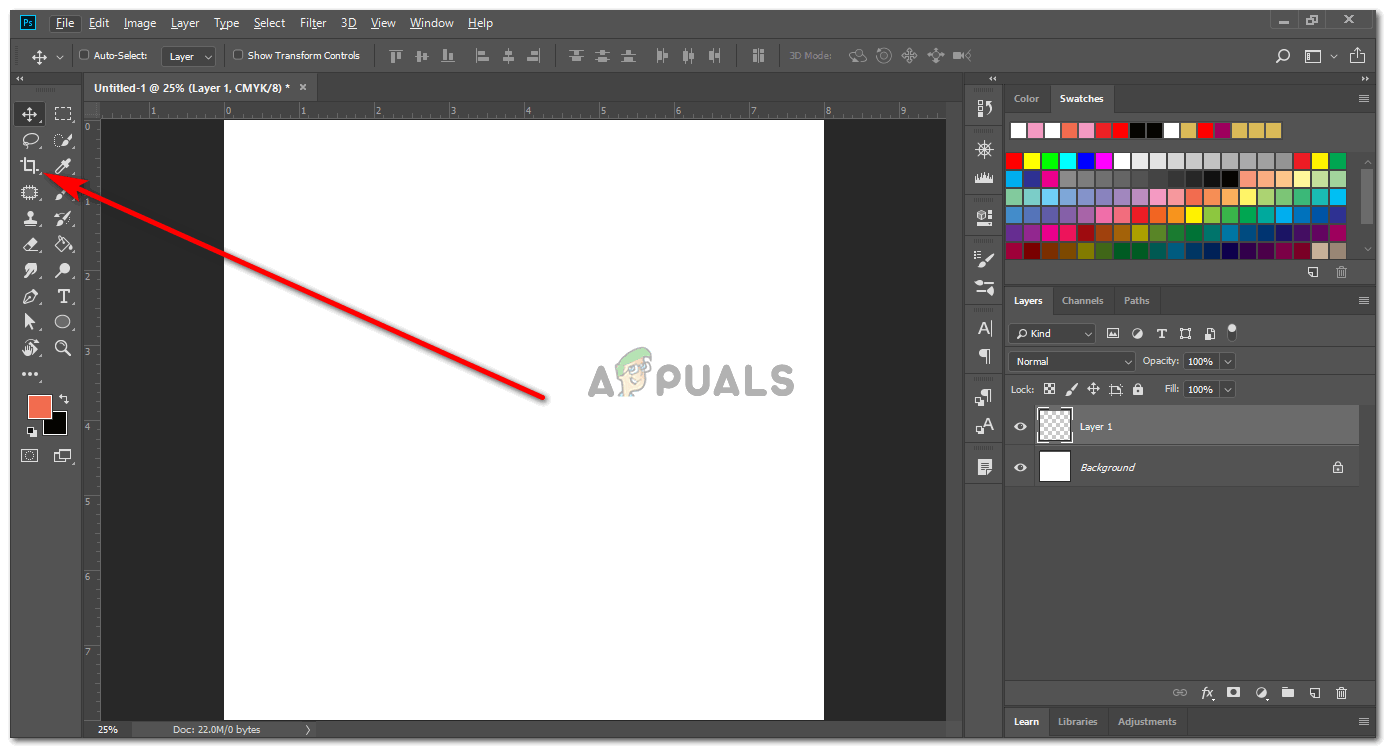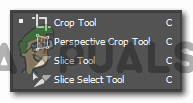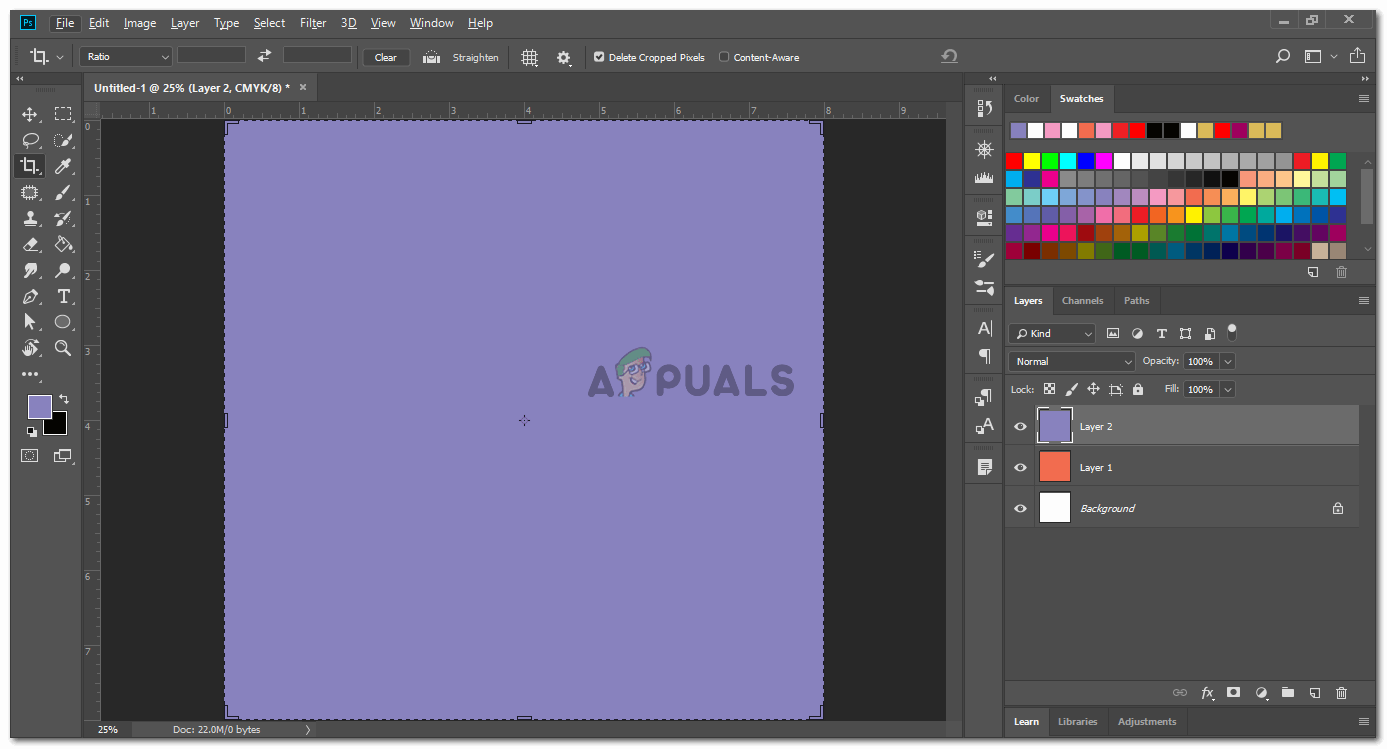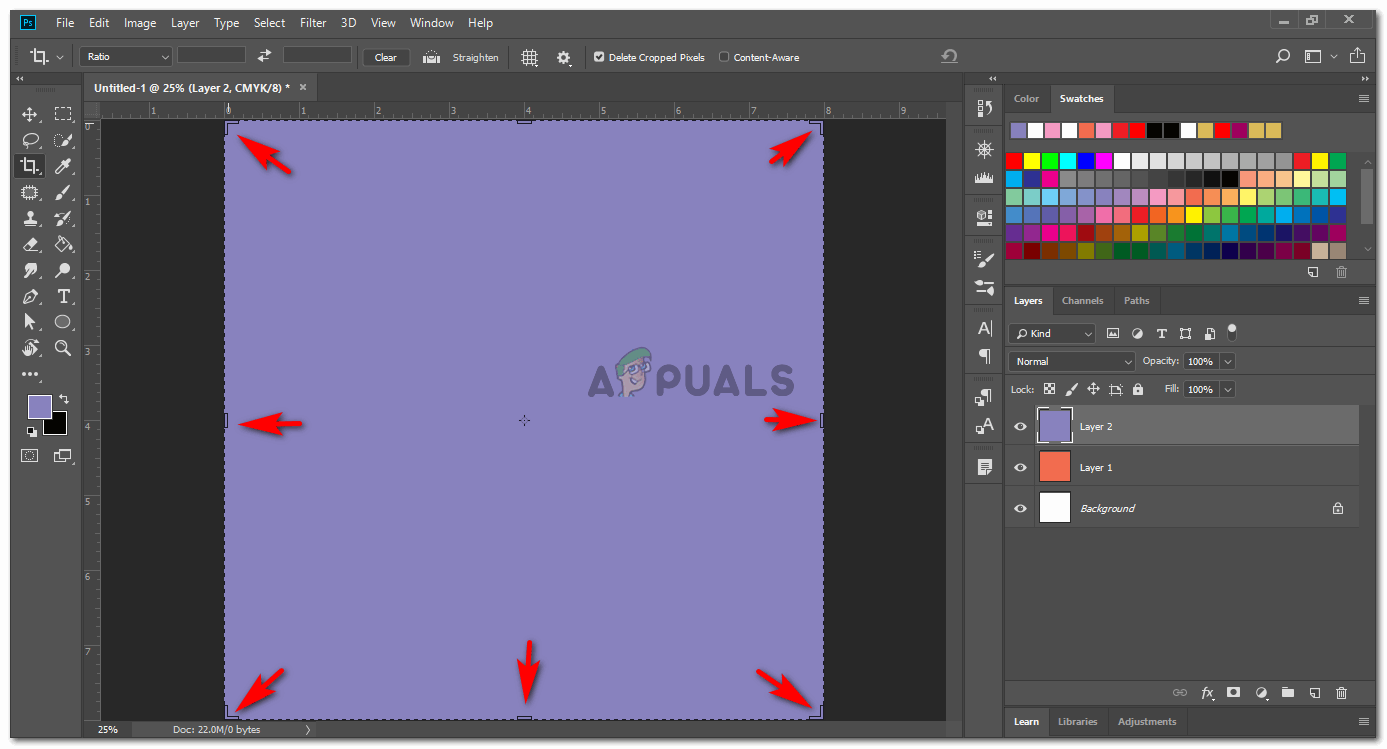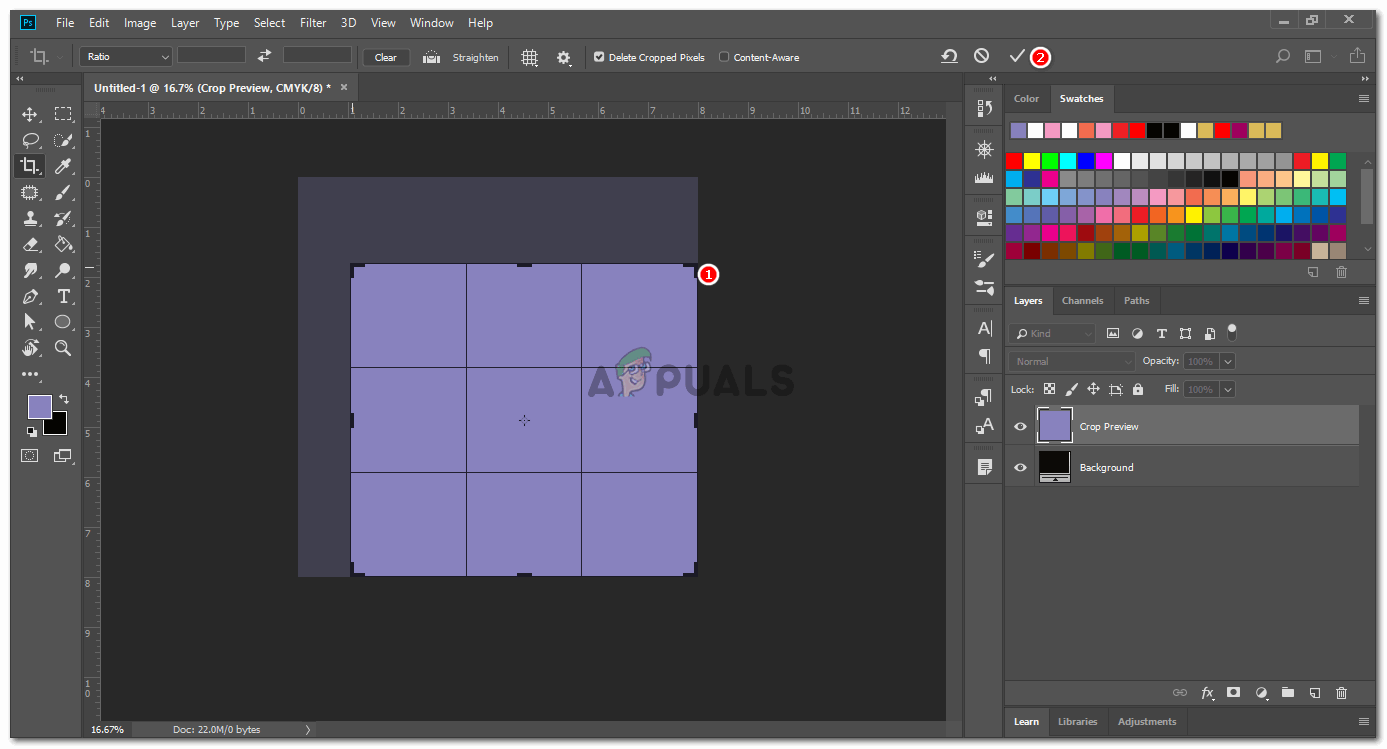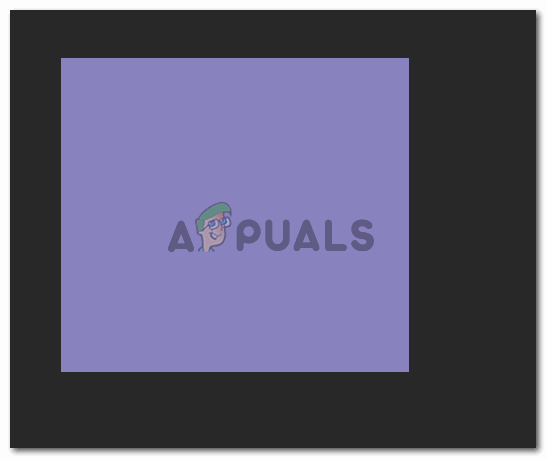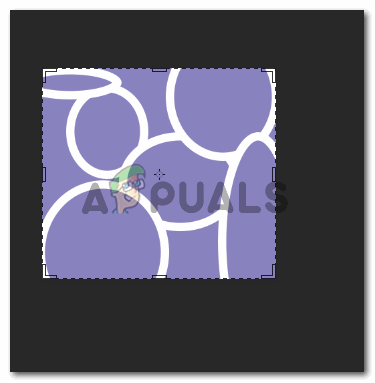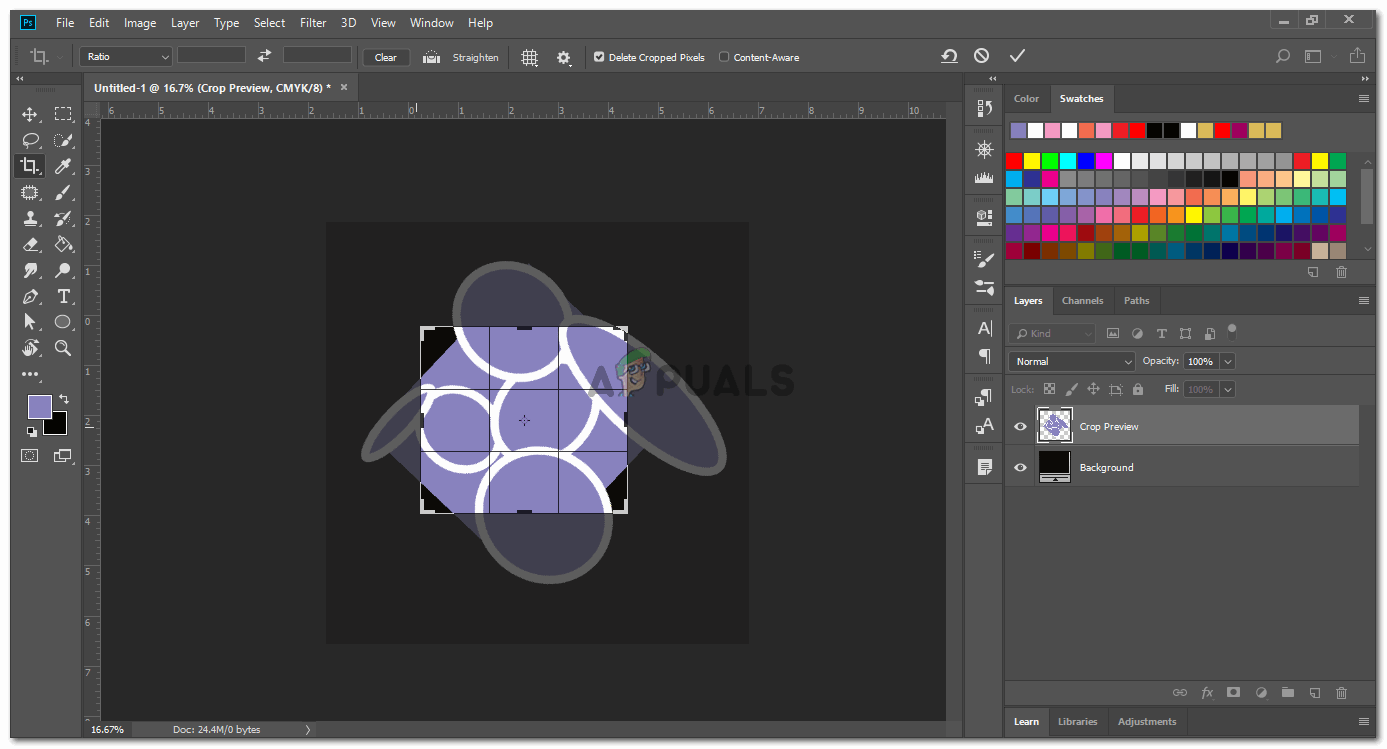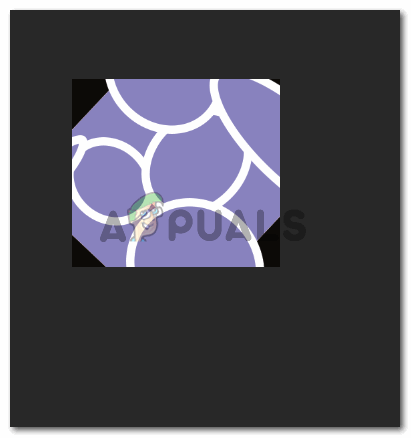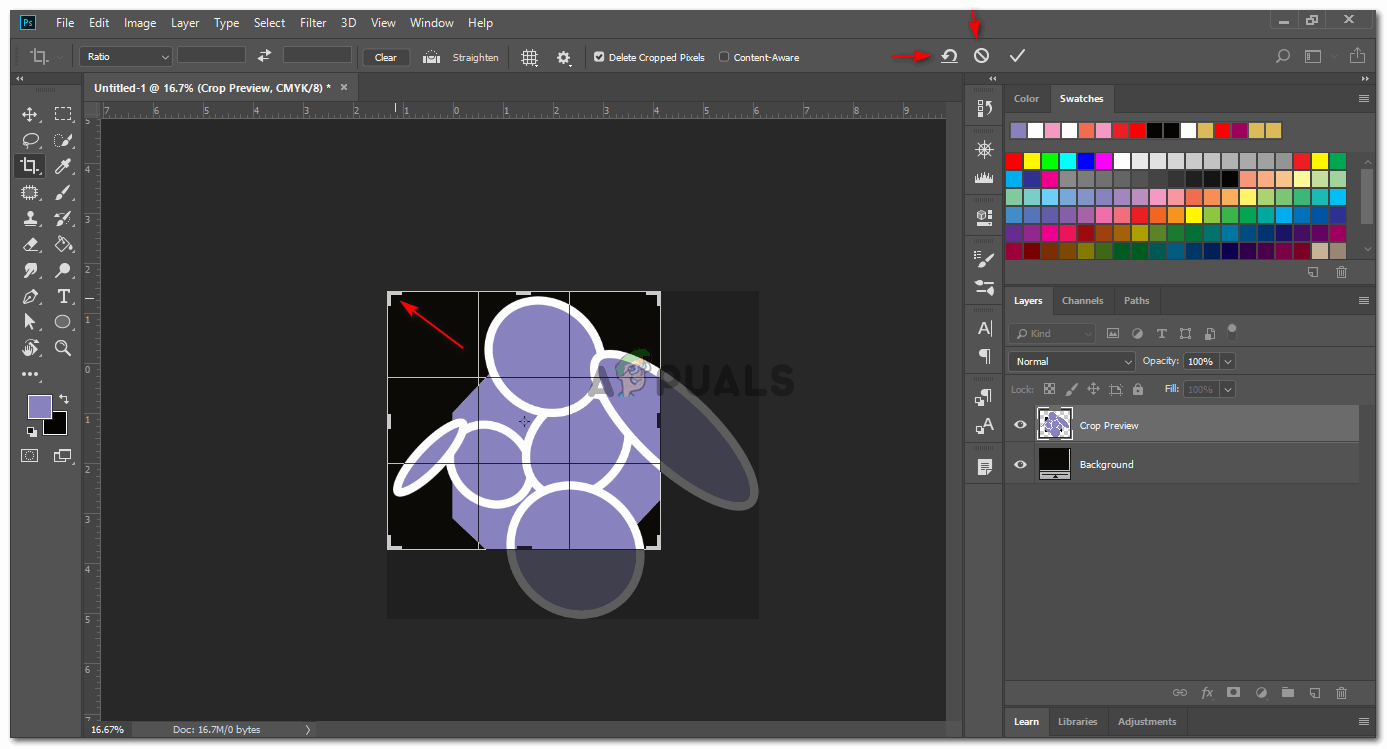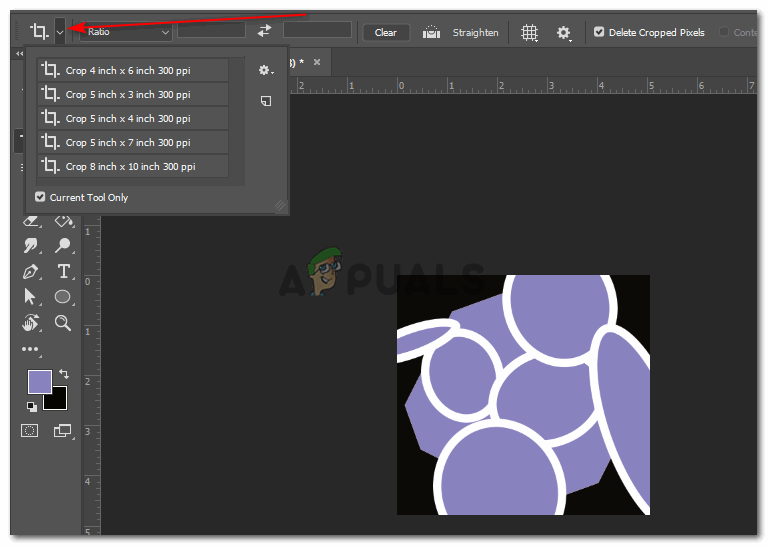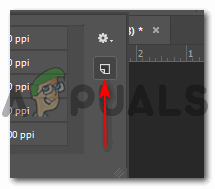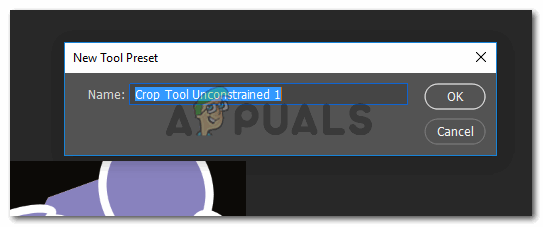Once you are done with the rotations, you can click on the tick tab on the top toolbar. Your image will get cropped accordingly. Your preset will be visible in the preset menus. You can add as many preset here as you like.
Photoshop Without Photoshop - 7 of the Best Open-Source & Free Photoshop…How to Correctly Use the Clone Stamp in Adobe PhotoshopHow to Crop or Resize your PDF Pages Easily?Fix: Adobe Photoshop Error ‘Could not complete your request an unknown or…