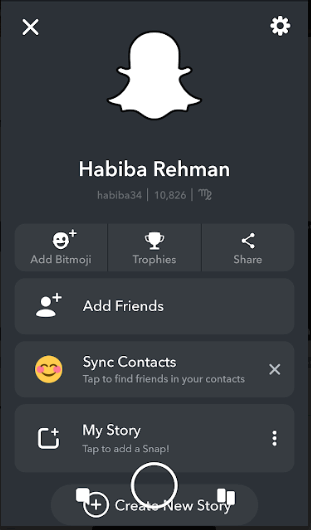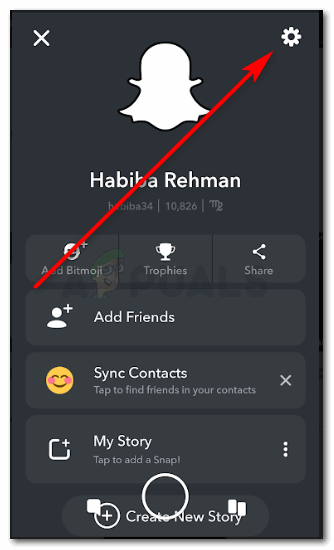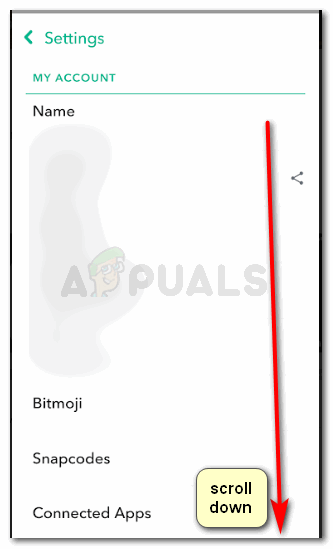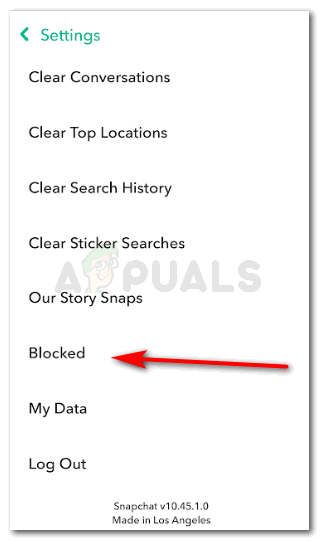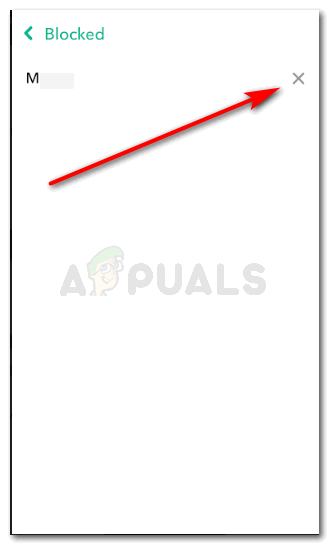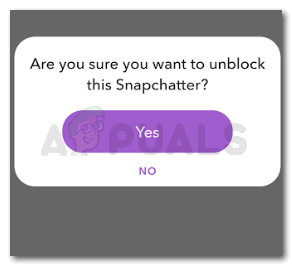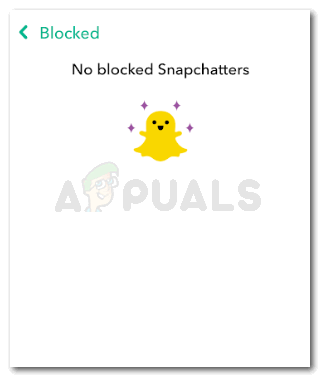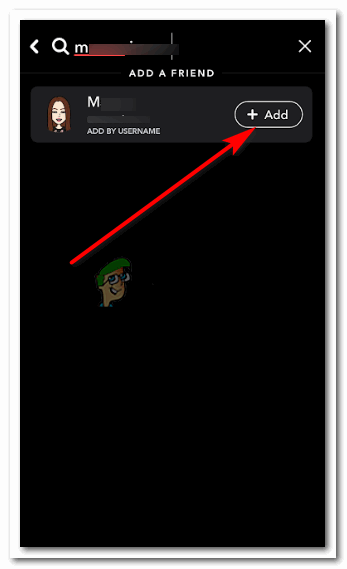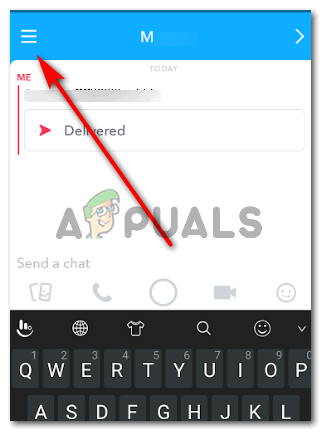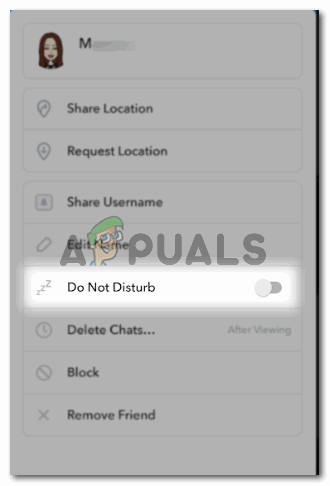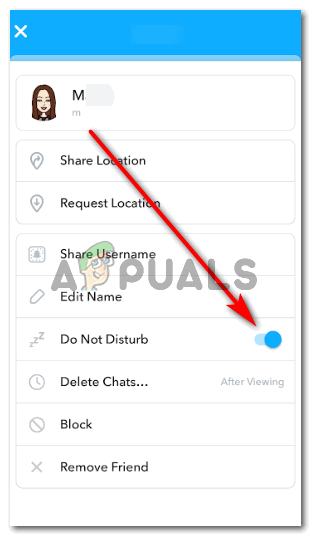Here is how you can unblock someone on your Snapchat. You can block and unblock anyone on your Snapchat friends list. However, there is a high possibility that Snapchat will restrict your actions to re-add someone after you blocked and unblocked them, all within a close circle off time. This restriction is almost for 24hours until you can search for that person again and add them to your friends’ list on Snapchat. If you want to unblock, tap Yes, if not, then tap NO. And for all the people out there, who have been thinking that a person, who gets blocked, never gets to know if they are blocked, are probably unaware that you can find out who has blocked you on Snapchat. It is not a direct method, but getting your hands on this information is possible on Snapchat. Assume that you have not been seeing snaps from a friend lately, and you wonder where they have been. So, you search for their name the search bar on Snapchat. If you have been blocked, you will not find their account from your Snapchat. While you can double check this, by searching them from another Snapchat account, and if they appear in the search tab there, then it is confirmed that you have been blocked. But if you really have to unblock someone in the future and add them back again, why are you even blocking them in the first place? There is a better solution if you don’t want to get notifications from that person. You can turn on the ‘Do Not Disturb’ feature for that specific friend on Snapchat.’Do Not Disturb’ feature, keep your friend on your list, while you both can send and receive snaps. The benefit here is, that you will not get notified when they send you a snap or a chat. A better idea right? It is definitely better than going to the block, unblock and read process. Here is how you can turn on this feature for your friend.
Find the friend you want to switch on the Do Not Disturb feature for.Find the friend on Snapchats search bar for whom you want to turn this feature on for.When you click on your friend’s name, the conversation window for both of you will open. Click on the settings icon here, which is the horizontal three lines towards the left top corner.The settings icon, where you will find all the settings which you can access regarding a certain friend.This will further direct you to all the options for actions that you might want to take for this friend, including the action for blocking or deleting them. Locate the option for Do Not Disturb, and switch on the button for it. The buttons’ color will turn blue the minute you switch it on.Do Not Disturb feature in Snapchat might be a better way, rather than deleting someone and re-adding them later.The button for Do Not Disturb turns blue when you switch on this feature for a friend.Once switched on, you will not get notifications of the snaps or chats that this friend sends you.You can repeat the steps if you want to switch of the Do Not Disturb feature for this friend.
How to Unblock a Phone Number on Any iPhone?How to Unblock Publisher on Windows 10How to Unblock People on SkypeHow to Turn on Dark Mode on Snapchat?