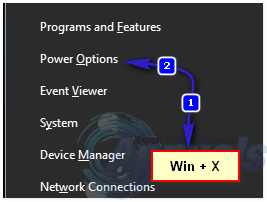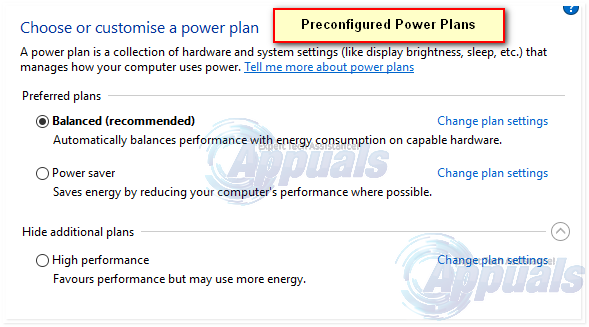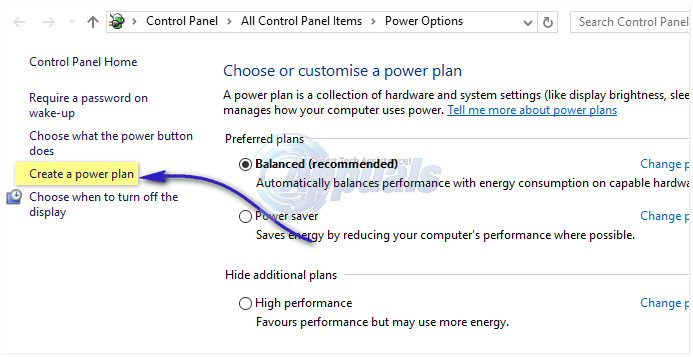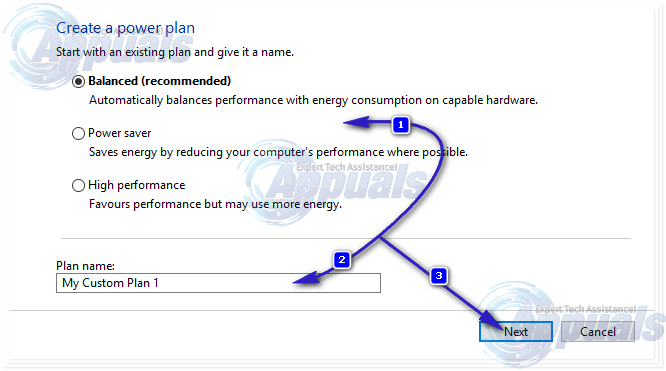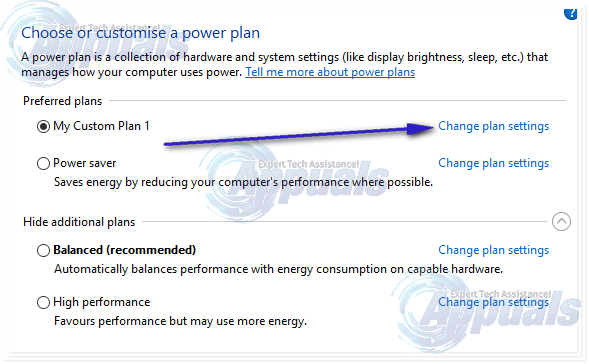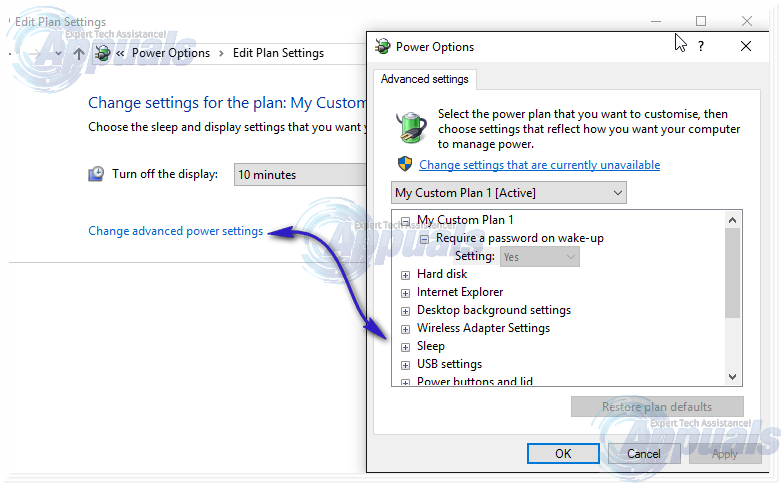To get to power plan options, Right click on the Start menu and select Power Options on the popup menu. You can access the same popup menu by pressing Win+X keyboard shortcut.
Alternatively, right click the battery icon in the notification area (bottom right of your computer screen), and click Power Options. Both methods will lead you to the same Power Options screen. Note: if you are using a touch screen device, touch the item with your finger or stylus and hold gently. When you lift your finger or stylus, you will see the right-click menu. Windows 10 has three predefined power plans: Balanced, Power saver and High Performance. You can click Change Plan Settings, to view the settings and customize it or you can use the one that you like.
If you wish to Create A New Power Plan, click the option called Create a power plan on the left side of the Power options window.
On the next screen it will show you the existing power options, and allow you to create one from it. This will not affect or change existing plans. Choose the radio button of any of these predefined power plans that closely matches your requirements, type a name of your custom plan in Plan name text box, and click Next.
After you click next, go through the steps to choose settings and click Create. You will see a window with your newly created power plan, based on the predefined power plan you have selected in the previous screen. Click Change plan settings to customize settings of your newly created power plan.
Windows 10 will show you a screen with only display settings. To access the full array of customization options, click Change advanced power settings.
In the new settings screen, you can choose a wide range of power settings. You can expand any settings group by clicking small (+) sign on the left of every category. Note: If you find some settings grayed out, click Change settings that are currently unavailable.
Digital Interior Design: How to Create a Custom Floor Plan using Live Home 3DWhat is ‘Modern Setup Host’ and How to Fix High Disk Usage by Modern Setup Host?How to Restore Missing Power Plan Options on Windows 10How to Fix Windows Keeps Changing the Power Plan?