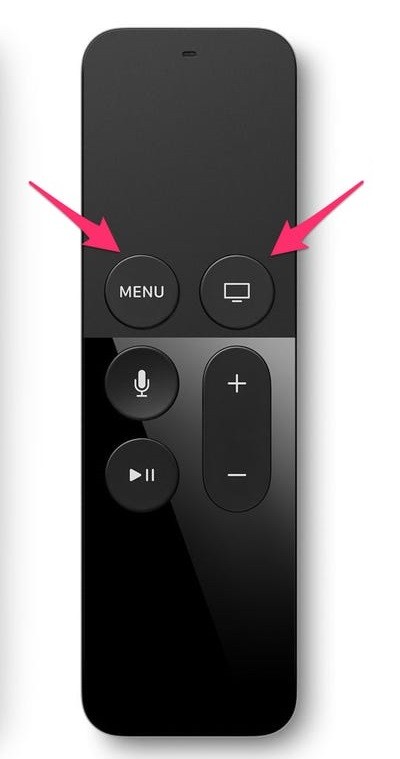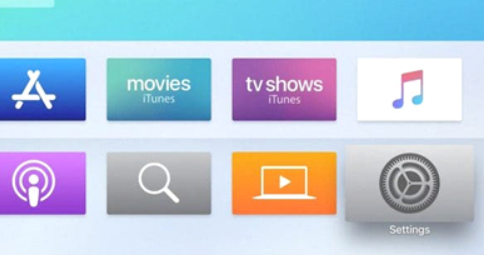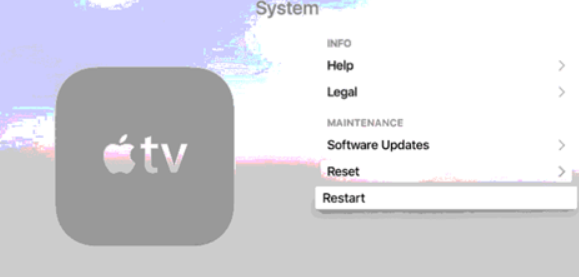Apple TV doesn’t have a power button to restart the device. However, there are two ways to reboot your Apple TV. You can use either the inbuilt settings on your device or the Apple TV remote to restart the device. Here, we will you the steps for both methods.
Method 1: Restart/Reboot Apple TV using Remote
If you are having trouble accessing your inbuilt settings or installed apps, access the following steps to restart the device from any screen. Apple TV 3 and earlier models: Press and hold the menu & down button until the LED flashes on the streaming devices. Release those button and your Apple TV will be restarted automatically. Apple TV 4 and 4K: Press and hold the Menu and TV button until the LED light on the Apple TV flashes.
Method 2: Restart/Reboot Apple TV using inbuilt settings
You can restart your Apple TV using the Settings on your device as well. The steps to be followed depend on the model of Apple TV you have. Apple TV 4K or Apple TV HD 1. Initially, open the Settings app on your Apple TV. 2. Scroll down the menu and then click on the System option. 3. Finally, click on the Restart option. 4. With this, Apple TV initiates the restart. Apple TV 3 or older 1. Initially, launch the Settings app on your Apple TV. 2. Choose the General option from the Settings menu. 3. Scroll down the menu and click on Restart. 4. Finally, the device starts the restart.
Alternative Way – Reboot Apple TV by Unplugging the Device
If you feel like these two measures couldn’t fix issues on your device, we have another way to restart your device. If this, too, does not work, you can reset your Apple TV to its factory settings to remove any error or issue.
- Initially, unplug your device from power.
- Wait for a few seconds. [Apple recommends a minimum of six seconds]
- Plug your device back to power and try using it. These are the ways that let you restart your TV streaming device. If there is any other way to reboot the Apple TV, mention it in the comment box. Thank you for visiting techfollows.com. For further queries and feedback, feel free to leave a comment below. Follow us on Facebook and Twitter to get instant updates on Apple TV.