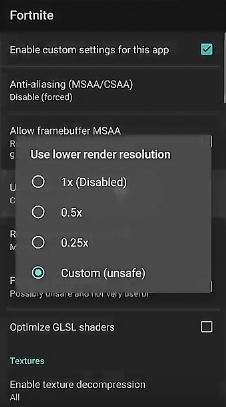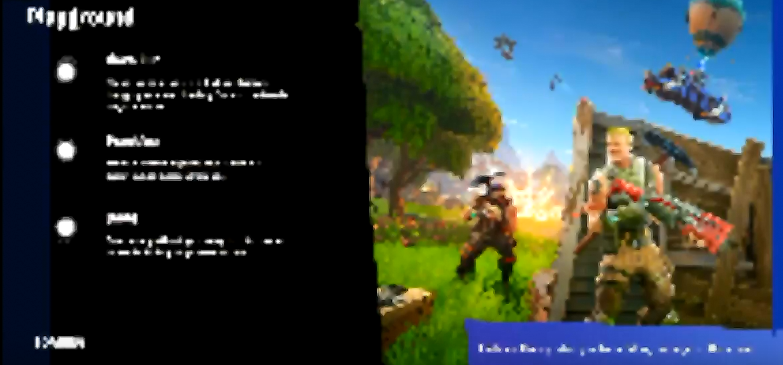Fortunately, there are some methods to get Fortnite running on a rooted Android – mostly these involve a few tweaks, and hiding your rooted status from the app. The first method we’ll share should work for a majority of devices, using Magisk, but just in case, we’ll also share an alternative method that has been reported to work for users of Xiaomi and Huawei devices.
Requirements:
MagiskGLToolsRoot explorer (MiXPlorer, FX Explorer, etc., for editing build.prop)Official Fortnite APK
First uninstall Fortnite if you already have it on your device. Launch Magisk and go into Settings, find and enable “Magisk Core Only Mode”. Now launch a root file explorer and navigate to your build.prop, which is typically found in the /system partition of your Android device. Open build.prop using a text editor, and edit the following lines to match exactly below: Now hide root for all apps that need root – every root app on your device, hide it using Magisk Hide found in Settings. Also hide root for SystemUI. Now download and install Fortnite official APK. Do not launch it. Re-open Magisk and also hide Fortnite from root in Magisk Hide. Disable Developer Options – just go into Settings > Developer Options > toggle switch to “Off”. Now reboot your device, and launch Fortnite. If everything was done correctly, you should be able to play without being blocked for having root!
Alternative Method for rooted P20 Lite or Kirin 659 Devices
Many P20 Lite / Nova 3e and Kirin 659 SoC device owners report that Fortnite crashes during the “Optimizing Content” sequence, especially on rooted devices. There is a workaround that is reported as working for owners of these devices. This method is similar to the method shared above, but with a few twists. First you need to edit your build.prop file to contain the following lines exactly as shown below: Now download the official Fortnite installer, but do not launch the game yet. Just install it. Download GLTools and at the top of the app, you should see “Default (System-Wide)” option, so tap it.
Then scroll down until you see “Use Fake GPU Info” and “Use Fake CPU/RAM Info”, activate both of those options. Next tap on “Use a Template”, then scroll down and choose “CPU:8CPUs”. Tap it again and choose “Mali-G72”. Now press “Fake GL_Renderer” and change it to “Mali-G72 MP12” – this should eliminate the “Optimizing Content” sequence when launching Fortnite. At this point, you may notice a lot of lag when running Fortnite – so we will optimize the game based on the tweaks we’ve made. Launch GLTools again, and tap Fortnite to configure it. Next tap “Enable custom settings for this app”. Change “Custom resolution scale factor” to around 15%. Change “Resolution change method” to Manual, then tick all of the available options inside (yes, all of them). Next launch Fortnite and play around – the game may appear fairly ugly at this point, and hyper-pixellated. But it will run incredibly smooth. At this point you can go back into GLTools and experiment further with the “Custom resolution scale factor” setting, to make the game uglier but smoother, or prettier but more lag. GLTools is not only for Fortnite, however – it works across a huge range of Android games, such as Five Nights at Freddy’s or Drift Hunters. In any case, we’ll try to update this article if Epic Games reverses their stance, or reveals an exact reason why rooted users cannot play Fortnite on mobile.
How to Unroot a Rooted Android PhoneTop 11 Apps for Your Rooted AndroidHow to run Snapchat on rooted AndroidHow to Backup and Restore Android Device on a Rooted Phone