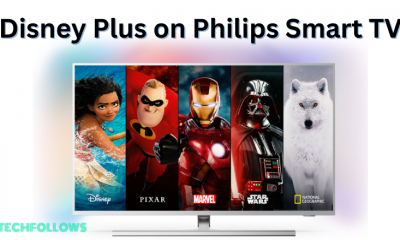How to Get IPTV on Philips Android TV
(1) Turn On your Philips TV and connect it to a stable internet connection. (2) Click the Apps icon and select Google Play Store. (3) Hit the search icon on the left pane and type Smart IPTV using the virtual keyboard. (4) Select the Smart IPTV app from the search results. (5) On the app description page, tap the Install button to download the application on your Philips Smart TV.
How to Set Up IPTV on Philips Smart TV
(1) Launch the Smart IPTV app on your Philips TV. (2) Note the MAC address displayed on the TV screen. (3) Launch a browser on your PC and visit the Smart IPTV website (https://siptv.app/about/) (4) Click the Activation tab at the top and enter the MAC address displayed on your TV. (5) Choose the payment method and purchase the Smart IPTV subscription. (6) Navigate to the My List tab and enter the MAC address on the respective box. (7) Fill in the M3U link or playlists file given by IPTV Provider. (8) Check the box I’m not a robot and click the Send button. (9) Once activated, you will receive a popup message 1 URL added! Restart your App. (10) Now, restart the Smart IPTV app on your Philips TV and start streaming your favorite IPTV videos on a big screen.
How to Sideload IPTV on Philips Smart TV
If you can’t find the Smart IPTV or any IPTV apps on Philips Smart TV, refer to the below steps and sideload the IPTV app. Before sideloading IPTV apps on Philips TV, go to Settings and enable the Unknown Sources option. (1) Open a browser on your Windows or Mac. (2) Download the Smart IPTV APK file from a reliable website. (3) Connect a USB drive to your Computer and transfer the APK file to the USB drive. (4) After transferring the file, eject the USB drive from the PC and connect it to your Philips TV. (5) On your Philips Smart TV, navigate to the USB drive section. (6) Click the Smart IPTV APK file and follow the on-screen prompts to install the application on your TV. (7) After installing the IPTV app, refer to the above method to add the M3U URL on Smart IPTV. (8) Once added, enjoy streaming all your favorite movies, TV shows, and sports videos on your Philips TV. Currently, the Philips Roku TV does not support any of the IPTV apps. In the future, we can expect to get IPTV apps on the Roku channel store. Until then, you can screen mirror or AirPlay the IPTV videos on Roku from your smartphone.
IPTV Installation Guide on Other Smart TVs
How to Stream IPTV on Sony Smart TV. How to Setup IPTV on Toshiba Smart TV. How to Get IPTV on Samsung TV. How to Watch IPTV on Hisense Smart TV.