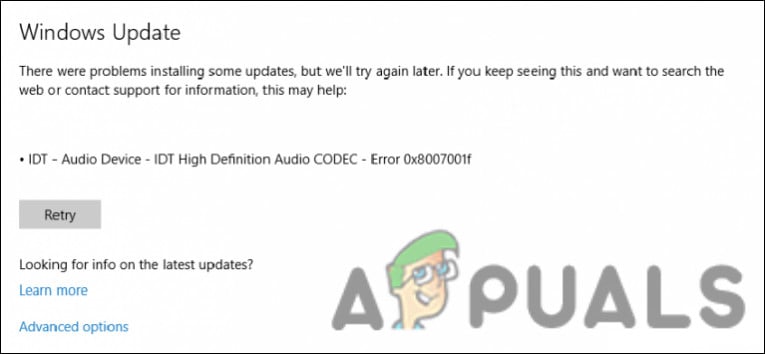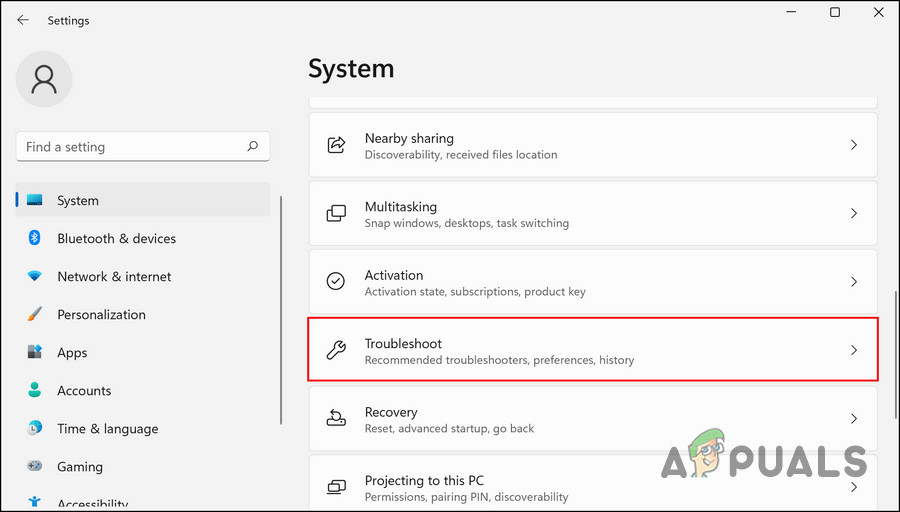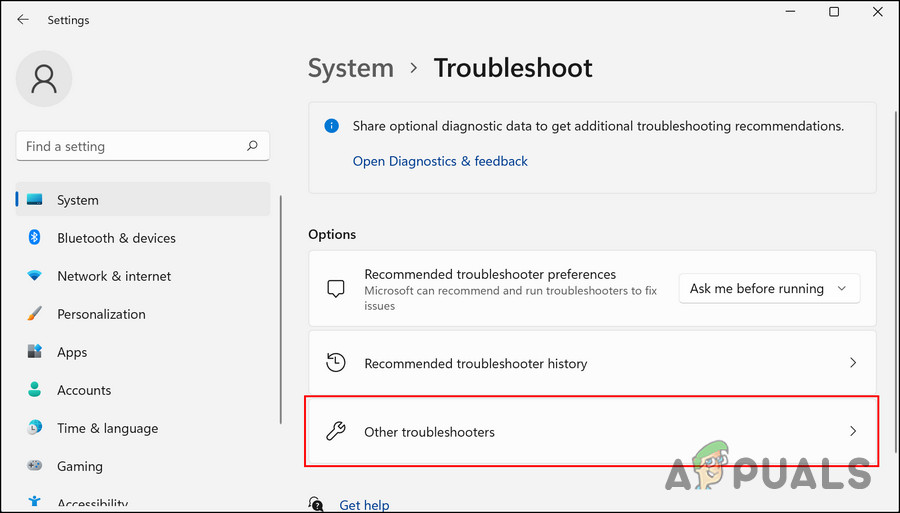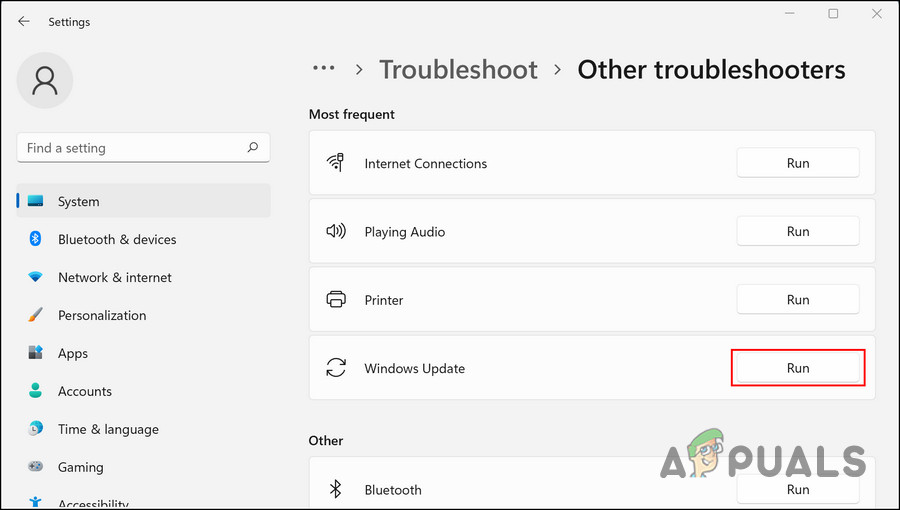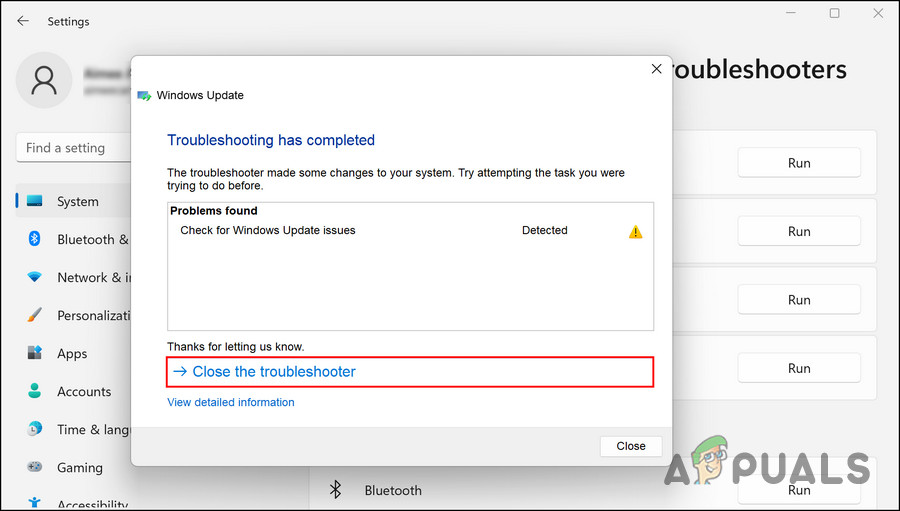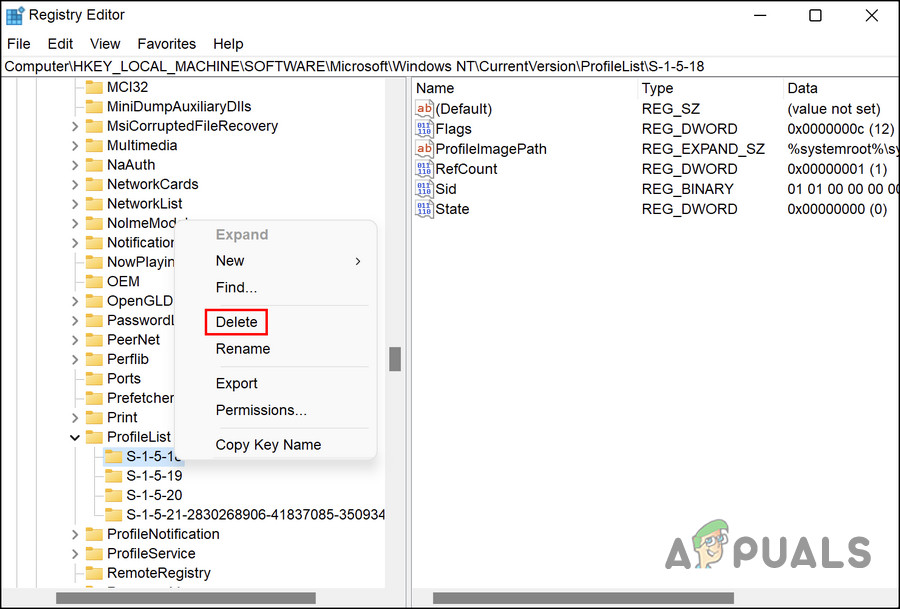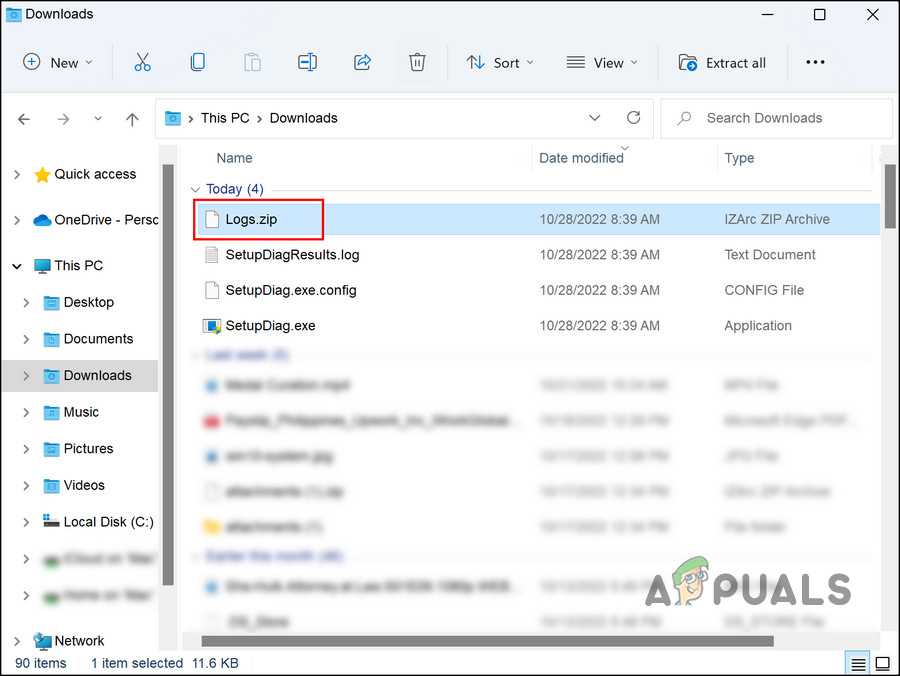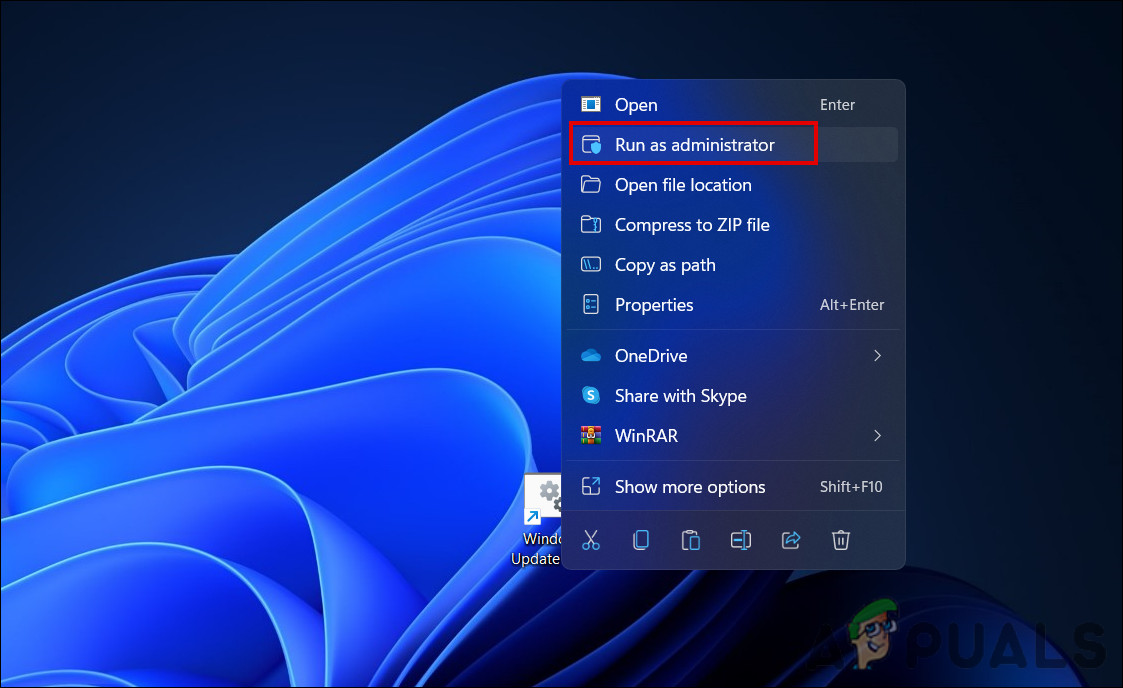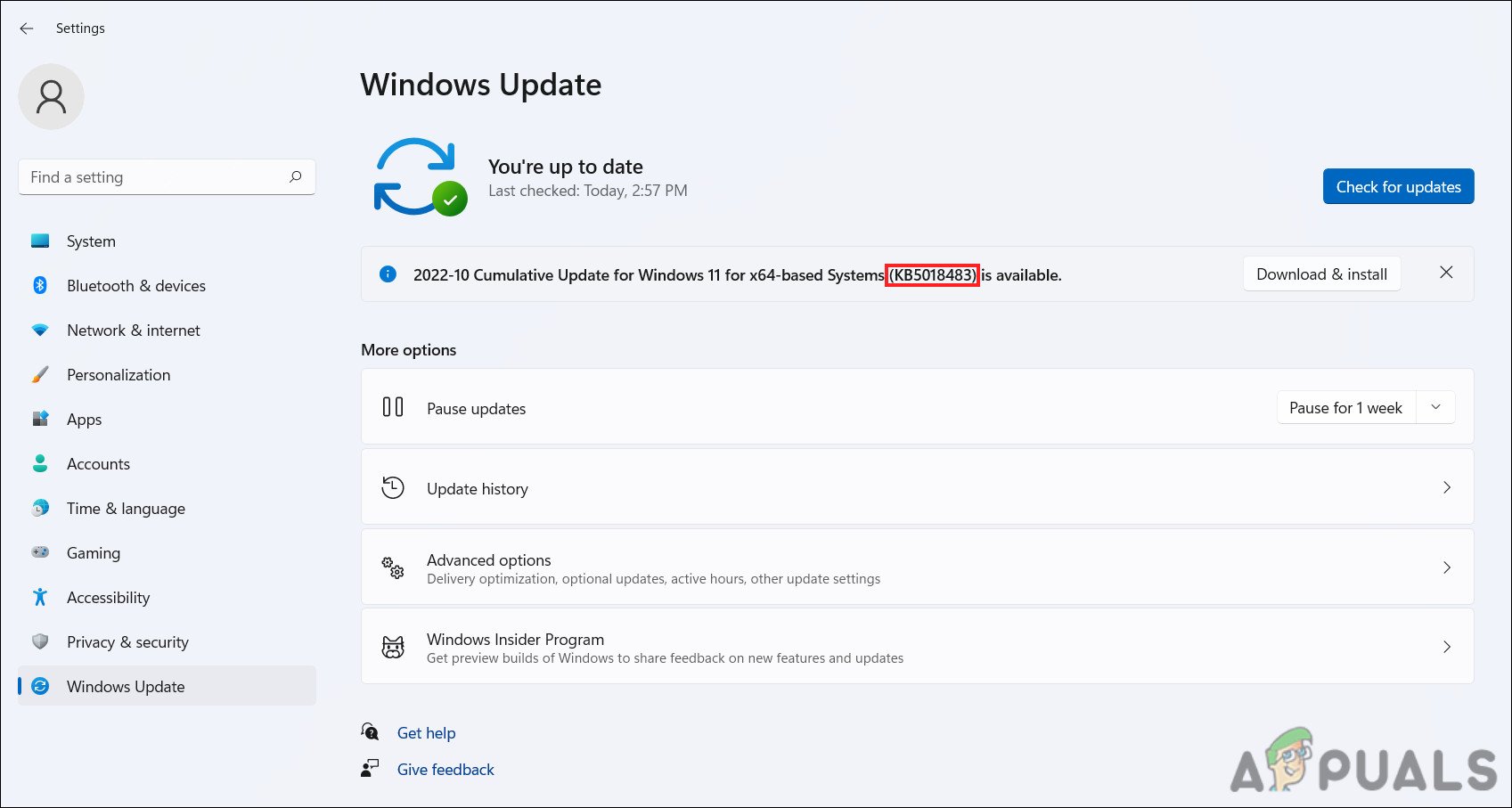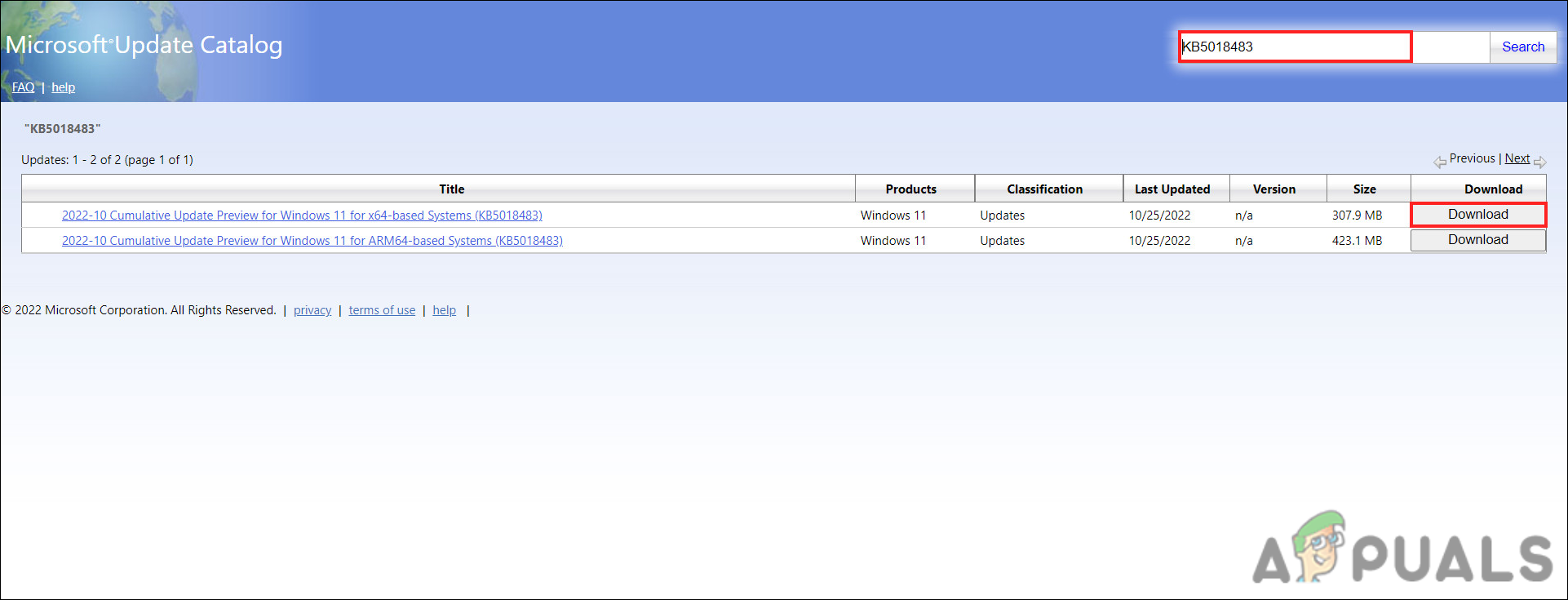In this guide, we will look at the troubleshooting methods to try if you encounter this problem. Proceed with the fix that fits your situation the best.
1. Run the Windows Update Troubleshooter
The first thing you should try doing in case of an update error is running the Windows update troubleshooter. This troubleshooter is designed to scan the system for issues preventing the system from installing the updates. Here is what you need to do:
2. Modify the Registry
In the case of the error 0x8007001F, some users reported that the issue was caused due to a faulty registry key. The error is related to the profile key in the Registry, and deleting the invalid subkeys can fix the problem for you. Here is how you can delete the invalid keys to fix the problem:
3. Reset Windows Update Services & Cache
This problem may also arise because of the corruption of the update services. Windows requires certain services and components to be working properly to install the updates. If any of these components are faulty or disabled, you will run into the error at hand. Repairing these services is quite simple, and you can use the Command Prompt to perform these steps. In this method, we will restart these services and reset the cache files using a bat file we created. We suggest you create a restore point before proceeding with this method, since it will help you revert to the current state of the system if anything goes wrong during the execution. Once the restore point is created, follow these steps: Upon reboot, try to download the targeted update which was previously causing the error and check if the issue is now resolved.
4. Install the Update Manually
If Windows is encountering problems while installing an update automatically, you can also attempt to install it manually. Microsoft has created an online catalog of updates, which lists all the released updates. You can look for the targeted update there are install it by following the on-screen instructions. Here is how you can do that: This should help you skip the error at hand. If you are still facing the problem, it may be a good idea to contact the official Microsoft support team and report the issue to them. You can ignore the update until an official fix is launched.
FIX: Windows 10 Anniversary Update Fails with Error 0x8007001f[FIX] Windows 10 Update Keeps Failing - ‘0x8007001f - 0x20006’How to Fix IDT High Definition Audio CODEC Issues on Windows 10 (0x8007001f)Fix: Windows Update Error “We Couldn’t Connect to the Update Service”