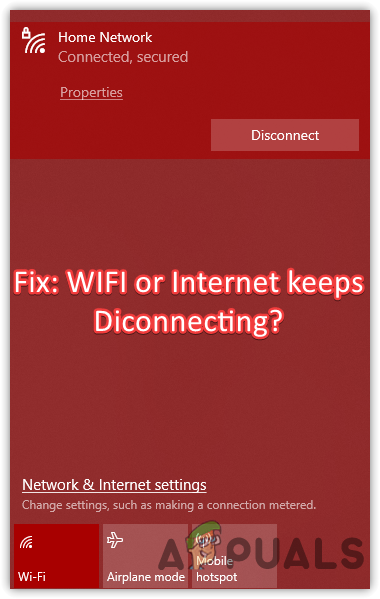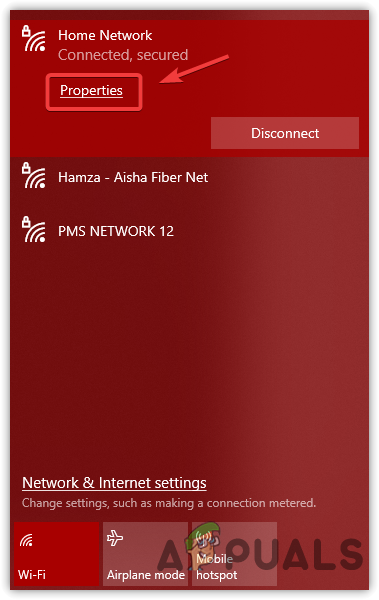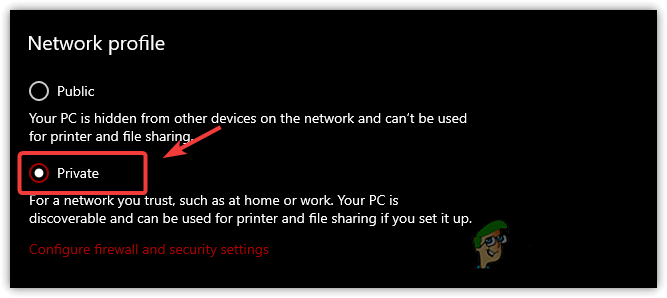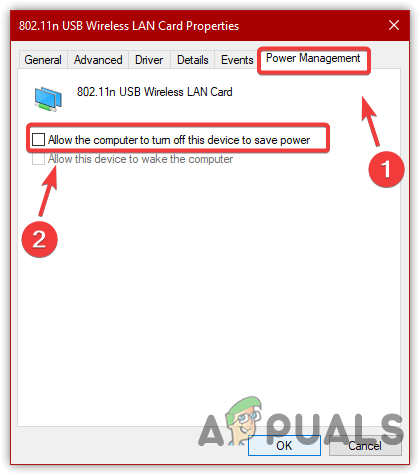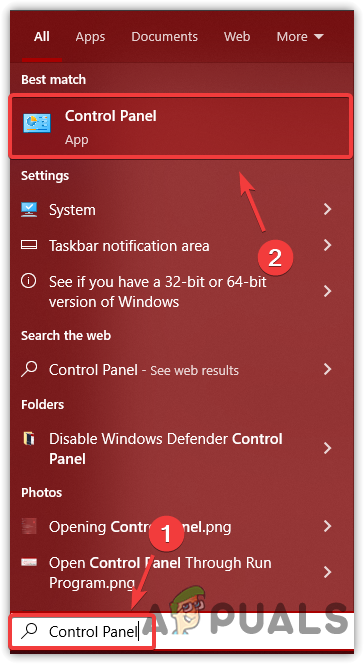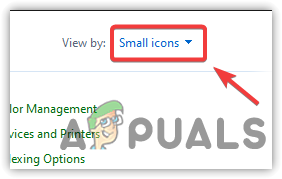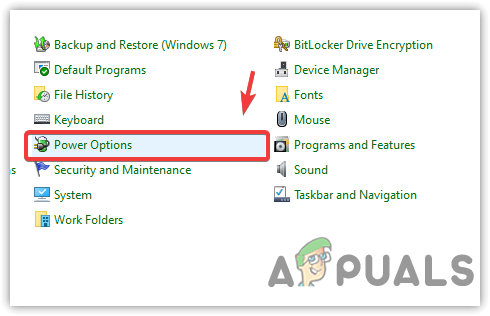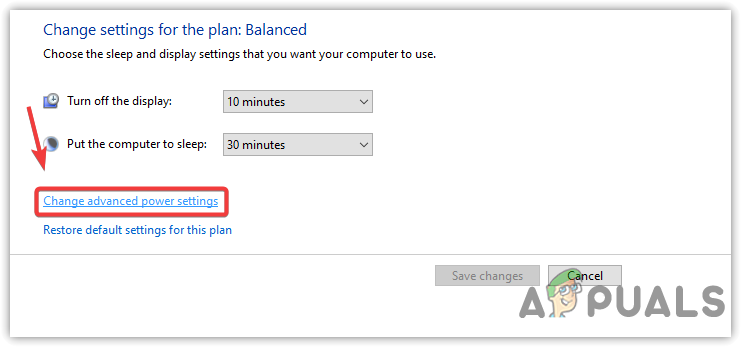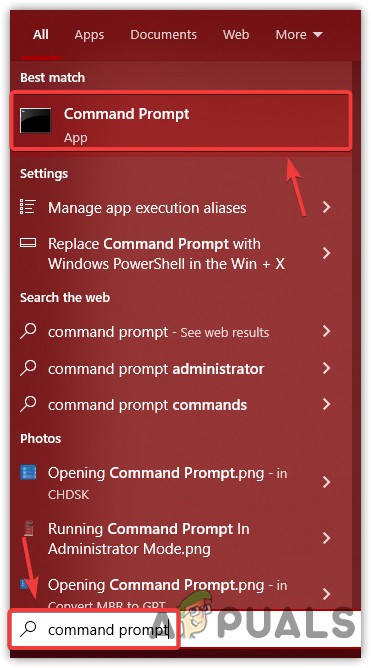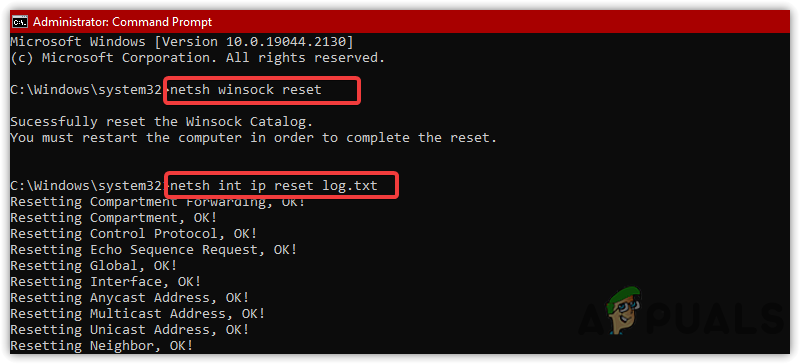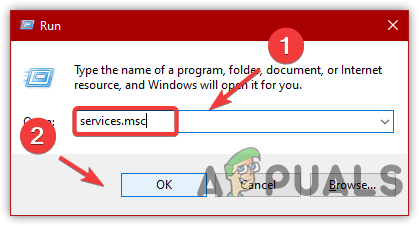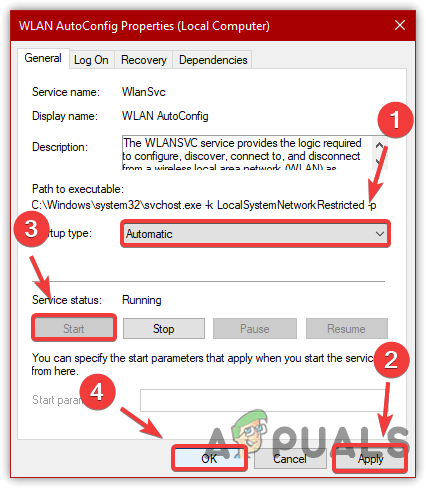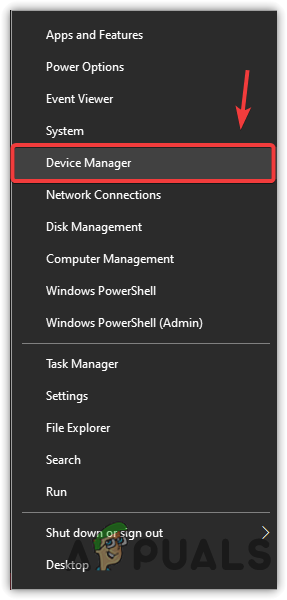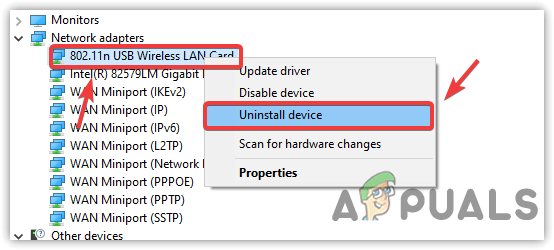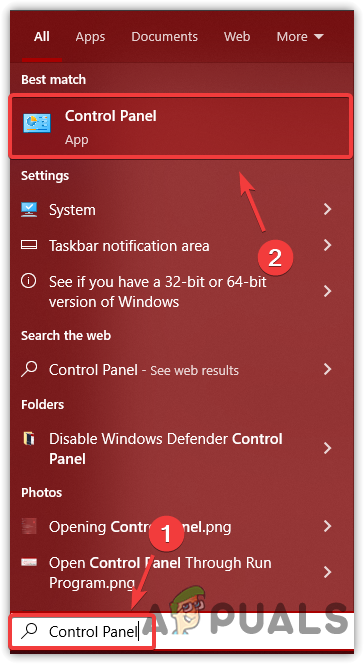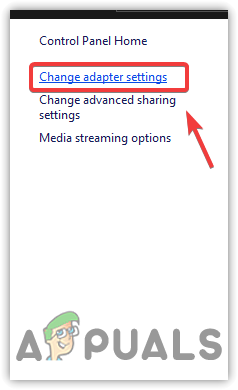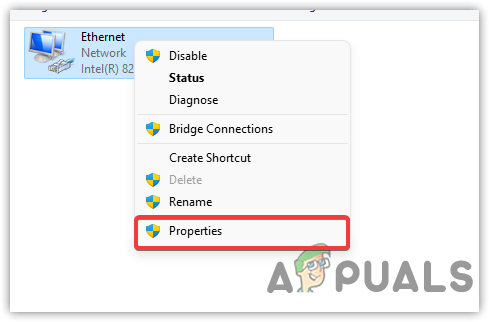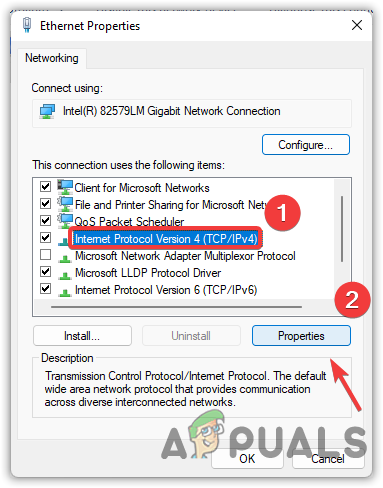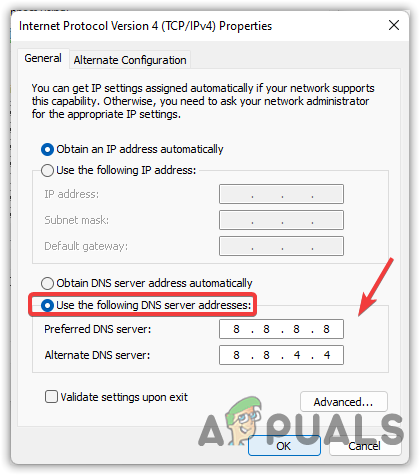1. Switch to Private Network Profile
If you are using a public profile, you could encounter this issue because when you use a public profile, your device will be hidden from other devices due to security issues. Hence, this could be the reason for WIFI keeps disconnecting, as the firewall works aggressively on a public profile. So when we use a Private profile, which means you are using a Home network, then the firewall will not work aggressively and your device can be seen by other devices, which might solve the WIFI keeps disconnecting issue.
2. Disable Power Saving Feature For Network Card
The power-saving feature triggers when the computer goes into sleep mode. This feature is designed to save battery usage or power. When this setting is enabled, Windows will enter the network card into sleep mode and when you get out of sleep mode, it will start the network card as before. However, in some cases, it causes the WIFI or internet keeps disconnecting issue because it might put the network card into sleep mode even if you are not in sleep mode. Therefore, uncheck this setting by following the method below:
3. Change Power Plan Settings (Laptop Users)
Windows provide power plans for the network adapter. If the power plan is set to Medium Power Settings or lower, you can encounter this issue because the WIFI card utilizes less power and even might not work. To fix this, follow the methods below to change the power plan settings.
4. Use Commands To Reset Network Settings
Sometimes we get into trouble when connecting to the internet or browsing websites. Both situations can arise due to a malicious script or an unknown program downloaded from an unverified source. To counter this, you can use some commands such as netsh winsock reset, which allows users to reset the configurations required for internet connectivity. While netsh int ip reset log.txt will reset all the IP logs on your Windows. Both commands are helpful as it helps in resetting the network configuration to its default.
5. Restart WLAN AutoConfig Service
WLAN AutoConfig Service automatically selects and connects the best WIFI network for your device. If the service is not running for some reason, you will encounter this issue. Therefore, try checking the service by following the methods below:
6. Reinstall Network Driver
If the issue still persists, the last solution you could try reinstalling the network driver. However, if you use a custom WIFI card, you need to download the driver first because you cannot use the internet after uninstalling the driver. Moreover, if you are using a laptop, download the driver provided by your laptop’s manufacturer because it is more reliable. Follow the steps to reinstall the network driver:
7. Change DNS Settings
The faulty DNS settings can prevent you from browsing the websites, but it cannot lead you to the internet keeps disconnecting issue. Therefore, if you are not able to reach websites, you can try changing the DNS settings to Google DNS or Cloudflare DNS. Both DNS services work efficiently. We recommend Google DNS service because it is more reliable than the other DNS services. Follow the steps below:
How to Fix Xbox Keeps Disconnecting from WiFi?Fix: USB Keeps Connecting and Disconnecting on Windows 10How to Fix a PS4 Keeps Disconnecting From Wi-FiHow to Fix Discord Keeps Disconnecting and Reconnecting?