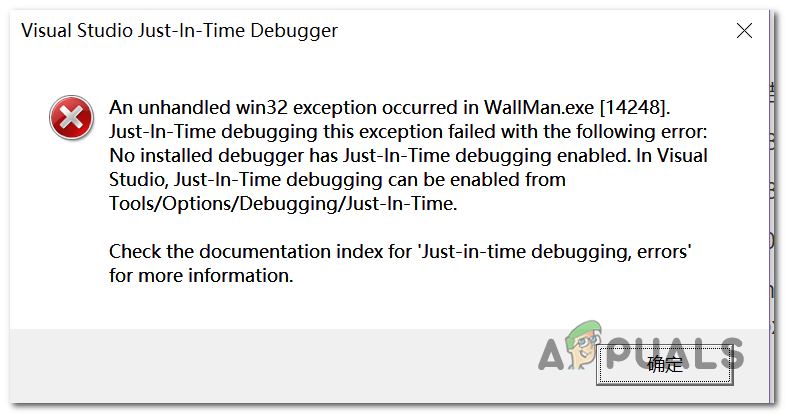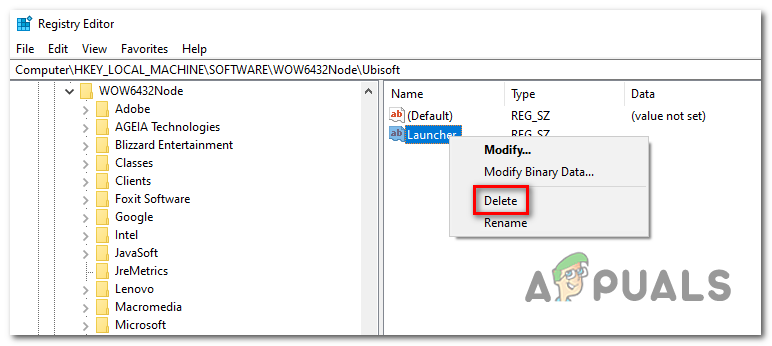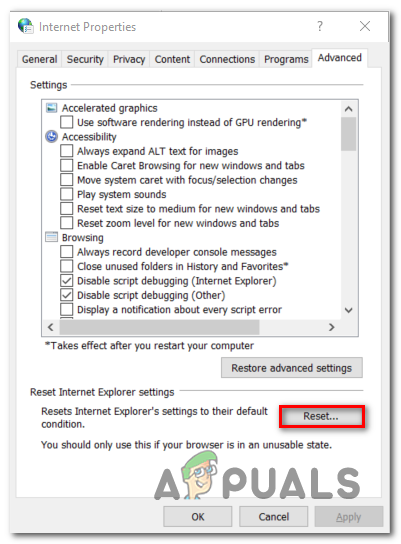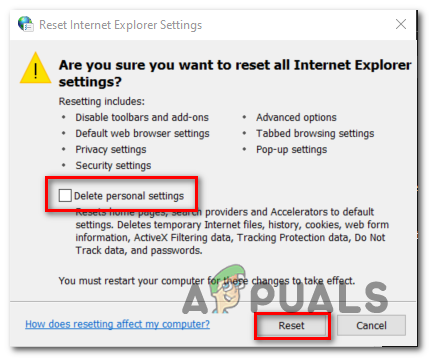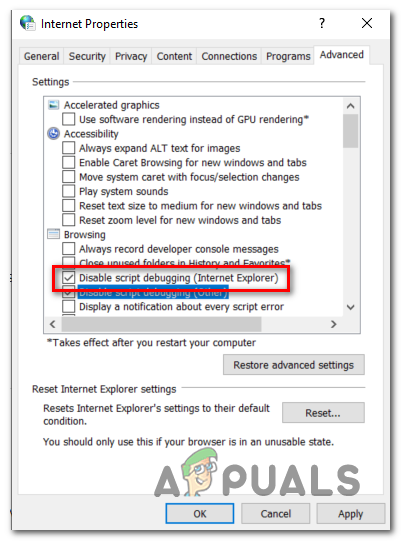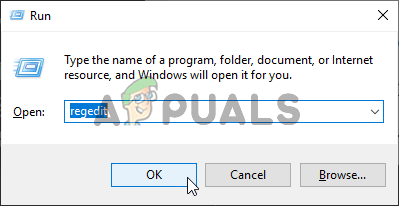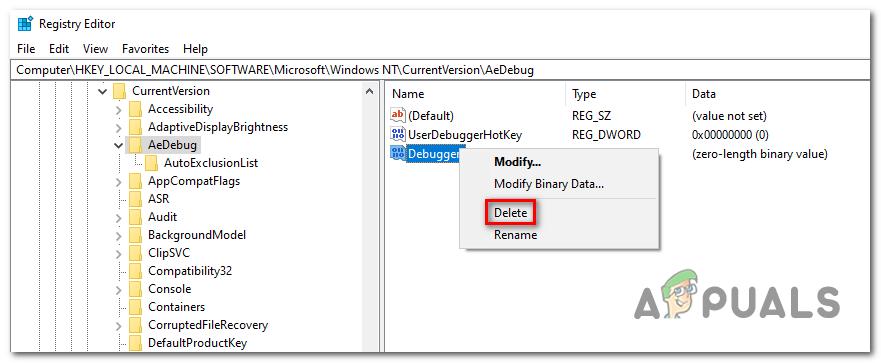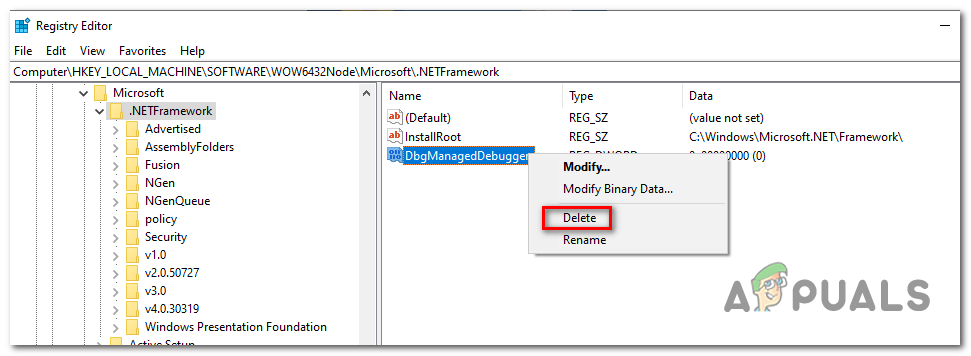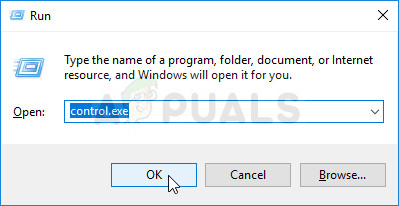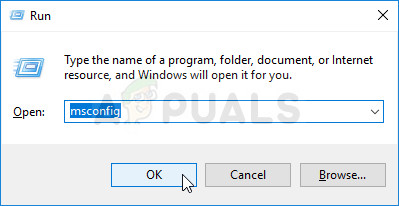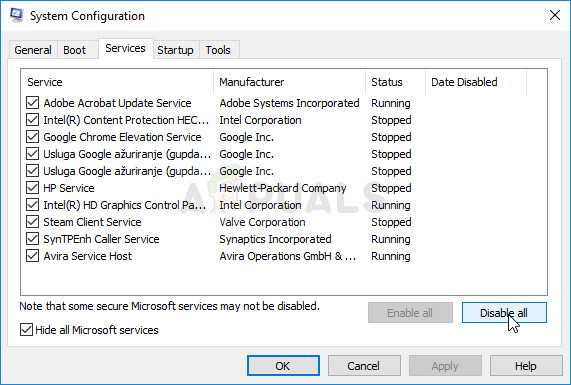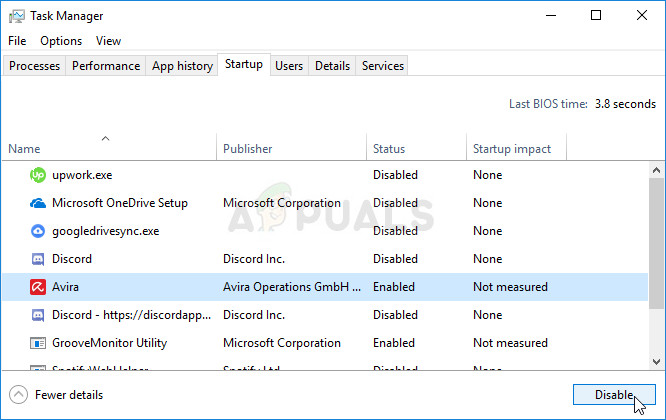Note: Here’s how to fix a Runtime Library related to Visual C++.
What Causes the “Unhandled Exception has Occurred in your Application” Error on Windows?
There are several simple causes of this problem and the problem can be effectively tackled if you are able to recognize your scenario simply based on identifying the correct cause. Check out the list below:
Solution 1: Install every pending Windows Update
One of the most common causes that will end up causing the “An unhandled win32 exception occurred‘ error is an application that was built for the x64 platform using the MSVCR90.DLL that ends up calling the strncpy function. In this case, an access violation triggered in Msvcr92.DLL file will most likely cause the application to stop responding in the strncpy function. An exceeding source buffer or an improper final byte are the most likely causes of this issue. Fortunately, Microsoft is already aware of this issue and has released a hotfix for this issue that will automatically resolve it. To take advantage of it, all you need to do is update your OS version to the latest version available. Note: This hotfix was pushed within a revision of Visual Studio 2008, which Windows automatically updates, so the steps below are universal and should work regardless of your OS version. Here’s a quick guide on updating your Windows build to the latest version in order to install the hotfix for Visual Studio 2008 and resolve the issue: In case you’re still encountering the “An unhandled win32 exception occurred‘ error, move down to the next method below.
Solution 2: Replace Your Antivirus
Free antivirus tools can be quite helpful and they can do their job protecting your computer but sometimes they just don’t get along well with other things on your computer. Consider replacing your antivirus if it causes this problem while it’s turned on!
Solution 3: Deleting the Launcher Registry value (if applicable)
If you’re encountering the “An unhandled win32 exception occurred‘ error when trying to launch Uplay.exe or a different application belonging to Ubisoft, it’s most likely due to a bug with their Ubisoft Game Launcher. As it turns out, this seems to be a widespread issue on Windows 10, especially among users that have both Steam and Uplay installed at the same time. Several affected users that we’re struggling to resolve this issue have managed to get it fixed by using the Registry Editor to find the string registry value belonging to the launcher and deleting it. This supposedly eliminates the conflict, allowing both applications to function properly under the same machine. Here’s a quick guide on deleting the Registry value associated with the Uplay launcher: In case the same issue is persisting, move down to the next potential fix below. Note: After you delete it, the launcher will be forced to create a new Launcher string value with fresh data, which should resolve the issue.
Solution 4: Reset Internet Explorer (if applicable)
Another potential instance with the potential of creating this issue is a series of corrupted Internet Explorer (IE). If you’re encountering the “An unhandled win32 exception occurred in iexplore.exe’ error chances are it appears after a failing script. To fix this issue, you should reset your Internet Explorer settings via the Internet Options menu. This operation was confirmed to be successful by a lot of users that were dealing with this error. Here’s a quick guide on resetting Internet Explorer in order to resolve the “An unhandled win32 exception occurred‘ error: In case the same “An unhandled win32 exception occurred in iexplore.exe’ error is still occurring, move down to the next method below.
Solution 5: Disable Script Debugging and associated Registry Keys (if applicable)
If you’re encountering the issue with Internet Explorer on a machine that has VS installed on it, the issue can also occur due when Script Debugging is enabled and the registry entries end up containing corrupted data. Several affected users that encountered this issue have confirmed that the issue was resolved after they accessed the Internet Options menu to disable Script Debugging and then deleted the associated keys using Registry Editor. Here’s a quick guide on doing this in order to fix the “An unhandled win32 exception occurred in iexplorer.exe’ error: In case the “An unhandled win32 exception occurred’ error is still occurring, move down to the next method below.
Solution 6: Install the Latest Version of NET Framework and Repair it
Having NET Framework installed on your computer is vital and plenty of modern games and programs depend on you having it installed. Before repairing it, follow the steps below in order to install the latest version on your computer. Navigate to this link and click the red download button in order to download the latest version of the Microsoft .NET Framework. After the download has finished, locate the file you downloaded and run it. Note that you will need to have constant access to the Internet. Follow the instructions on-screen to proceed with the installation.
Solution 7: Perform a Clean Boot
There are various other programs and services which can affect the proper functionality of the Microsoft .NET Framework suite. In most cases, the cause is the antivirus you have installed and you can try disabling it to see if the error persists. However, to make sure nothing can interfere with the installation, we recommend you perform a clean boot which will disable all non-Microsoft programs and services from starting up. This way, you can easily deduct just which program causes this error to happen!
Solution 8: Use SFC to Scan for Memory Leaks
It has been reported that the Microsoft .NET Framework corruption is related to faulty system files. These problems are rooted deep inside the system files and the only way to try to resolve them is by running the System File Checker (SFC). It will scan your system files for errors and possible repair or replace them. Follow the steps below in order to do so!
Solution 9: Performing a Clean Install
If none of the methods presented below have managed to help you in resolving the issue, it’s very likely that you’re dealing with some kind of Windows inconsistency that cannot be resolved conventionally. If this scenario is applicable, you should be able to fix the issue by resetting every component associated with your Windows installation. If you want to go this route, you have two ways forward. It all boils down to the procedure that you want to follow:
Repair install (in-place repair) – This procedure is the best approach when you need to refresh every OS component, but some users might end up considering it a little too tedious for their taste. Keep in mind that you will need a compatible installation media in order to enforce this fix, but the major advantage is that all your personal data (including games, applications and personal media) will be preserved even if you don’t back up your computer.Clean install – If you’re looking for the simplest solution, this is the way to go. You will not need an installation media to enforce it (it’s all done through the Windows GUI). But unless you back up your data in advance, be prepared for total data loss.
How to Fix Black Ops 2 Unhandled Exception Caught IssueHow to Fix ‘The Application-Specific Permission Settings do not Grant Local…Fix: “Your System has Run out of Application Memory” on MacHow to Add Steam as an Exception to Your Antivirus or Firewall Software