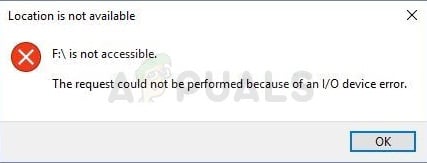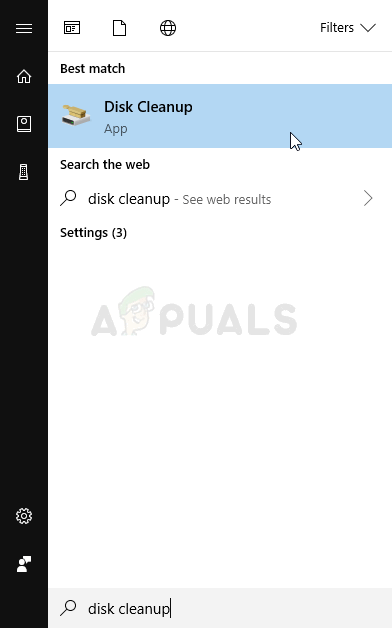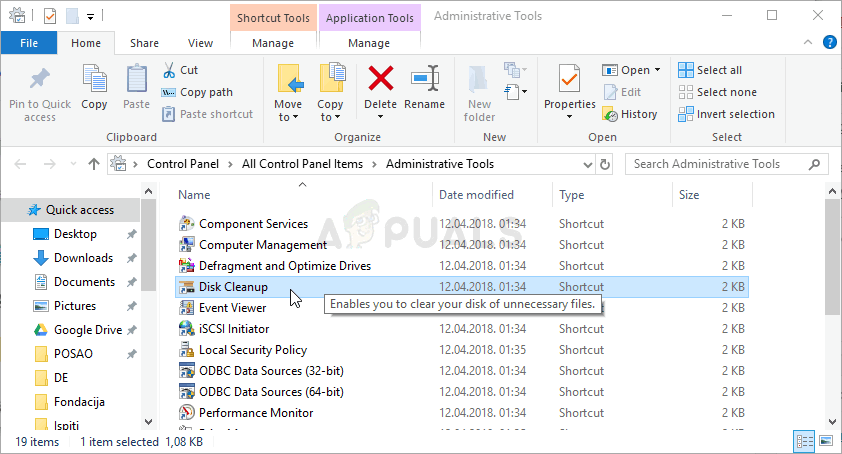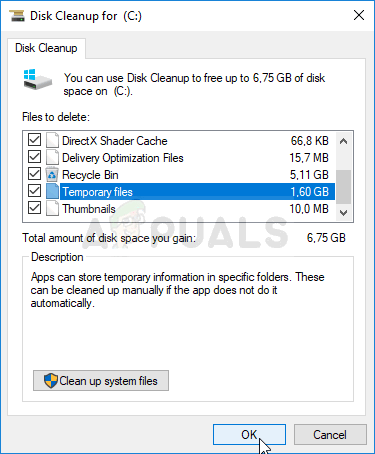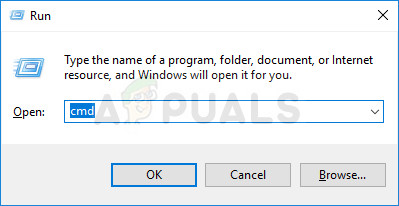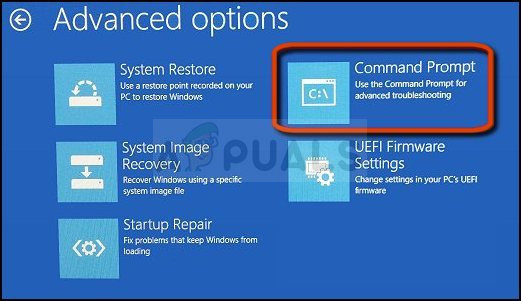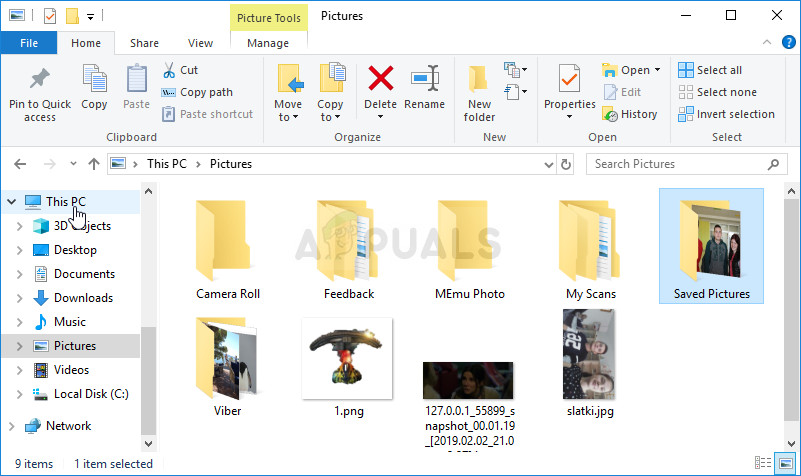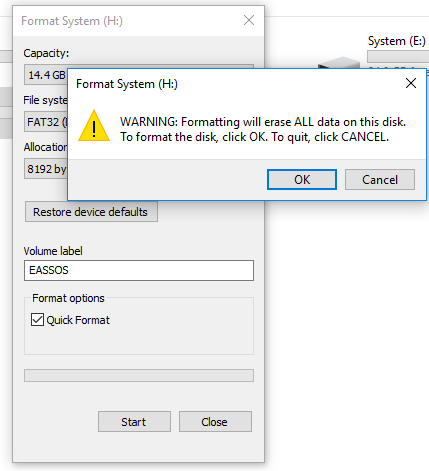There are several causes which can be attributed to this specific problem. Sometimes the media storage device can be damaged and that is usually the first thing you should check. If it underwent physical damage, there are no methods you can perform to make it work again. In any other case, try following some of the methods we have prepared below.
What is causing the “The Request could not be performed because of an I/O Device Error” error on Windows 10?
There are several possible causes for the problem but they are generally related to various problems with the external drive or the internal (local disk) drive.
Solution 1: Run Disk Cleanup
Some users have reported that simply running the Disk Cleanup tool managed to help them fix the issue almost immediately. It seems that your storage drive needs to be well optimized if you are trying to perform a backup to an external storage drive. A properly working internal drive is obligatory to correctly transfer files to external media. Follow the steps below in order to clean your drive properly. Alternatively, you can open the Control Panel by locating it in the Start menu. You can also search for it using the Start menu’s search button. Alternative: You can also run the Disk Cleanup tool by using the Command Prompt if you are comfortable with that option. However, you will need to find out the letters of your hard drive partitions so that you can know which drive you want to clean up.
Solution 2: Run Disk Check
If there are some problematic files which may cause the problem on either the internal drive (if you are performing a backup to an external drive) or the external media storage device, you can search for them and resolve the problem simply by running the CHKDSK tool with administrator permissions. Users encountered the problem when trying to back up files from the local disk to an external hard drive and they successfully ran CHKDSK on the internal drive to solve the issue.
WINDOWS XP, VISTA, 7: Windows Setup should open right after your computer starts, prompting you to enter the preferred language and other important settings. Enter them carefully and click on the Repair your computer option at the bottom of the Setup’s window. Keep the first radio button selected when prompted with Use recovery tools or Restore your computer and click on the Next. Click on Command Prompt when prompted with the Choose a recovery tool list.WINDOWS 8, 8.1, 10: You will see a Choose your keyboard layout window as soon as your computer starts so choose the one you want to use. The Choose an option screen will appear immediately so navigate to Troubleshoot » Advanced Options » Command Prompt.
Solution 3: Recover Lost Data and Format the Drive
If the data is still unreachable after the first two methods, there isn’t much you can try before you come to a conclusion that the external storage device (external hard drive in most cases) has broken down and can’t be recovered. However, the last thing you should try is actually trying to recover the data still on the storage device. Afterward, you should definitely try to format it in the same or in a different file format. This should make it start working properly again and you can safely return the files where they belong. Follow our instructions on this method below!
Fix: The Disk Check Could not be Performed Because Windows Cannot Access the…Fix: “The Operation Cannot be Performed because the Message has been Changed” on…Fix: Could not Complete your request because it is not a valid Photoshop…Fix: Could not Complete Your Request Because the Smart Object is not Directly…