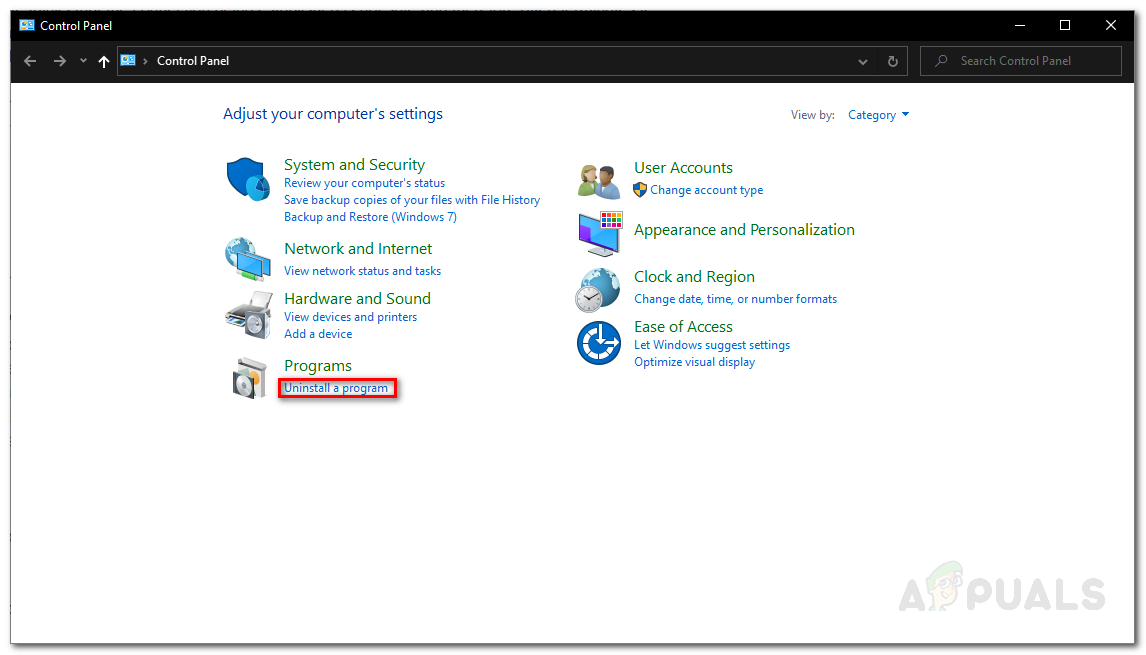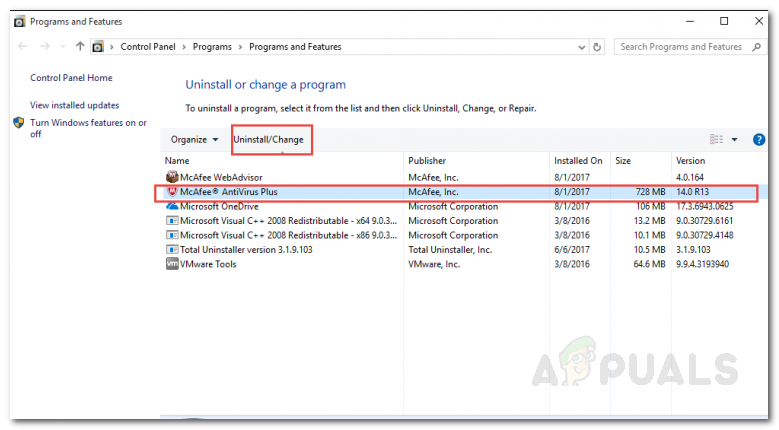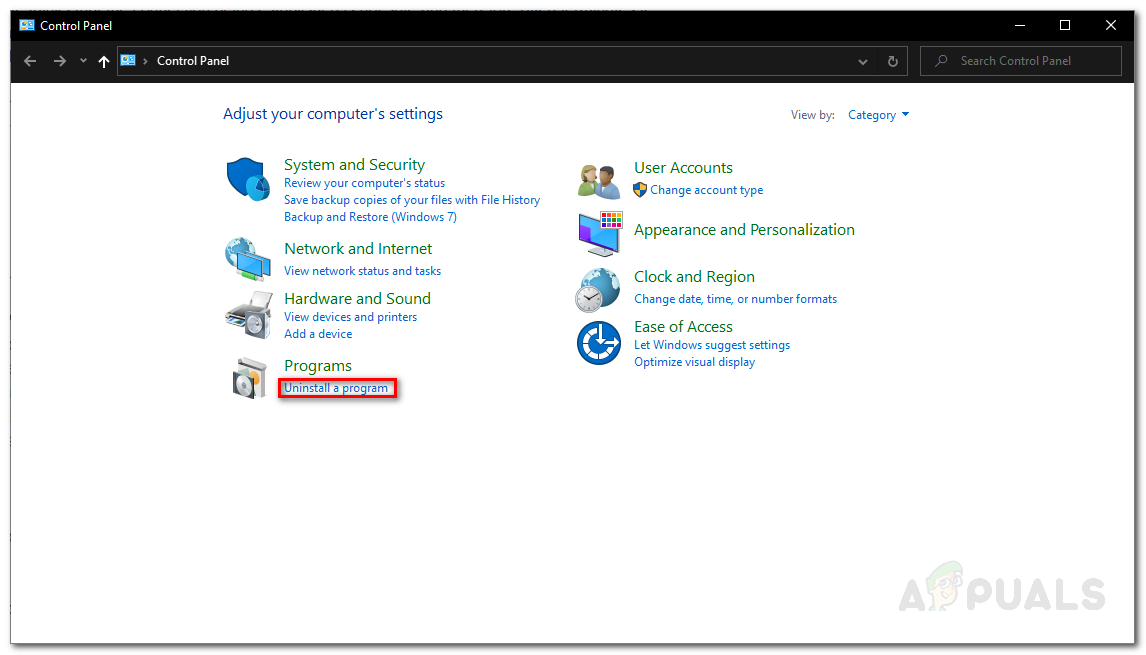Nonetheless, without any regard for the scenario of the emergence of the issue, you will be able to resolve it via the solutions provided down below. But before we get into that, let us first discuss the causes of the issue so that you have a better insight into the issue.
What causes the Configuring Roblox Loop Issue?
After going through several user reports on various websites, we gathered a list of the possible causes of the issue to have a better grasp. Here’s what the issue is often caused by: Now that we have been through the potential causes of the issue, let us get into the solutions that have been reported as working by other users who were plagued by this problem.
1. Disable Third-Party Antivirus
As it turns out, the most probable cause of the issue is the third-party antivirus suite installed on your system. This is due to the fact that some antivirus software tends to be overprotective. This results in various issues faced by the user. The antivirus software installed on your system often interrupts or meddles with processes that it detects as harmful while they are not; hence a false positive. If this case is applicable to you, you will have to disable the third-party antivirus software and then start the installation. If you do not wish to completely disable your antivirus suite, you can also create some exclusions. This will prevent the application from interfering with the whitelisted processes. Alternatively, you can also choose to completely remove the antivirus software from your system along with wiping any remnant files that are not deleted during the uninstallation phase. To do so, follow the below instructions: See if the issue is resolved.
2. Use a VPN
In some cases, your internet connection or the restrictions imposed on your network (to be more exact) can cause the said issue. If this scenario is applicable to you, you will have to use an alternative method which is to use a VPN during the installation phase. A VPN will provide you with a private connection and hence, you will be able to install the application pretty easily. There are tons of VPN available out there and most of them even offer free trials. Just choose a good one, download the free trial, and use it to install the application. See if this fixes the issue.
3. Wipe Roblox Installation
If the above solutions have not worked for you, the final solution to getting rid of the problem would be to completely remove Roblox from your hard drive and then install it again. This is applicable if you already have an existing installation and the issue occurs while you are trying to update it. To complete remove Roblox from your system, do the following:
Fix: Windows Could not Finish Configuring the SystemFIX: Windows 8 Stuck on Failure Configuring Windows UpdatesConfiguring Virtual Switches in Hyper-V 2019Fix: Continuous Apple Logo Loop