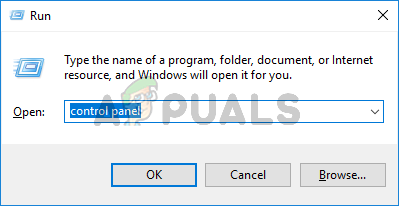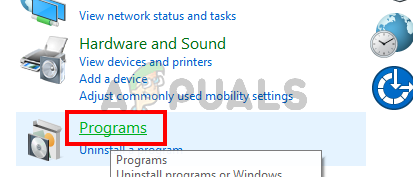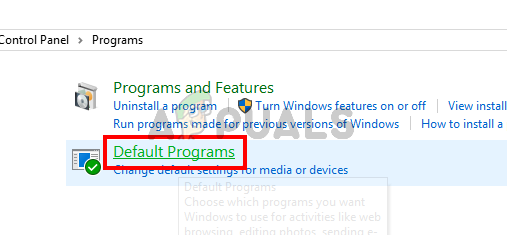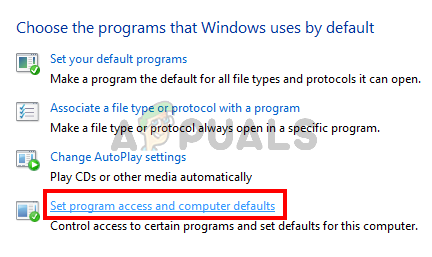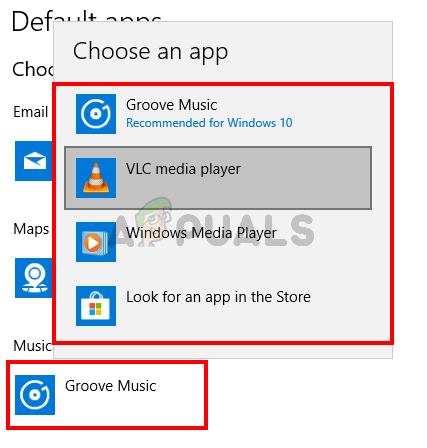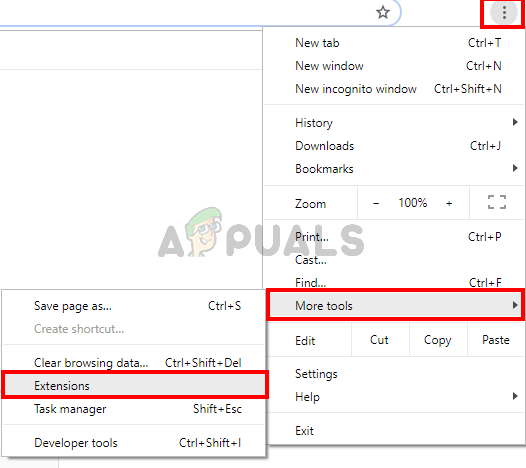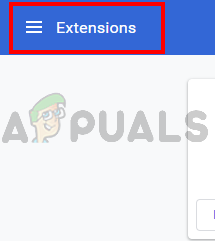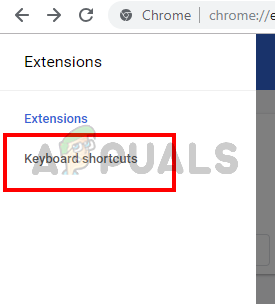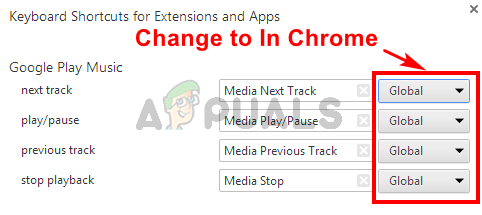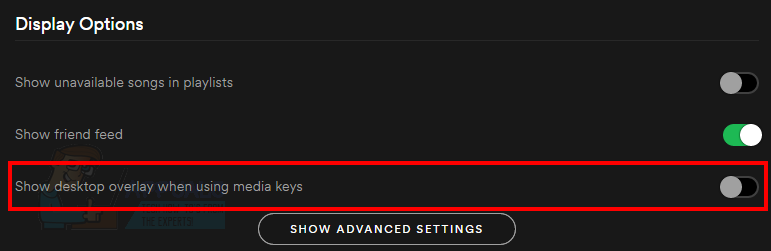However, you might not be able to use them on your system or on specific applications like Spotify app. Whenever you will press the media key, nothing will change or happen. Your application won’t respond to your media keys. This problem also isn’t specific to a particular keyboard brand. This problem can happen with any manufacturer keyboard because it isn’t related to the hardware.
What causes the Media Keys stop Working
The most likely causes of this issue are
Method 1: Change Default Program
Changing the default program to the application that you are trying to use media keys with usually solve the issue. Here are the steps that you need to take in order to make the targeted application as your default application
Once done, you should be good to go.
Method 2: Disable Google Play Music
Note: Although this method shows the steps to disable or change settings of Google Play Music, this problem can be caused by other music related extension like Plex. So, the steps for disabling or changing extension settings will be similar for other extensions as well. If you have other music/media related extensions then use this solution. If you have the Google Play Music extension installed on the Google Chrome then that might be the culprit behind this. A lot of users solved the issue by simply disabling the Google Play Music extension or changing the settings so that the media keys work with other apps too. Both of the approaches are given below. First, we will try to solve the issue by changing some settings in the Google Chrome so you don’t have to disable the Google Play Music extension.
Once done, you should be good to go. But, if this doesn’t solve the issue then you can disable the Google Play Music extension completely. Here are the steps that you need to take in order to disable the Google Play Music extension Once done, check if this resolved the issue or not.
Method 3: Disable Desktop Overlay When Using Media Keys Feature
Note: This is applicable for people who are experiencing this issue with the Spotify app. There is an option named Desktop Overlay when using media keys in the Spotify application. Disabling this option has resolved the issue for the majority of Spotify users. Follow the steps given below to change these settings.
This should solve the issue and your media keys should start working on the Spotify app now.
Fix: PS3 Media Server Media Renderer Was not RecognizedFix: Media State ‘Media Disconnected Error’Fix: Function keys not workingFix: Arrow Keys not Working in Excel