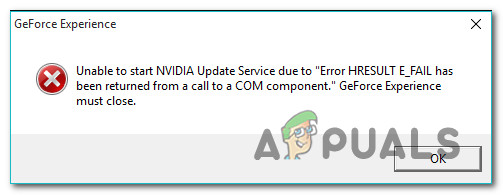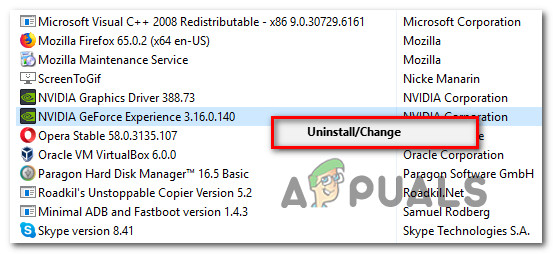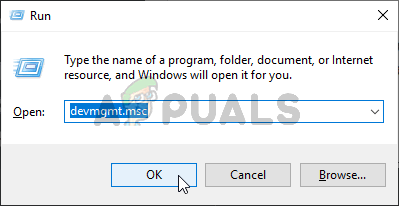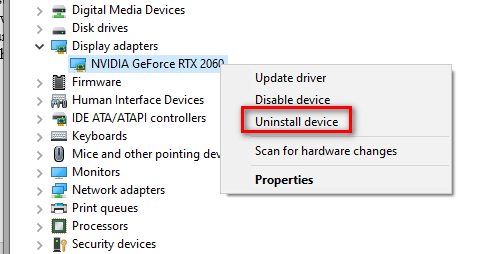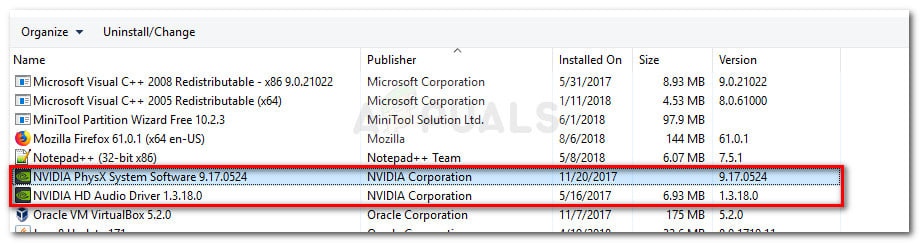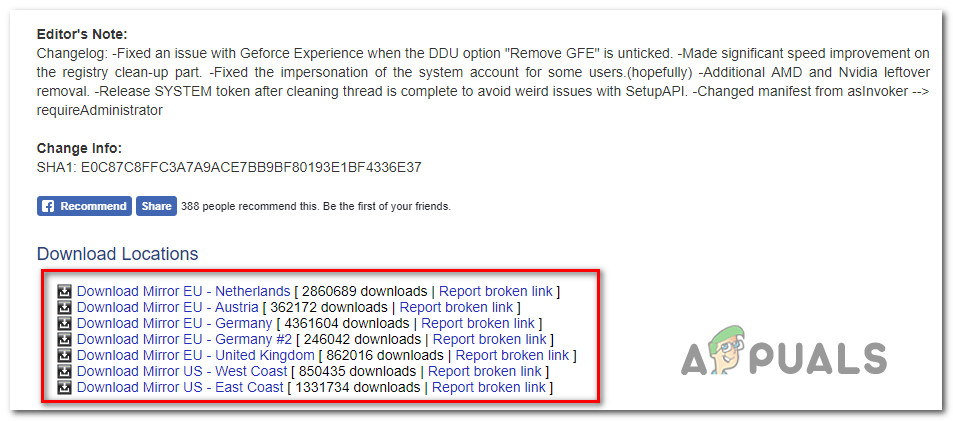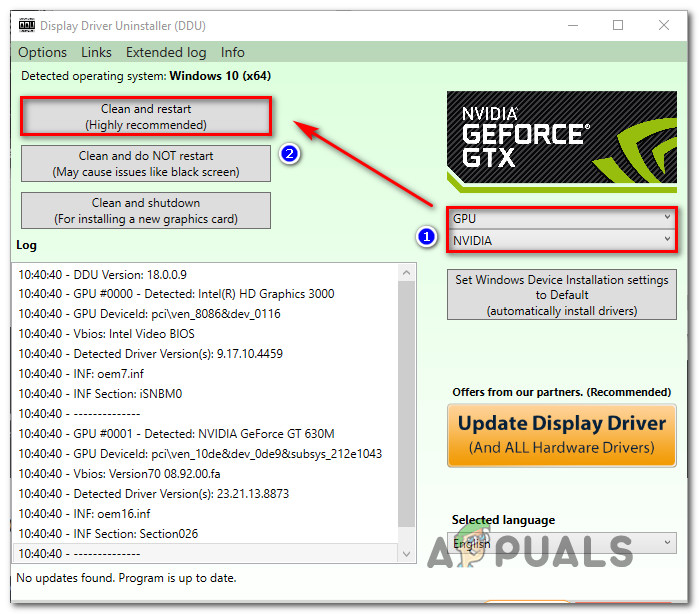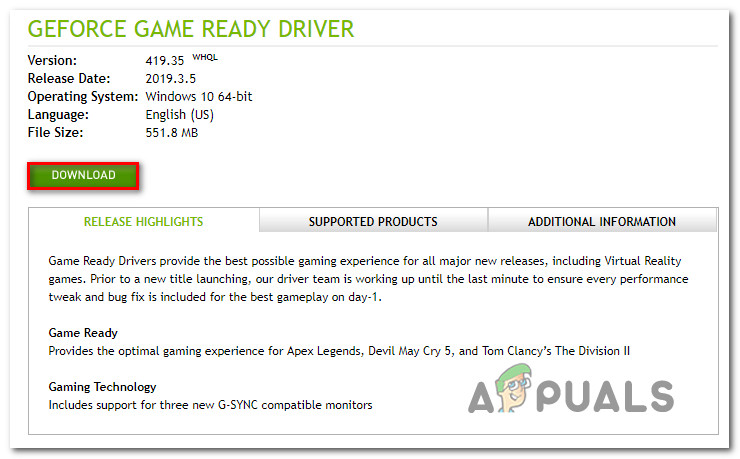As it turns out, there are several different causes with the potential of producing this error code. Here’s a shortlist of potential culprits: Now that you know all the potential culprits, here’s a list of potential fixes:
Method 1: Reinstalling GeForce Experience
As it turns out, one of the most common fixes for this particular issue is to reinstall the current Nvidia Experience installation along with every associated component and dependency. We’ve managed to identify a lot of affected users confirming that reinstalling GeForce Experience allowed them to finally launch the app without encountering the same HRESULT E_FAIL error. If you’re unsure on how to do this, follow the instructions below to reinstall every involved Nvidia component in order to fix the error message: If the launch of the app still fails with the same HRESULT E_FAIL error, move down to the next potential fix below.
Method 2: Reinstalling every Nvidia Driver
If reinstalling the GeForce Experience app wasn’t effective in your case, chances are you’re encountering this problem due to inconsistency with your GPU or physics drivers. This is even more probably if you only started to see the HRESULT E_FAIL error after a botched driver update or after an unexpected system interruption. If this scenario is applicable, you should be able to fix the problem by uninstalling every Nvidia driver before clean installing them. You can do this by using Device Manager and Program and Features to uninstall anything related to your GPU before reinstalling them using the official channels. If you’re unsure on how to do this, follow the instructions below: If the same HRESULT E_FAIL error is still occurring, move down to the next potential fix below
Method 3: Using DDU to remove Corrupted Traces of your GPU Driver
If none of the methods above have worked for you, it’s very likely that you’re facing some kind of corruption issue that’s affecting your main GPU driver or associate dependencies. Several affected users were also encountering the same HRESULT E_FAIL error have confirmed that they finally managed to fix the problem after using a 3rd party utility called Display Driver Uninstaller (DDU) to remove the current GPU driver version and every associated dependency. The main advantage of going this route is that this utility will also remove corrupted files that would normally be left alone during a conventional uninstallation process. DDU is a freeware utility that’s widely used in these scenarios. Here’s a quick guide on using it to fix the HRESULT E_FAIL error with the Nvidia GeForce Experience app:
FIX: Unknown HResult Error code 0x87e10bc5How to Fix iTunes Error ‘HRESULT 0x80073715’?How to Fix GeForce Experience Error Code 0x0001 on Windows?How to Fix GeForce Experience Scanning Failed Error on Windows?