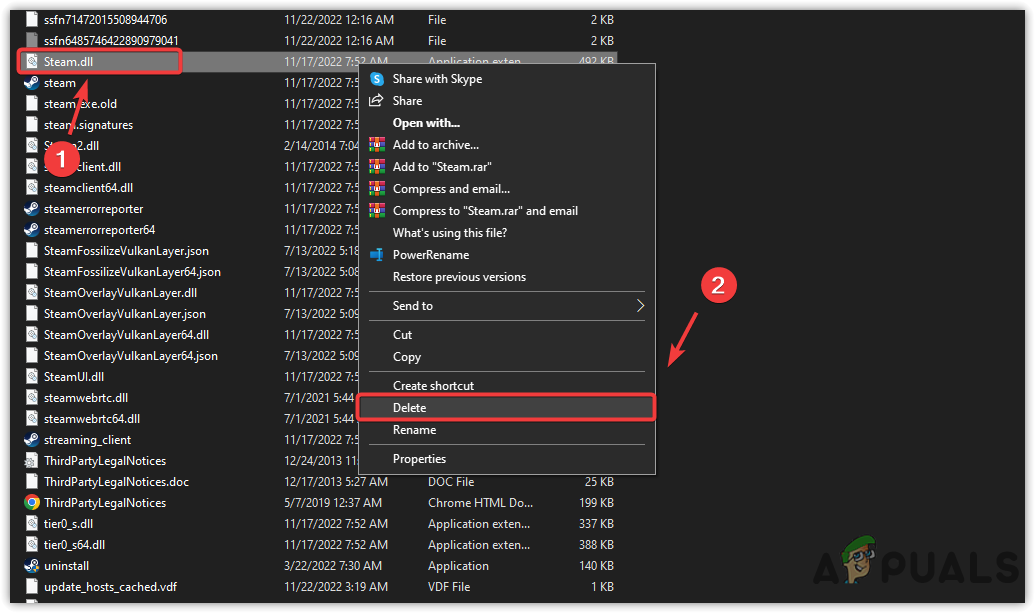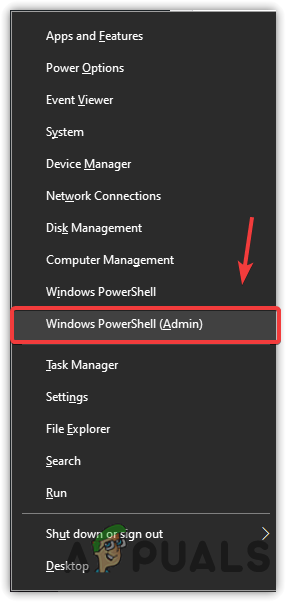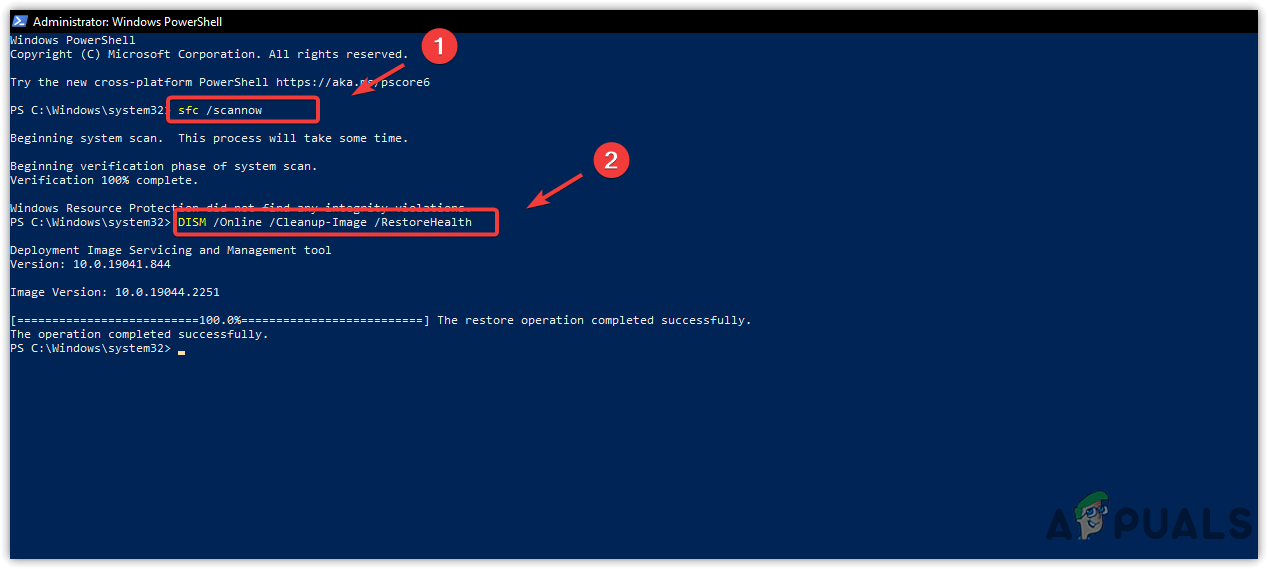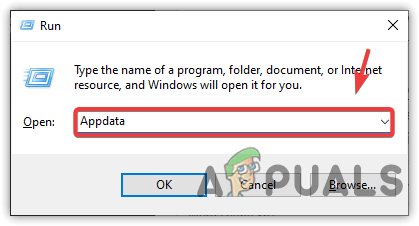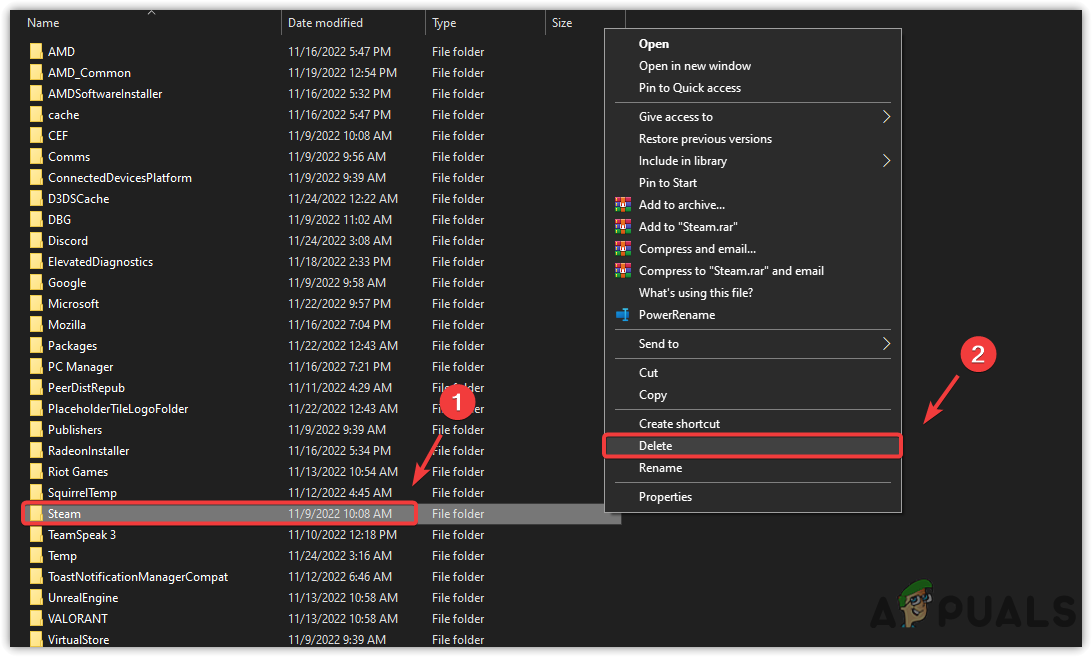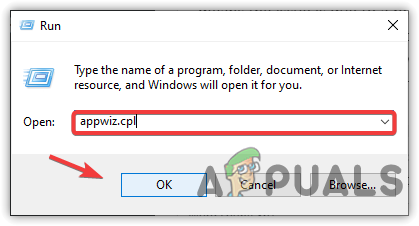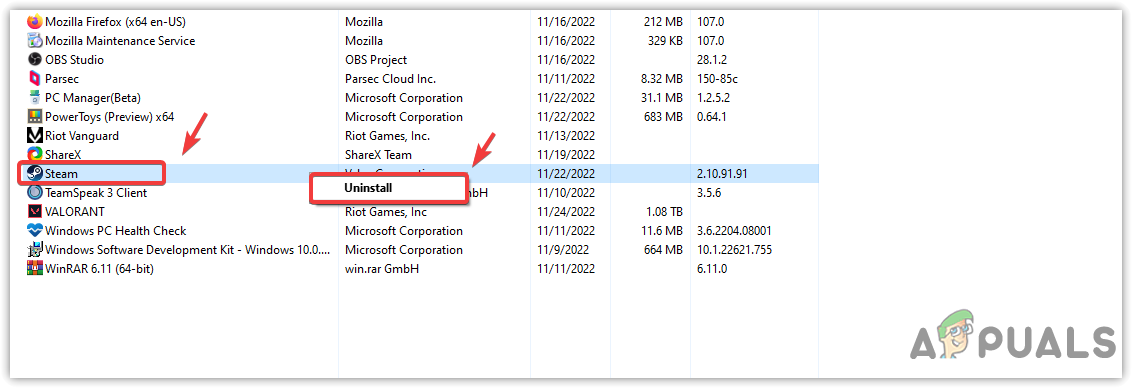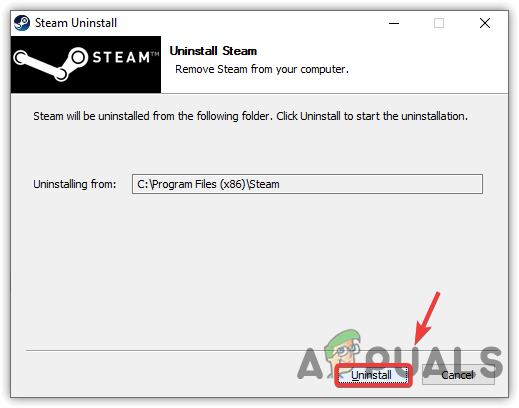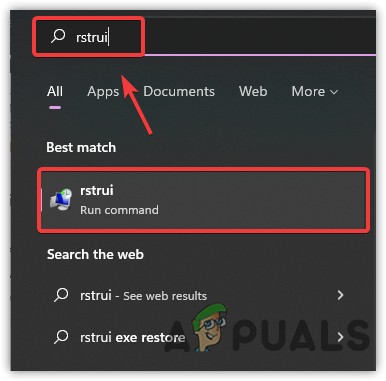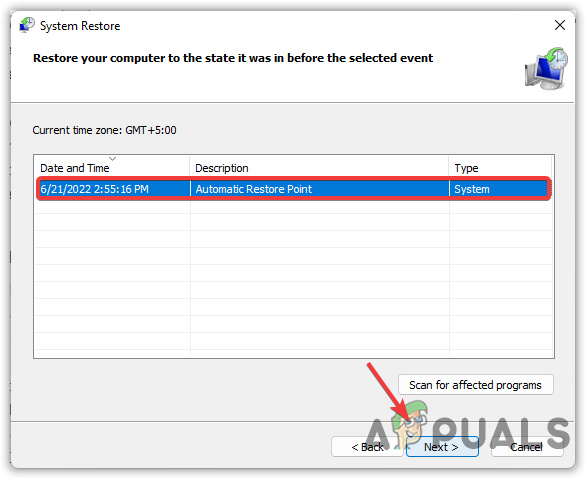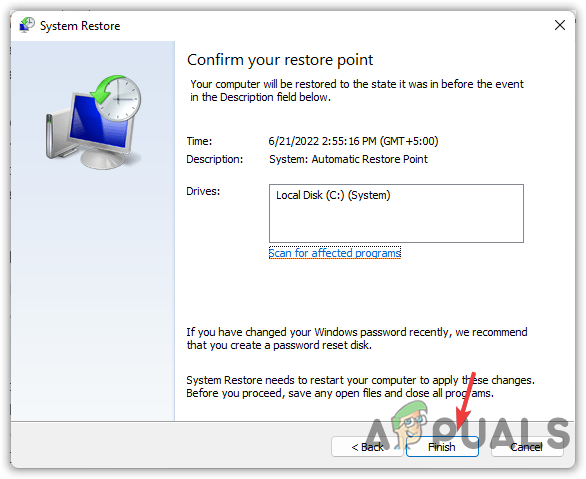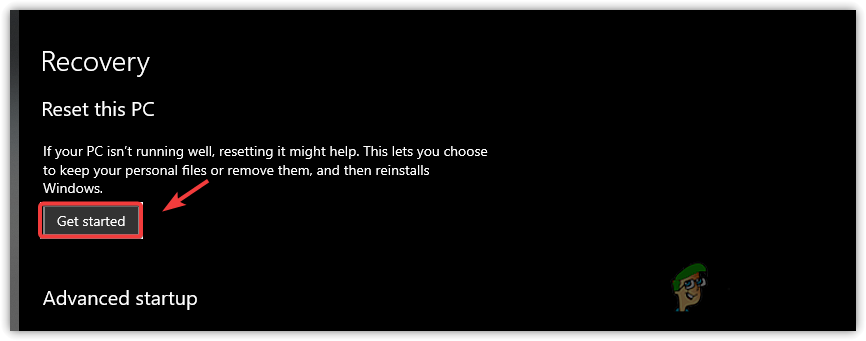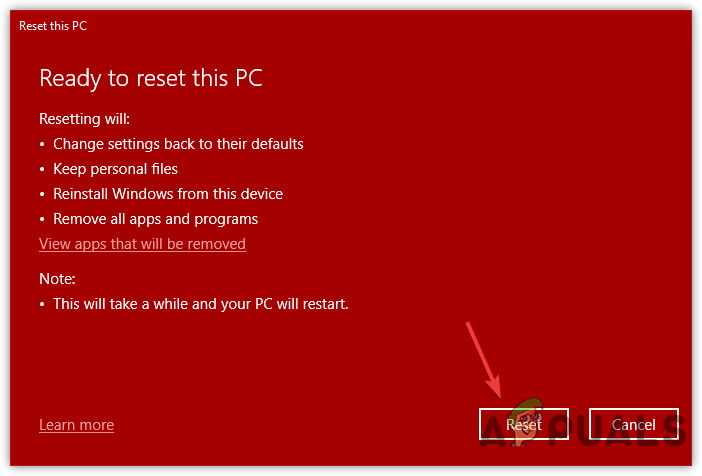Corrupted Windows system files and Steam cache data can also result in this error message. Therefore, follow the methods listed in this article to replace the steamui.dll or fix the Windows images to get rid of this error message.
1. Delete and Restore steamui.dll
Oftentimes, this error can occur due to a damaged steamui.dll file. So the best way to start troubleshooting is by restoring the steamui.dll file to fix this issue. In this solution, you need to delete the Steamui.dll file and restore the file by running the Steam.exe file, which might fix this error. Follow the steps to restore the steamui.dll file:
2. Run SFC or DISM commands
If this error occurs due to the corrupted system files, then running the DISM and SFC commands might help fix this issue. SFC, or System File Checker, is an inbuilt troubleshooting utility that users can use to fix corrupted system files, including DLL files. DISM, or Deployment Image Servicing and Management, is also a utility that users can use to restore Windows images. Hence, follow the steps to fix the system files:
3. Delete the Steam folder from the Appdata
Deleting the Steam folder from the AppData clears the cache, configuration, cookies, local storage, and session storage. Remember, you will lose all the game settings as the AppData folder contains the game configurations. Despite this, if there are corrupted cache files located in the Steam AppData folder preventing Windows from loading the steamui.dll file, removing the Steam folder should fix this issue. We have given instructions to delete the Steam folder:
4. Reinstall the Steam application
If none of the methods have worked, you can try reinstalling the Steam application to replace the Steamui.dll file. If the Steamui.dll file is corrupted, you will be able to fix it by reinstalling the application. Follow the steps:
5. Use a System Restore
So far, we have tried all the methods to restore or repair the Steamui.dll file. However, if the error persists, it means the issue is due to a problem with your Windows. In this case, you can try restoring the Windows using the system restore utility, which takes the Windows back to a state when it is working fine. If you are familiar with system restore, you might have created a restore point, but if you did not create any restore point in the past, skip this method and move on to the last one.
6. Reset your Windows
If you don’t have a restore point, resetting the Window might be your last option. Remember, you will not lose your data if you choose to reset your Window without losing the data. However, you will lose applications and drivers installed on your computer, follow the steps and restore your Windows to fix this issue.
Failed to Load Overlay Localization File in Steam FixesSteam Error Code -137 and -138 ‘Failed to load webpage’How to Fix Intruder.dll Load ErrorFix: Could not Load ‘Citizengame.DLL’ in FiveM