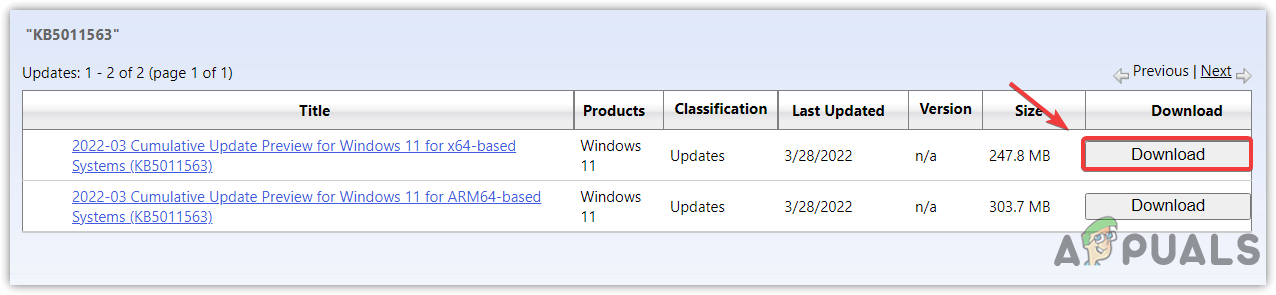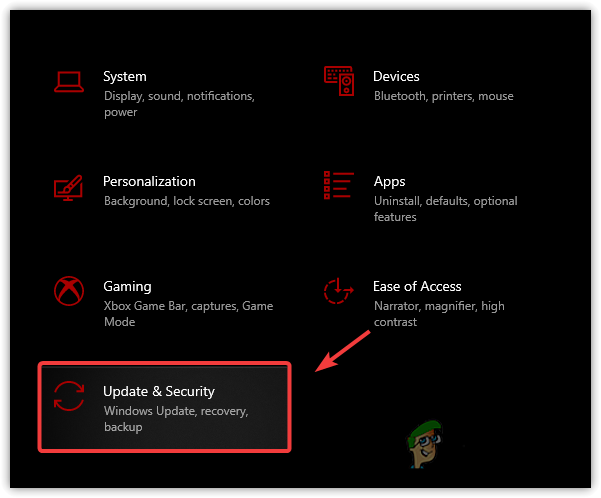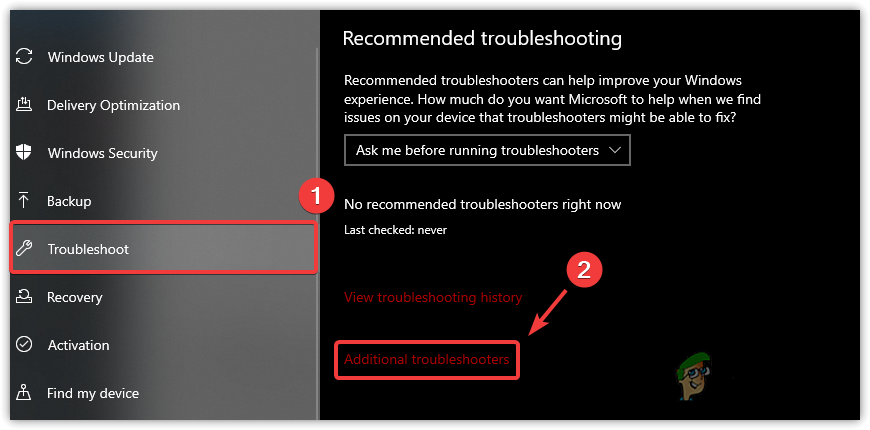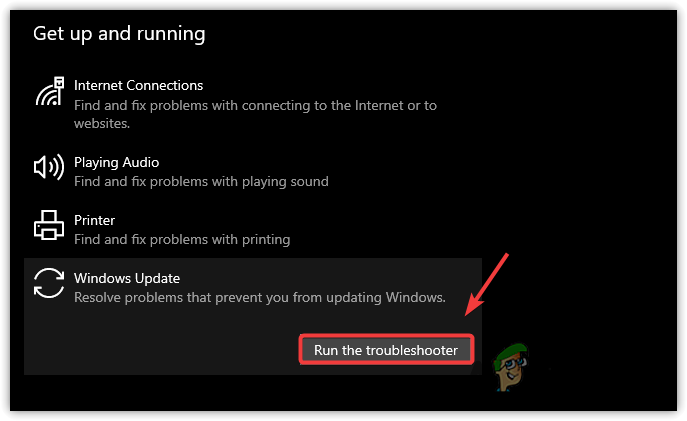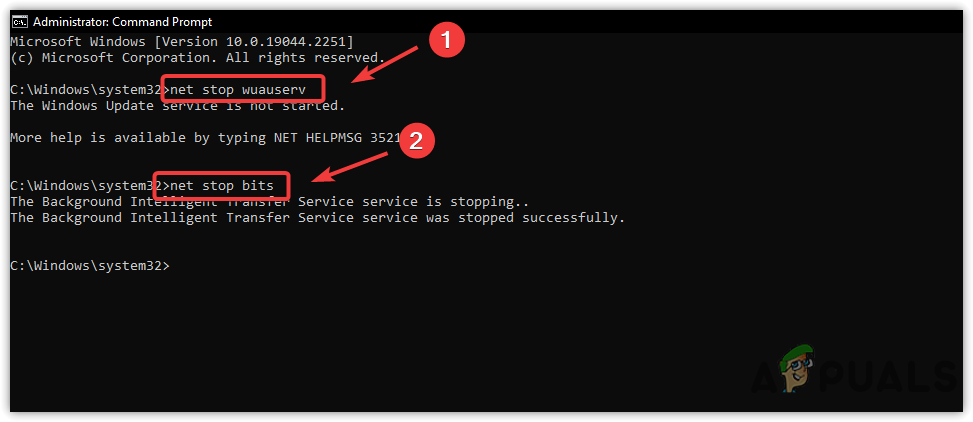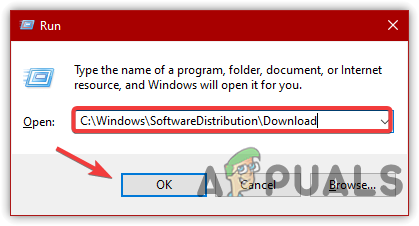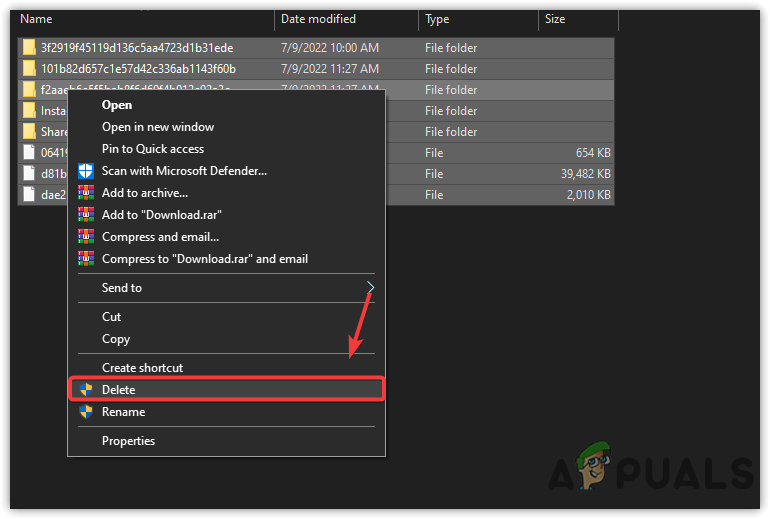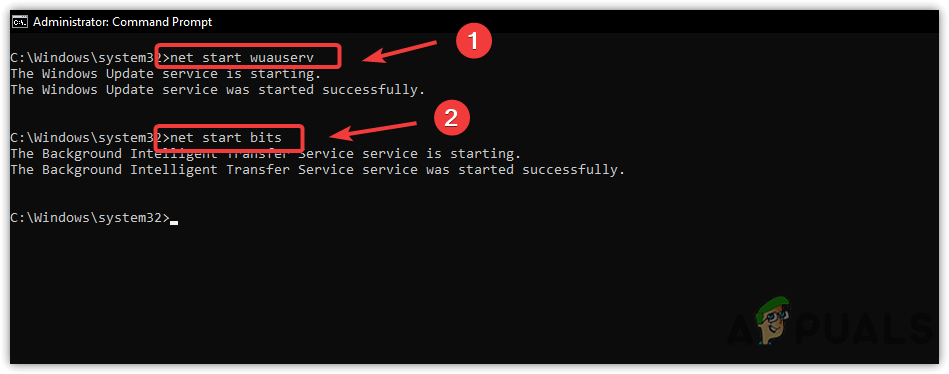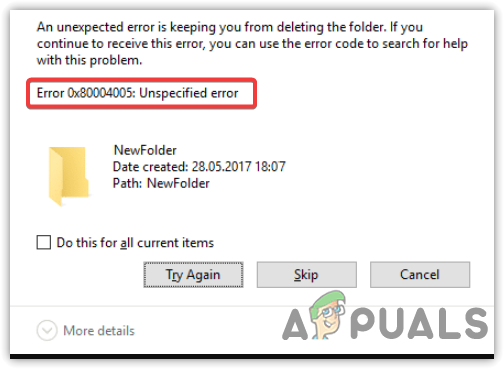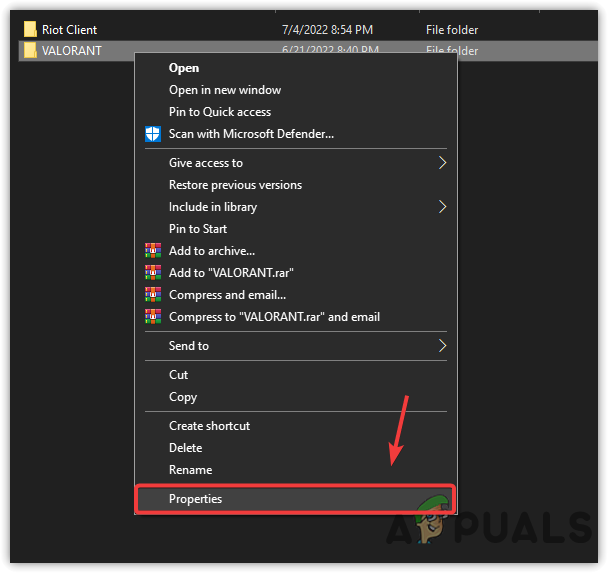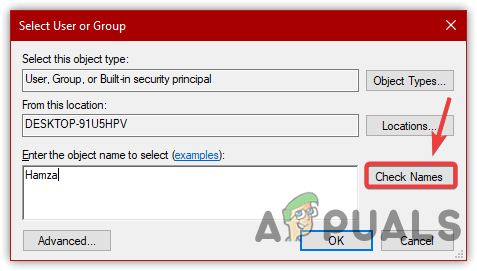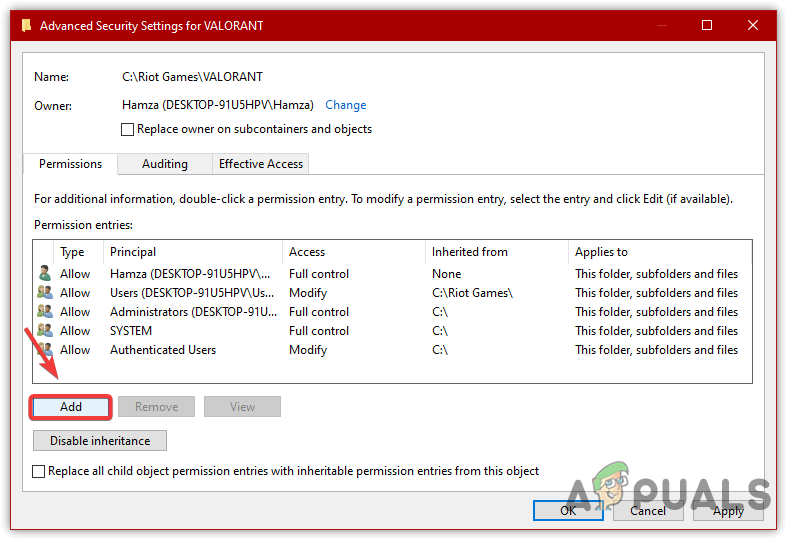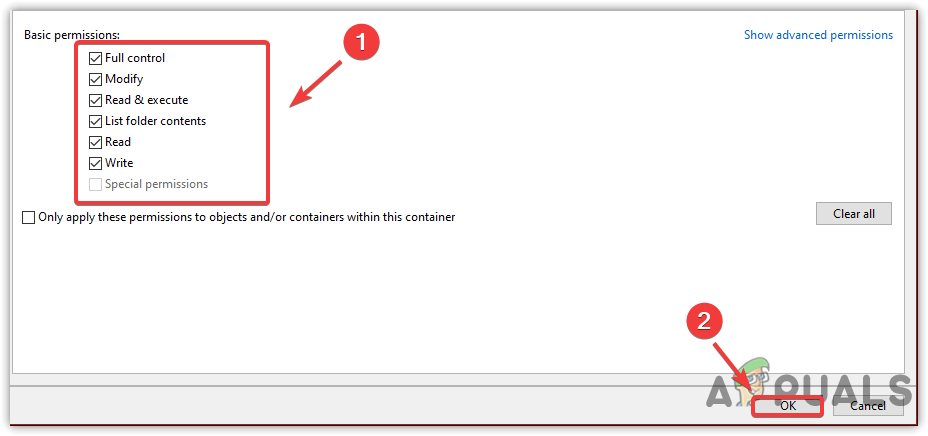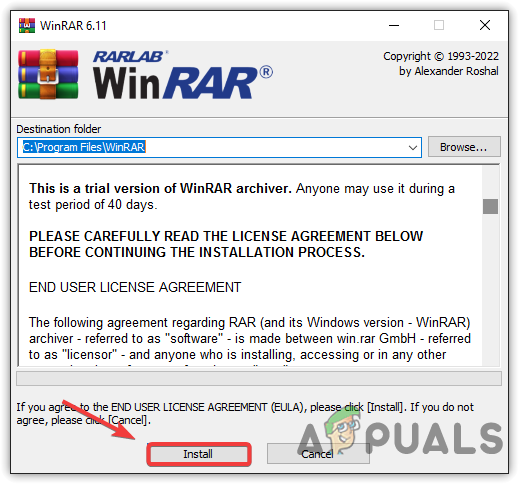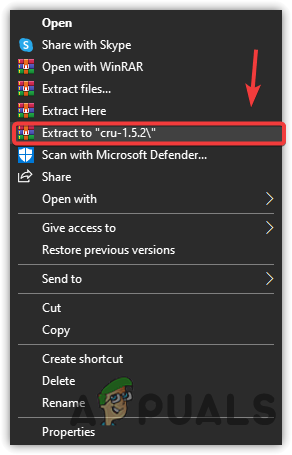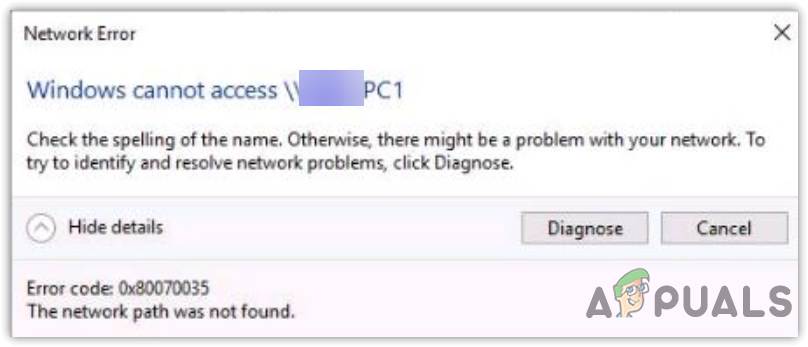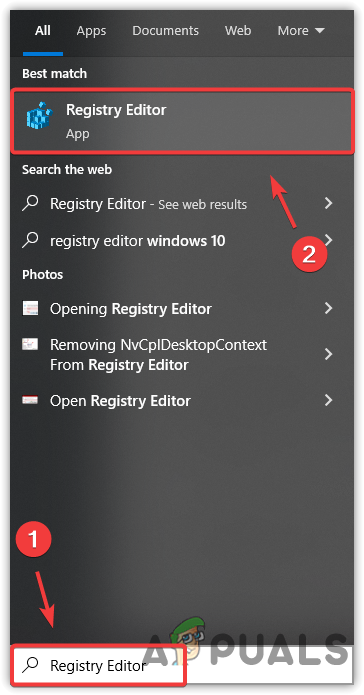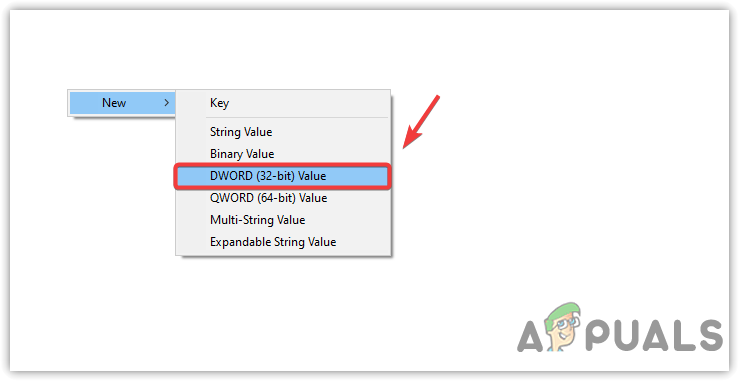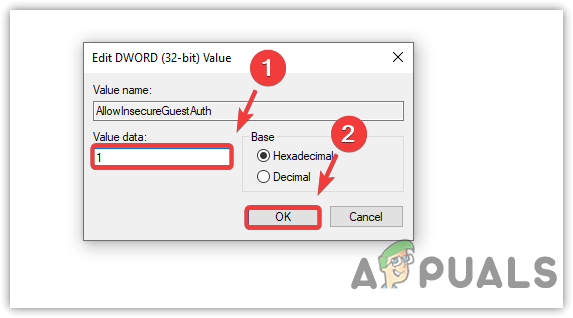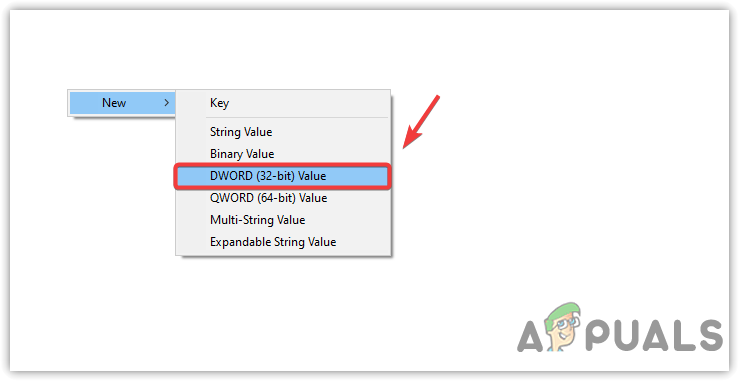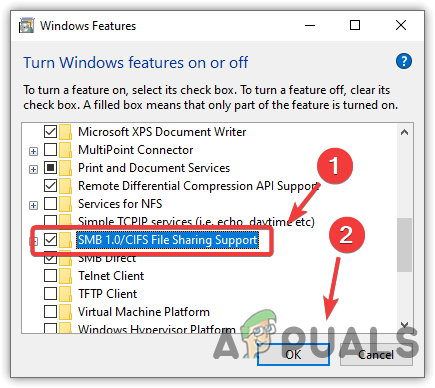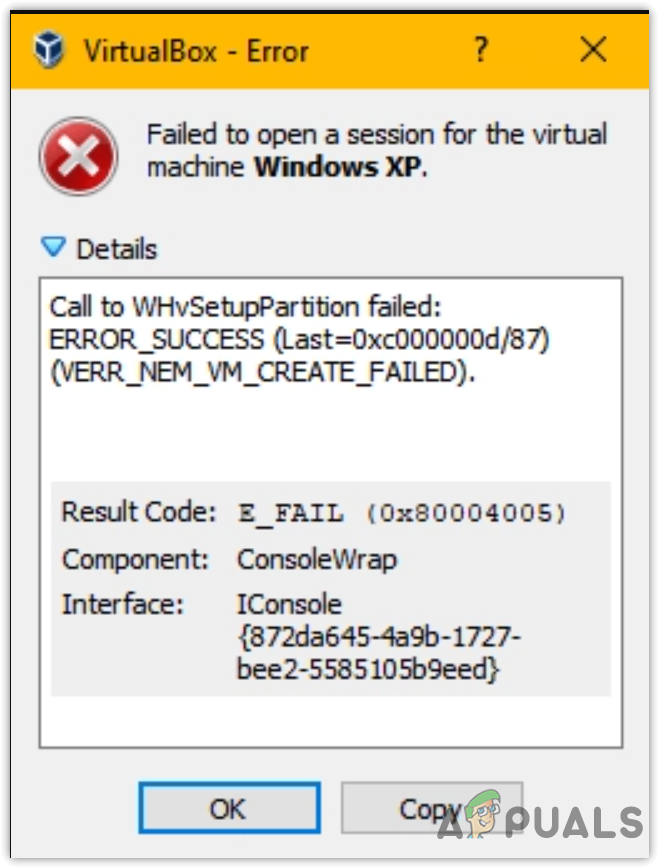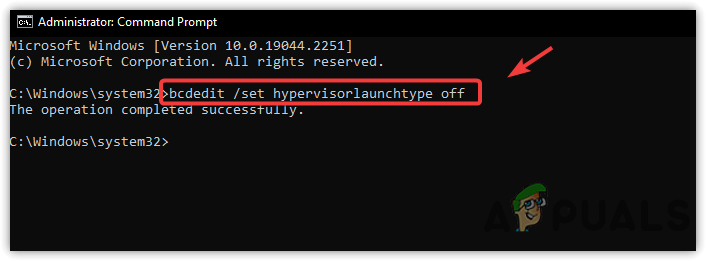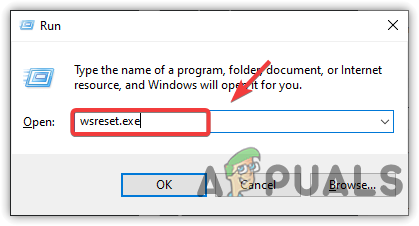We have described all the situations along with their solutions; you can use the following methods to fix this error.
1. How to fix the 0x80004005 error when updating Windows?
In most cases, this error occurs while trying to update Windows to the new version. There are many reasons behind the Windows update errors, but the main one is the corrupt files. Therefore, we have given the instructions which you can follow to fix this error.
1.1 Manually Download the Windows Update
Before fixing this issue, try downloading the Windows update that gives you this error. Usually, when we face Windows errors, there are various reasons behind each error. However, you can avoid any Windows update error by downloading the Windows update from the Microsoft catalog. Microsoft Catalog is a store that contains all the Windows updates for all versions that have been released so far. To download and install Windows update from the Microsoft catalog, follow the steps:
1.2 Run Windows Update troubleshooter
You can also use Windows update troubleshooter to fix this issue. Troubleshooters are created for the users to make things easy to fix common issues. It is an automatic utility that the user can use to check the Windows update registry files, restart the Windows update services and check for pending restart. If it detects any issue, it tells the user to fix it by clicking on the option.
1.3. Clear the software distribution folder
Clearing a software distribution folder is one of the best ways to fix Windows update errors because it stores the files downloaded via the built-in Windows update utility. It could be possible that Windows update files might get corrupted during the downloading process, causing this error. Therefore, follow the steps to remove corrupt Windows update files and then download the Windows update again to fix this error.
2. Error while extracting, moving, and deleting folders and files?
If you are receiving this error while extracting, deleting, and moving the files and folders to another directory. It could be due to improper permissions to the folder, or the folder you are trying to extract is encrypted with a password, and Windows is not detecting it. To fix this, follow the following methods.
2.1 Change Permissions Settings
In most cases, the error occurs due to not having appropriate permissions over the folder, causing this issue. In this case, you will have to change the permissions to get full control over the folder. Follow the steps to change the permissions settings:
2.2 Use Archive Software to extract the folder
You might receive this error message If the folder or file you are trying to open is password-protected and Windows is not detecting it. To fix this issue, you will need to download archive software such as WinRar or 7-Zip to extract the folder. Follow the steps to extract the folder using archive software:
3. Error While Accessing Shared Files And Folders
You can also encounter this error while accessing the shared files and folders on the network. This issue usually occurs when the LocalAccountTokenFilterPolicy or AllowInsecureGuestAuth is not set correctly in the registry editor. LocalAccountTokenFilterPolicy is used to build a filtered token of remote connections for all the local users under the administrator. While AllowInsecureGuestAuth allows the insecure guest to log on to an SMB server. In simple words, both are essential for accessing shared files and folders over the network. Therefore, follow the steps to configure the LocalAccountTokenFilterPolicy and AllowInsecureGuestAuth from the registry editor:
3.1 Enable SMB 1.0/CIFS File Sharing Support
A server Message Block (SMB) is a protocol that users can use to access files and folders over the network. Windows uses SMB for file sharing with the other devices on the network. Therefore, it is recommended to enable it as it can lead you to this error while accessing other shared data on the network. Follow the steps to enable SMB 1.0/CIFS file-sharing support:
4. Error While accessing the virtual machine on Ubuntu
If you are receiving this error while accessing a virtual machine on Ubuntu, you might have to disable the hypervisor, which seems to be the root cause of this issue. Although users can host multiple Virtual machines using a hypervisor, sometimes, it can cause this error. Therefore, try disabling the hypervisor via the command prompt as follows:
5. How to fix Microsoft Windows Store error code 0x80004005?
This error can also occur while updating Microsoft Apps on the Microsoft store. The simple way of facing this issue is to reset the Microsoft Store, which has worked for most affected users. Follow the steps to reset Microsoft Store:
FIX: Outlook Error 0x80004005: “The operation failed”Fix: Error “0xa00f4288 All Cameras Are Reserved” Windows 10/11?FIX: “We have updated your PC All your files” Windows 10How to Set Default Account Picture for All User Accounts on Windows 10?