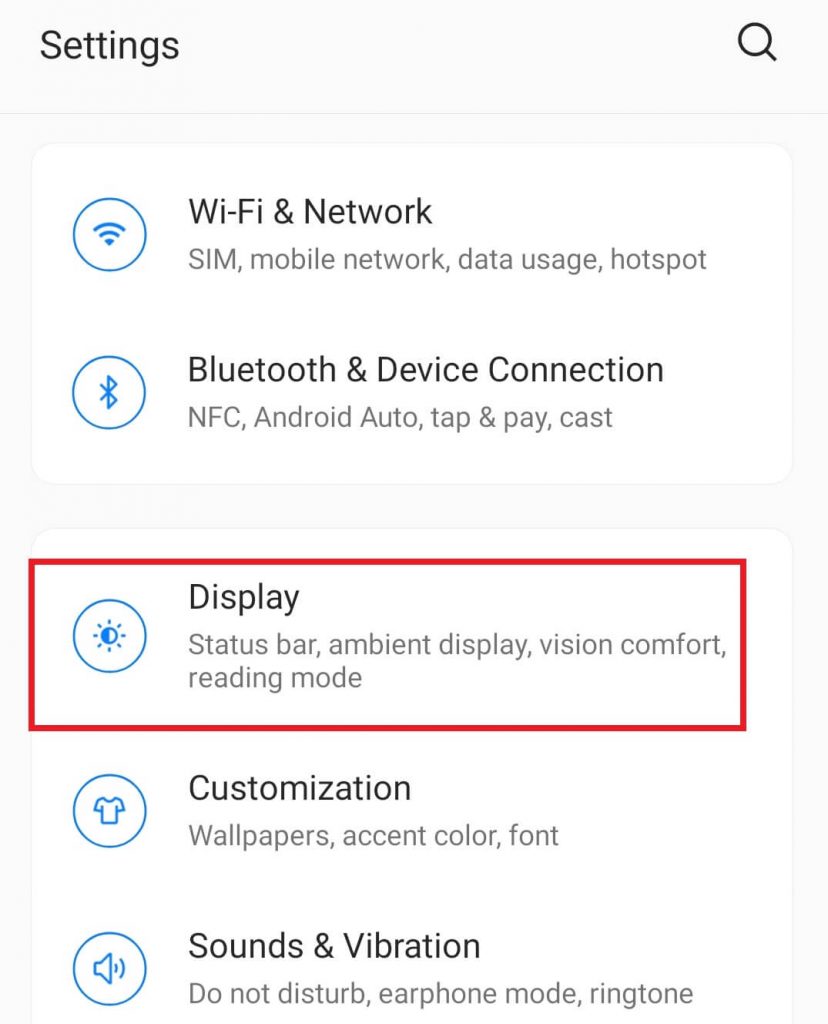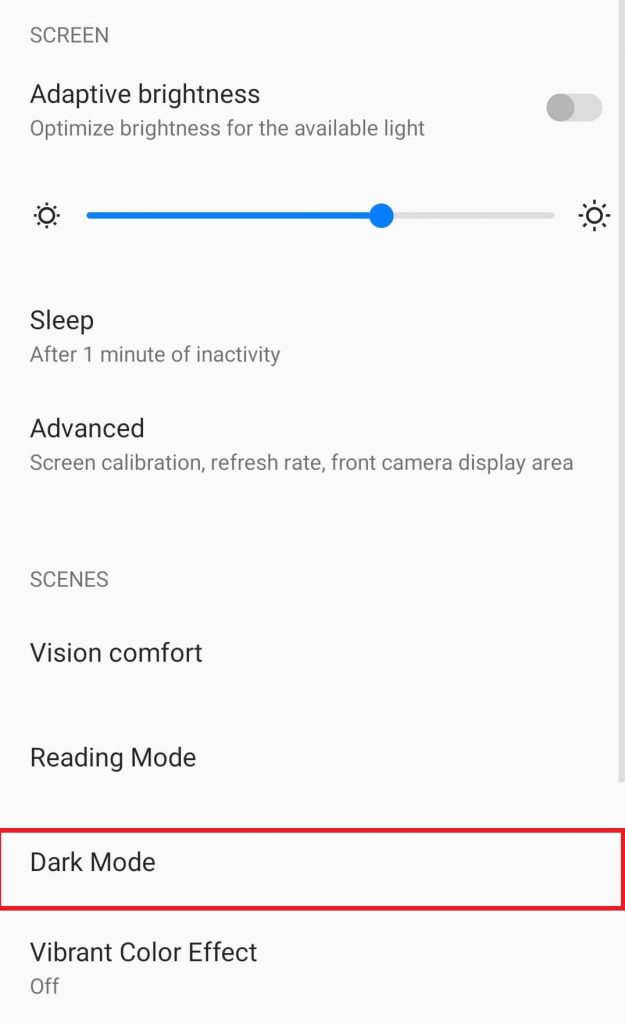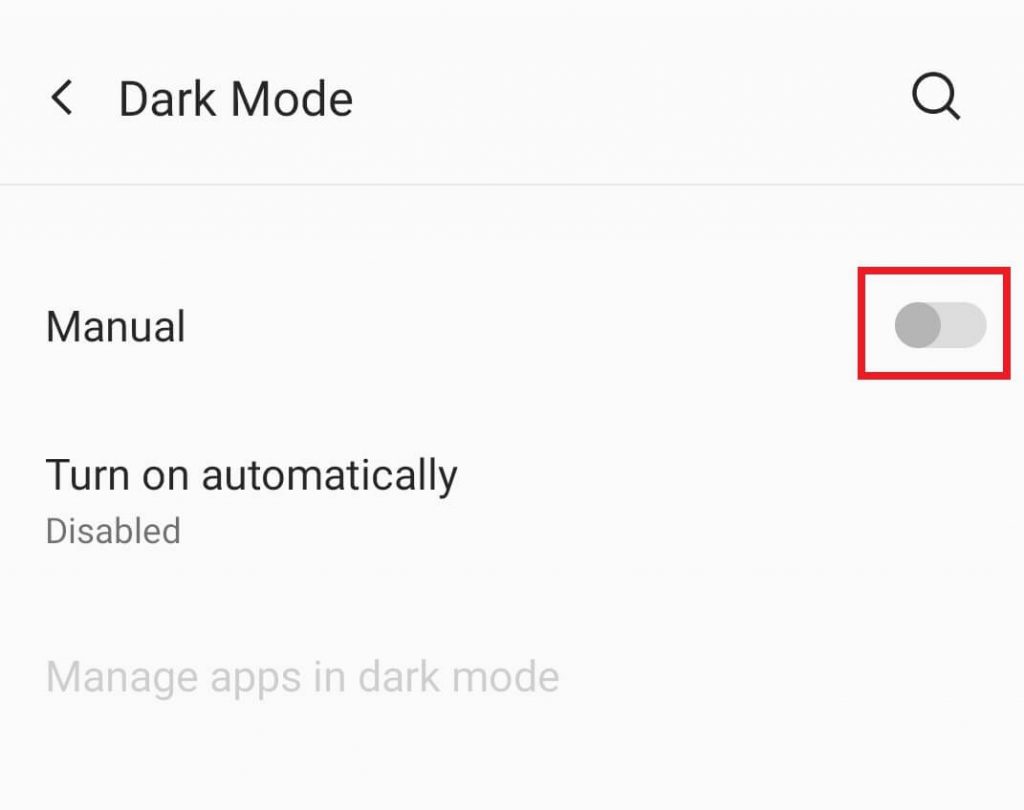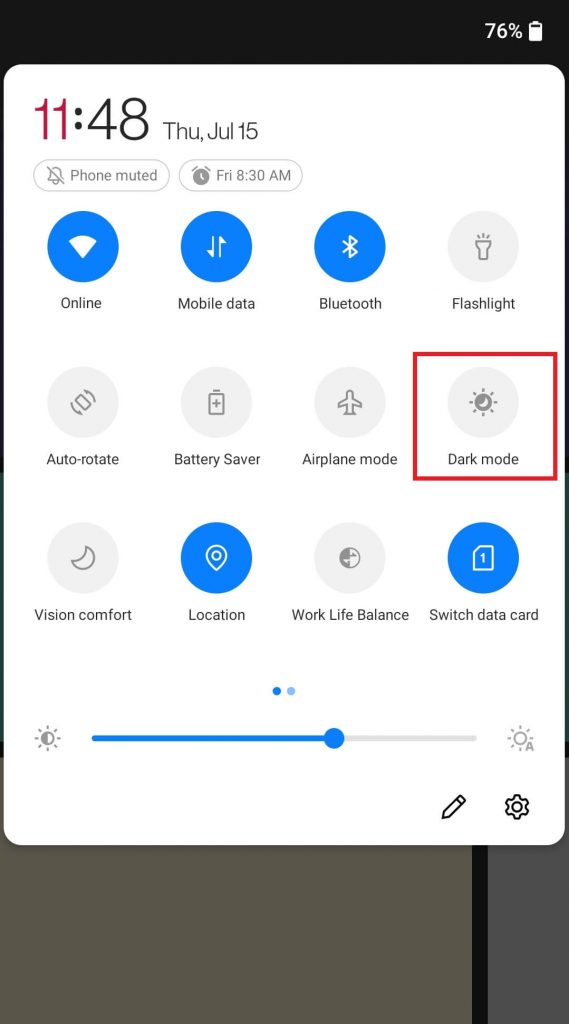How to Enable/Turn On Dark Mode in OnePlus Nord
The following steps are only applicable for the OnePlus Nord mobiles that run on Android 11 & higher. [1] On your OnePlus Nord smartphone, open the Settings app. [2] Scroll down and click the Display option. [3] Choose the Dark Mode option. [4] Turn on the dark mode by sliding the google next to the Manual option. [5] That’s it. You have successfully enabled the Dark Mode in OnePlus Nord. Related Guide: How to Enable Dark Mode on Windows Alternative Method: [1] On your phone, open the notification panel. [2] On the list of icons, you will find all the shortcut buttons. [3] Select the Dark mode icon from the list of icons. [4] That’s it. The dark mode is enabled in your OnePlus Nord phone. [5] You can also turn back to the light mode by simply tapping on the icon again.
OnePlus Nord Running on Android 10
If your OnePlus Nord runs on Android 10, you can enable dark mode by
Go to Settings.Select Customisation.Click on Preset Theme.Select Nuanced Dark Theme and click on the Apply button.
Related Guide: How to Enable Dark Mode on Snapchat Android 10 doesn’t provide the option to enable dark theme directly from the notifications panel. The support was introduced on Android 11. Do you have any issues while enabling the dark mode? Mention them in the comments section. We will help you to fix it.