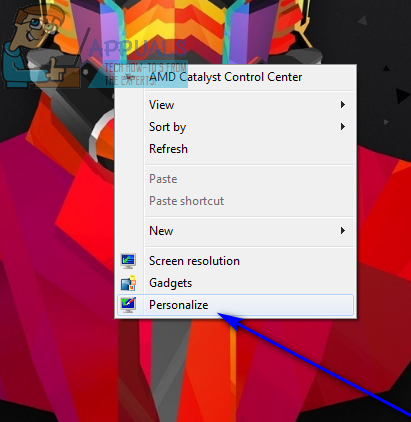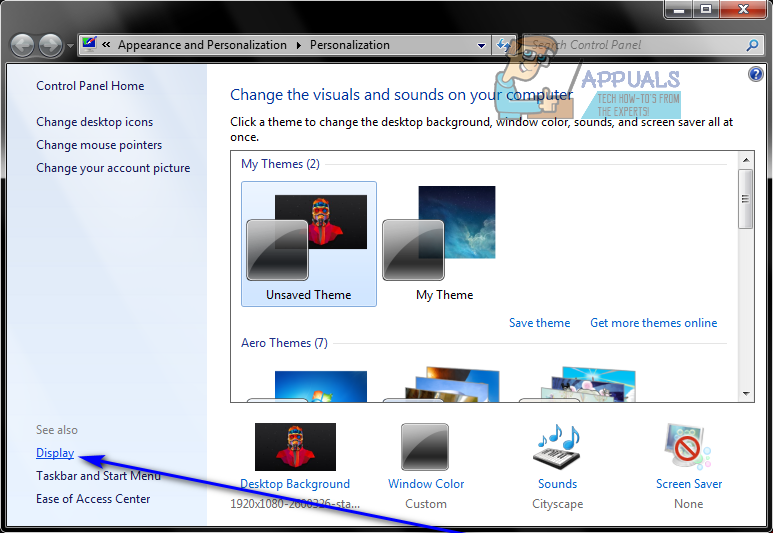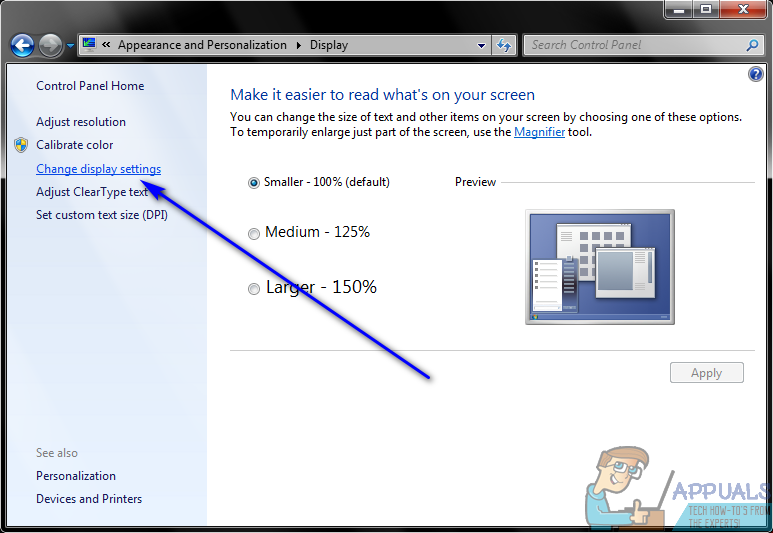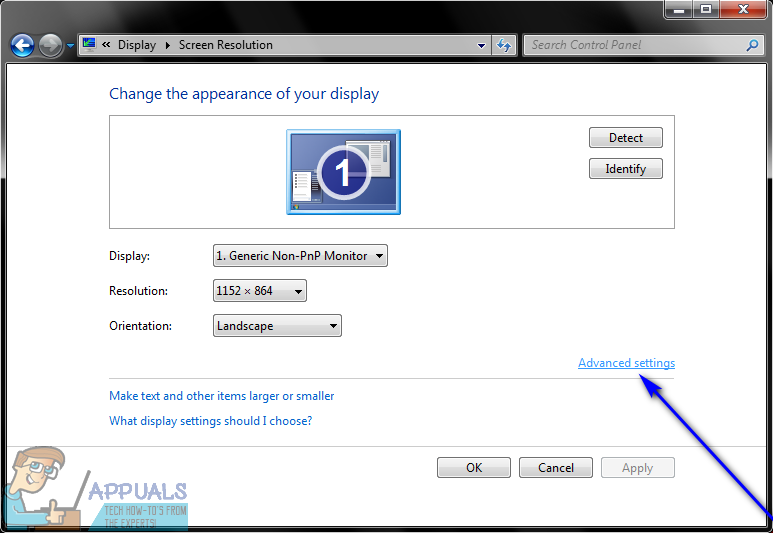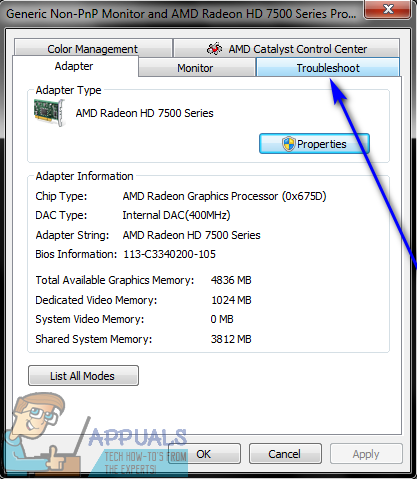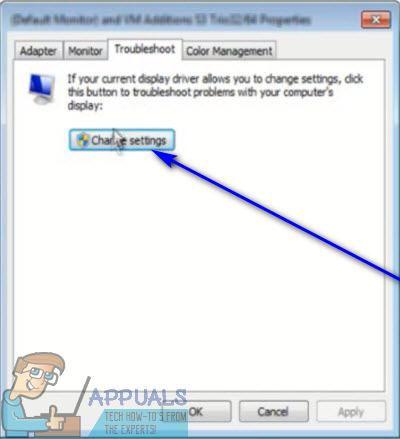Hardware Acceleration has been proven to allow for better graphics performance, but that does not mean that it is a feature that ALL Windows computers need. While Windows does have Hardware Acceleration enabled by default, it is entirely possible and actually pretty easy to disable Hardware Acceleration. Turning Hardware Acceleration will cause applications to be run in software rendering mode, meaning that all graphics will be rendered by software and the computer’s CPU and no graphics rendering work will be outsourced to the GPU. Disabling Hardware Acceleration on all currently supported versions of the Windows Operating System (Windows 7, 8, 8.1 and 10) is pretty similar, although users can go about disabling Hardware Acceleration two different ways:
Method 1: Disabling Hardware Acceleration from your computer’s Display settings
Here’s how you can disable Hardware Acceleration on your computer from its Display settings:
Method 2: Disabling Hardware Acceleration from your computer’s Registry
If Method 1 doesn’t work for you or if the Change settings button in the Troubleshoot tab is grayed out for you, fear not – you can still try and disable Hardware Acceleration in your computer’s Registry. To do so, you need to:
Disable or Enable Hardware Acceleration in Web Browers (Edge, Chrome and…Fix: VT-X/AMD-V Hardware Acceleration is Not Available on Your SystemFix: x86 Emulation Currently Requires Hardware AccelerationHow to Disable Mouse Acceleration on Windows 10