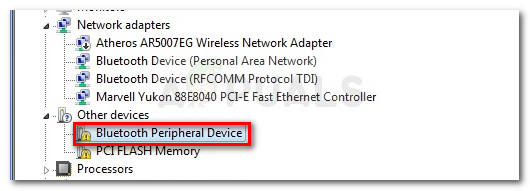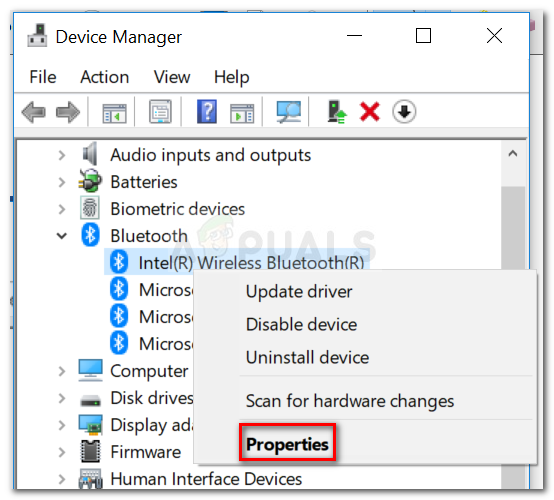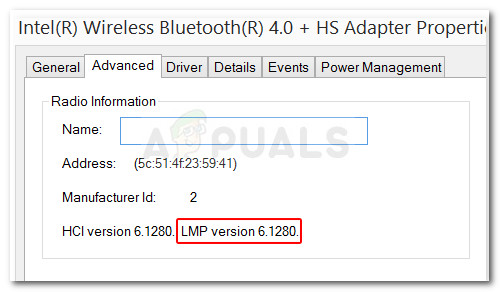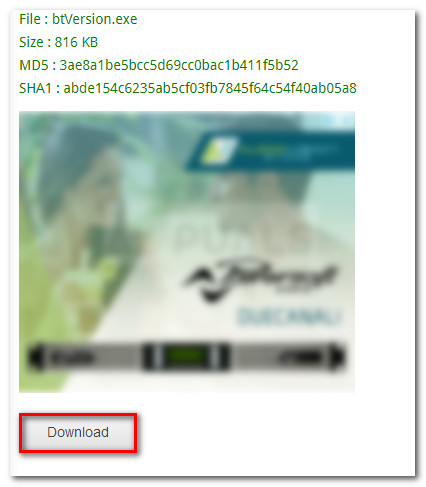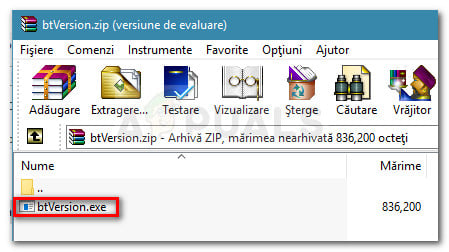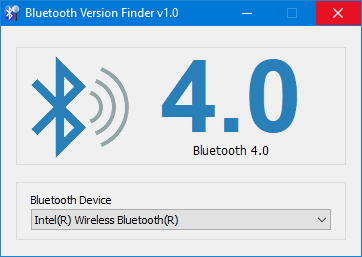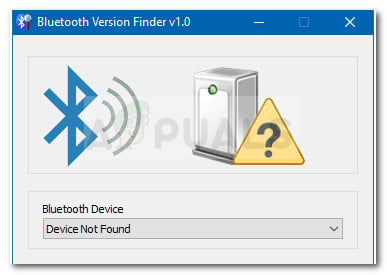Note: This guide is designed with Windows 10 in mind, but you can also apply the instructions below to older Windows versions.
What is Bluetooth?
Bluetooth is a technology that is used for connecting various devices wirelessly. It’s the preferred connectivity technology on mobile because it works well over a short range. On PC, it is commonly used to connect the machine to external peripherals and devices – most commonly, it is used for headphones. Keep in mind that similar to everything else on your computer, the Bluetooth technology requires both hardware and software. Even if you have integrated Bluetooth hardware, you still need the software drivers to support it. But even if your PC doesn’t include Bluetooth hardware, you can still add this functionality by purchasing a Bluetooth USB dongle.
How to check if your computer has Bluetooth
If you are having trouble determining whether your computer is capable of supporting a Bluetooth connection, this article will guide you through it. In an attempt to accommodate every possible need, we’ll feature two different way of investigating if your machine has Bluetooth capabilities. If you’re looking to take the manual route that will also tell you specific details like your Bluetooth version, follow Method 1. In the event that you’re looking for a method that will give you the answer with only a few clicks, follow Method 2 where we use a freeware to find out if your PC is equipped with Bluetooth.
Method 1: Finding out if your PC has Bluetooth via Device Manager
On top of allowing you to find out if the targeted PC is Bluetooth-ready, this method will also allow you to pinpoint the specific Bluetooth version that you’re using (if you have the hardware for it). Follow the steps below to access device manager and find out if your PC has the Bluetooth functionality:
Method 2: Using Bluetooth Version Finder to find out if your PC has Bluetooth
If you found the method above to be too time-consuming for your needs, we have an even easier method that you can use to check if your machine has Bluetooth (and which version). This method involves using a free third party tool called Bluetooth Version Finder. This portable freeware is extremely lightweight and will allow you to verify for Bluetooth hardware with a single double-click. Here’s a quick guide on downloading and using Bluetooth Version Finder:
How to Check If Your System Supports Windows 10Fix: Your CPU Supports Instructions that this TensorFlow Binary was not Compiled…Visual Studio 2017 version 15.7.6 Now Supports JDK 8 Update 181 8u181Samsung XCover FieldPro Posted on AT&T’s Website: Supports Rugged Design, S9…