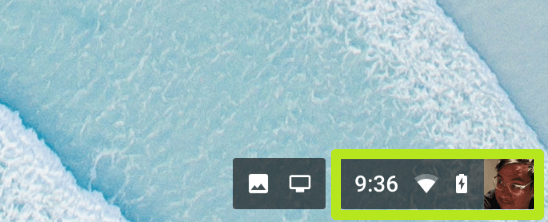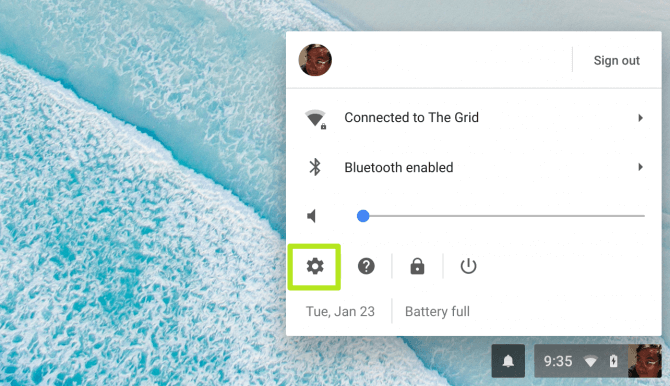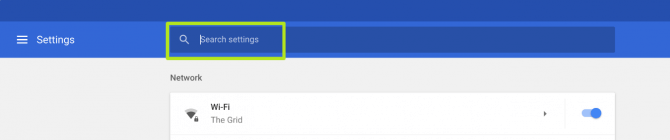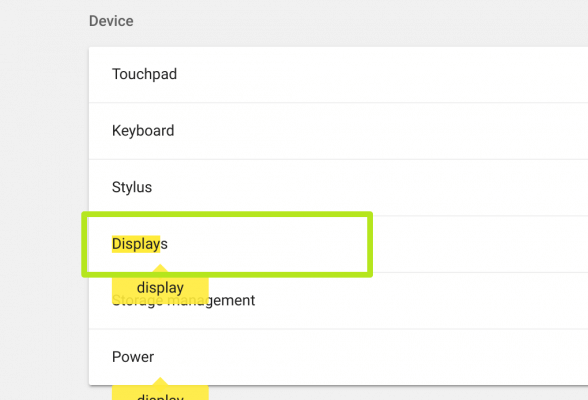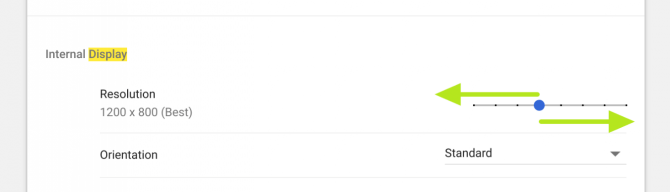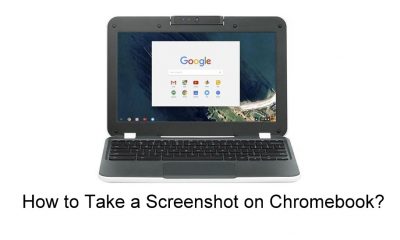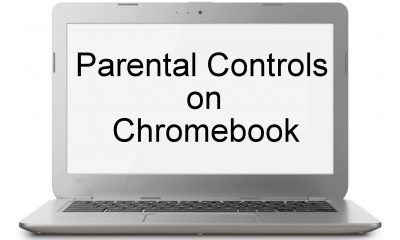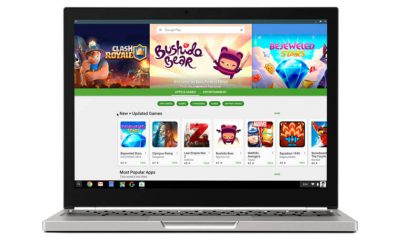You can change the screen resolution in Chromebook in two ways.
Using SettingsUsing Shortcut keys
Changing Screen Resolution using Settings option:
#1: Click the Avatar, Power, WiFi, Time icon on the bottom right corner of the home screen. #2: Click the Settings icon (Gear icon). #3: Type Display in the search bar. #4: Choose Displays in the search results. #5: Under Internal Display, drag the slider located next to the Resolution menu. It will change the resolution on your screen.
Using Shortcut keys:
If you feel lazy to go the Setting and change it, you can use shortcut keys. It is very simple and easy to use. If you want to increase the screen resolution, press Ctrl + Shift and + (plus) keys. If you want to decrease the screen resolution, press Ctrl + Shift and – (minus) keys.
Conclusion
Now, change screen resolution in Chromebook with ease. Chromebook is one of the best and fastest OS in the market. If you have any other customization issues or doubts, tell us in the comments section. We will post your issue in the next post. Ping us on our social media pages. Facebook and Twitter.