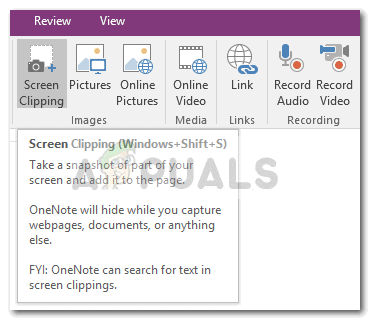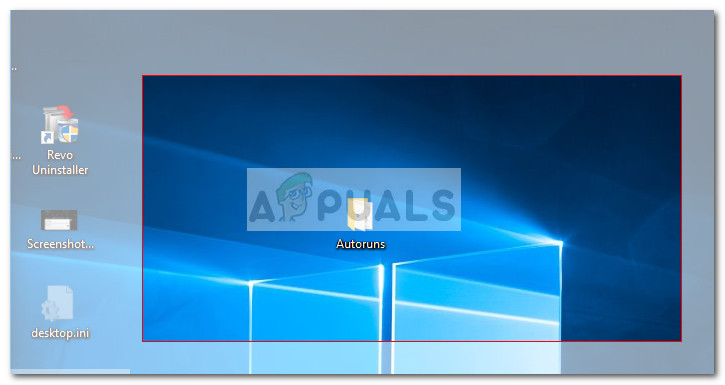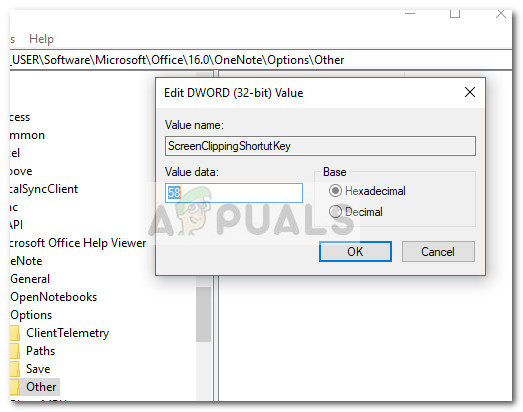Although this might sound like a nice addition, it might not be good news for those of you that are active users of OneNote shortcuts. The fact that the Win + Shift + S shortcut got elevated to a global hotkey also means that you will no longer be able to use this keyboard shortcut to paste a screen clipping into OneNote directly. Instead of showing you the classic Select Location in OneNote dialog box, the new screen clipping hotkey will let you choose the clipping area and then send it directly to your clipboard instead. While this new approach is supposed to give you more options, some users miss the old shortcut behavior that was exclusive to OneNote.
But it’s not all bad news. If you’re an early adopter, you can use the new hotkey (Win + Shift + S) to select and copy a certain screen area of your screen, then return to OneNote and press Ctrl + V to paste the screen clipping. I know that this feels like an extra step and it probably is, but that’s the best you can do with the default configuration. Of course, you can continue using this feature by clicking the Screen Clipping button and use the Select Location of OneNote. If you’re not a fan of the available options so far, you can also follow the workaround below to assign a different shortcut key combination to OneNote’s screen clipping feature using Registry Editor.
How to change the OneNote Screen Clip Shortcut Key
Because Microsoft is keen on keeping the new global hotkey, users that don’t embrace the change have little other choices than to set a different screen clipping shortcut that uses the OneNote interface. Unfortunately, you can’t change the shortcut through OneNote menus, so you’ll have to do it via Registry Editor. Please follow the steps down below in order to set a different shortcut key for the screen clipping feature of OneNote:
How to install OneNote 2016 instead of OneNoteHow to Create a Clipping Mask in Adobe PhotoshopHow to Set Shortcut to Change Keyboard Layout / Language in Windows 10?How to Fix OneNote ‘Invalid Notebook Name’ Error on Windows 10