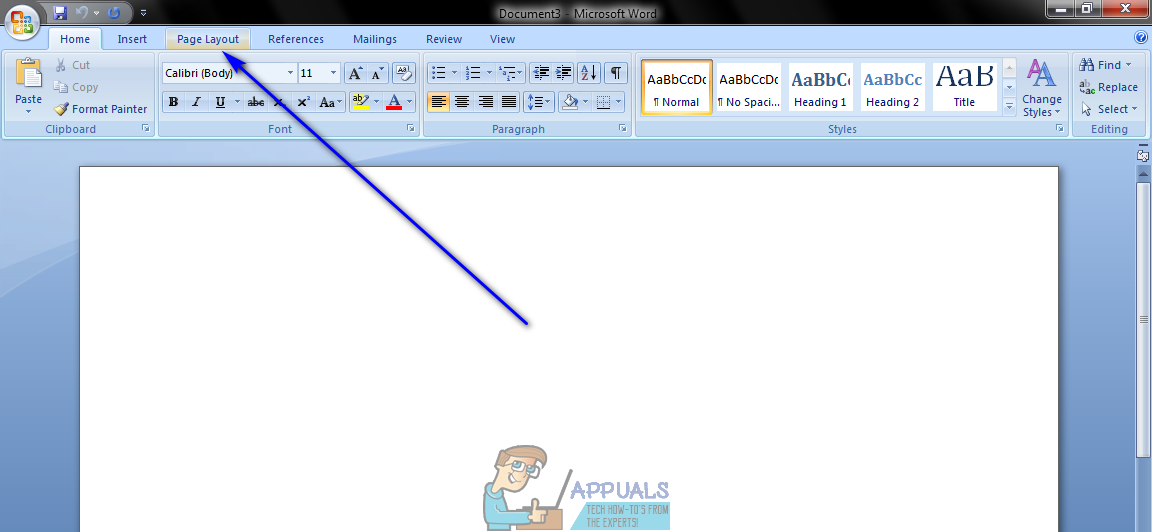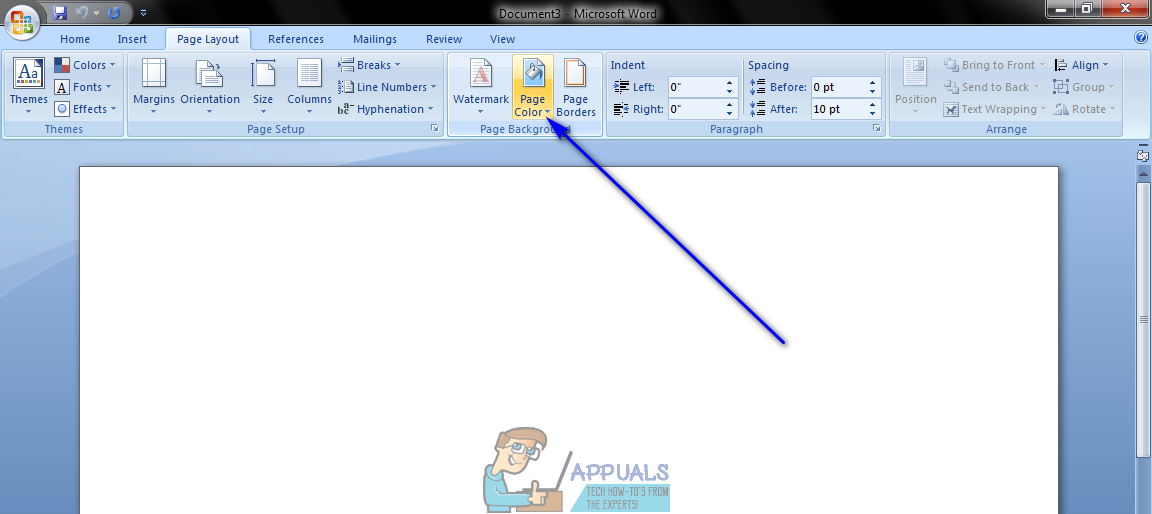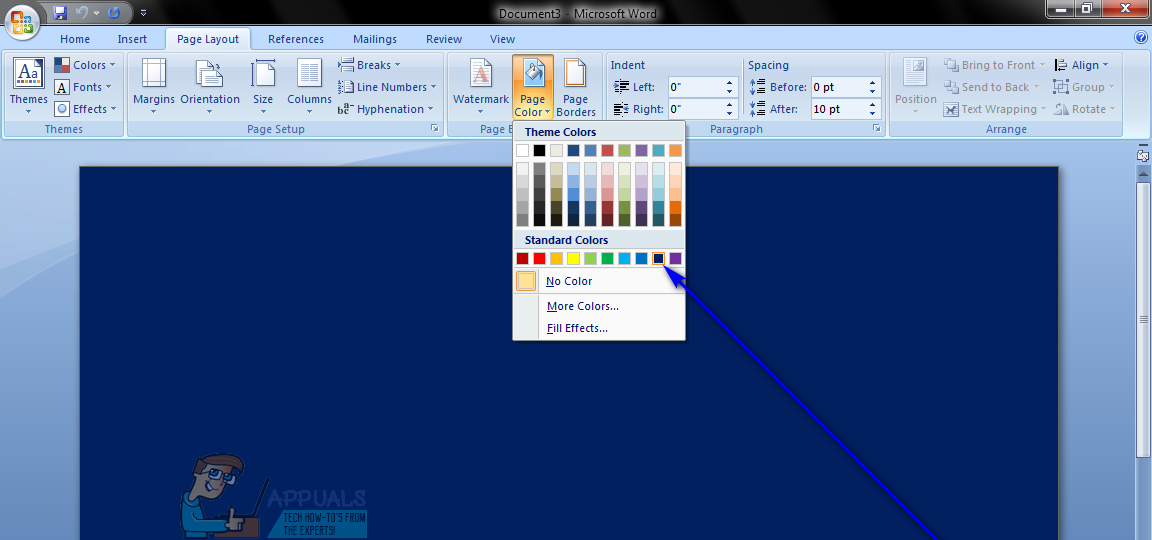Changing the color of a Word document’s background is possible in all versions of Microsoft Word, and also works basically the same (although a tad bit of variation does exist in the process depending on what version of Word you’re using) in all versions of the word processor. In addition, like most other customization features and functionalities Microsoft Word has to offer, changing the background color in Word is a pretty simple procedure. If you would like to change the background color of a Word document, here’s how you can do so: It should be noted that there’s a lot more that you can do to a Word document’s background than just format it with one specific color. You can also add a gradient, texture, pattern or an entire custom image to the background of a Word document. To do so, simply click on Page Color > Fill Effects…, navigate to the tab of whatever fill effect you want to use and configure and apply the desired effect. You can reset the background color of a Word document back to default by simply clicking on Page Color > No Color.
How to use GIMP Text Along Path, Change Style, and Color of Text?[SOLVED] Can’t Change Taskbar Color in Windows 10BEST GUIDE: Change Title Bar Color in Windows 10How to Change the Color of your Taskbar