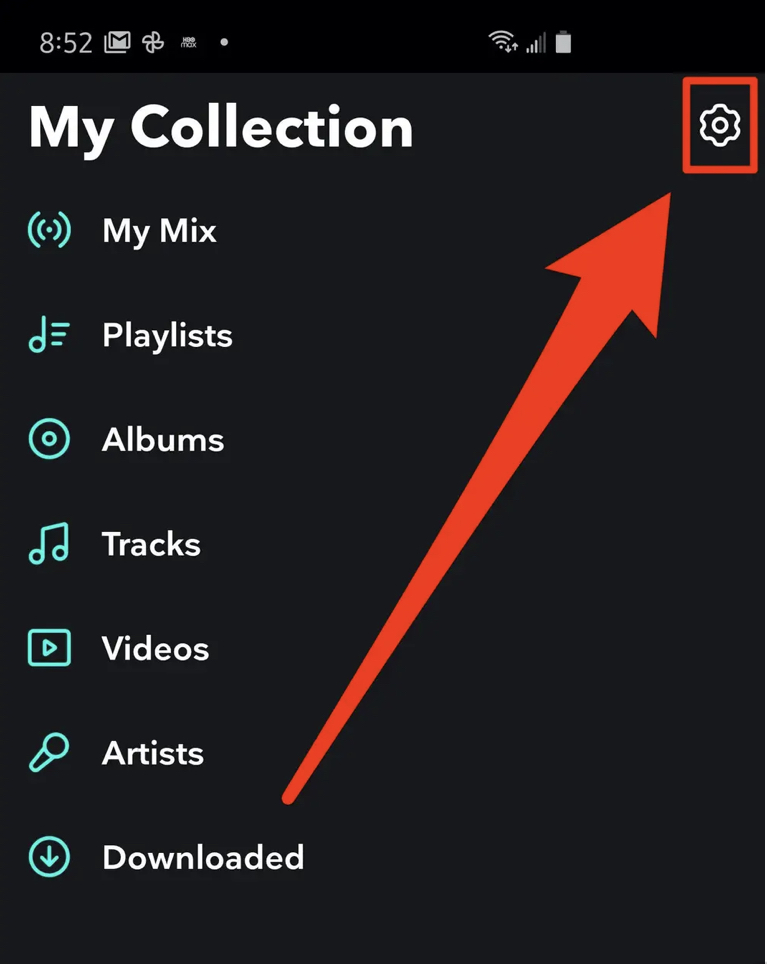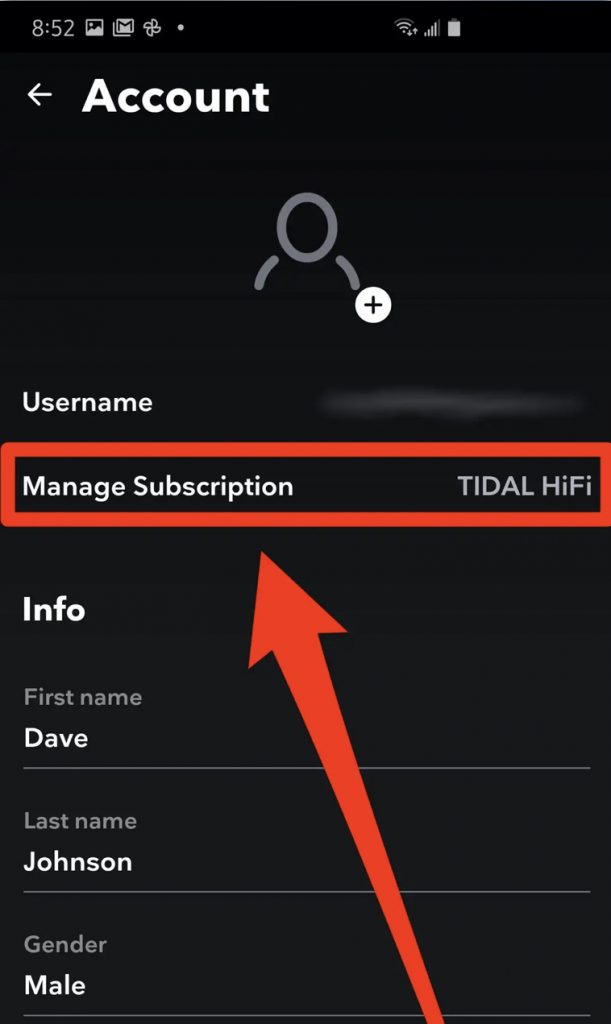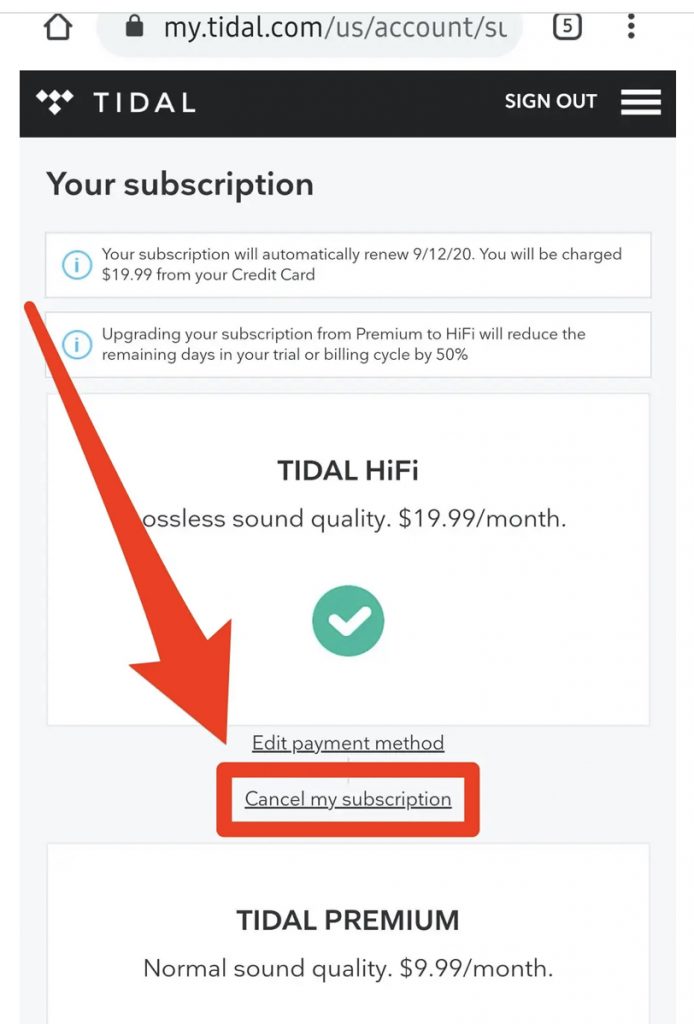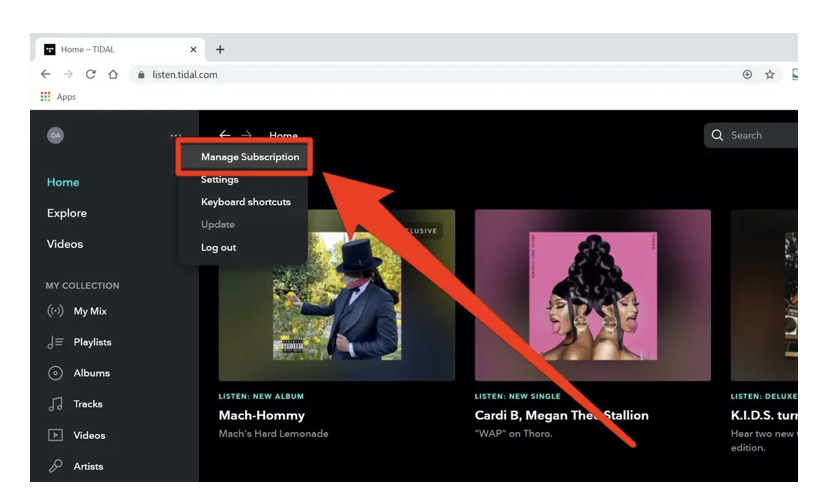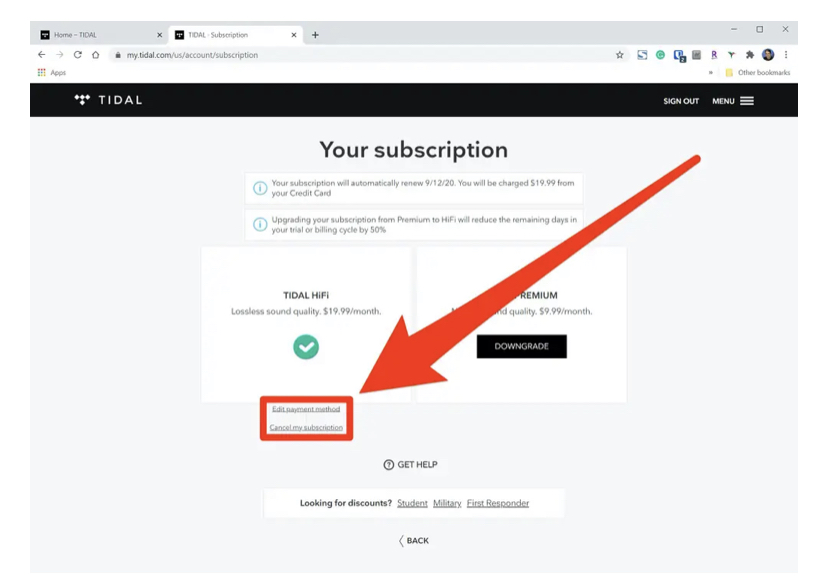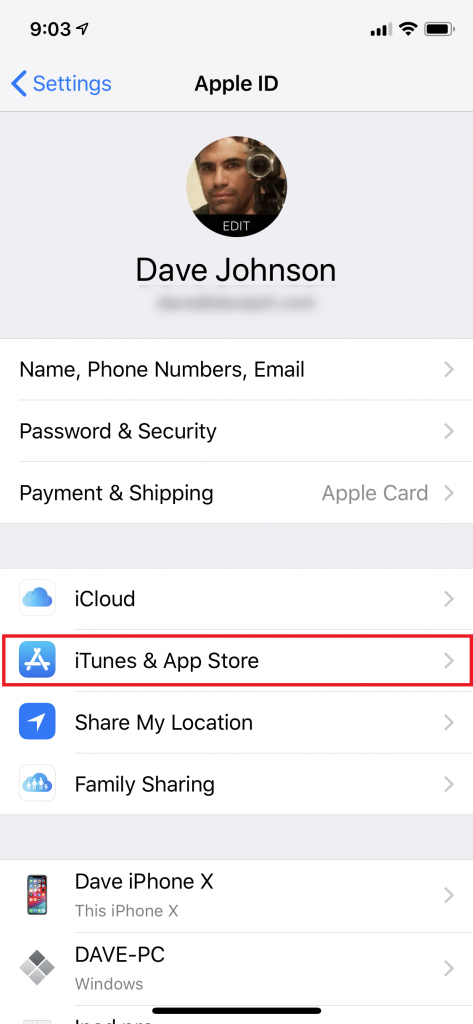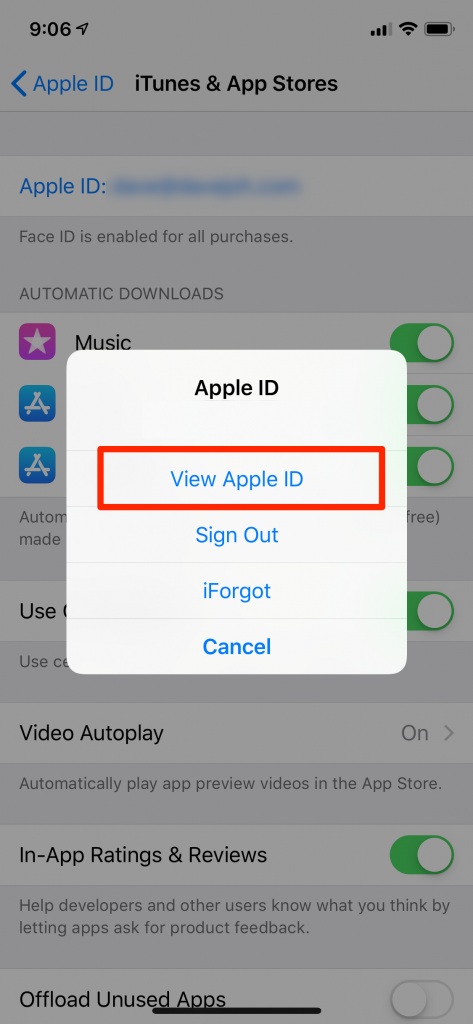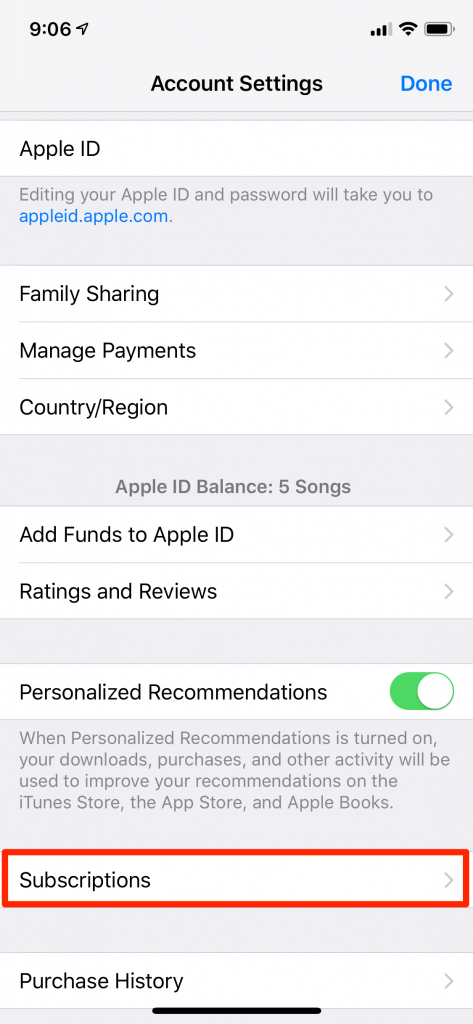How to Cancel Tidal Subscription on the Tidal App
[1] Open the Tidal app on your smartphone. [2] Tap the option My Collection displayed at the bottom. [3] Click the Settings icon located in the upper right corner. [4] Click the Account icon at the top and tap Manage Subscription. [5] You will be directed to the official Tidal website. Log in to your account using the necessary login details. [6] Hit the option Subscription. [7] Finally, tap the option Cancel my Subscription to cancel your subscription.
How to Cancel Tidal Subscription on the Tidal Website
[1] Navigate to the official Tidal website on a browser. [2] Sign in to your Tidal account using your account credentials. [3] Click the Account icon at the top left corner and hit the option Manage Subscription. [4] Locate and tap the option Subscription. [5] You’ll now be directed to the Subscription page. Confirm the cancellation by selecting the option Cancel my Subscription.
How to Cancel Tidal Subscription through Mobile Carrier
If you have bought the subscription as a benefit from a third-party service, you cannot cancel the subscription using the above methods. In this case, you need to contact the customer support team of your provider or carrier to cancel the subscription. If you have purchased the subscription through the Sprint device, open the My Sprint app on your smartphone and sign in to your account. Navigate to the Support tab and contact the Help desk support team to cancel the Tidal premium plan.
How to Cancel Tidal Subscription on iPhone or iPad
[1] Launch the Settings app on your iOS device. [2] Tap your Apple ID displayed at the top. [3] Tap the option iTunes and App Store. [4] Again, select your Apple ID and hit the option View Apple ID on the pop-up menu. [5] Enter your Apple ID password to proceed further. [6] Locate the option Subscriptions at the bottom and click it. [7] Click Tidal from the list of apps. [8] Tap the option Cancel Subscription. Then, click Confirm to cancel the Tidal premium plan. Check out our cancellation guide on different music streaming services.