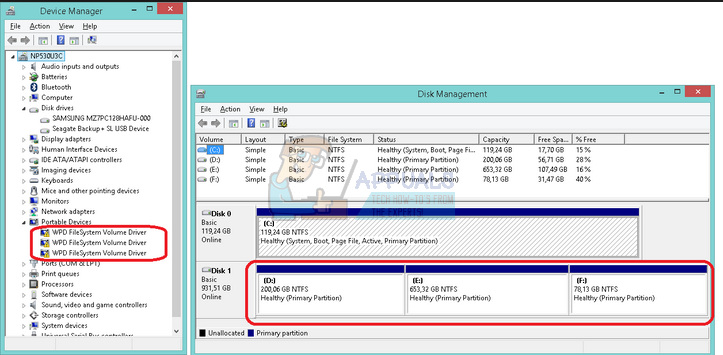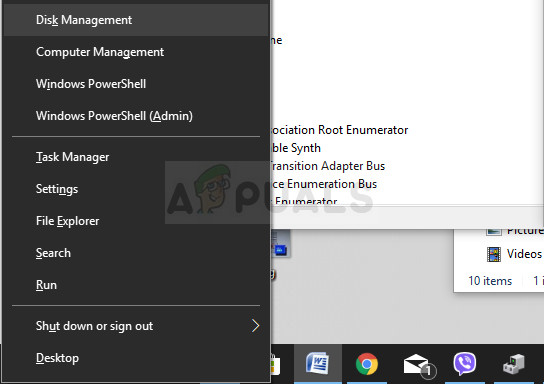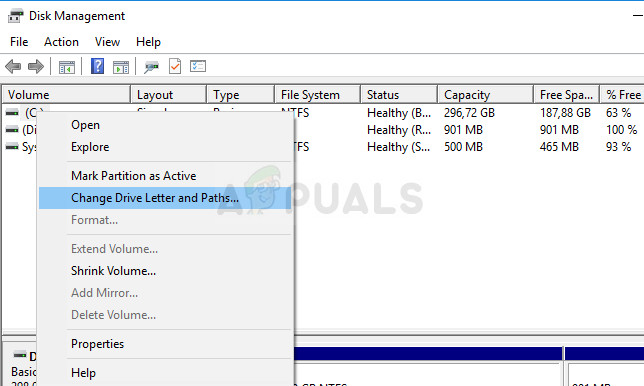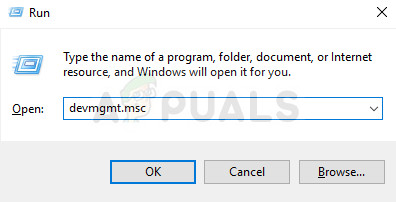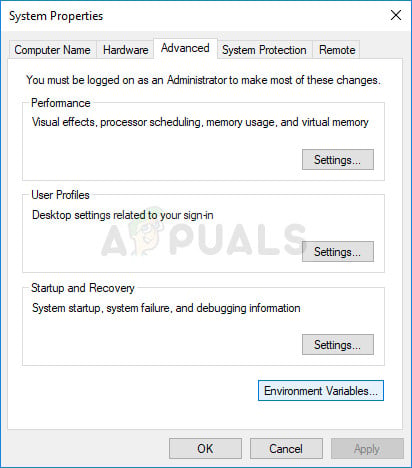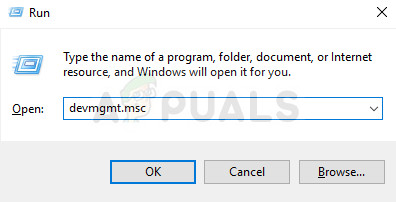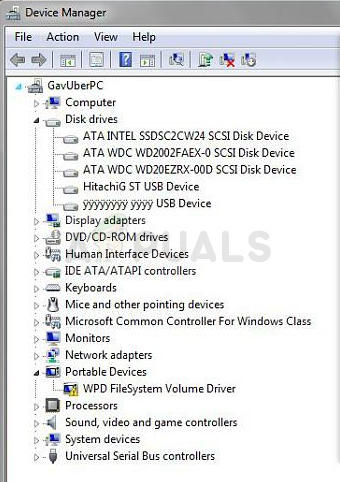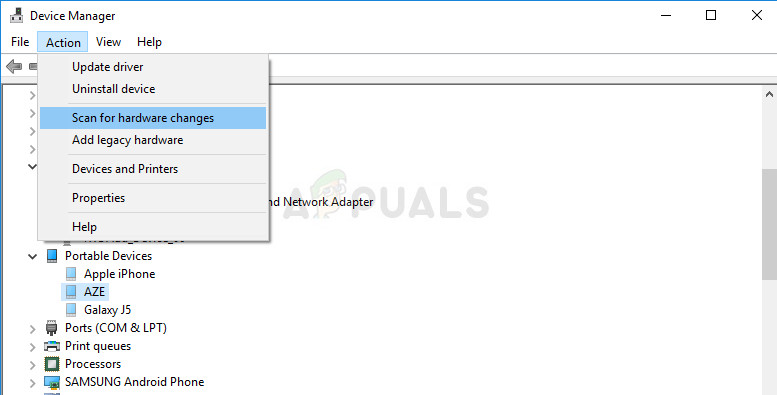All of these issues have similar methods and solutions which can be used to solve the problem so make sure you follow through the entire article in order to find the solution which works the best for you.
Solution 1: Assign Drive Letters in Disk Manager
The most common errors regarding the WPD FileSystem Volume Driver such as the Code 10 error or simply a yellow exclamation mark next to it signalizing that something is wrong, can be fixed with the following method which simply consists of assigning drive letters to each storage device on your PC, especially the one which is causing problems when connected.
After this process is over, it’s time to head over to the Device manager and restart our device. Follow the steps below:
Solution 2: Delete All Unused Hidden Devices in Device Manager
To be honest, even though the Device Manager windows has a button which says display hidden devices, Windows won’t actually show all hidden devices and there are three types of devices which won’t show up even after choosing this option. The only way to view and to uninstall these devices is by creating a new Environment Variable.
Solution 3: Reinstall the Microsoft WPD FileSystem Volume Driver Manually
If there is something wrong with the driver which manages the portable devices connected to your computer, then it’s the best to solve the problem with it directly instead of consulting others. The problem can be solved simply by reinstalling this driver manually using Device Manager.
How to Fix Display Adapter or GPU Showing Yellow Exclamation MarkFix: Connectivity Issues due to Faulty WPD Update (2/22/2016)How to Fix Yellow Tint in Windows DisplayWhy is Alexa Flashing Yellow or Green?