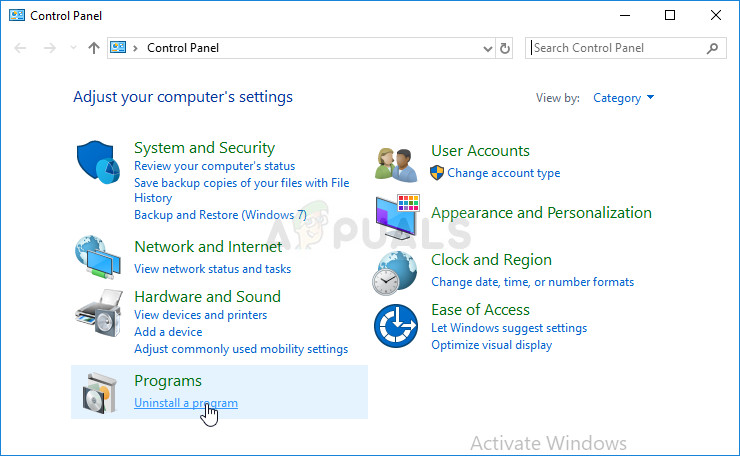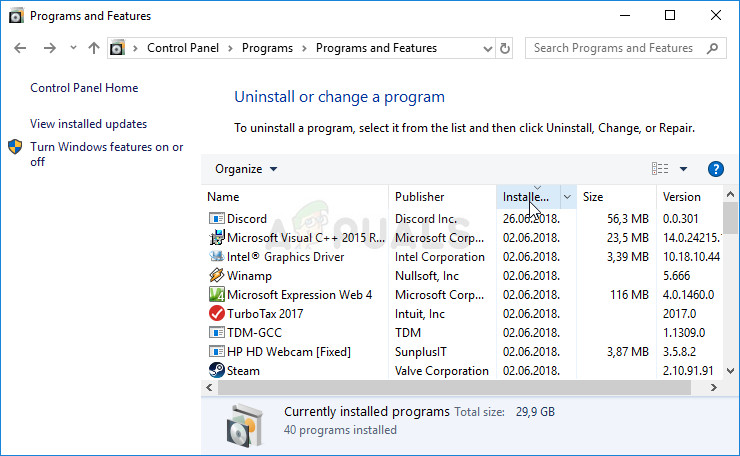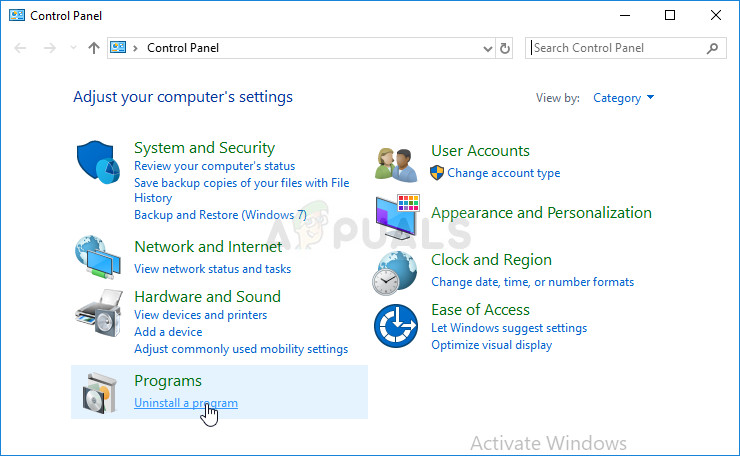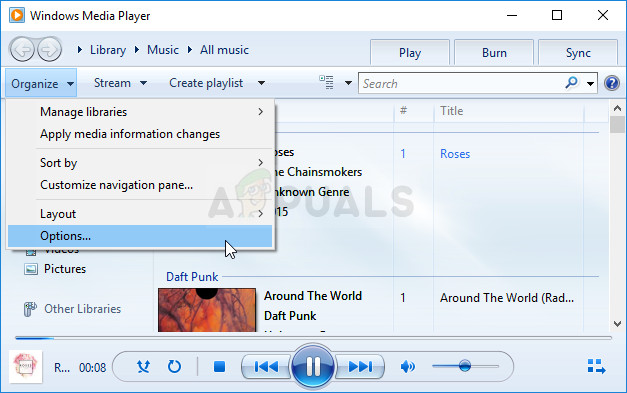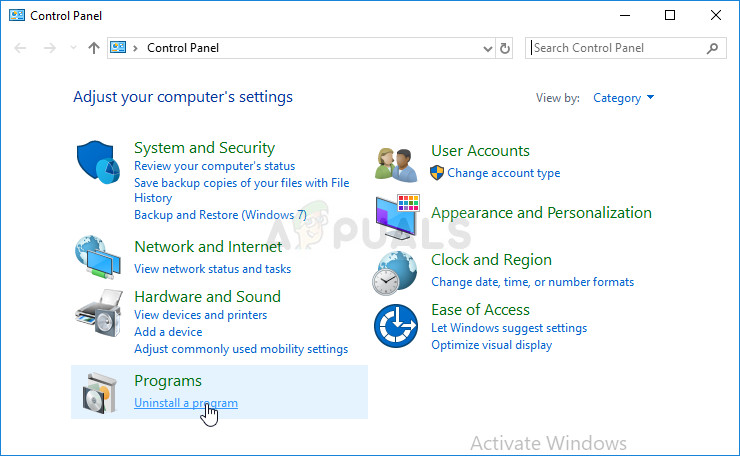Well, as the media connected to it goes, it appears that Windows Media Player sometimes struggles with playing files located on the DVD. This is difficult to solve in some cases as Windows Media Player for Windows older than and including Windows 8 has dropped some of its functionality but here are some solutions which can help you:
Preparation: Uninstall Recently Installed Suspicious Tools
If you have recently installed any new tools which may have something to do with DVD, video and audio editing, etc; or if new updates have been installed without your knowledge, it would be helpful to remove them for now in order to see if they are causing the error.
Solution 1: Repair the Media Encoder
Unfortunately, this solution can only be applied to versions of Windows older than and including Windows 7 since the Windows Media Encoder entry you will need to repair is available only for those versions of Windows. Still, if you are running Windows 7 or older, be sure to check out this solution.
Solution 2: Update Your Sound and Video Drivers
This is definitely one of the oldest methods in the book but it’s definitely true that updating drivers can solve at least a third of all Windows issues, especially the ones which seem to appear out of nowhere. Programs and operating systems evolve and your devices need to evolve along with drivers which are still being released, even for old devices. Follow the instructions below in order to update your sound and video drivers:
Note: If you are using Windows 10, latest drivers are often installed alongside Windows updates so make sure you keep your computer’s operating system up to date. Windows Update is run automatically on Windows 10 but you can check if there are new updates by following the instructions below.
Solution 3: Install a Proper Codec Pack
This solution is also applicable only to older versions of Windows as this functionality has been emitted from the latest versions of Windows OS. Frankly, Windows Media Player is a poor choice on Windows 8 and 10 and should be avoided anyway. This method consists of installing the proper codec pack and locating it in Windows Media Player. We recommend the AC3Filter codec as we have users confirming that his one worked for them. Still, you can choose any codec pack which will do the job.
Solution 4: Reinstalling Windows Media Player
Reinstalling the program is usually the most logical move of everyone having issues with a program and plenty of users did that and it didn’t work. However, it has worked for people who have followed this set of steps, especially if you were able to play DVDs on your Windows PC until a certain point in time. First of all, you should perform this Command Prompt tweak which can even solve the problem on its own so make sure you check to see if the issue has been resolved after getting through the command:
Search for “Command Prompt”, right-click on it, and select the “Run as administrator” option. Copy and paste the following command and make sure you click Enter afterwards.
net localgroup “Administrators” “NT Authority\Local Service” /add
FIX: Cannot Play .mov Files on Windows Media PlayerWindows Media Player Won’t Open? Try these fixesFix: Spotify Web Player won’t PlayFix: Windows Media Player has stopped working on Windows 10