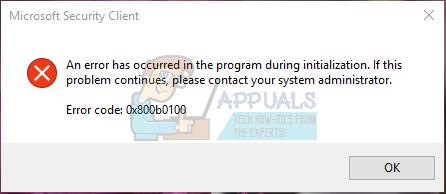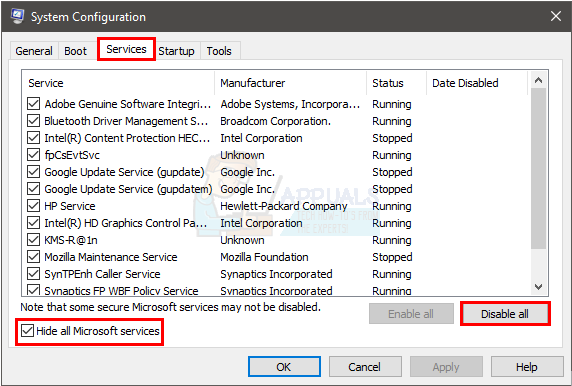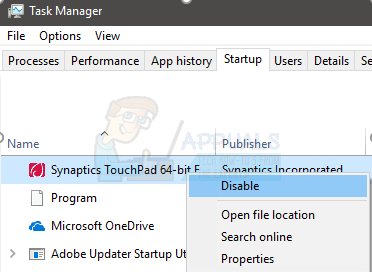The error 0x800b0100 can be caused by many things. It can appear because your system is infected or there might be an antivirus causing this issue or it might be because of corrupt system files. Since there can be multiple reasons, there are also various solutions available for this problem. Any method can work for you depending on the cause of the error so try each method that is given below until the problem is solved.
Method 1: Clean Boot
Clean boot will help you start your Windows with minimalistic features which means it can help you check whether the problem is because of any third party application or not. If the Windows Defender starts working properly when you clean boot, this means the error was because of some third party application. Once the reboot is complete, try to run the Windows Defender again to check if the problem is still there. If the problem is solved then that means a third party application was interfering with the Windows Defender. The most likely application can be any other antivirus. Uninstall any antivirus and then try Windows Defender again. After you have checked the Windows Defender, you need to change the settings back to how they were in order for your computer to start normally again. To do this, follow the steps given below
Method 2: Check Windows Defender Service
Make sure that Windows Defender services are turned on. Sometimes they might be turned off by infection or a third party application
Once you are done, check if the Windows Defender is running. If it’s not, check if you can start Windows Defender without the error.
Method 3: Check for Infections
Sometimes your Windows Defender might be turned off because your system has been compromised. An infection might turn off your Windows Defender to make your system more vulnerable. Go here and download Malwarebytes. Malwarebytes will help you check and fix any issues because of infection and malware. Download the Malwarebytes and install it. Then scan your computer with Malwarebytes to see if your system is infected or not.
Method 4: Run SFC scan
The problem with the Windows Defender can also be because of the corrupted system files. So you will need to run the SFC scan to find and fix any corrupted files in order to fix the issue if it’s caused by the corrupted system files. Go here and follow this step by step guide to run the SFC scan and repair any corrupted system files.
Method 5: Run DISM
The Deployment Image Servicing and Management (DISM) is tool that can be used to fix corrupt system file. This is a built-in tool that comes preloaded in the Windows. So you don’t have to download any third party software and you can simply run the commands from cmd. It will take some time so wait for it. Once the command is finished running, it is advised that you should follow the method 4. Now check and see if the Windows Defender is working or not.
FIX: Windows Defender Error The service couldn’t be started Error code:…How to Fix Windows Defender Error Code 0x8050800c on Windows 10How to Fix Windows Defender Runtime Error Code 1297?How to Fix the Windows Defender Error Code 0x80073afc