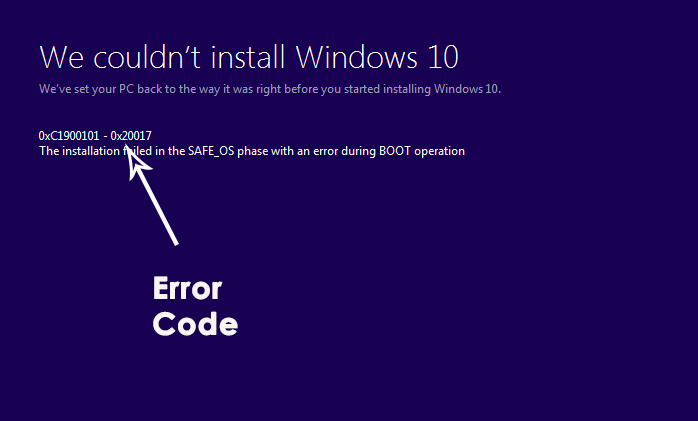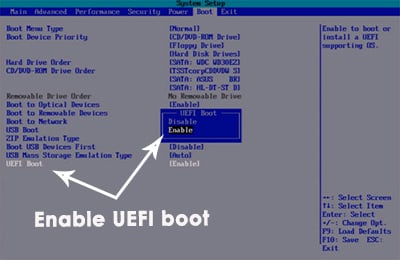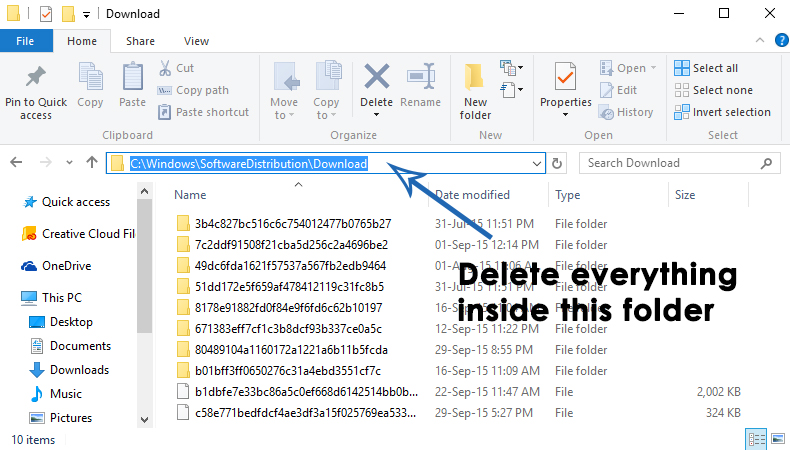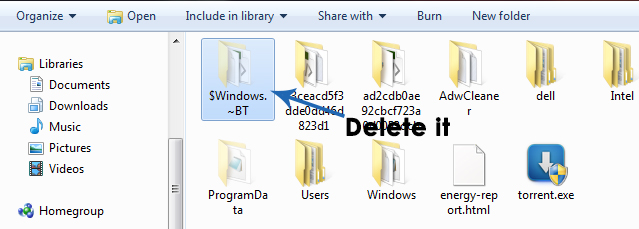But there are those people too, who are unable to surpass the upgrade process and they are stuck on the previous build. People have reported different errors while trying to update their Windows. One of those reported errors is Error C1900101 – 0x20017 stating that We couldn’t install Windows 10 and SAFE_OS phase during the boot process, the installer failed. So, it doesn’t let the update process to work fine and reverts the users back to their previous OS.
Reasons Behind the Error “C1900101 – 0X20017”
The main culprit behind this error is known to be the faulty BIOS setting. So, by fixing a minor setting inside BIOS, you can get rid of this error. Another reason causing this error in some cases might be an external USB device connected to the PC at the time of Windows 10 up-gradation.
Solution to Fix the Error “C1900101 – 0X20017”:
Knowing the reasons lead you towards solutions. I would recommend to a Clean Install of Windows 10 instead of an upgrade because it reduces the chances of crash and it also feels fresh. So, in order to get rid of this error and enjoy the elegance of Windows 10, please follow these steps. Setting the BIOS and Performing a Clean Install: This is found to be the best solution if you come against the error C1900101 – 0X20017. Follow these steps carefully.
Firstly, you need to restart the system in order to change the BIOS setting. At the time of boot, press the F12 or Del (depends on your BIOS manufacturer) repeatedly until it boots you into your system’s BIOS. Inside the BIOS, navigate to the Boot menu and find the UEFI Boot option. If, it is disabled, then, enable it and exit the BIOS while saving the settings by pressing F10. Restart your computer into your installed Windows.
After the system is restarted, navigate to C: > Windows > SoftwareDistribution > Download and delete everything inside this folder.
Now, unhide your hidden files from the view section at the top of Windows Explorer. Go to “C” Local drive or any drive, you have windows installed on, and delete the hidden $Windows.~BT
To clean install Windows 10, download the official ISO file from Microsoft’s website and create a bootable installation media by following the steps listed in this guide.
After the while process is done and Windows 10 bootable installation media is in your hands, then you just need to restart your system boot it using the installation media you created before. Follow the instructions and you would have a clean and fresh installation of Windows10 without any error. Note: Please make it sure that you don’t have any external USB devices (other than your bootable USB) attached to the system at the time of installation.
Fix Windows 10 Installation Error 0XC1900101 – 0x20017Fix Windows Update Error 0XC19001E2 in Windows 10 (Fix)FIX: Windows Defender Error The service couldn’t be started Error code:…How to Fix ‘System 53 Error has Occured’ Error on Windows?