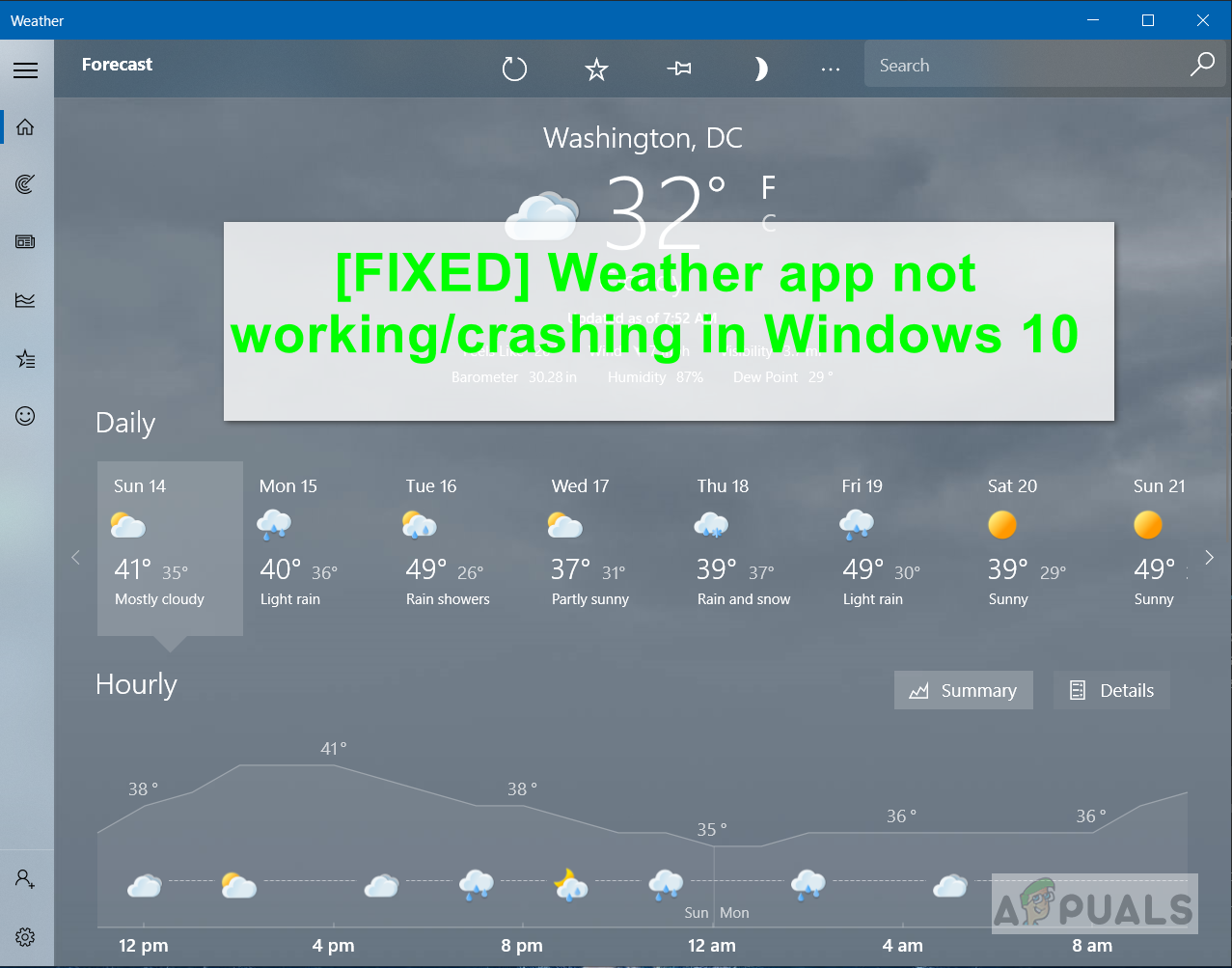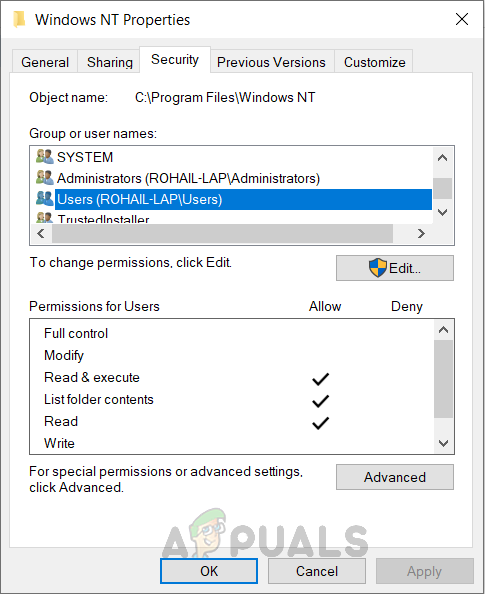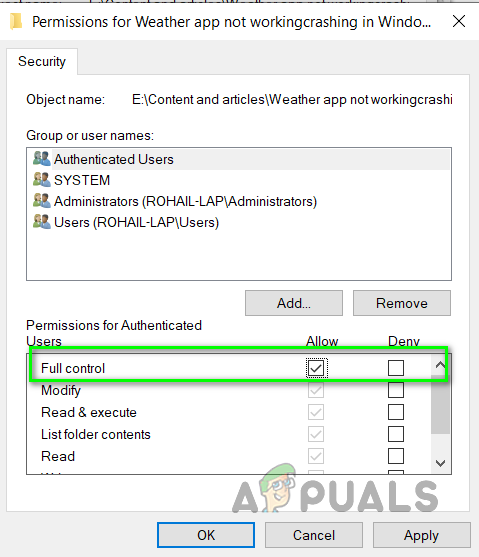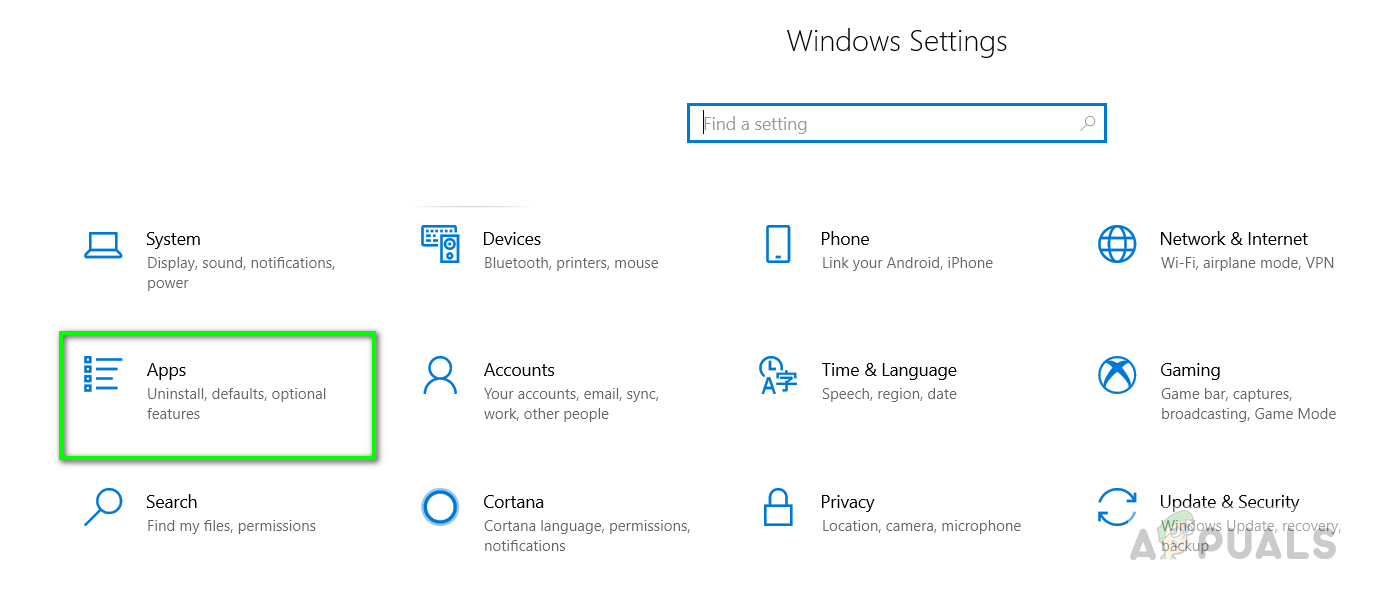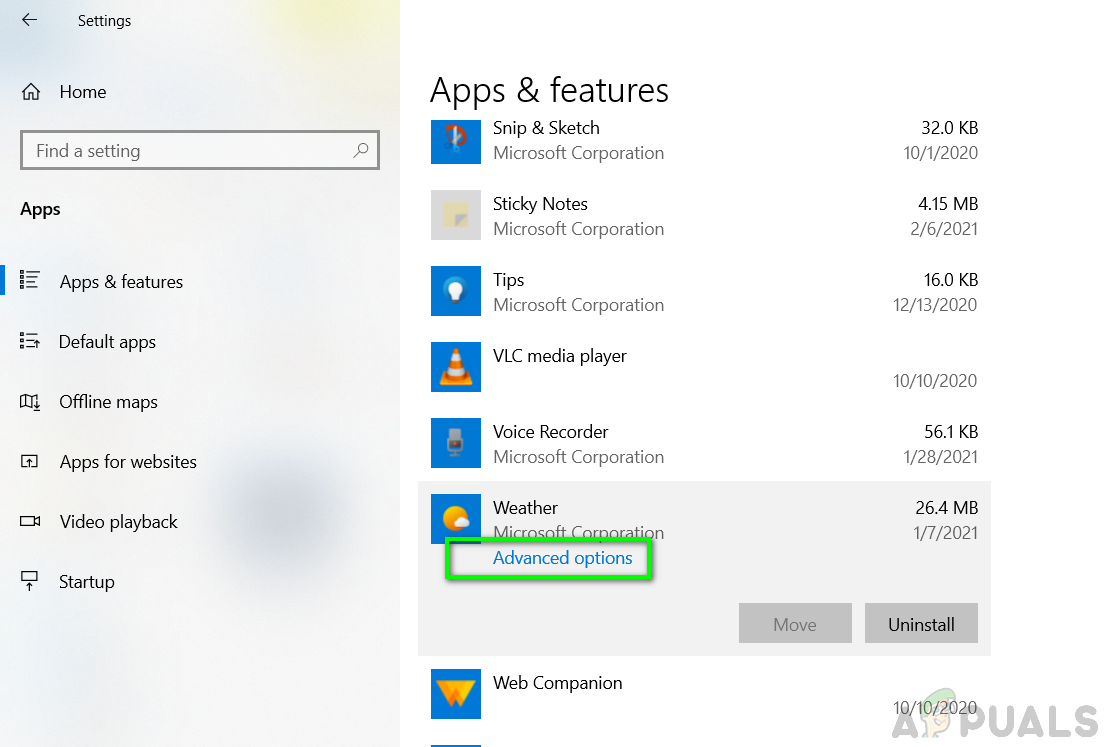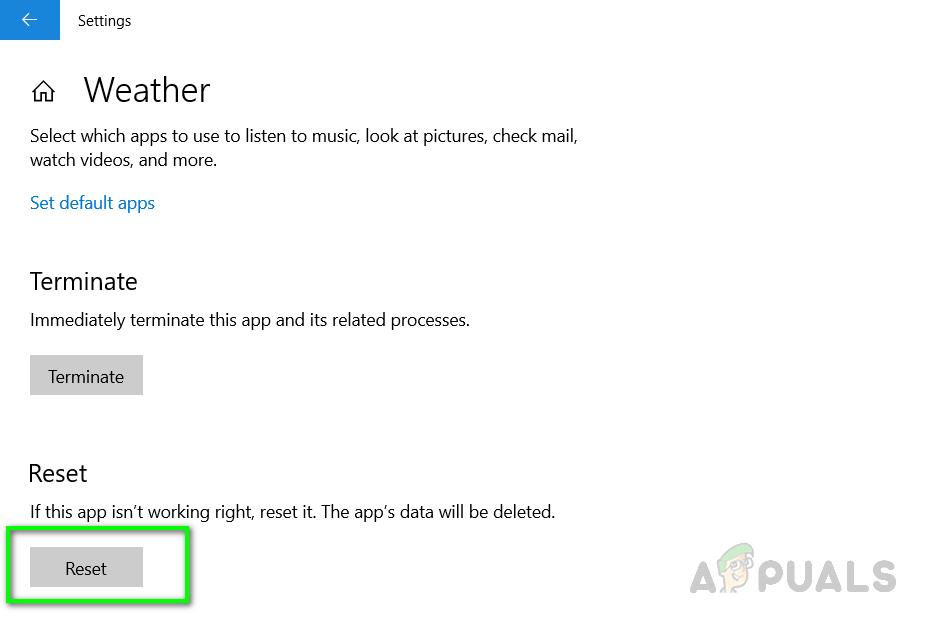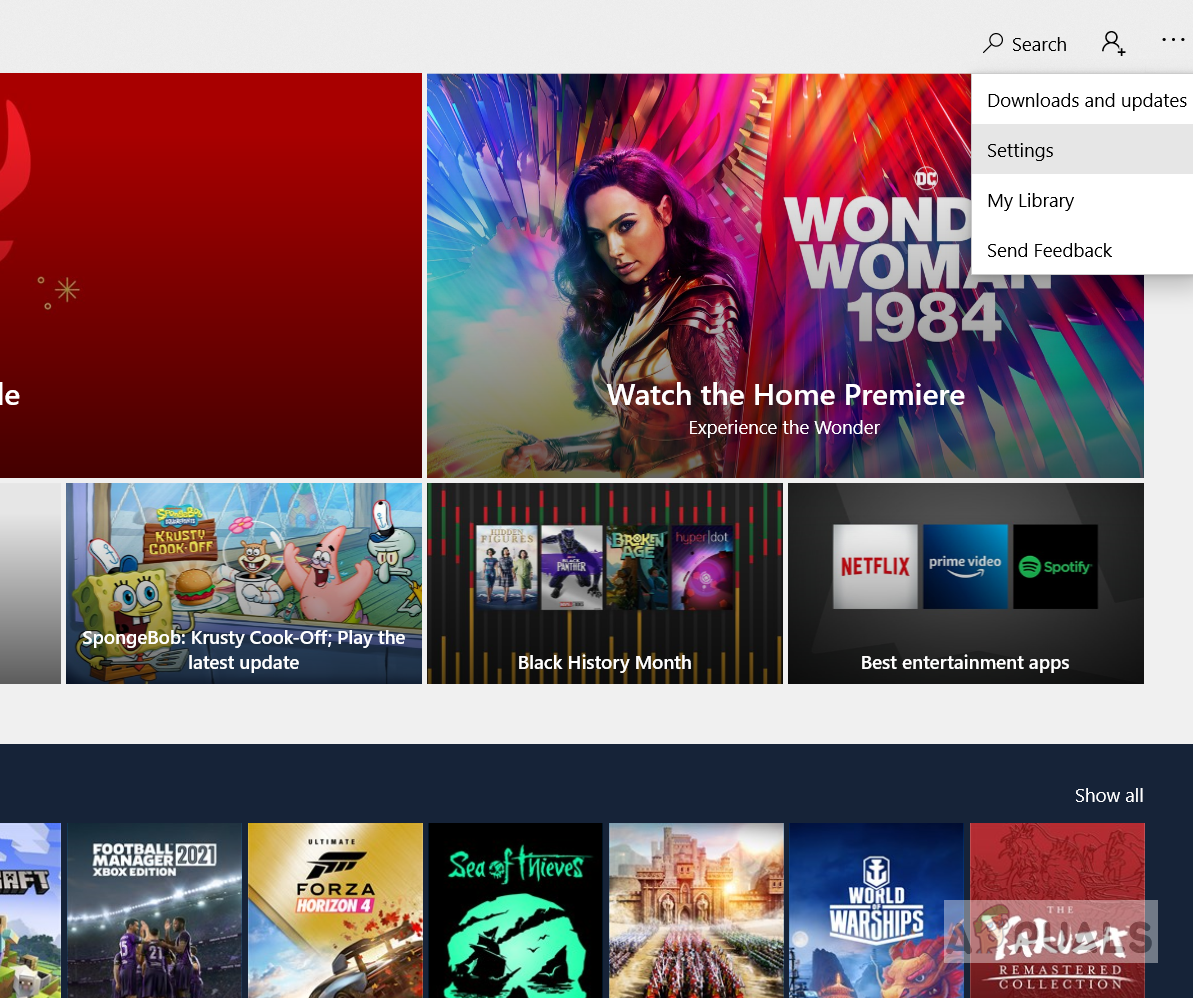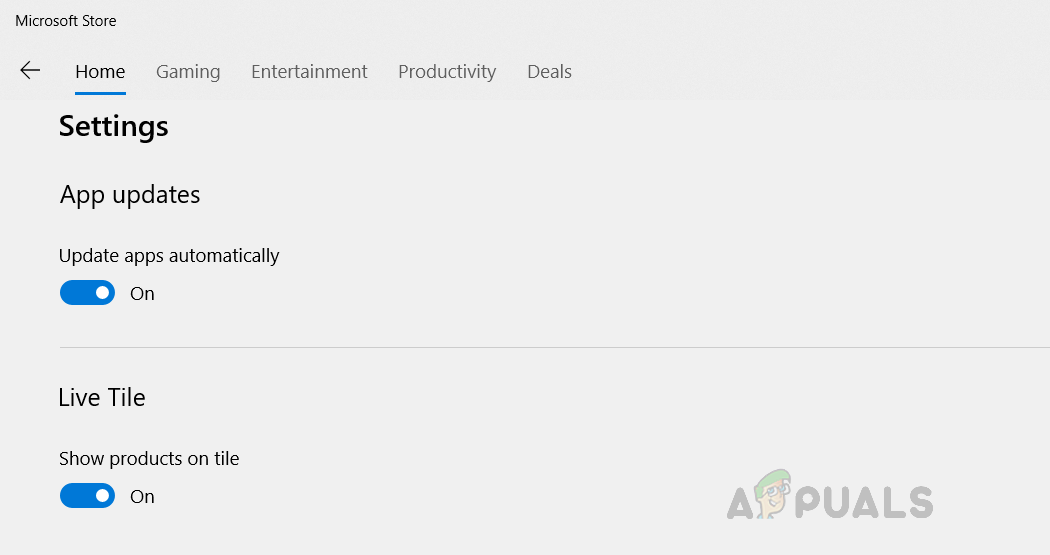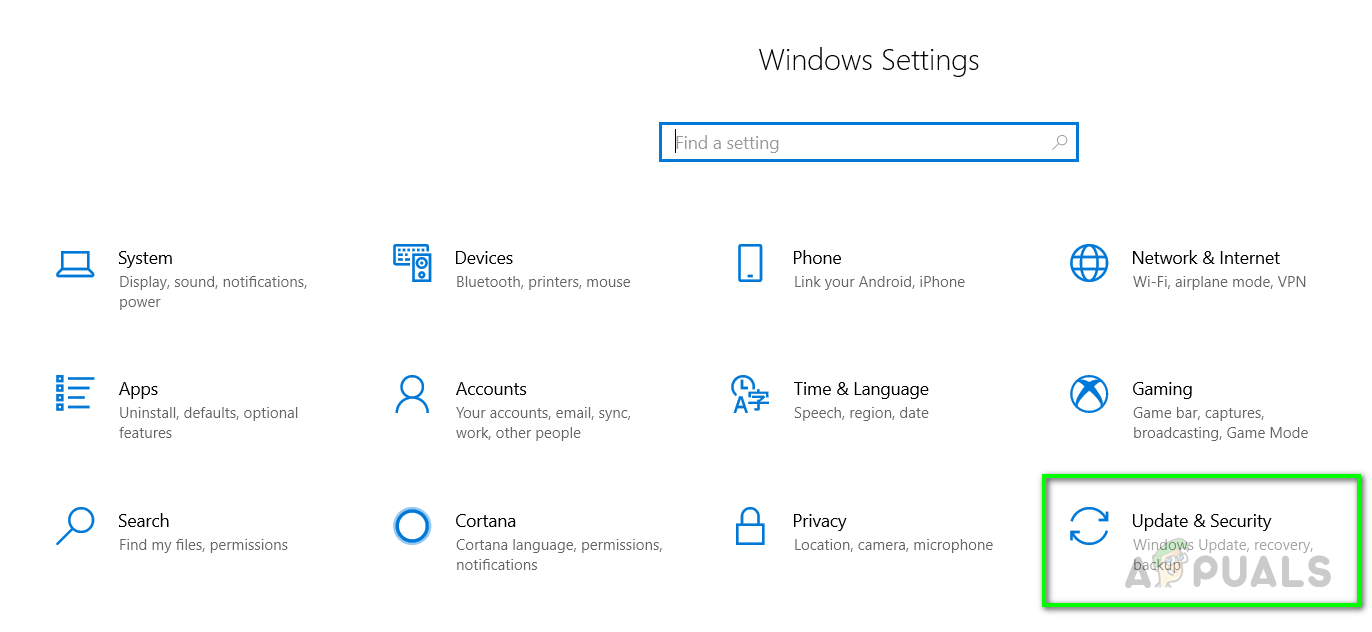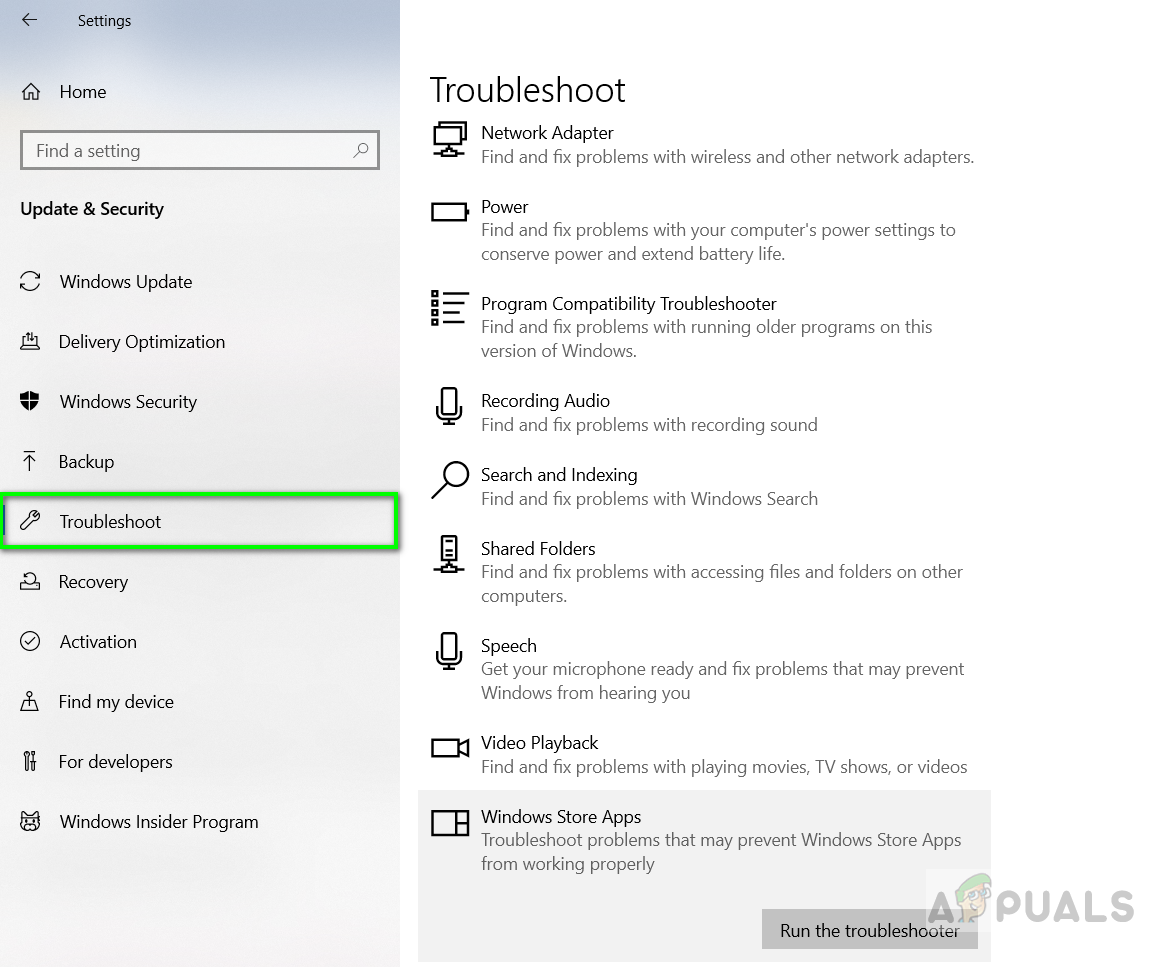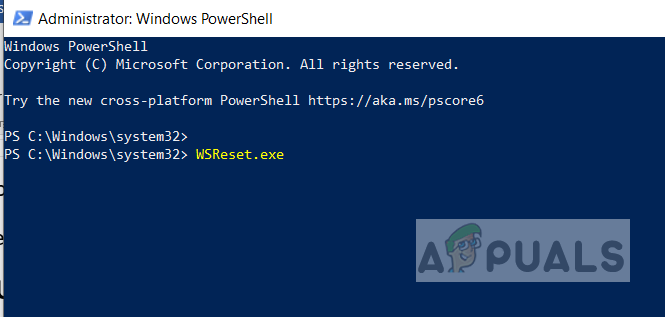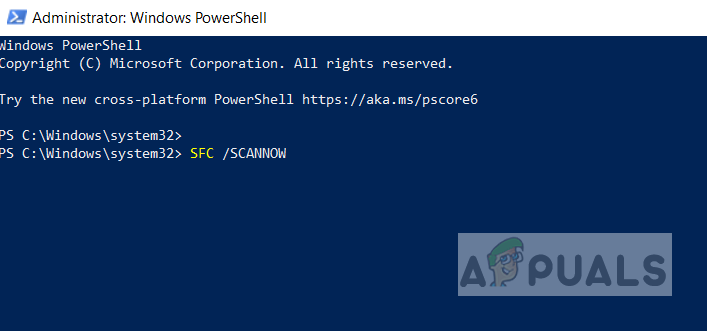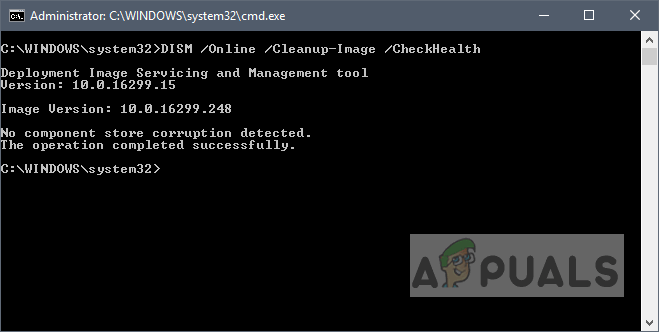You need to make sure that the Windows is up-to-date and there there is not a third-party application that might prevent the application from running correctly. You might also want to restart your computer since most of the time when users update their Windows they have a pending restart that needs to be applied so that the new updates can take effect. However, if none of this works then you can try the below method(s) to solve this problem.
Method 1: Allow Full Access to Your User
If you are work in a multi-user environment, where you have more than one user set up on your PC then this method might work for you. When there is more than one user then each of them has a separate set of permissions and when one user installs an application, others might not have access to it by default. So if the Weather Application was installed by another user you might first have to grant yourself full access to it. Please see the steps below:
Method 2: Reset the Weather App
In this method, we will reset the Weather app and then update it from the Microsoft Store. Resetting the Weather app will remove all the updates and will restore the default version which was present at the time of installation so if any updates had caused the Weather App to stop functioning will be rolled back. After that, we will make sure that the Microsoft store is set to update the applications automatically.
Method 3: Run the Windows Store Apps Troubleshooter
Windows Store Apps Troubleshooter tries to diagnose the Microsoft applications installed on the system and fix any issues. It will scan for possible universal Windows Application Errors and will remedy them if it finds any.
Method 4: Use the Windows Power Shell
Windows Powers Shell is a command-line utility that provides the user functionality to control and automate Windows applications. It provides much more control than the native graphical user interface does. In this method, we will use the Windows Power shell to reset the Microsoft Store and scan and fix any possible errors using the Windows System File Checker.
FIX: Weather Widget Not Showing on Taskbar in Windows 11How to Remove Weather and News from Taskbar on Windows 10?How to Fix Blurry Weather Text on The Taskbar?How to Automate Your Sprinkler Control to Detect Weather conditions Through…