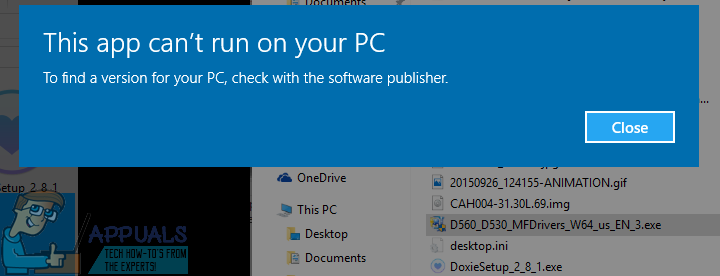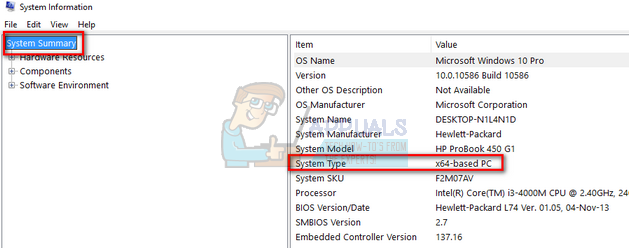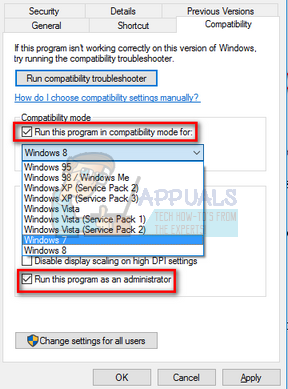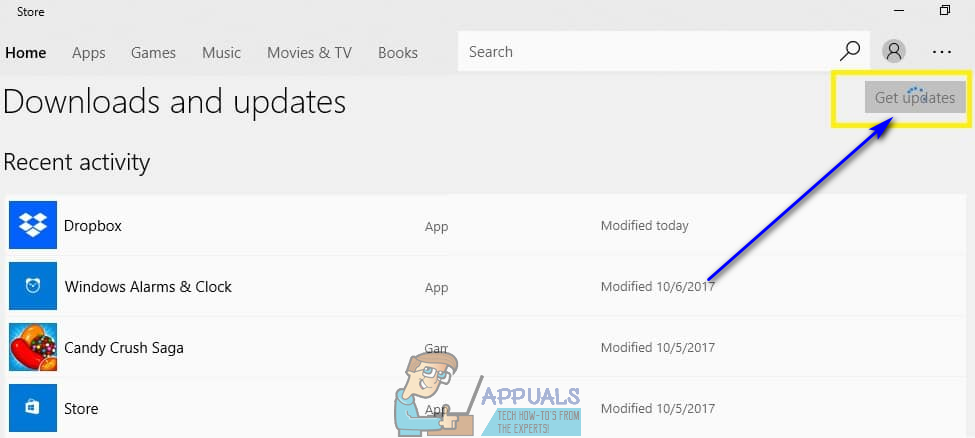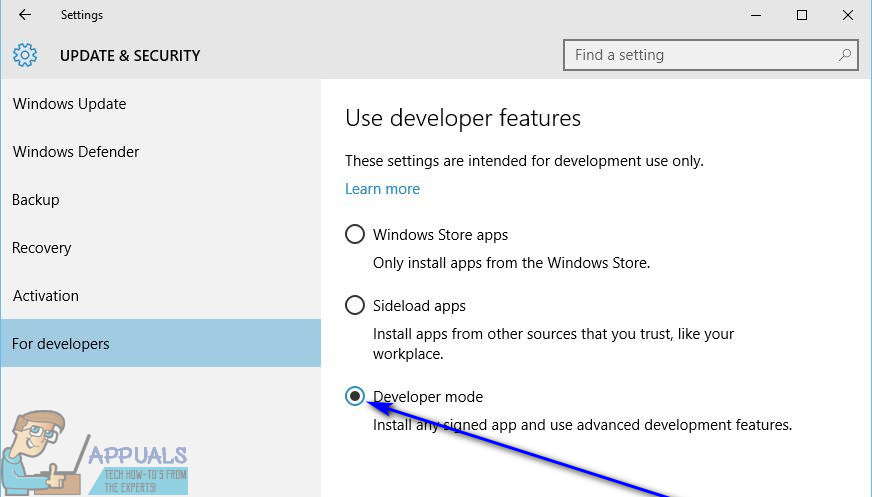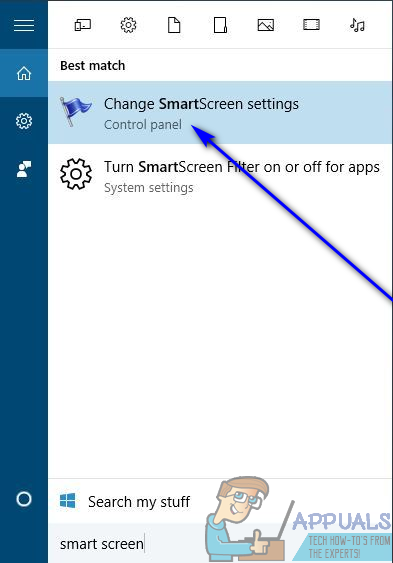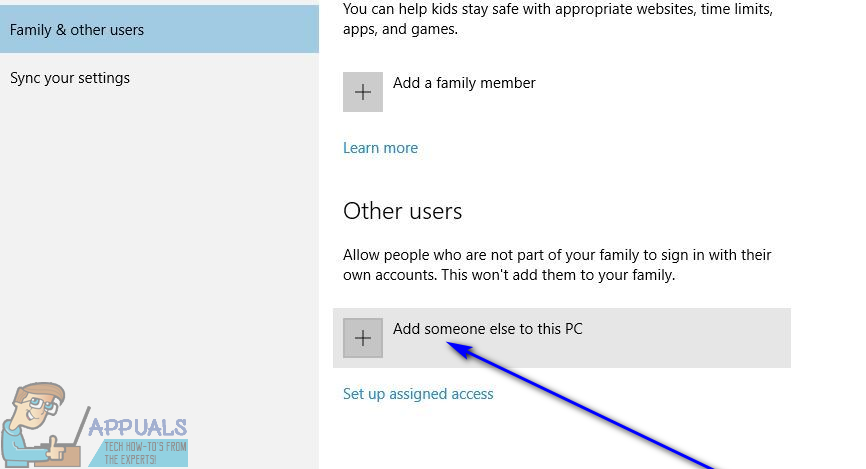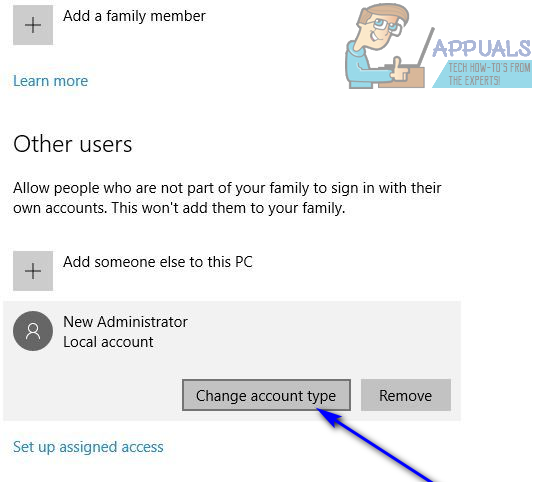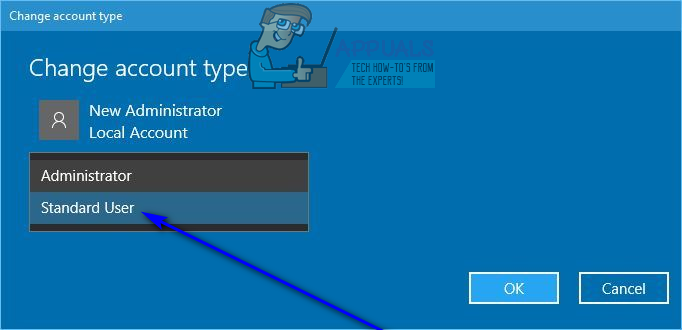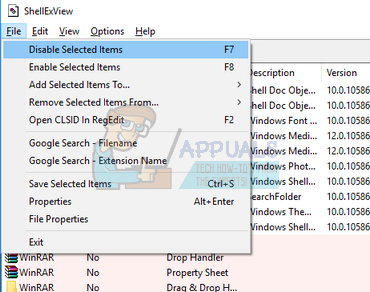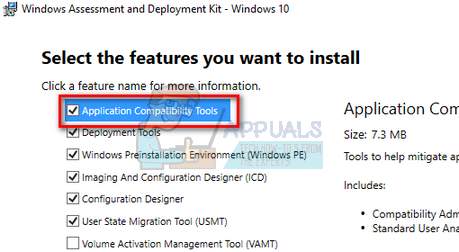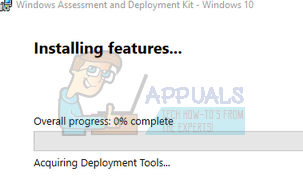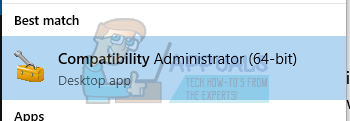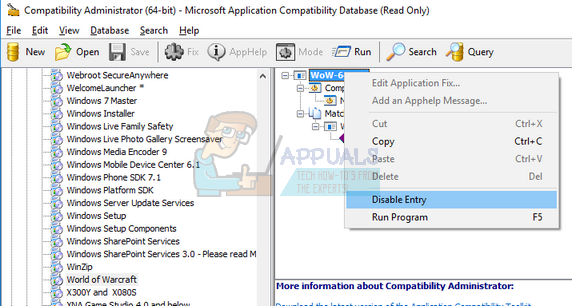The “This app can’t run on your PC” can affect any and all Windows software and apps, making it exceptionally troublesome. In addition, the error message can also affect multiple applications on the same computer, proving to be remarkably pesky as well. Thankfully, though, this error message can, in most cases, be gotten rid of provided the affected user applies the right solution for their specific case. The following are some of the most effective solutions that you can use to try and get rid of the “This app can’t run on your PC” error message and resolve this problem:
Solution 1: Run an SFC scan
An SFC scan is designed to analyze a Windows computer and all of its system files for corruptions and other kinds of damage. If you run an SFC scan and it finds corrupted or otherwise damaged system files, the utility either repairs them or replaces them with cached copies. Running an SFC scan can fix whatever underlying issue is causing you to see the “This app can’t run on your PC” error message. To run an SFC scan on a Windows 10 computer, simply follow this guide.
Solution 2: Make sure you have the right version of the program you’re trying to run
There are two different versions of every single variant of Windows 10 – a 32-bit version and a 64-bit version. That being the case, every third-party application designed for Windows 10 that is capable of utilizing everything that the 64-bit version of Windows 10 has to offer has both a 32-bit version and a 64-bit version. If you’re seeing the “This app can’t run on your PC” error message while trying to run a third-party application, one of the very first things you should do is check to make sure you have the right version of the program considering the version of Windows 10 you have on your computer. If you’re running a 32-bit version of Windows, you’re going to need the 32-bit version of the application. If you’re using a 64-bit version of Windows, you’ll be needing the application’s 64-bit version. Here is how you can check what variant of Windows is installed on your computer.
Sometimes launching the application in compatibility mode solves most of the problems. Make sure that you are launching the application in an administrator account. Follow the steps listed below to launch it in compatibility mode.
Solution 3: Update the Windows Store
Solution 4: Enable app side-loading
Another pretty effective solution to a number of different variants of the “This app can’t run on your PC” error message is enabling app side-loading, a feature that is enabled when a Windows 10 user enables Developer mode for apps. To enable app side-loading on a Windows 10 computer, you need to: Once Developer mode has been enabled on the affected computer, app side-loading will also have been enabled. That being the case, restart your computer and check to see whether you’ve successfully gotten rid of the “This app can’t run on your PC” error message when it boots up.
Solution 5: Disable SmartScreen
SmartScreen is a Windows 10 feature designed to protect Windows 10 users from different kinds of outside invasions such as malware and phishing attacks. SmartScreen is a feature primarily designed to protect and serve Windows 10 users, but in some cases it can do more harm that it does good. For example, SmartScreen has been known to be one of the leading causes of the “This app can’t run on your PC” error message showing up on Windows 10 users’ computers. If SmartScreen is what is causing you to see the “This app can’t run on your PC” error message, simply disabling the feature should be enough to resolve the problem. To disable SmartScreen, you need to: When the computer boots up, check to see whether or not the problem still persists.
Solution 6: Switch to a different user account on your computer
If none of the solutions listed and described above have worked for you, the issue might stem from something pertaining to your user account on your computer. If that’s the case, the only thing short of a clean installation of Windows 10 that is likely to get rid of the “This app can’t run on your PC” error message for you is switching to a new user account on your computer. To create a new Administrator account on a Windows 10 computer, you need to: Restart your computer, and sign in to the newly created Administrator user account when it boots up. Check to see whether or not you see the “This app can’t run on your PC” error message while using the new user account. If all is well on the new user account and the issue is no more, simply move all of your personal files and data from your old user account to the new one and completely delete the old user account.
Solution 7: Disabling Shell Integration of Daemon Tools
Another workaround which can solve the problem is disabling the shell integration of Daemon Tools. We can use an application “Shell extension manager” and use it perform the required actions. You can always revert the changes by using the same method. Note: Appuals is in no way associated with any third-party applications. Please use these applications at your risk. They are listed purely for information of the reader.
Solution 8: Using Windows Assessment and Deployment Kit (Windows ADK)
Windows ADK contains tools to customize your Windows experience. We can use this application to check if the application giving u the problem is being blocked by the operating system. If it is, we can try fixing it and then launch it accordingly. Do note that we need to include compatibility component when installing the application so follow the instructions carefully.
Fix: ‘An Unexpected Error has Occurred’ Error Message When Making a Purchase at…How to Fix MapleStory ‘Blank Error Message’ on WindowsFix: Error Printing Message on Windows 10Fix: “The Stub Received Bad Data” Error Message on Windows 10