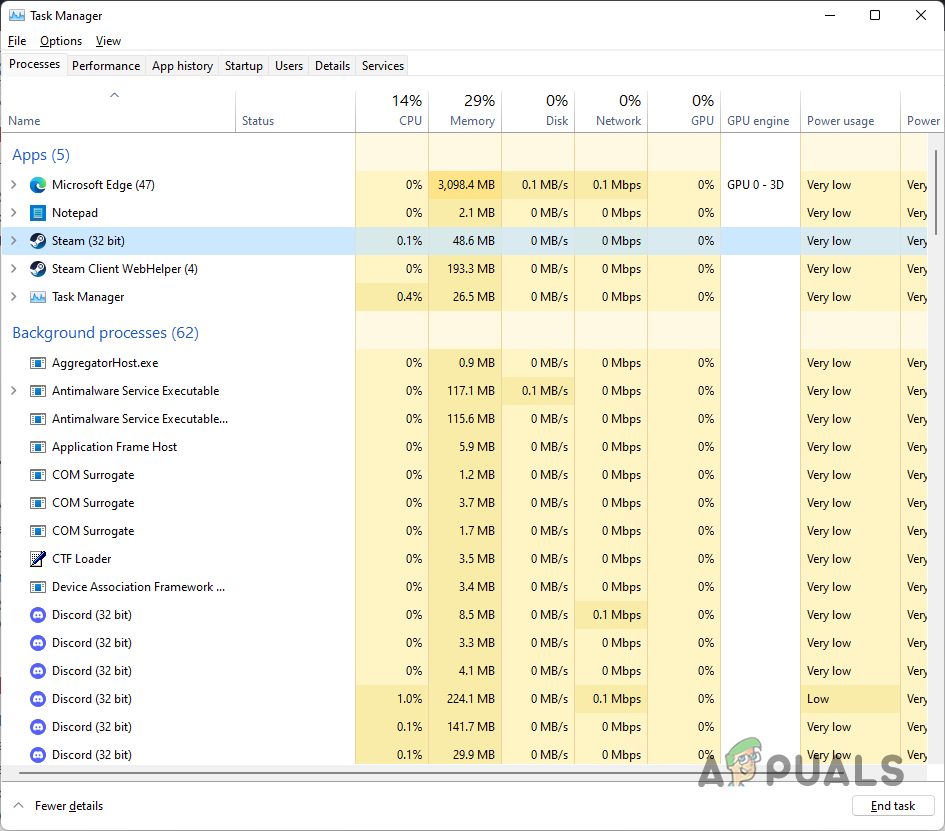As it turns out, Steam is the most widely used video game distribution service. If you are having issues while trying to communicate with the servers, it is usually due to some issues with the servers as we have mentioned. However, in case the problem exists only on a certain device, such as your PC with the Steam client only, it can be caused by your Steam files. Before we get started, let us first go through the different reasons due to which the error can occur so that you can establish a better understanding. Steam Servers — It is pretty obvious that the main reason that you might be encountering the issue in question is when the Steam servers are facing issues. This is not uncommon and Steam sometimes has issues with its marketplace or inventories. In such a scenario, you will have to simply wait it out till the problem is resolved.Steam Installation Files — In case the problem exists only on the installed Steam client for you, then it is very likely that the issue is being caused by your Steam files. In such a scenario, you will have to refresh the Steam files to get them back to working.Third-Party Add-ons — In addition to that, the error message can sometimes also be triggered by the third-party add-ons that you have installed in your browser. In such a scenario, you can try disabling the third-party add-ons, especially the ones that interact with the Steam API and site in general. Now that we have gone through the possible causes of the problem in question, let us get into the different methods that you can use to attempt to fix the issue. So, without further ado, let us jump right into it.
Restart Steam
The first thing that you should do when you encounter the problem in question is to restart the Steam client on your system. In some cases, the Steam process on your PC may be facing some issue trying to establish a connection with the respective servers. In such a scenario, restarting the client in order to force it to re-establish the connection from the start can do the trick in some cases. Follow the instructions given down below to do this:
Turn off VPN (if applicable)
As it turns out, in some cases, the error message in question can arise due to your internet connection. This especially can happen when you are connected to a VPN or using a proxy of sorts which affects the speed of your connection and thus can lead to the error message mentioned. As such, in order to resolve the issue, we would recommend turning off any VPN apps that might be running in the background and ensuring that you are using your base internet connection. On top of that, make sure that a third-party app is not altering your connection. With that done, go ahead and restart Steam to see if the problem still persists.
Refresh Steam Files
If the error message mentioned above is only limited to your Steam client and the problem does not occur on any other device or the web browser, then it is very likely that the installed Steam files are causing the issue. In such a scenario, you can refresh your Steam files which essentially means repairing Steam i.e. getting a fresh copy of the required files. Do not worry as doing so will not delete the games that you have installed on your system. With that said, follow the instructions given down below to do this:
Disable Third Party Add-ons
As it turns out, in case you are facing the issue on your web browser, then it is likely that the problem may be caused by the third-party add-ons that you have installed. The third-party add-ons interfere with the website, especially the ones developed for Steam specifically. In such a scenario, what you will have to do is disable the third-party add-ons in your browser and then see if the problem has been resolved. To do this, follow the instructions down below:
Fix: Steam is Having Trouble Connecting to the Steam ServersHow to Fix ‘Steam Disk Write Error’ When Downloading or Updating on SteamFix: ‘Failed to Connect with Local Steam Client Process’ Fatal Error on SteamSlow Steam Download from Steam Servers (Fix)