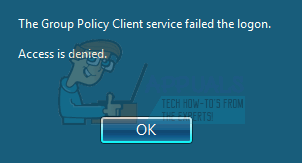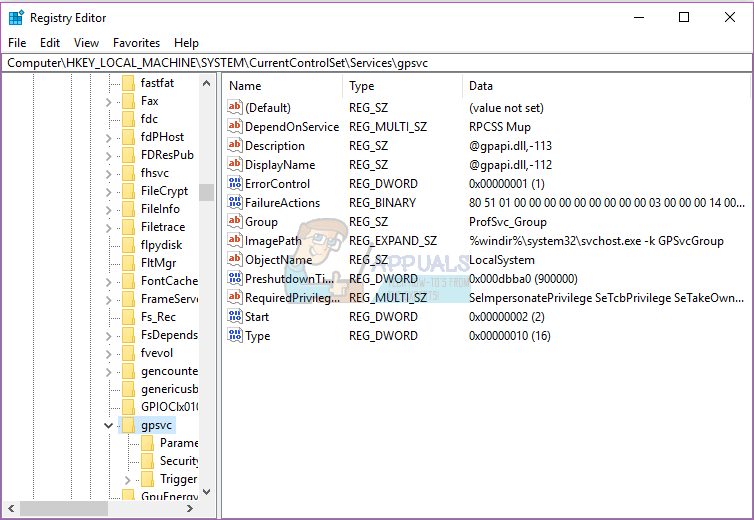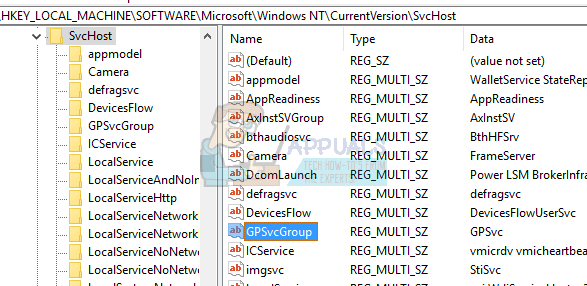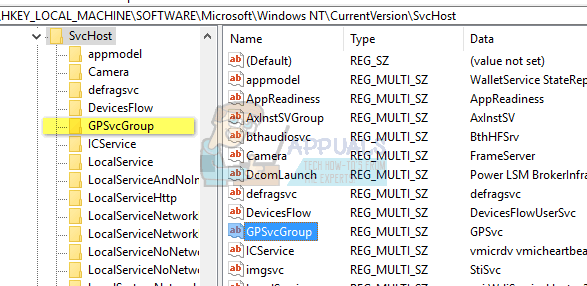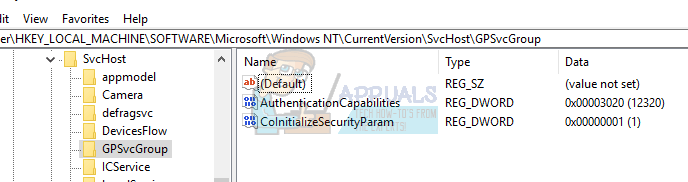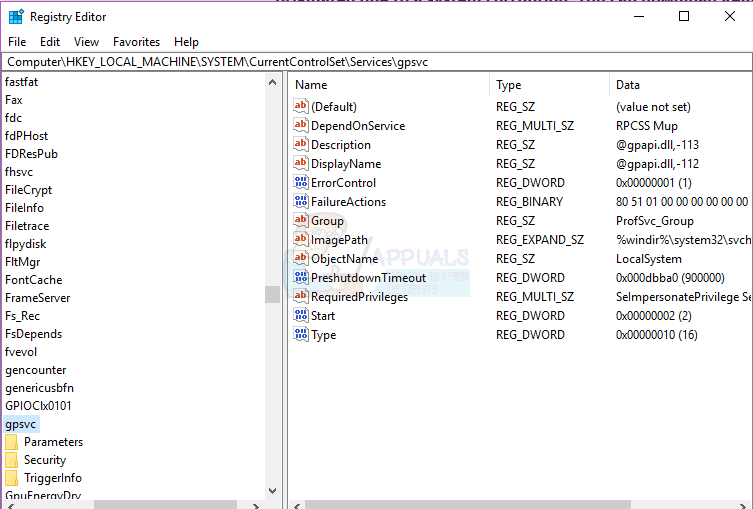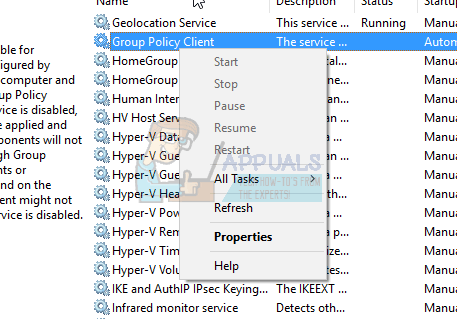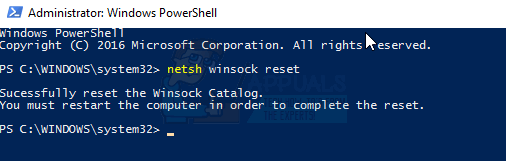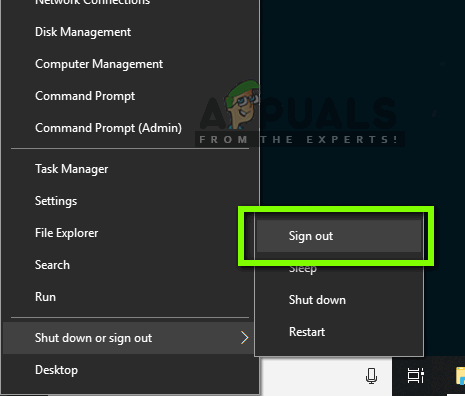Several users have reported a login issue. The system becomes slow on some applications and some do not work. After a restart on their PC, they can no longer log in to the system. On entering a password, the system takes way too long to login and after a while it gives back an error stating ‘Group Policy Client service failed the logon: Access denied.’ For some, they can still be able to log in as an administrator, while others only have one account on their PC; which means they are completely locked out of their system.
This article will explain to you how logging in works and why this problem occurs. We will then give you solutions to this problem.
How logging in works and why a login error occurs
Winlogon communicates with the Group Policy service (GPSVC) through a call upon system startup for computer policy and with user logon for user policy. The Group policy service then isolates itself into a separate SVCHOST process (it is originally running in a shared process with other services). Because communications have already been established before the service isolation, Winlogon can no longer contact the Group Policy service, and this results in the error message that is described in the Symptoms section. Therefore this error is caused by a group policy that fails to respond or if it stops running. This could be due to bad registry calls or a corrupt registry. Usually, this is caused by system updates and upgrades that might mess with the registry. A bad shutdown or startup process can also cause this issue. This can also happen when you try to logon using a non admin account in a PC that had some applications or drivers that were installed with admin privileges before. These applications will not support non-elevated environments. The conflict will therefore cause the error. The most application category that causes this issue to so many people is third party web browsers like Google chrome; which doesn’t need admin privileges to run. Here are solutions on how you can remedy this situation in Windows 10; the methods also work in Windows 8.1. If you are locked out of your computer completely (you had only one account), then you should try method 3.
Method 1: Edit registry using an administrator account
If you are able to login into your computer as in most cases, you can try fixing the registry using the method below. Your registry keys might be missing after a system upgrade (e.g. Windows 7 to Windows 10).
Method 2: Take ownership of group policy registry key and force the GPSVC to initiate as a separate process from the beginning rather than to act as shared process.
By executing the commands bellow successfully, we force the GPSVC to initiate as a separate process from the beginning rather than to act as shared process. Thus now GPSVC can communicate correctly with Winlogon and there is no error during sign-in process, hence user logon becomes successful.
Method 3: Restore your system to an earlier point when it worked
Restoring your system to a point where it previously worked without the error will solve the issue.
Option 1: If you can log into the system with another account
Option 2: If you cannot log in to the system or you had only one account
By going into the advanced startup options, you can restore your PC to the previous point. If your system error persists or you did not have a restore point, you can reset your system. This will however clear all your apps but your data will be kept. Use the advanced startup options but instead choose Troubleshoot > Reset this PC > Keep my files.
Method 4: Reset Google Chrome
Since this is issue is caused by apps that do not need admin permission to install e.g. Google Chrome. Resetting or removing these apps will clear this error.
Method 5: Turn off fast startup
Windows 10 has a special “fast startup option”. Basically this seems to make your PC take longer to shut down but makes the startup a bit quicker. The prolonged shutdown or shortened startup can create a login problem leading to this error.
Method 6: Restart Group Policy Service and Reset Winsock
Restarting these services will resolve the issue.
Method 7: Relogging in a specific order
If all the above methods don’t work for you and the issue still persists, you can try relogging into your accounts in a specific order. There are no assurances that this might work but it did for several users. Make sure that you have your work saved before proceeding. Let’s suppose you have 3 three accounts (or two). One of them is not working where the error comes forward. Here we will refer to the problematic account as Account_Problem and working accounts as Working_1 and Working_2. Note: You can perform the same ideology even if you don’t have three accounts.
FIX: WindowsStore.admx Error in Local Group Policy EditorFix: This Program is Blocked by Group PolicyFix: Windows Defender Blocked by Group Policy Error 0x800704ecHow to Fix Windows Defender Error ‘This app is turned off by group policy’