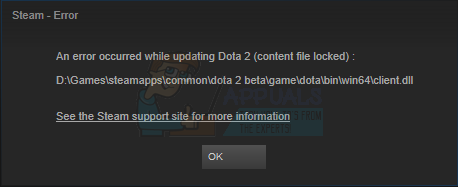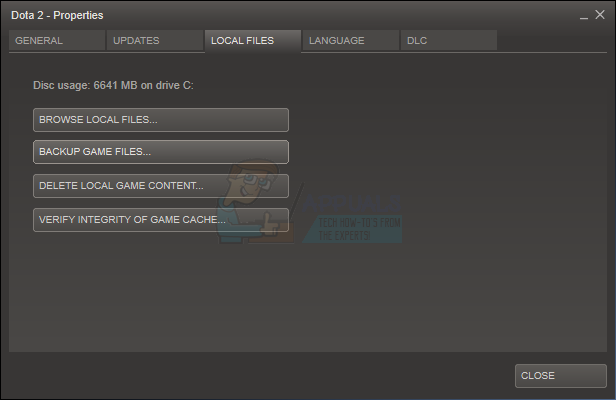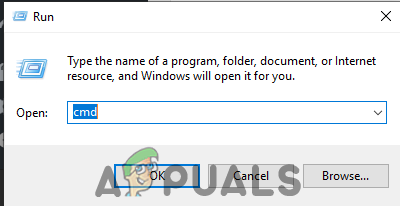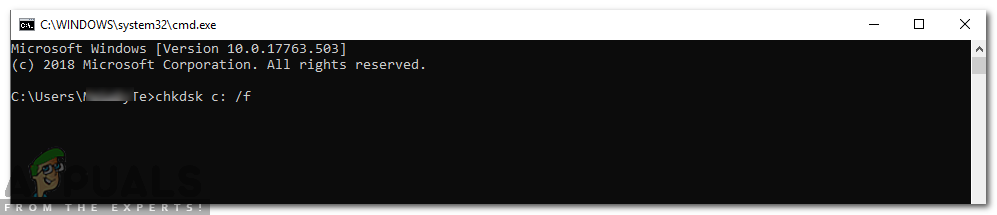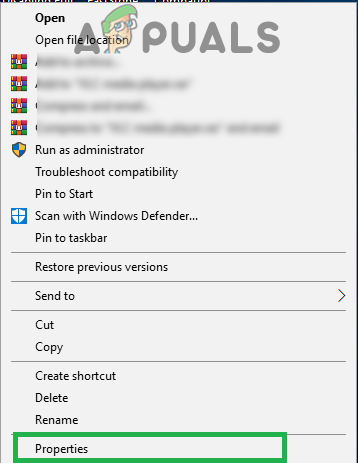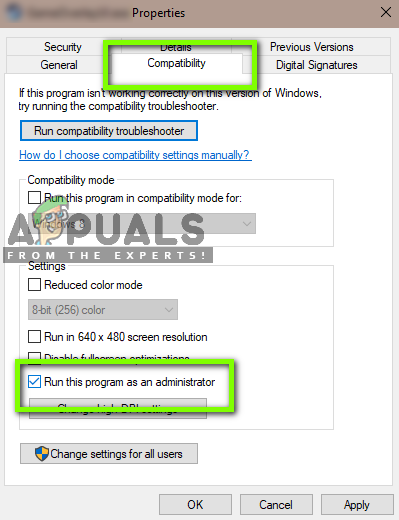An error occurred while updating [game] (Content file locked) This means that Steam can’t write update files to the hard disk. There may be many solutions for this error. The most effective one is to uninstall Steam and all the local game content and reinstall it from scratch. Although this worked for many users, it is a pretty time-consuming task and it also consumes a large amount of data. Before resorting to hard measures as mentioned above, we will try troubleshooting for small problems which may be involved.
Solution 1: Check Antivirus
In many situations, your antivirus may be causing the problem. It is not unusual for it to mark Steam files as potential viruses and quarantine them. Below are listed different ways to disable the antivirus until you can update your game.
McAfee Antivirus
McAfee has no way to exclude certain files from its real time scanning. The only way is to disable the antivirus entirely until the game is updated. To do this, open McAfee and select “Virus and Spyware Protection”. Here you find the option of “Real-Time Scanning”. Click that option and turn it off. Then follow the following instruction to verify integrity of game files. Hopefully, after performing the above steps, your Steam won’t give any issue.
ESET NOD32
NOD32 has the tendency to mark some application files as malicious and will most probably quarantine it. This often results in the error while updating a game. Browse to your current Steam directory and copy the address. The default location for the Steam directory is After copying the address open ESET NOD32 and paste the location in exclude from real time scanning. Follow the ‘verify integrity of game files’ method listed above and you will be all good.
Kaspersky AV
Kaspersky may sometimes flag Steam as an intruder and disable it from making any changes to the hard drive. To fix this, head over to ‘threads and exclusions’. Navigate to ‘trusted zone’ and add Steam.exe as a trusted application. Remember to change the settings to Do not restrict application activity as well as Do not scan opened files. Follow the ‘verify integrity of game files’ method listed above and restart your computer.
Solution 2: Reset Winsock
Another issue that may cause the failure to update is the Winsock catalog. We can execute the command to reset it and in turn, it will rollback to the default settings.
Solution 3: Repair Corrupt Files
If these two methods don’t work for you, we can troubleshoot which file went corrupt/missing and try re-download the entire file again. The number written first in the URL is your APPID, in this case (346110) is the AppID for ARK Survival Evolved.
Solution 4: Relocate Steam Installation and Game Files
If the simpler methods didn’t work for you, we have to relocate Steam Installation and Game files. This method is broken down into two parts. In the first part, we try to relocate Steam and hope that it will launch and run as expected. If during the launch, an error occurs, we have to reinstall Steam. The entire process is listed below. Please note that any interruption during the copying process may corrupt the files hence you would have to resort to reinstalling the client again. If you encounter any problems while moving the steam folder or after launching it, follow the steps listed below.
Solution 5: Check Disk Scan
It is possible that the Hard Drive that contains the game installation has been corrupted or contains bad sectors. If a Hard Drive has “Bad” sectors it slows down and certain areas of the hard drive can’t be accessed. Therefore, you can try to run a “Disc Check” scan to check the drive for bad sectors. For that:
Solution 6: Run as Administrator
In some cases, steam requires special permissions to access certain folders and files. If the special permissions are not granted it may be blocked by the Windows from accessing the folder and the “Content File is Locked” message might show up. Therefore, in this step, we will be running “Steam” as Administrator. For that:
Fix: An Error Occurred while Updating Garry’s Mod (Content File Locked)Steam Shared Library Locked Error? Here’s How to FixFix: Steam Content Still EncryptedFix: Steam Missing Content Manifest