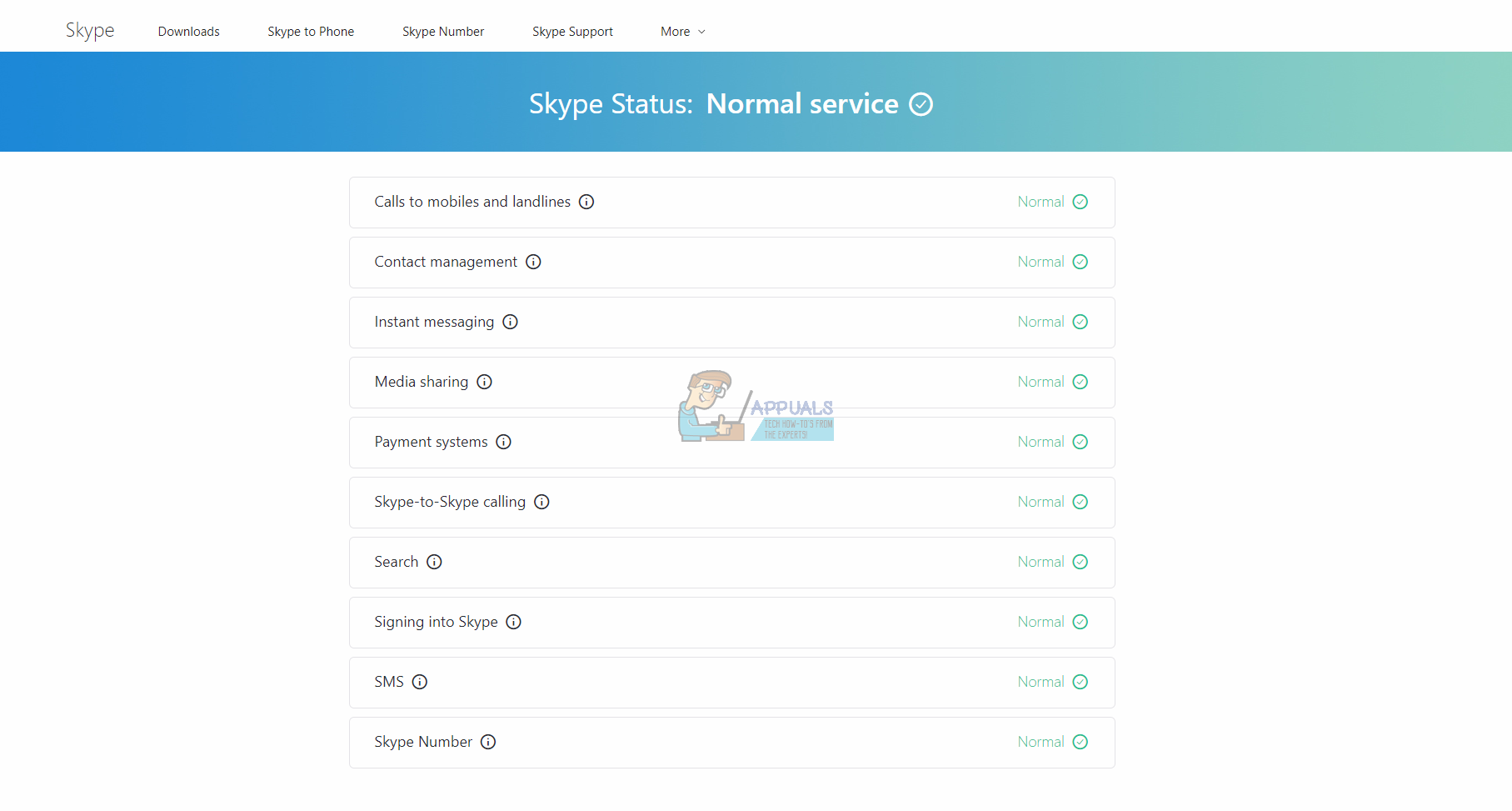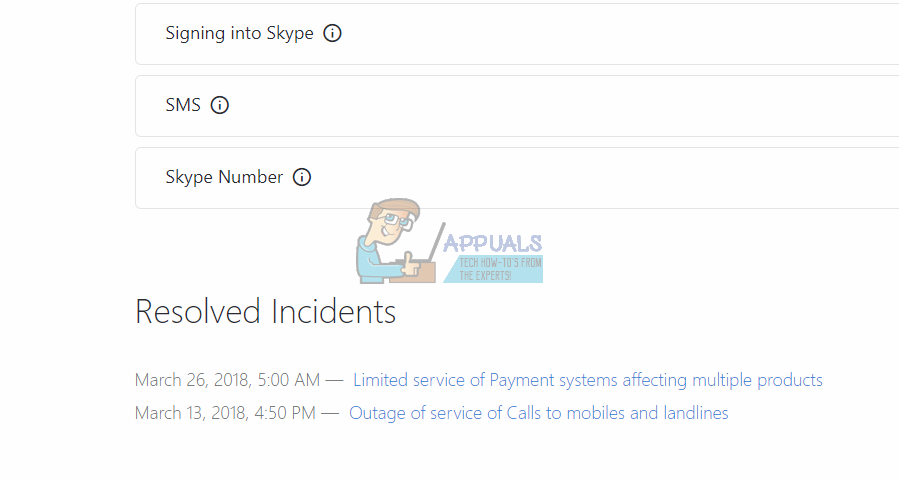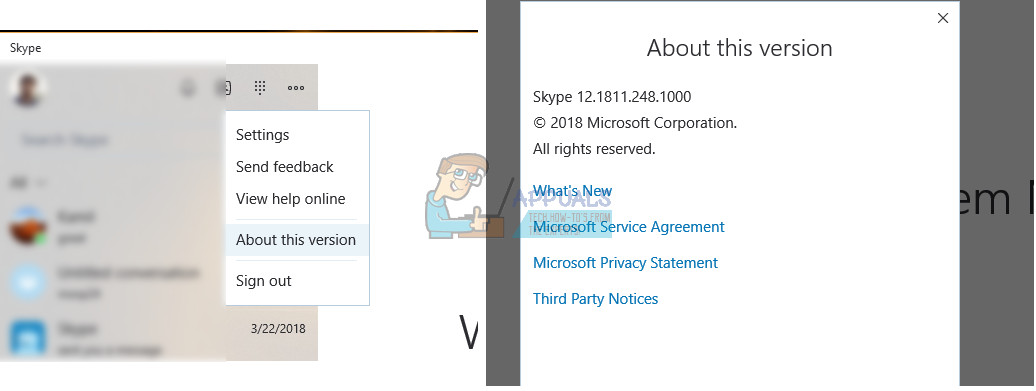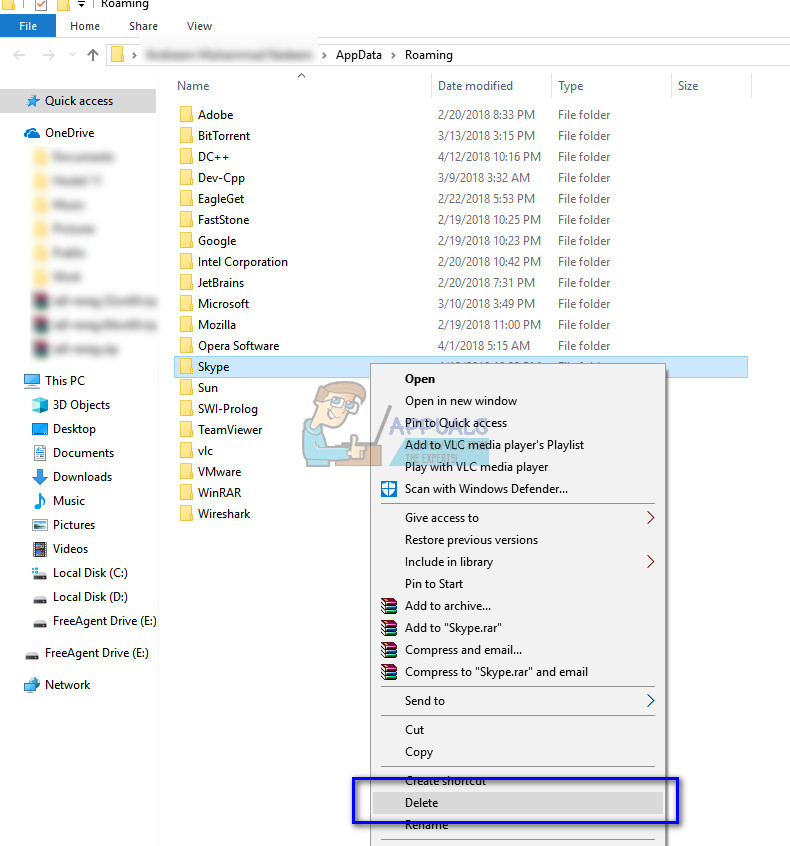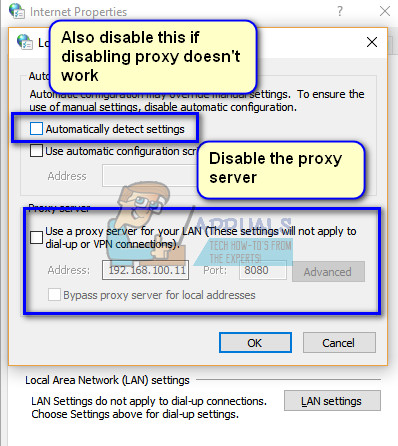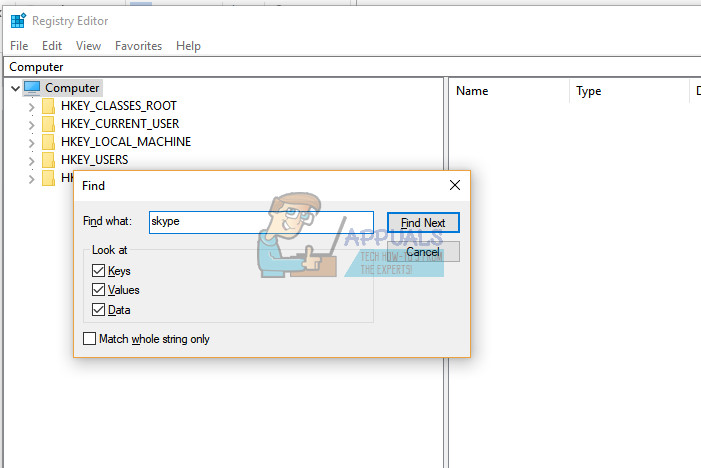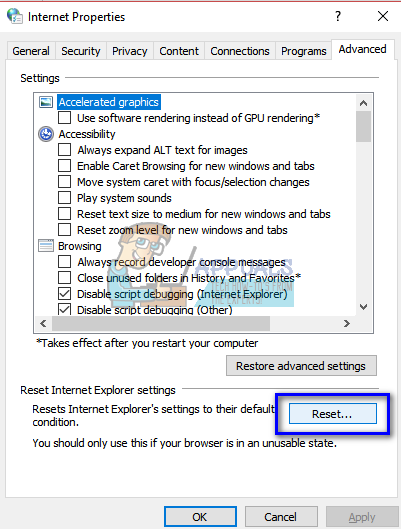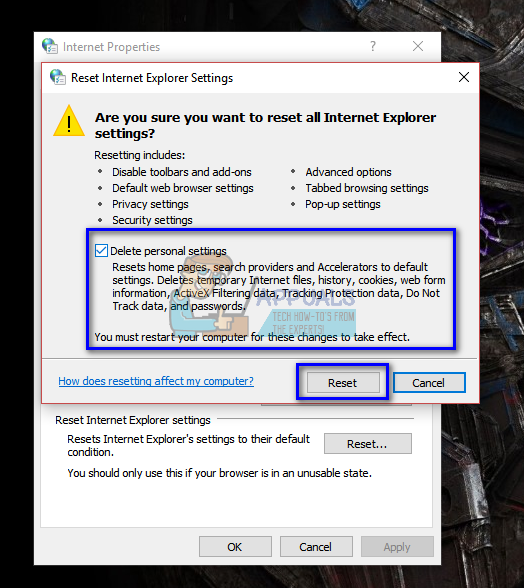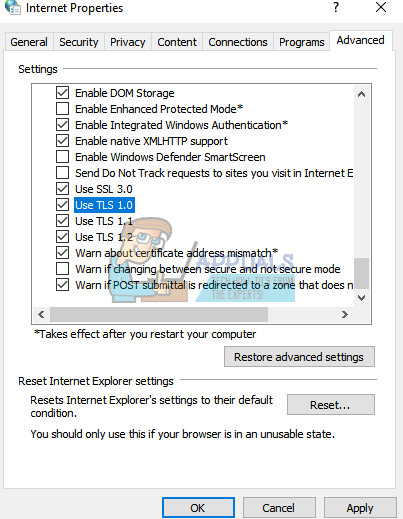The causes of this error are very widespread and may occur due to both reasons; either there is a problem from the server side or the problem resides at your end. We have listed down a number of different solutions for you to try. Start with the first one and work your way down accordingly.
Solution 1: Checking Skype Heartbeat
Like we explained above, there are times where Skype servers are down because of either maintenance or when they are a target of a DDOS (Distributed Denial of Service) attack. You can easily check if Skype servers are online by checking the Official Skype Status webpage. As you can see as an example, Skype is not facing any problems in its service
If you navigate to the end of the page, you will see a heading “Resolved Incidents”. All the resolved problems are listed here with the time stamp and the date. Make sure that Skype services are normal. If they are not, there is nothing you can do except wait until the servers are up again and acting normal as expected.
Sometimes the official website doesn’t list all the outrages in the network. For this, you can try checking the status using third party websites which list down all the reported incidents. If the number of incidents reported is high, it probably means there is a problem in the Skype servers.
Solution 2: Checking your Skype Version
Microsoft announced that it will be discontinuing versions older than 7.3.1. They will be disabled by default and you will not be able to connect using these versions. The latest version available is 7.40.0.140 or 7.40.0.151 when installing on a Windows 7 or newer versions. This behavior by Microsoft is very normal. Each service eventually discontinues support for older versions of its application, especially if they are costing a lot of resources. You should check your Skype version using the method below. If it is outdated, you can download the latest one and install it on your computer.
Solution 3: Deleting Application Data
There is application data for every application installed on your computer saved on your hard drive. The data is used for applications in fetching preferences, saved user profiles etc. It is possible that the current application data of Skype is corrupt and because of this, it fails to connect. You can delete the application data or move it to some other directory and check if this solves the problem.
Note: A situation was noted where Skype on Windows XP failed to initialize because of corrupt application data. In that case, you should install Skype on a working Windows 7 or 10 workstation, copy the Skype folder from the application data. Now install Skype on XP and paste the folder there replacing the old one. Upon reboot, the application will work as expected.
Solution 4: Disabling Proxy/ Workaround for using Skype on Proxy
Proxy servers are usually implemented in educational institutes. Their main job is to reduce the strain on the main link to the ISP. It acts like a web cache and everything you request must go through the server. Whenever you request internet data, the request is first sent to the proxy server. If it doesn’t have the latest copy of the data, it fetches the data, stores it and then forwards it to you. Skype is a UDP application which relies on end-to-end communication between two clients with the server only used once to establish the connection. Proxy servers don’t work with Skype and cause various connection problems.
If you still cannot connect to Skype servers, follow the steps mentioned below.
Solution 5: Resetting Internet Explorer
It seems Skype is tied with Internet Explorer for its communication or the initiation of a connection with its servers. There is no concrete evidence that the explorer is directly linked with Skype but recent experimentations show that resetting the internet explorer settings fixes the error condition.
Note: This action will reset the internet explorer. All your add-ons will be disabled and all your home pages will be reset. Proceed at your own risk.
Solution 6: Disabling Firewall
Another workaround which worked for many people was disabling Firewall applications (including Windows Firewall, Windows Defender, and other Antivirus applications). Firewall is known to provide security to your computer over any network (public, private etc.). We can try disabling the firewall temporarily and see if you can make a successful connection. Also, disable all your antivirus application on your computer. Some prominent antivirus software which was known to cause problems were Comodo and Avast. Note: Disable your firewall and antivirus applications at your own risk. Appuals will not be responsible for any damage to your computer.
Solution 7: Enabling TLS
Transport layer security, which is part of your network configuration provides communications security over a computer network. It was seen in numerous cases where enabling the TSL on your computer fixed the problem. Perform this in action in an administrator account to avoid any problems.
Fix: Can’t Create a Lock File at Library/Application Support/Skype/Skype.pidSkype for Mac Update Breaks Skype Directory Service, Here’s How You Can Fix ItFix: Sorry, there Was a Problem Mounting the FileSorry, you can’t view or download this file error? Here’s how to fix