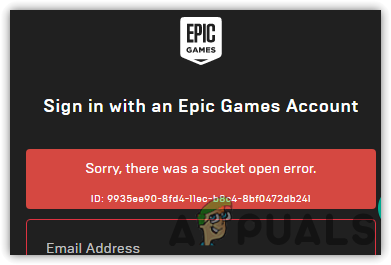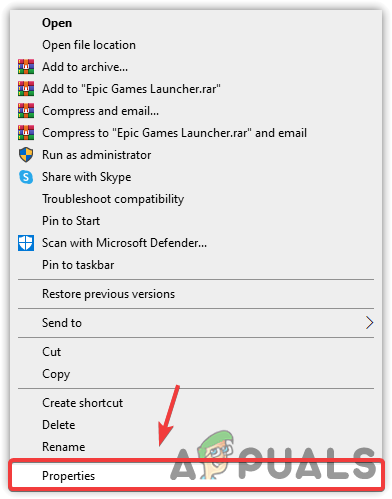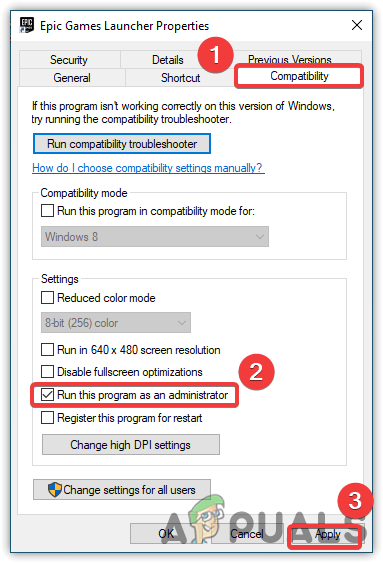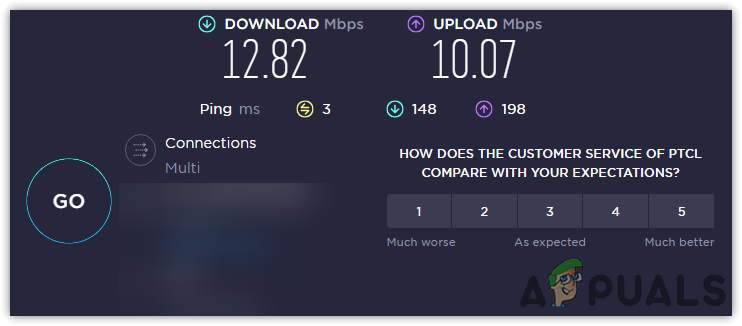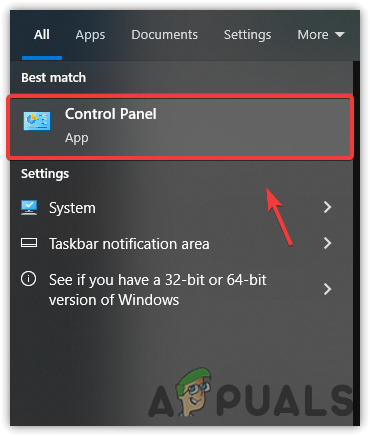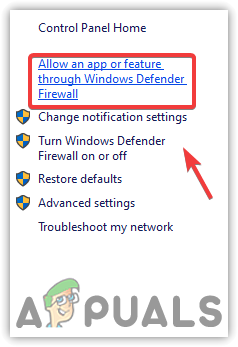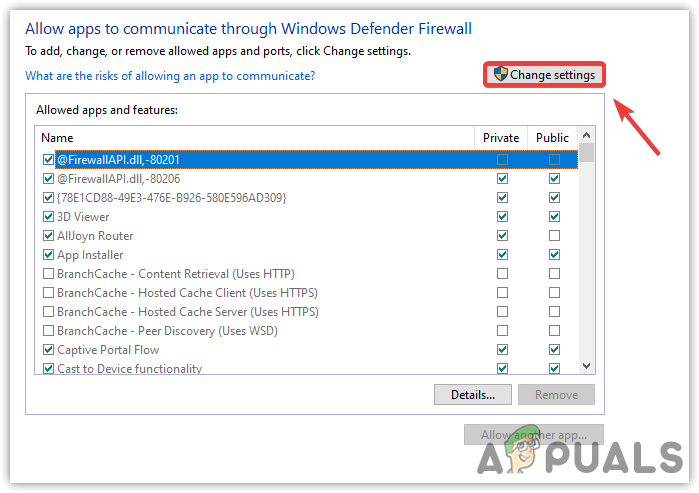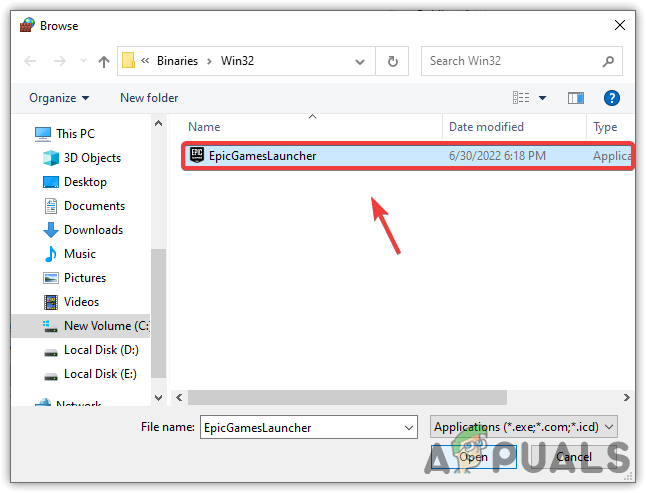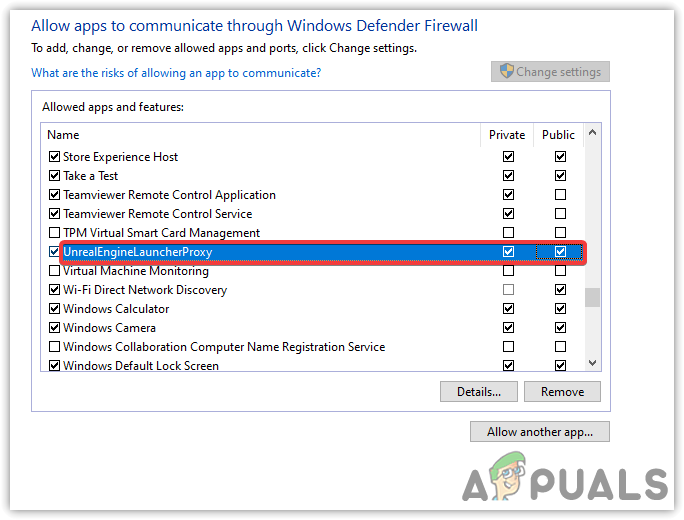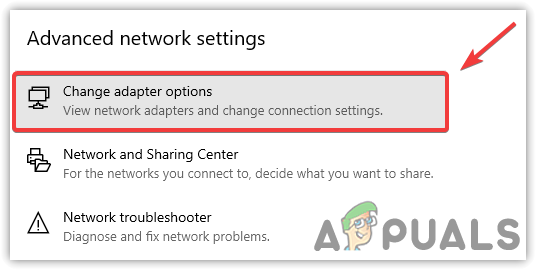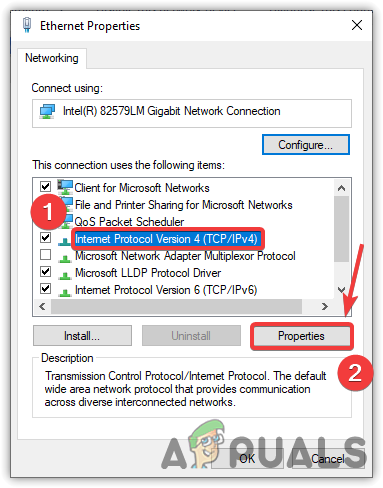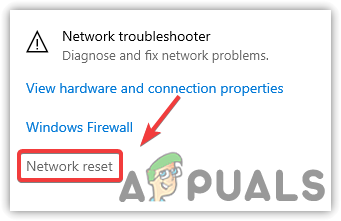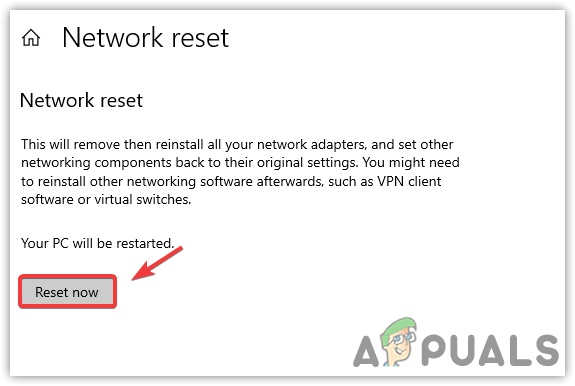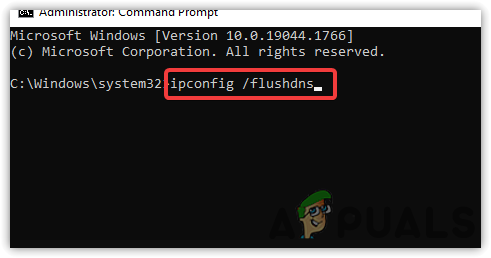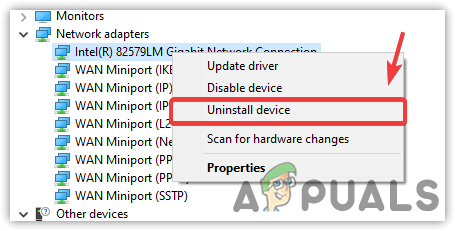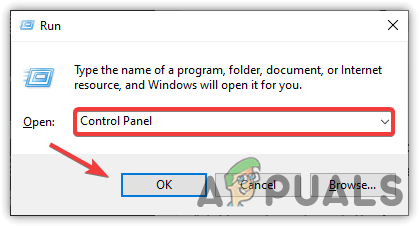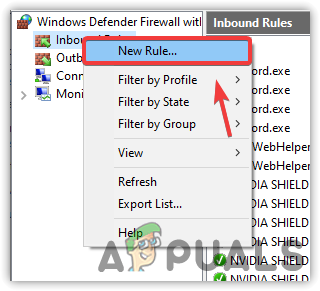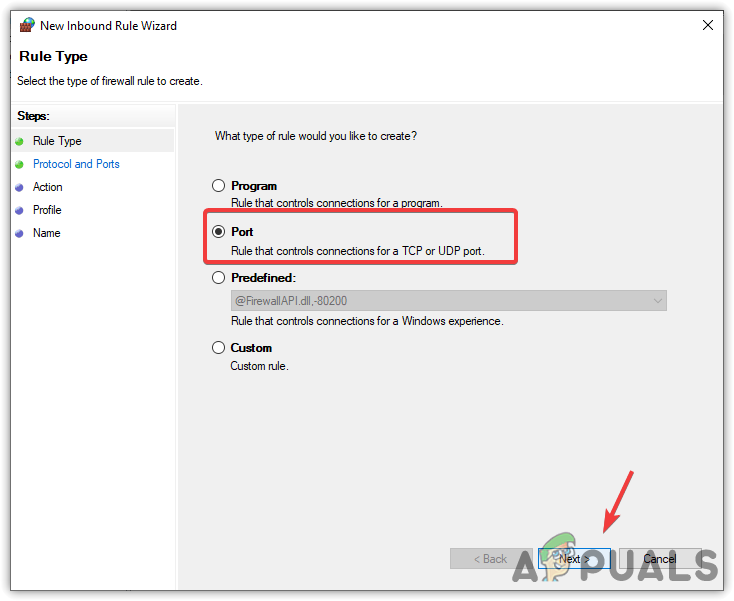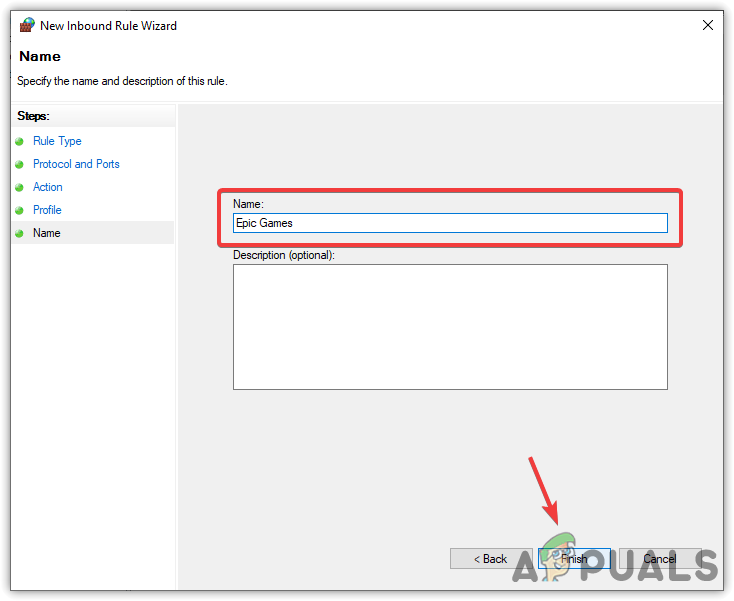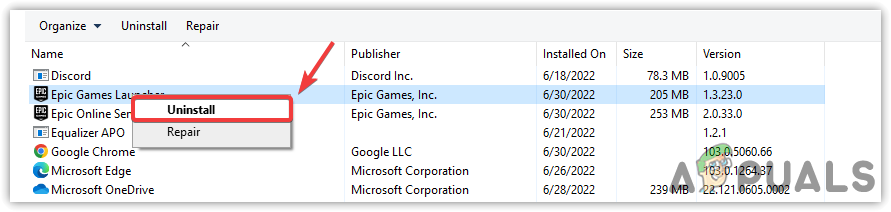Above, we have outlined some of the main reasons, but there is more explanation needed, and for that, we describe them in detail:-
Server Problem- If there is a server problem from the backend, you may experience network errors while trying to sign in. So make sure to check the server status as we mentioned below.Network Issues- Incorrect DNS or Network Settings can cause this error. You may face network issues if you recently set your network settings incorrectly.Not Having Administrator Privileges- When the application runs without administrator permission, the app can’t access some settings requiring administrator privileges.A firewall may be blocking- The firewall can block the application for accessing a network connection. In most cases, network issues appear while playing when the firewall blocks the network permit.Temporary Glitch or Bug- Besides, it could be a temporary bug or glitch that can be fixed by restarting the Epic Launcher. If you have not tried this yet, go for it.
1. Check Server Status
Before proceeding and applying significant changes to the computer, we advise you to check the server status because it most likely happens when the servers are down. You can check the Epic Games Server Status, which can be down for maintenance.
2. Run Epic Games As Administrator
Running a program as an administrator can hardly fix this error. When the user runs a program as an administrator, that means they are giving full authority to the app to make any changes to the system. If the system is blocking epic games for not having proper administrator privileges, then running a program as an administrator will fix this issue.
3. Check Your Network connection
Having Bad network bandwidth can prevent the application from running or even launching if the application requires a network bandwidth. Almost every application requires a good network speed to run its components. If your network speed is less than 1 Mbps, you may run into network problems. If it’s not, you can proceed to the other solutions. Inspect the network connection to ensure there is no problem with your internet.
4. Power Cycle Your Router/Modem
If the issue is still there and you did not restart or power cycle your router, then go for it because power cycling the router means disconnecting from the electric source for at least 2-3 minutes as it helps in releasing heat from the device which can affect the router performance. Additionally, it will re-establish the connection to your ISP (Internet Service provider).
5. Allow Epic Games Through Firewall
The firewall has the authority to block the application if the application is suspicious. When the user allows the application to the firewall, then the application will never block. Allowing the application through the firewall will fix the error if the error occurs due to the firewall’s interference. If the method does not work, then try disabling the antivirus temporarily. Follow the below steps to allow Epic Games through the firewall:-
6. Try Google DNS
Google DNS offers users reliable services and faster internet browsing compared to other DNS servers. It prevents malware from the computer while browsing and provides the best gaming experience. Changing the DNS server might fix this error. Below are the steps that will help you in setting up Google DNS:-
7. Reset Network Settings
Incorrect network or DNS settings can lead you to this issue. If you set the network settings improperly, you may face problems in the applications that require a network connection. Try resetting the network settings as it can help in fixing this issue.
8. Reinstall Network Adapters
If the error is still not fixed, you can try reinstalling the network adapters. Reinstalling the network adapters will uninstall any corrupted adapters that cause slow internet.
9. Do Port Forwarding
Network Ports allow users to redirect the communication to the server. Ports are known as gates that allow different types of network connections. When the ports are closed, the user cannot communicate with the server. By enabling the port-forwarding, the launcher will get the information that needs to be run. Below are the steps that will help you in enabling port forwarding:-
10. Try Another Account
If the error is still appearing try switching to another account to see if this fixes Error: Sorry There Was A Socket Open.
11. Reinstall Epic Games
If all else fails and the error is still persisting, then we recommend you reinstall the Epic Games because there may be a file corruption in Epic Games that causes Error: Sorry There Was A Socket Open.
12. Contact Your ISP (Internet Service Provider)
If none of the methods worked and the servers are not down, we advise you to contact your ISP (Internet Service Provider) to describe your issue. They will fix your issue soon if it’s related to your internet.
Fix: “Loading your order” Error on Epic Games LauncherEpic Games Launcher Black Screen? Here’s How to FixFix: Epic Games Launcher Won’t OpenFix: ’necessary prerequisites’ failed to install Epic Games Launcher