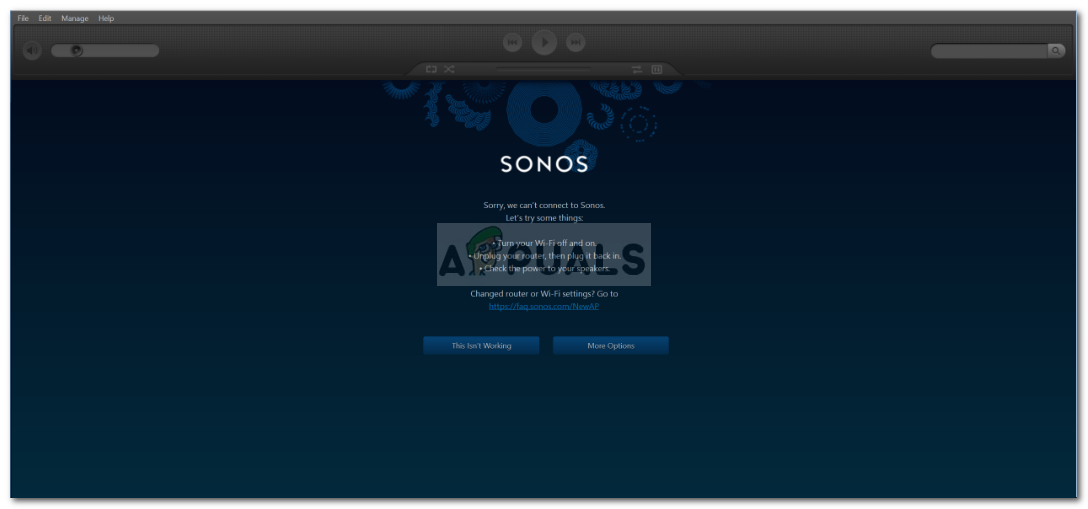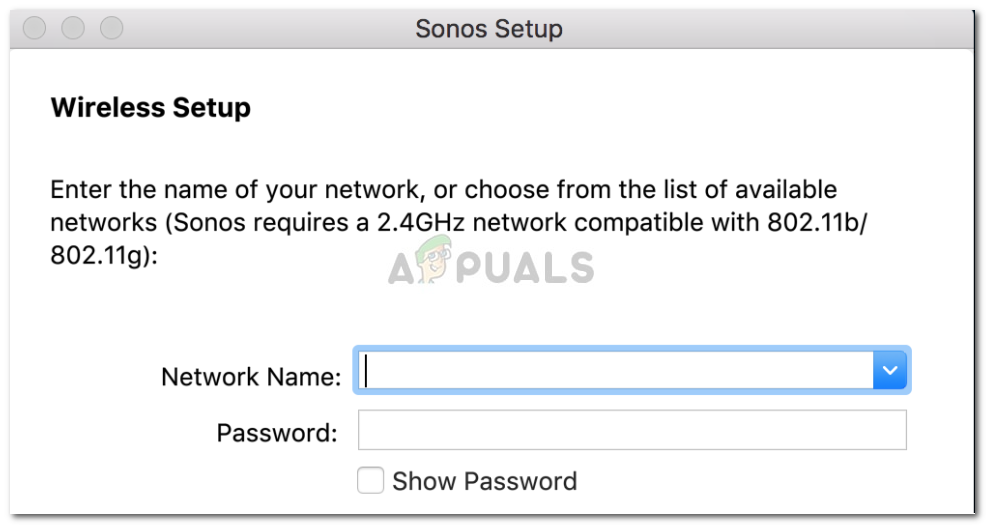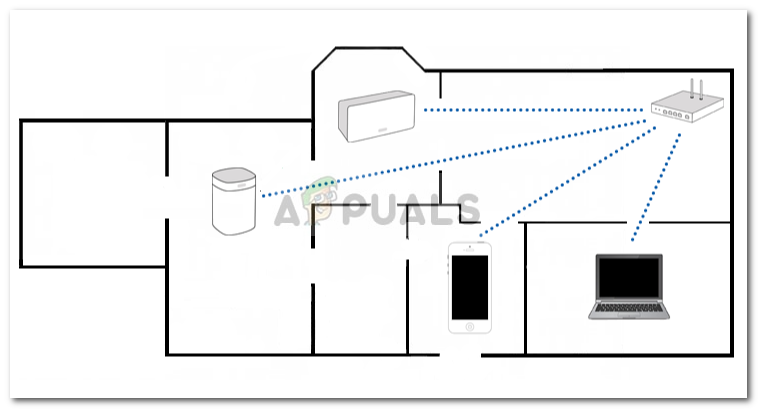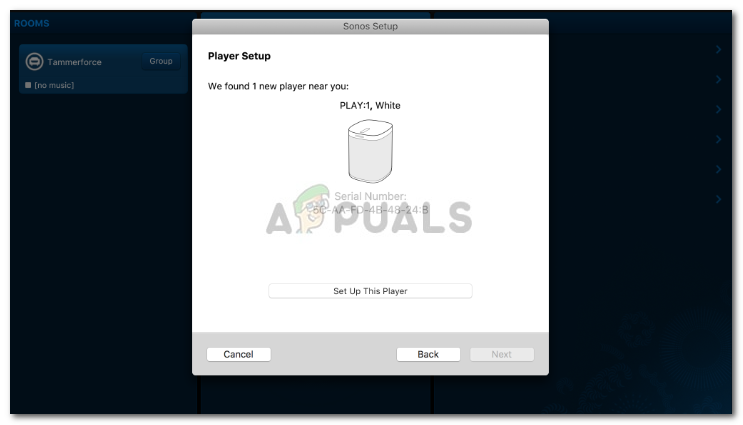One of the common issues with Sonos is its Wifi problems. Since it works on a wireless connection, there are several scenarios where you won’t be able to connect your speakers, tv etc. to Sonos. To know more about the issue, let us have a look at the causes of this problem.
What causes Connection issues between Sonos and your Hardware?
The answer is pure and simple, your network connection issues is the primary cause of this problem. For example, The issue isn’t caused due to some software error, hence there aren’t any series of steps that you’ll have to follow in order to solve the problem. Instead, there are certain conditions that are to be obeyed.
Solution 1: Use the same Network
Like we mentioned earlier, the problem could be emerging if you are using a different network for the Sonos controller app than the one to which Sonos speakers are connected. Hence, the workaround would naturally be to connect the controller app and speakers to the same network — quite straightforward, isn’t it?
Solution 2: Weak Wifi Signals
The case with most of the Bluetooth speakers etc. is that they’re usually near you and far away from the source. Such could be the case here as well, if your Sonos speakers aren’t receiving strong wireless signals, they will most likely not connect. In such a case, you’ll have to relocate them where the signals are good.
Solution 3: Sonos Boost
If for some reason, you are restricted to a distant position from the router, don’t worry. In such an event, you’ll have to buy what is referred to as a Sonos Boost. It is a small hardware that you’ll have to connect to your router which enhances the signals only for your Sonos speakers. This means that even if you are in a location that is far away from the router, you’ll still be able to connect.
Solution 4: Approving MAC Address
When you set up your Sonos speakers, it receives an IP from the router automatically. However, there are some routers that don’t assign the speakers an IP without your approval. This is called ‘Advanced MAC settings’. In such a case, you’ll have to note the MAC address of your Sonos speakers (written on the back as the serial number) and then approve it. Sadly, different routers have different ways of adding MAC addresses, therefore, you’ll have to contact your router manufacturer for this.
Solution 5: Using Ethernet Cable
If you are still not able to connect, your last resort would be to use an ethernet cable. Distance from the router isn’t that big of a factor when you are using an Ethernet cable, hence, to fix your issue, get an ethernet cable and connect your router and the speakers etc. through it. This will probably solve your problem and you will be finally able to enjoy your Sonos technology.