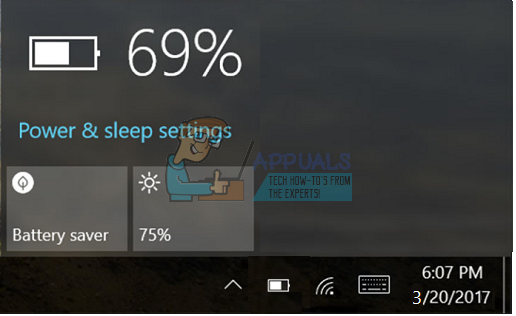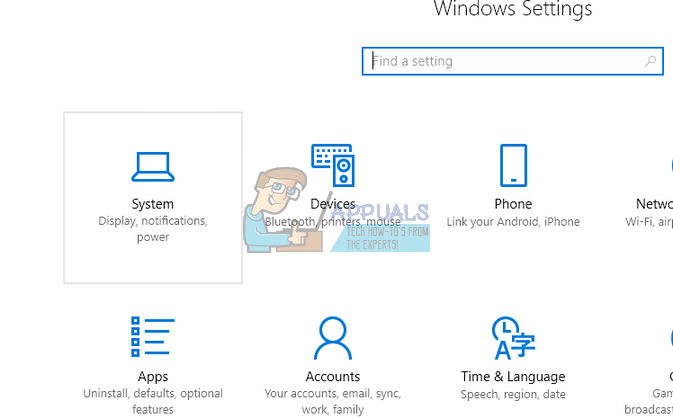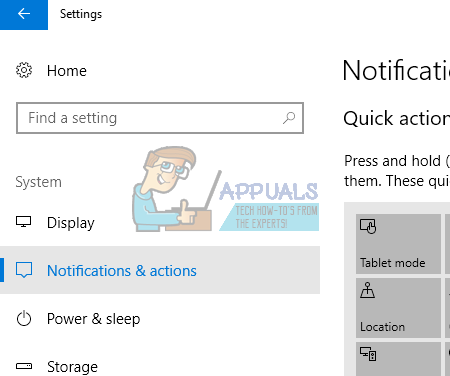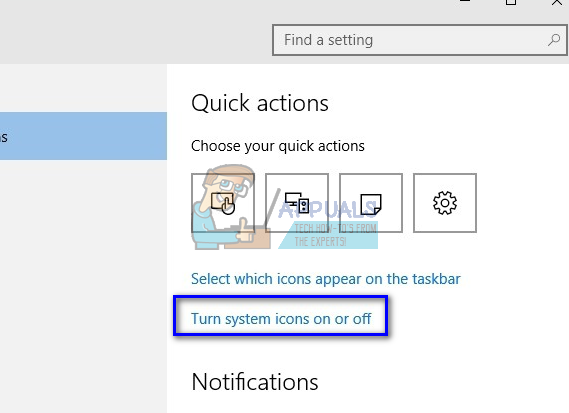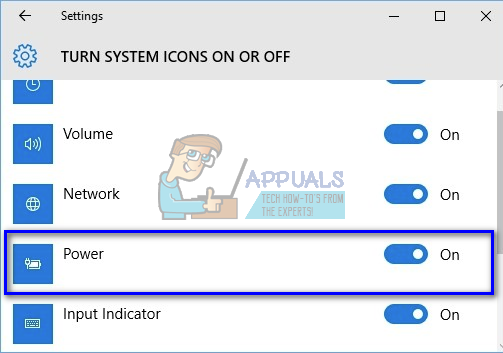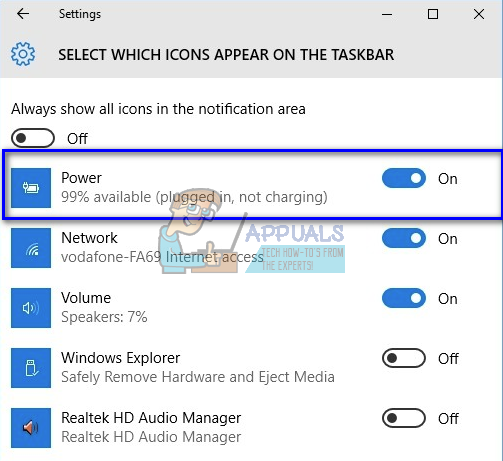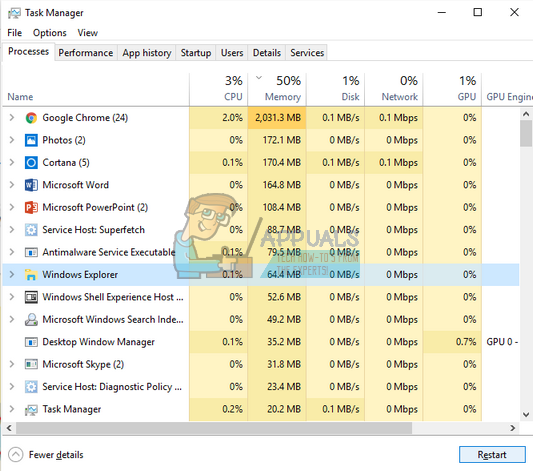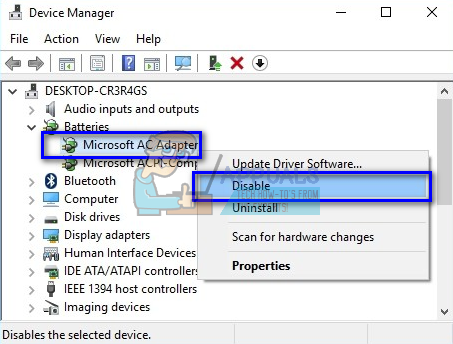If you suddenly discover the option gone from your taskbar or it has been gone for a while now; not to worry. This cannot be a permanent issue for your computer. Either it may have been disabled from settings, or there can be some problems involved with the drivers. Before you proceed with the workarounds listed, click on the up-arrow button on the bottom-right side of the screen to expand the taskbar. Now check if the icon is present there. If it is, click it and drag it down to the location where you want it to be.
Solution 1: Enabling the Battery icon from Settings
Windows 10 gives you the option to choose which icons you want to see on your taskbar and which icons to disable. If you haven’t seen the battery icon for quite a while on your computer, it is possible that it disabled at the settings.
Solution 2: Restarting Windows Explorer
If you see your power icon greyed out, we can try resetting the Windows Explorer. There were various cases where restarting the explorer fixed the problem instantly. Note: All your current explorer windows will close down. Make sure to save all your work before proceeding.
Solution 3: Resetting AC Adapter and ACPI Compliant Control Method Battery
Advanced Configuration and Power Interface (ACPI) provides an open standard which operating systems can use to detect hardware and perform power management. It also monitors the status of your device and provides the information for other processes. It is possible that there are some misconfigurations with this module which are leading your computer to believe there is no battery present. We can try resetting it and check if the problem at hand gets solved.
If it didn’t, you can update both of these components either manually or automatically using Windows update. If updating doesn’t do the trick either, right-click on both the modules and click “Uninstall”. After uninstalling both components, right-click on any empty space and select “Scan for hardware changes”. This should install the default drivers on both the modules. Note: If you are seeing the battery icon with a red cross on it, it shows that Windows is detecting the component but there is some hardware fault present. It is possible that the battery plugged in your computer is damaged or it isn’t installed correctly. Turn off your computer try re-plugging the battery back in.
Fix: OneDrive Icon Missing from Taskbar in Windows 10How to Fix Volume Icon Missing from Windows 10, 8 or 7How to Fix WIFI Icon is Missing on Windows 11?Fix: Windows 10 Store Icon Missing