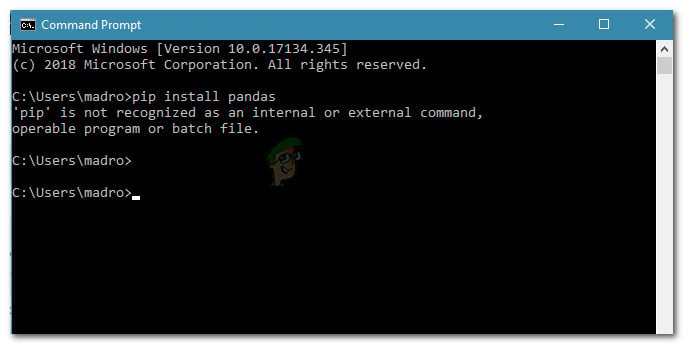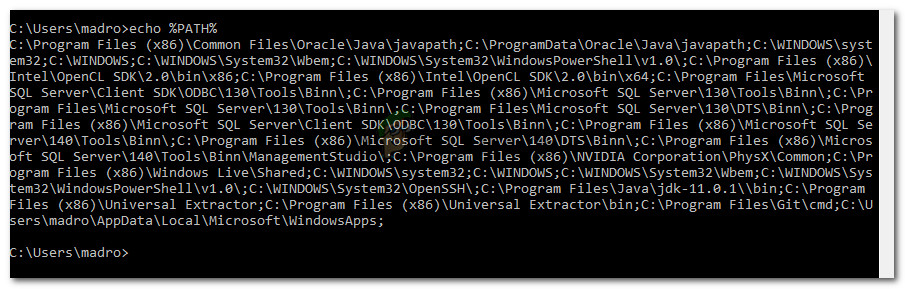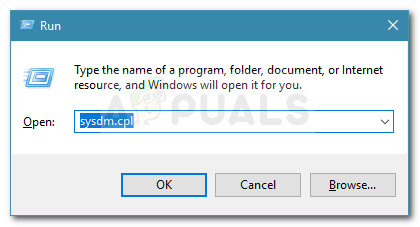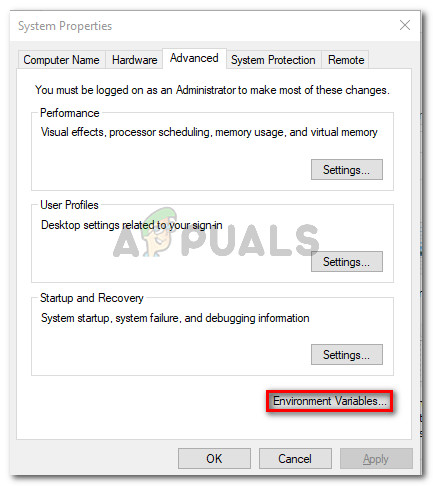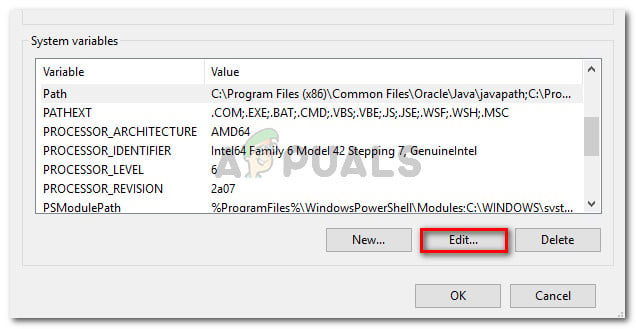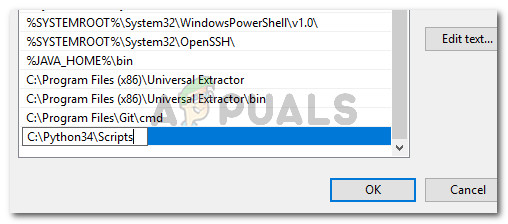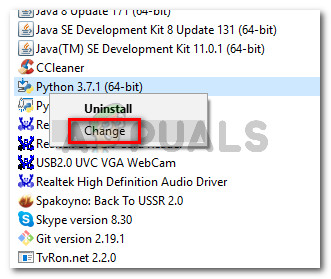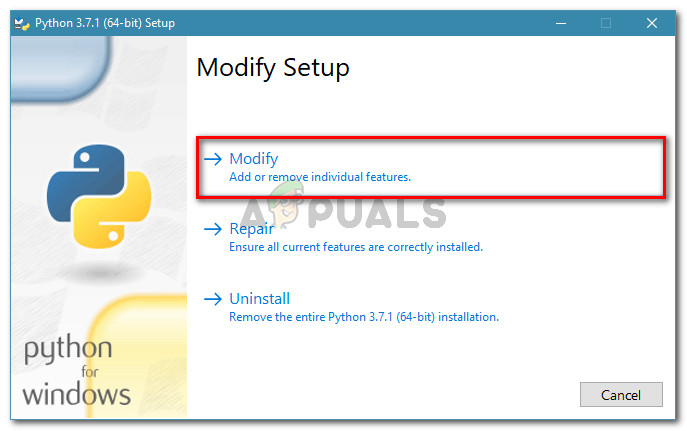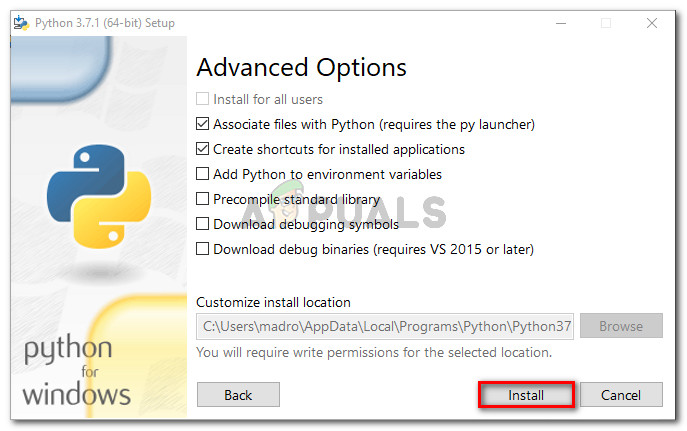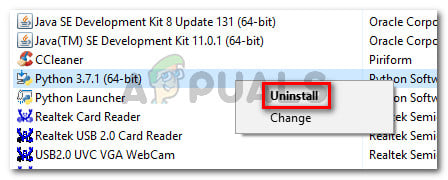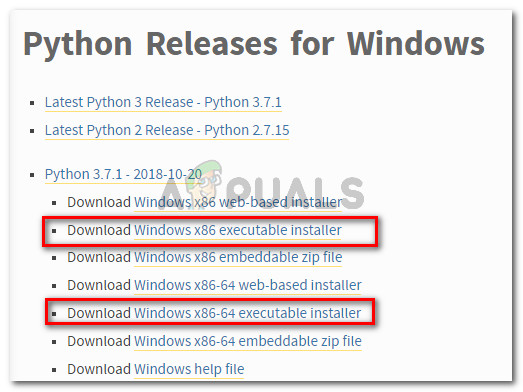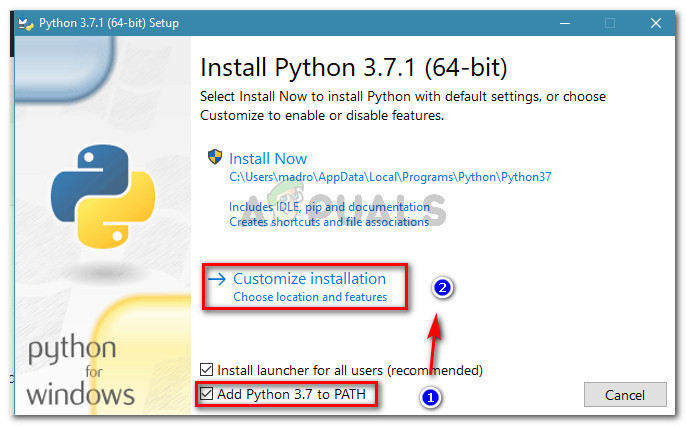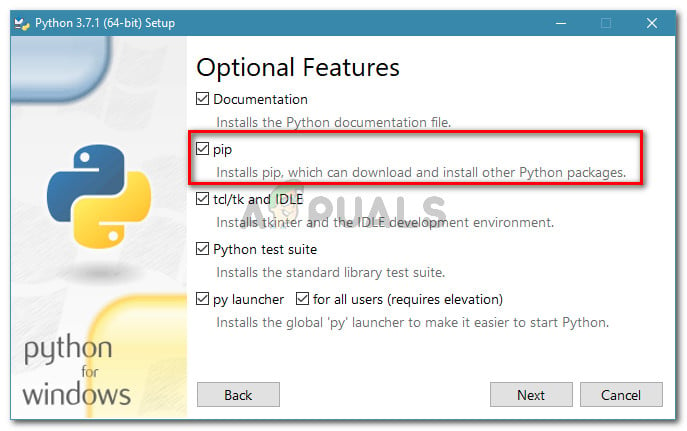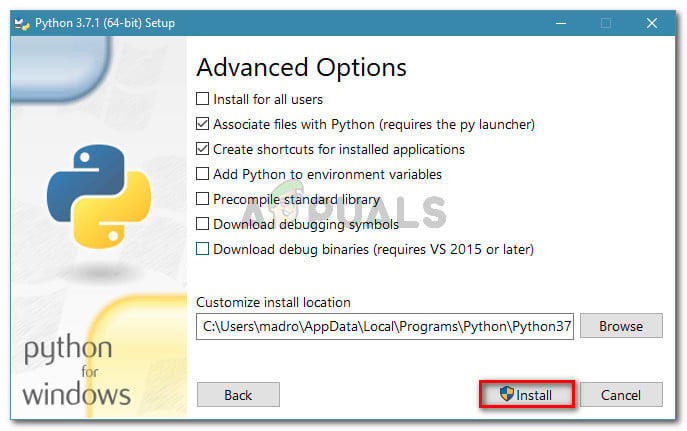What is PIP?
PiP is a recursive acronym for “Pip Installs Packages“. It’s essentially a package management system used to install and manage software packages written in Python. Most users make use of PiP to install and manage Python packages found in the Python Package Index. The latest Python versions (Python 2.7.9 and later and Python 3.4) include Pip by default.
What is causing the ‘pip’ is not recognized as an internal or external command error?
We investigated this issue by looking at various user reports and trying to replicate the issue on our computers. From what we gathered, there are several scenarios that are known to trigger this particular error message:
PIP installation is not added to the system variable – In order to be able to run Python commands from a CMD window, you will need to add the path of your PiP installation to your PATH in the system variable. If you installed Python using the installation executable, it should be added automatically.The installation is incorrectly added in your PATH – It’s easy to mess up the PATH if you add it manually. Additional space or the missing of a semicolon before the new PATH will end up producing the error.
If you’re currently trying to resolve this particular error message that prevents you from using Python command in CMD, follow the methods advertised in this article. All the potential fixes below are confirmed to be working by at least one affected users. For the best results, follow the methods below in order until you find a fix that helps you to resolve the issue in your particular scenario.
Method 1: Checking if PIP is added to your PATH variable
Let’s start by finding out where we stand. If you don’t know if your PIP installation is added to your PATH variable, you can find it out easily by using a certain command at a CMD prompt. Knowing this will point you in the right direction and save you from trying out unnecessary steps. Note: If you already know if the path of your PIP installation is added to your PATH variable, move down to the next methods below. Here’s a quick guide on checking if the PIP installation is already in your PATH variable: If you weren’t able to find the PiP installation path using the test above, move down to the next methods below (Method 2 and Method 3) to add PIP to the PATH environment variable.
Method 2: Adding PIP to the PATH environment variable using the Windows GUI
If Method 1 revealed that the PIP installation is not set to the PATH as an environment variable and you already installed the Python distribution, you’ll need to do it manually. After completing the procedure below, you will be able to input PiP commands from a Command Prompt window. Here’s a quick guide on Adding the PiP installation to the Path environment variable using the Windows GUI: If you’re looking for a quicker way to add the PiP location to the environment variable, follow Method 3.
Method 3: Adding PIP to the PATH environment variable using CMD
A quicker way to set up the PIP path environment variable is to do it directly from a CMD window. This will save you some time, but it can be a little more intimidating if you’re not used to using the terminal. Here’s a quick guide on setting the PiP path environment directly from a Command Prompt window:
Method 4: Opening the Python package without adding the PiP variable
If you’re looking for a way to install a Python package from CMD without adding PiP to the PATH environment variable, you can use a couple of different commands to install it. This also works if you used the methods above to configure the environment PATH variable but you’re still encountering the error message. Here’s a couple of ways that you can use to open Python install packages in CMD without adding the PIP variable:
The Short Method:
The Long Method:
If these two last methods didn’t enable you to install the Python package from the CMD window, follow the last method below where we ensure that PiP is installed.
Method 5: Ensuring that PiP is included in your Python installation
Before we go ahead and reinstall the whole Python environment, let’s see whether PiP was not omitted from the Python installation. Certain Python installers will leave PiP out of the default installation. Luckily, you can rectify this by modifying the Python installation and modifying it to install PIP. Here’s a quick guide on how to do this:
Method 6: Installing Python via the executable installer
If you’ve come this far without a result, reinstalling Python along with its components will likely resolve the “pip is not recognized as an internal or external command” error. The easiest way to do this is by using the Python executable installer. If you configure it correctly, it will install PiP automatically. Here’s a quick guide on how to do this:
Fix: Python is not recognized as an internal or external commandFix: ‘git’ is not recognized as an internal or external commandFix: ‘conda’ is not recognized as an internal or external command, operable…Fix: SQLPLUS is Not Recognized as Internal Command