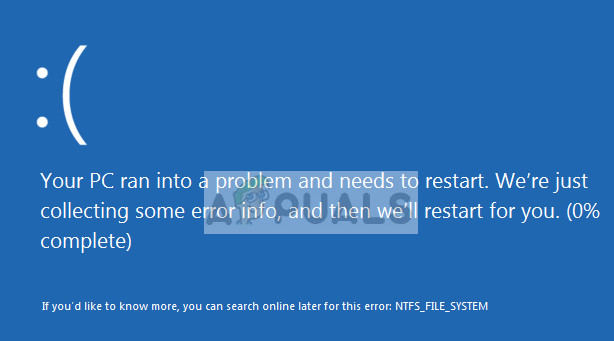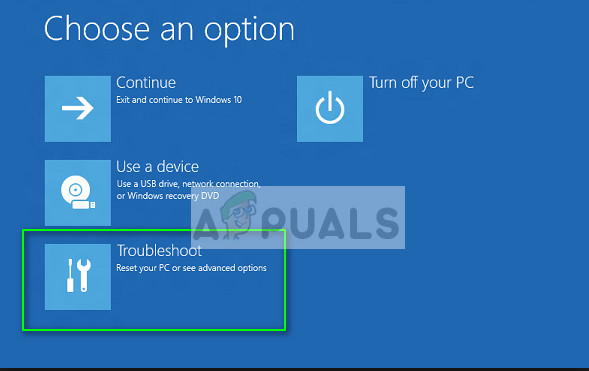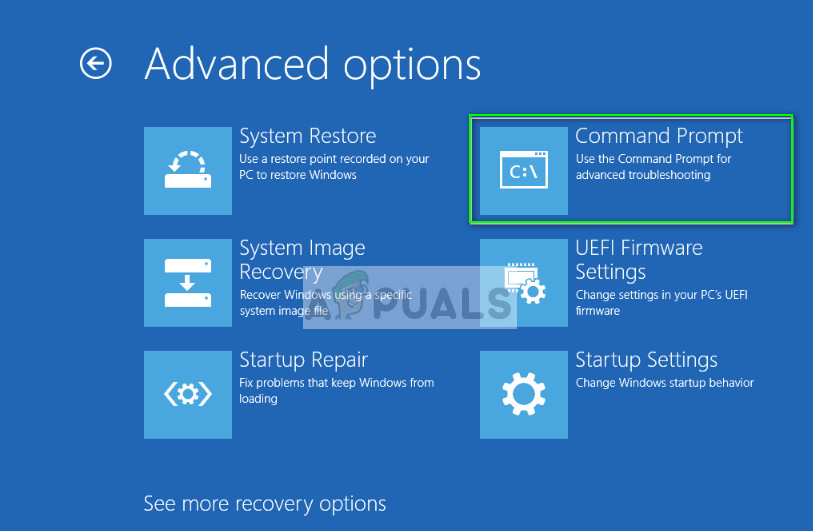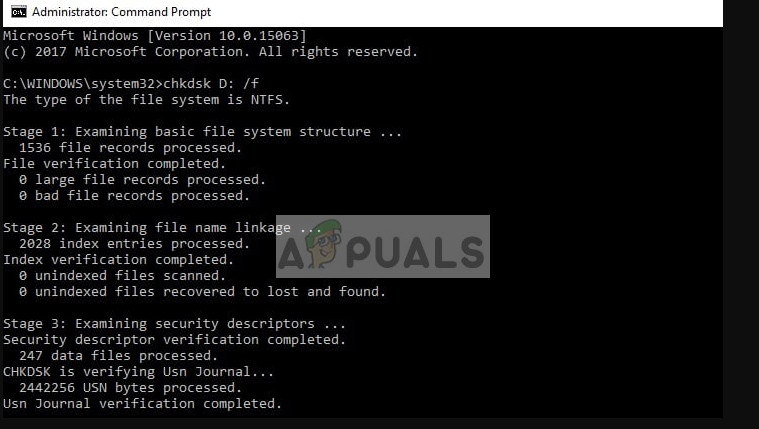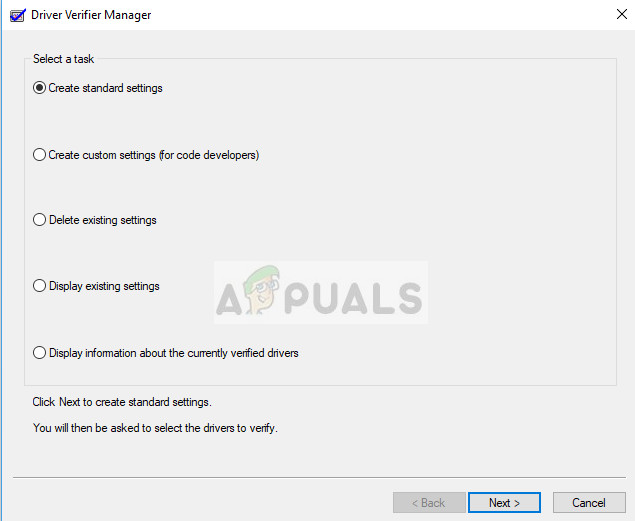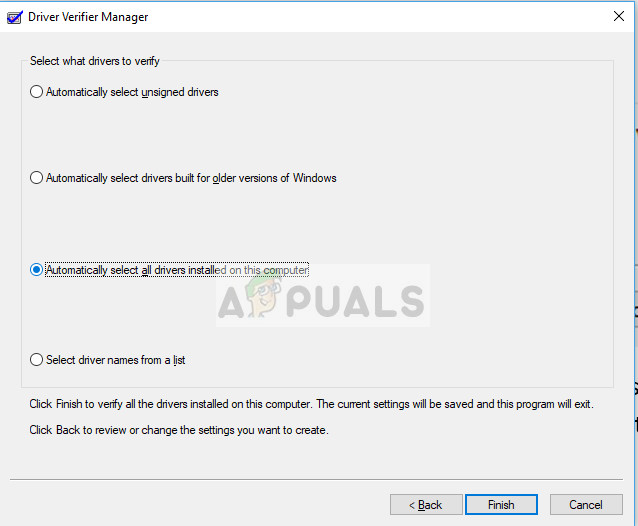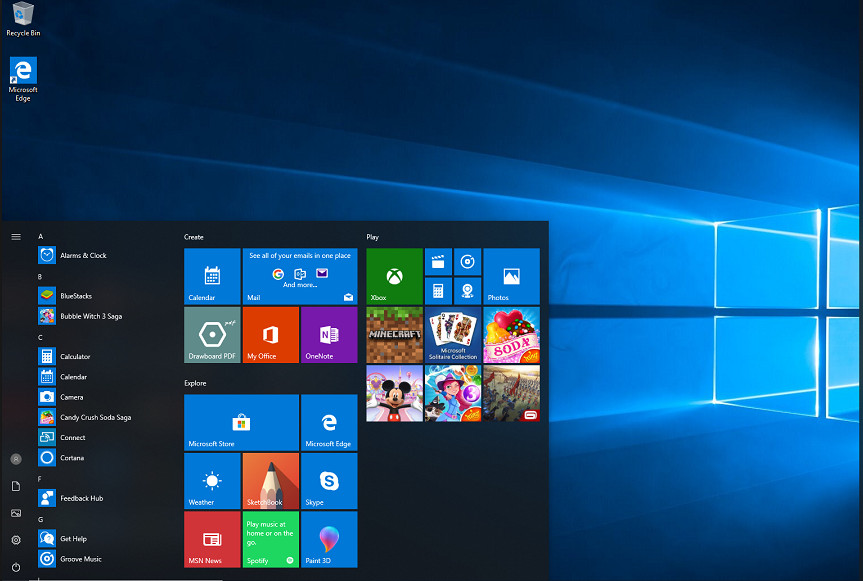There is data corruption in your memoryThere is data corruption on the storageThe system is running out of memory (this usually occurs on servers which are heavily loaded.
The workarounds for these problems include checking the memory for bad sectors in safe mode. If this doesn’t prove any result, you have to check your hard drive for errors. A hardware problem is a common cause for this blue screen of death. Let’s take a look at the solutions below.
Solution 1: Checking your hard drive for corruptions
The very first thing we should check is the boot files present on your computer. Your computer boots from these files and if there is any problem or any file is corrupt, it will pop up the BSOD NTFS_FILE_SYSTEM as under discussion. Boot files can get corrupt in a variety of different scenarios. They get corrupt either when you install a potential windows update or when some program/malware overwrites the files. We will launch the command prompt in a recovery environment and see if executing the check disk commands fix the problem.
If check disk utility only scans your computer and doesn’t perform any fixes, you need to execute the following command: System file checker (SFC) is a utility in Windows which allows users to scan and restore corruptions present in their operating system. It is integrated with Windows resource protection, which protects folders, registry keys, and critical system files as well. Note: If you are unable to fix the problem using this solution, you can take out the hard drive and use it as an external drive on any other computer. Then you can check the disk for corruptions and see if this fixes the bad sectors.
Solution 2: Checking Drivers for Errors
Another thing we can try before checking for hardware faults are the drivers. There are several cases where drivers get corrupt and cause of this, the system cannot handle the driver request and pop the blue screen of death. Furthermore, if the driver is in a bad state or wrong configuration, this error can also occur. We will try running the driver verifier in the recovery environment. Now you have two options. Either you can check for driver errors directly from the command prompt RE or you can boot in safe mode and carry on the solution listed below. verifier
If any problematic drivers were found, you can boot the computer in safe mode, open device manager (devmgmt.msc in the Run application) and update the drivers either automatically or manually. You can also download the specific driver from the website and install it using the installer.
Solution 3: Checking hardware for errors
If all the above methods don’t work out, you can get your hard drive inspected. Around 60% of the time, the error turned out to be related with bad sectors which cannot be fixed or a bad hard drive. It doesn’t really matter if you have a new PC or a new hard drive installed; hard drive errors are very common and can happen to any hard drive.
Get the hard drive checked by either a technician or using it as an external drive in another computer. Once you have connected it to another system, you can run the disk check on it and see if there are any disk corruptions.
Solution 4: Clean installing Windows
If all the above methods don’t work out and the hard drive seems to work perfectly, you should go on and do a clean installation of Windows on the drive. First, you should back up all the important data on your some external storage either by booting the computer in safe mode or in RE.
You check out our article on how to install Windows 10 on your computer. You can easily make a Windows bootable by either Rufus or by Windows media creation tool. Do note that when you install a new version of Windows on your hard drive, all the existing data will get erased.
FIX: Steps to Fix BSOD Error “KERNEL_DATA_INPAGE_ERROR"FIX: KERNEL_SECURITY_CHECK_FAILURE BSOD in Windows 10Fix: DRIVER_OVERRAN_STACK_BUFFER BSOD on Windows 10How to Fix “KERNAL_DATA_INPAGE_ERROR” BSOD on Windows?