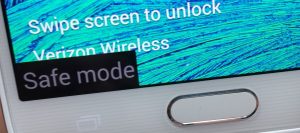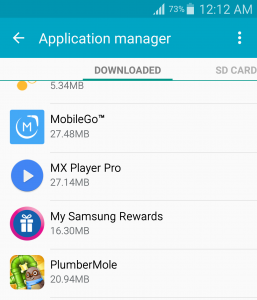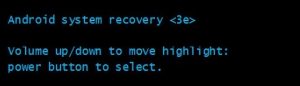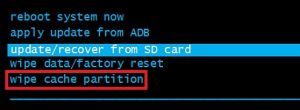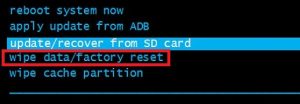Unfortunately for Samsung, a lot of people are experiencing abnormal behaviors with their Note 4’s. Users have reported either that the phone suddenly turns off and refuses to power on again or it gets increasingly laggy with frequent freezes, before becoming totally unresponsive. Another known issue with the Note 4 is the occasional freeze when performing a factory reset, in which the user has no other way but to take out the battery in the middle of the resetting process – often times this will render your device unable to boot in normal mode. Another known issue with the Note 4 is the occasional freeze when performing a factory reset, in which the user has no other way but to force a restart in the middle of the resetting process – often times this will render your device unable to boot in normal mode. The issue can originate from a lot of different places. Here are some common culprits that will prevent your Note 4 from turning on:
software conflictbad batteryglitched OSfaulty motherboard – this is a widespread issue. Back in 2014 when Note 4 launched, Samsung was way behind honoring repair requests mainly due to faulty motherboards that broke down during the first weeks of use.broken chargerbad micro-USB charging port
To fix your Note 4 device, first, you need to identify what is causing the problem. I will provide you with a complete guide full of potential fixes coupled with troubleshooting practices. Of course, I can’t guarantee the methods below will work for all of you because the issue might be related to a serious hardware failure, in which case you need to send it for a repair. If you don’t want to wait for weeks before you get your device back from the service, it’s worth a shot to follow through with the fixes below. All the methods are 100% safe and won’t bring any further damage to your device. Make sure you go through each one in order until you find a solution that works for you.
Method 1: Plugging the phone into a different charger
Let’s start by ruling out the possibility of a faulty charger. This will help us pinpoint if the device is suffering from a hardware issue.
Method 2: Cleaning the micro-USB port
If your device didn’t show signs of charging after performing the steps above, let’s make sure there isn’t any foreign object that is blocking the micro-USB port. If you use to carry your Note 4 in your pocket too much, the charging port might suffer from lint/dirt accumulation. This can hinder the transfer of electricity and prevent your smartphone from charging. Here’s what you need to do:
Method 3: Performing a soft reset
The following method is very effective in solving firmware-related glitches. In some cases, it can successfully restore some hardware functionality. If you are experiencing a black screen but you can still see the LED lighting up and you’re able to hear texts or phone calls coming in, there’s a high chance the following fix will help you. In a nutshell, a soft reset is a reboot that does a little more. Aside from the standard reboot, this method drains the stored electricity from your device’s components and refreshes the memory. Sometimes, clearing up the capacitors is enough to make your phone’s screen turn on again. Keep in mind that this is one of the safest procedures you could do. You won’t loose any of your data or apps. The only things that are deleted are cached app data and temporary files that your OS created. Here’s what you need to do:
Method 4: Booting up in Safe Mode
If you’re without results until now, let’s eliminate the possibility of a software conflict. Let’s assume some of the apps you recently downloaded is causing the problem. To find out if that’s true, we will try to boot your Note 4 in Safe Mode. When booting in Safe Mode, your device will only run the preloaded apps, so any 3rd party app you installed won’t be able instantiated. Let’s see if an app is responsible: If you were able to boot up (and you previously couldn’t), it’s clear that you have a software conflict. Now you need to take a methodical approach towards uninstalling every app you recently downloaded. If you downloaded APKs from outside Google Play that needed you to enable Unknown sources from the Security tab, you should probably start with them.
Method 5: Booting in Recovery Mode
If nothing so far managed to bring your device back to life, either this works or you have to return it or take it to a professional for a repair. We will attempt to boot your Note 4 into Recovery Mode and do a “wipe cache partition” followed by a master reset (factory reset). If your phone manages to boot into Recovery Mode, it means the hardware is still intact and you’ll probably get away with just an OS reflash. Just keep in mind that a master reset restores the original factory settings. This means all your personal data aside from the data present on the SIM card and SD card will be gone. Here’s what you need to do:
FIX: Samsung Phone Stuck in Boot Loop and Wont Turn OnNintendo Wii Wont Turn OnFix: Internet Explorer Wont OpenFix: Nexus Mod Manager wont Launch