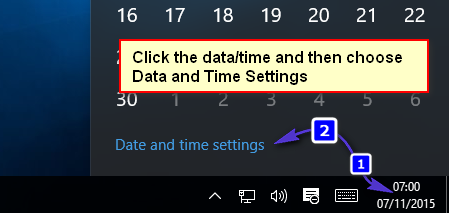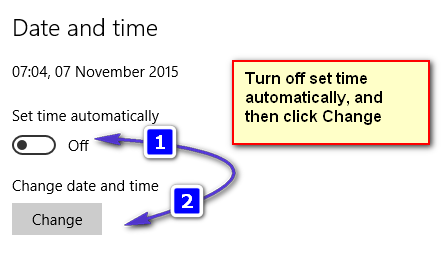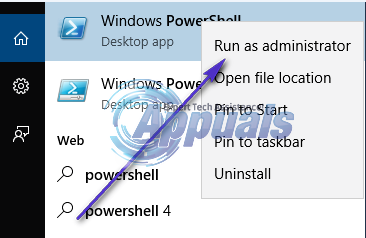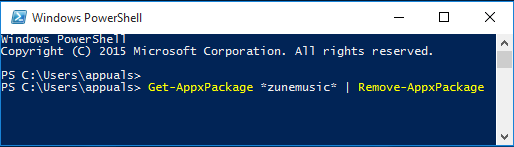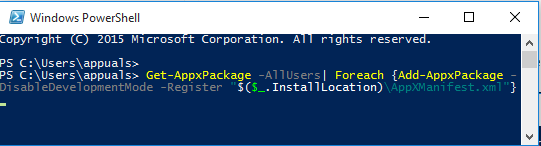All Windows 10 users are familiar with the Groove Music application, which is why they know how irritating the program crashing whenever they attempt to sign into it can be. However, if you are suffering from this problem and want to know how you can prevent Groove Music from crashing after you sign in, rejoice as there are quite a few different methods that you can try in order to achieve this goal. The following are some of the most effective methods that you can use to make sure the Groove Music application does not crash after you sign in:
Method 1: Check to make sure the time and date on your computer is right
One of the most common reasons why built-in Windows applications sometimes crash is because the time and date on the computer is not set right. If that is the case, making sure that the right time and date is set on your computer will prevent Groove Music from crashing after the sign-in stage. Click on the Clock in the lower right corner of your screen in the taskbar. Click on Date and time settings.
Make sure that Set time automatically is turned off. Click on Change directly under Change date and time.
Set the right date and time and click on Change. Also make sure that your computer is set on the right Time Zone. Exit and check to see if the problem persists.
Method 2: Repair any and all damaged system files
In some cases, Groove Music can crash because of corrupted or damaged system files. If that is the case, running an SFC scan will identify and repair any damaged files, getting rid of the issue. See how to run SFC SCAN in Windows 10
Method 3: Demolish and then rebuild your computer’s default libraries
The most surefire method that can be used to fix a Groove Music app that keeps crashing after the sign-in stage is to demolish and then rebuild your computer’s default libraries. Open Windows Explorer. (Windows Key + E) Locate and click on Libraries in the left pane. If you fail to locate Libraries, click on the View menu at the very top of your screen, open the dropdown menu in the Navigation panel and enable the Show libraries In Libraries, press Ctrl + A to select all of the libraries on your computer, right-click on any one of them and click on Delete. This will delete (or demolish) all of the libraries stored on your computer. It should be noted that doing so will only delete libraries and not any data whatsoever that is stored on your computer. To restore all of your computer’s default libraries, right-click on Libraries in the left pane of Windows Explorer and click on Restore default libraries. Once the libraries you deleted earlier are restored, try signing into Groove Music and it should no longer crash upon signing in.
Method 4: Uninstall and then reinstall Groove Music
Starting with a clean slate by uninstalling and then reinstalling Groove Music is also a pretty safe bet if what you want to do if Groove Music crashes after you sign in and you want to fix the issue. Open the Start Menu. Type powershell into the Search bar. Right-click on the program named Windows PowerShell that appears. Click on Run as Administrator.
Type the following code into the Windows PowerShell dialog: Press the Enter. Wait for Groove Music to be uninstalled.
Open another Windows PowerShell dialog with administrative privileges and type in the following code and press the Enter key to reinstall Groove Music:
Wait for the command to be fully executed, and once the command has been fully processed, Groove Music will have been reinstalled and placed back in the Start Menu, even if Windows PowerShell ended up displaying some kind of error.
Method 5: Set Permissions
Go “C:\Program Files” select “WindowsApps” folder (It is a hidden folder you will need to change setting to show hidden in folder view options). Right click and in property window. Go to security tab and make sure admin has full access to the folder. If there is no full access this might be the reason why the app crashes. Add full rights to admin or user and test.
What is the Difference Between Groove Music and Windows Media Player?How to: Uninstall Groove Music in Windows 10Resolve Groove Music Player Error 0xc00d36b4 “Cant Play"Starting March 31, You Will No Longer Be Able To Stream OneDrive Tracks On…