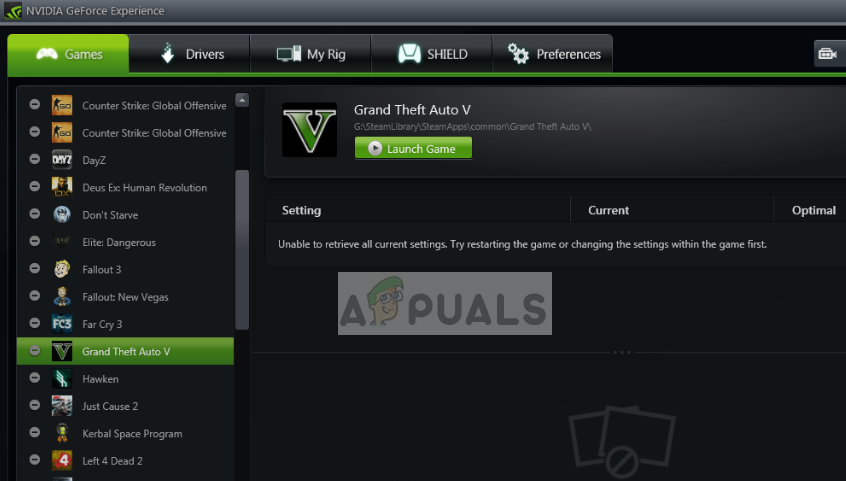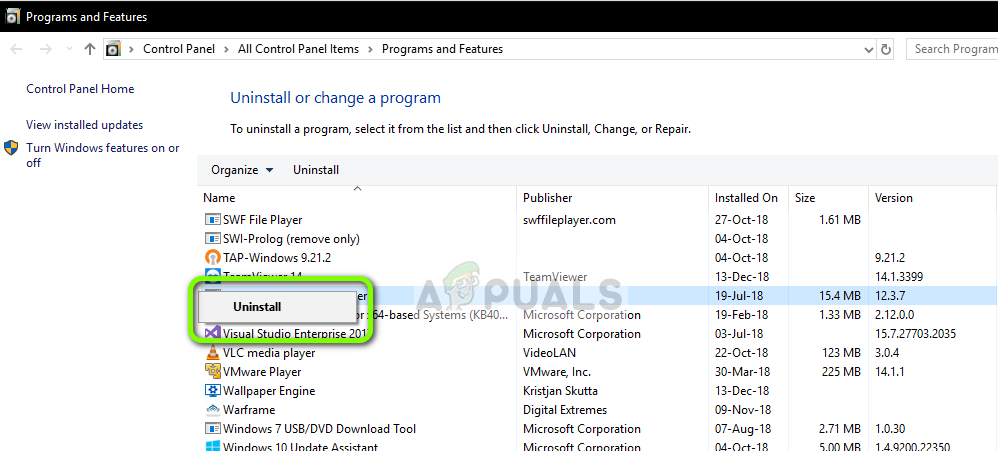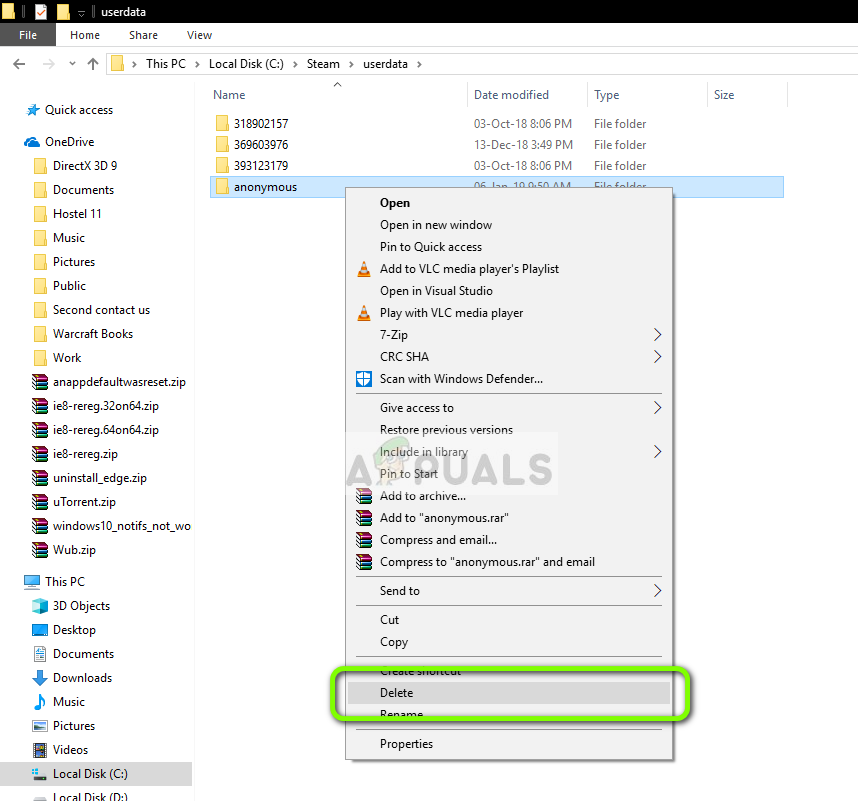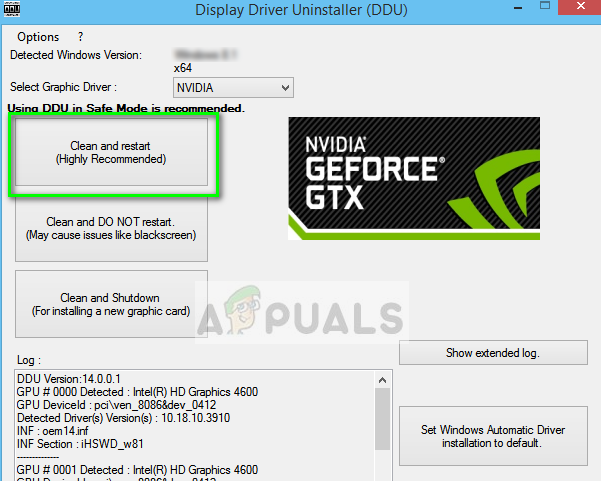Whenever a user uses another computer, he can log into GeForce Experience and retrieve all his stored settings with a single click. This proves to be very efficient and time saving experience. Despite being the best graphics sync software out there, users experience the error ‘Unable to retrieve settings’ when they try to import settings. This is a rather common issue which can be resolved with simple methods listed below.
What causes the error ‘Unable to Retrieve Settings’ in GeForce Experience?
Just like the application, this error message is also tied to graphics drivers and the utility itself. A lot can go wrong which can bring about this error. Some of the reasons why you might experience ‘Unable to retrieve settings’ in GeForce Experience are but not limited to: Before you move on to the solution, make sure that you are logged in as an administrator on your computer and have an active open internet connection. Furthermore, you should also try logging into GeForce Experience using your NVIDIA account credentials instead of logging through Facebook or Google.
Solution 1: Reinstalling GeForce Experience
Installation files of applications like GeForce Experience might get corrupt or inconsistent which might cause the application to misbehave. A simple and straightforward fix is to reinstall the entire application. This will remove all problematic files which will be replaced when you install a new version. Make sure that you are logged into the application so your configurations are saved on the cloud.
Solution 2: Deleting Steam User Data
Another remedy is to delete some of the Steam files which are specific and then try launching the GeForce experience. Steam is known to conflict with GeForce experience since both are applications which directly interact with the games you play. We will be deleting some of the User Data which are temporary files used for storing configurations of the application. If you have some other directory where Steam is installed, navigate there. This is the default location where Steam is installed.
Solution 3: Installing Latest NVIDIA Drivers
If all the above methods don’t work, we can try installing the latest NVIDIA drivers for your graphics hardware after downloading the latest version from the website directly. Graphics drivers are main components which allow the interaction between the hardware and software. We will be making use of the utility Display Driver Uninstaller for completely uninstalling the drivers from your computer.
Fix: Kodi Unable to Retrieve Directory InformationFix: GeForce Experience Unable to Open ShareHow to Fix ‘Failed to retrieve Directory Listing’ Error on FileZilla[FIX] ‘We Can’t Retrieve Your Tasks Right Now’ Widgets Error on Windows 11