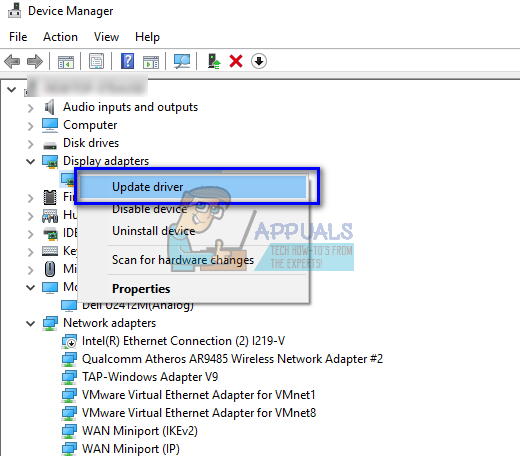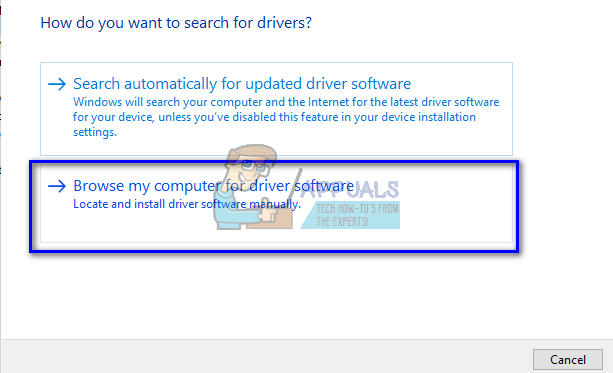The reason why this BSOD doesn’t trigger much in laptops is that they have predefined hardware from the manufacturer. If you are building a custom PC, you might add and remove different modules from your computer which may cause some drivers to go bad. We have listed down a number of different workarounds for this problem. Start troubleshooting from the first one and work your way down accordingly.
Solution 1: Checking Newly Added Hardware
Like we explained above, this error is most likely caused if you either have incorrect drivers or have faulty hardware installed on your computer. The faulty hardware may not respond or act according to how the operating system wants it to. This may cause the blue screen if the module stops responding or acts in a dangerous way. If you have added any new hardware to your PC, remove it and try replacing it with the older/different one. If the blue screen still occurs, it means the hardware is working fine and there is probably some issue with the drivers installed.
Solution 2: Reinstalling Device Drivers
Most of the time, Windows has problems updating your device drivers to the latest version. Manufacturers are constantly updating the drivers corresponding to their manufactured device; and sometimes, the Windows update has a hard time keeping up. What you can do is navigate to the manufacturer’s website, download the latest drivers according to your build and update each of the drivers manually. Do note that you will have to do this for all the devices installed on your computer.
Solution 3: Disabling Antivirus Software
There are also some cases where the antivirus software on your computer disables the latest drivers to be installed on your computer. Or it may be blocking some important functionalities which are needed for the efficient functioning of different devices. We have listed steps to disable antivirus by covering as many products as we can. One particular antivirus ESET was known to cause problems. After disabling your Antivirus, restart your computer and see if this made any difference. If it didn’t, feel free to resort to installing a new version of Windows after backing up all your data. Note: If you are getting BSOD’s after you use third-party applications (such as Driver Verifier), you should know that sometimes, these applications give false positives.
Fix: Blue Screen of Death due to netwtw04.sysFix: Wificx.sys Blue Screen of Death on Windows 10/11How to Fix CMUSBDAC.sys Blue Screen of Death on Windows 10?How to Fix “Bddci.sys” Blue Screen Error on Windows