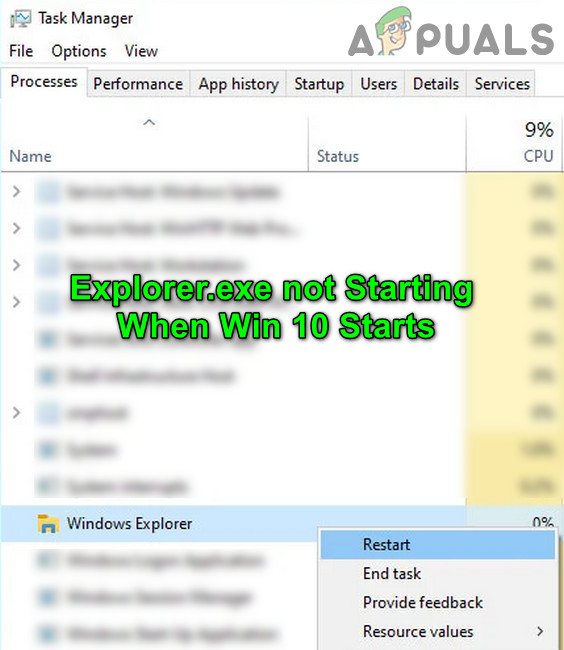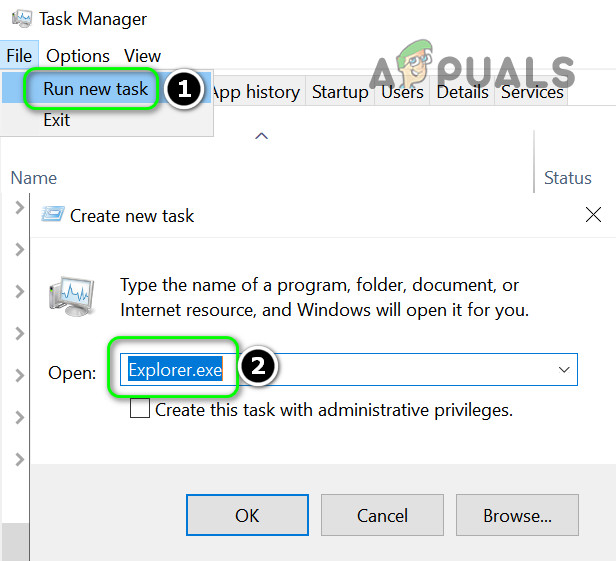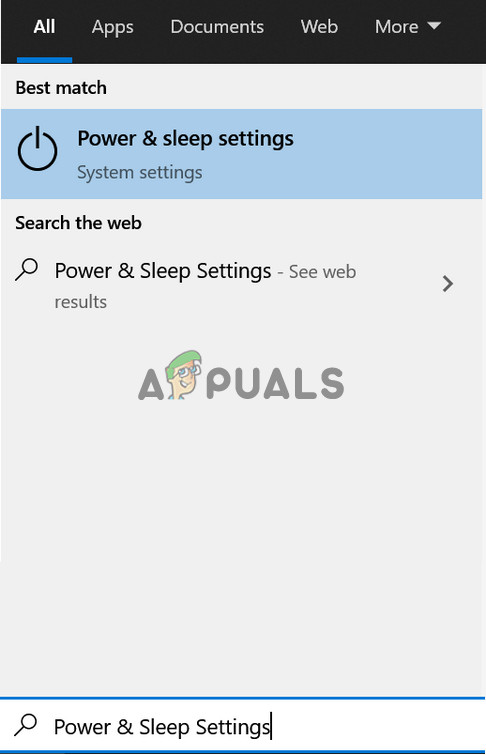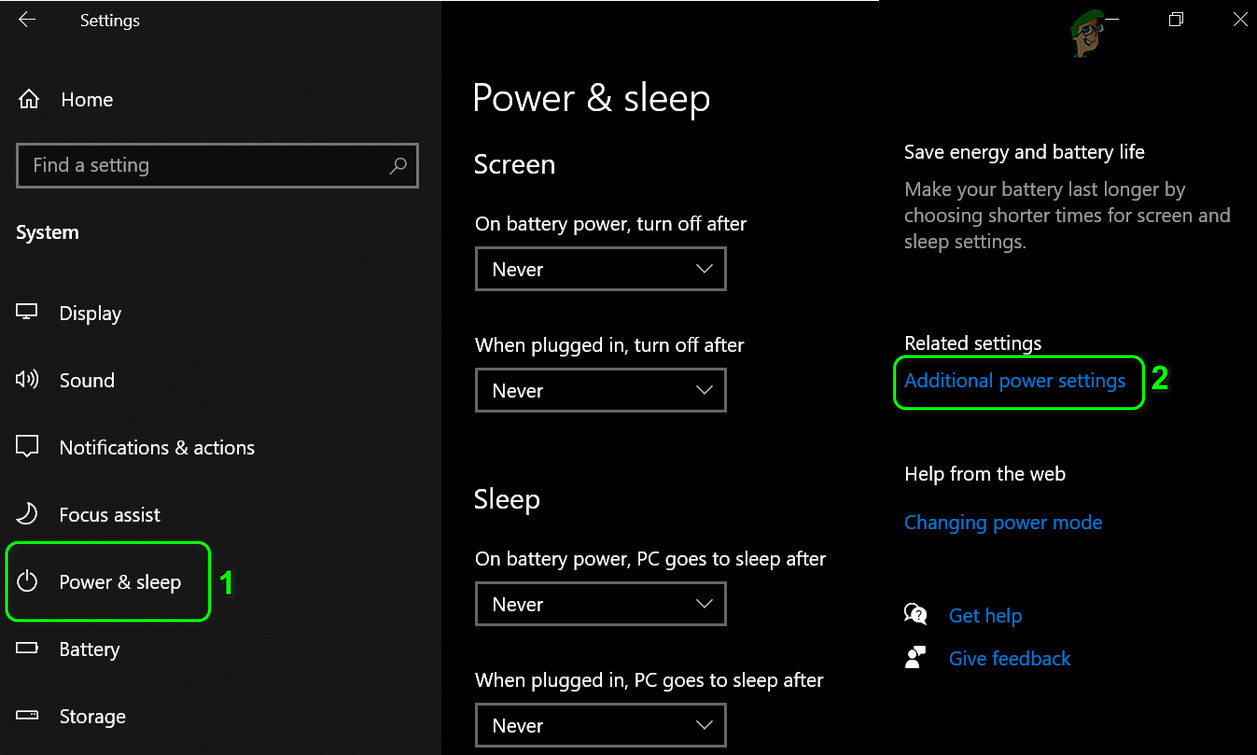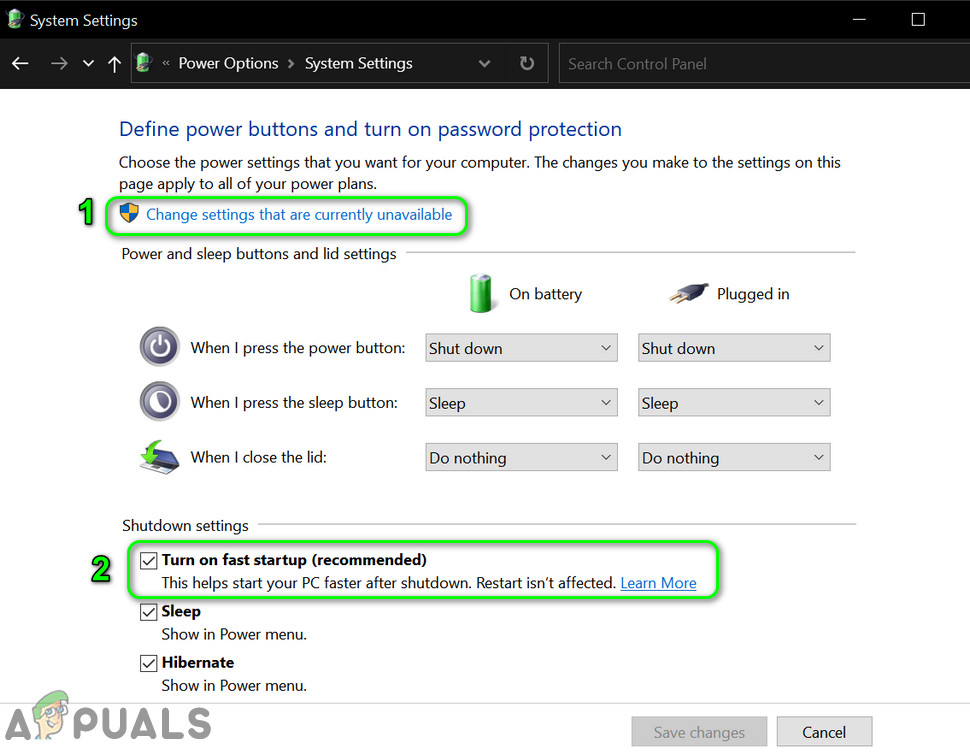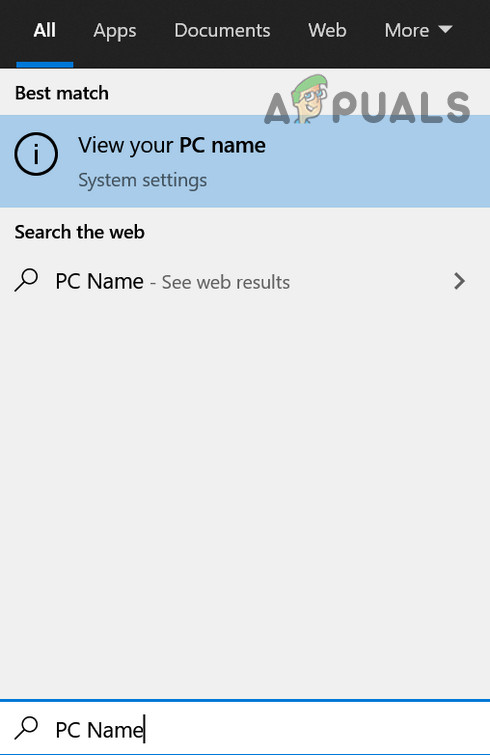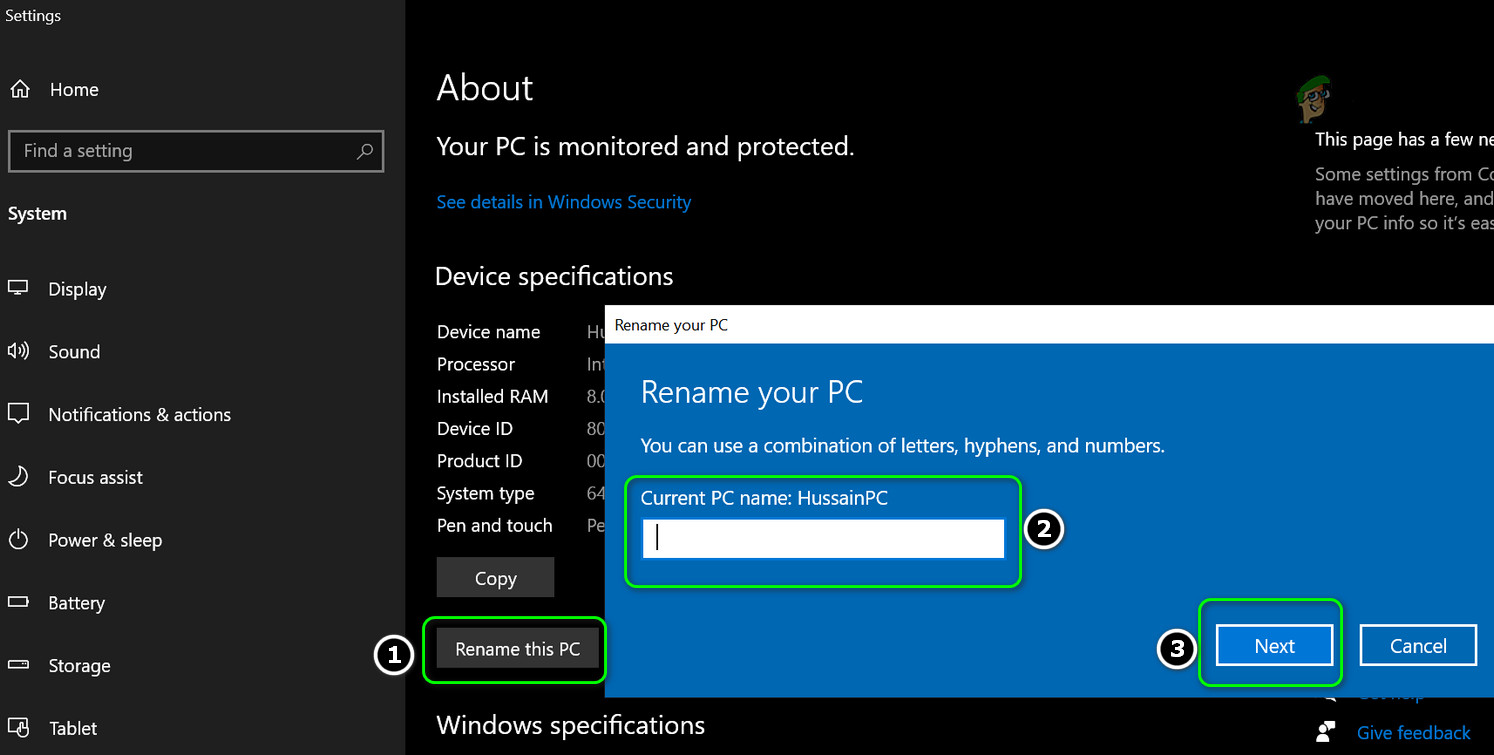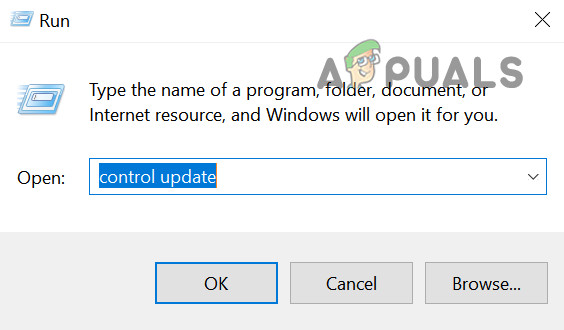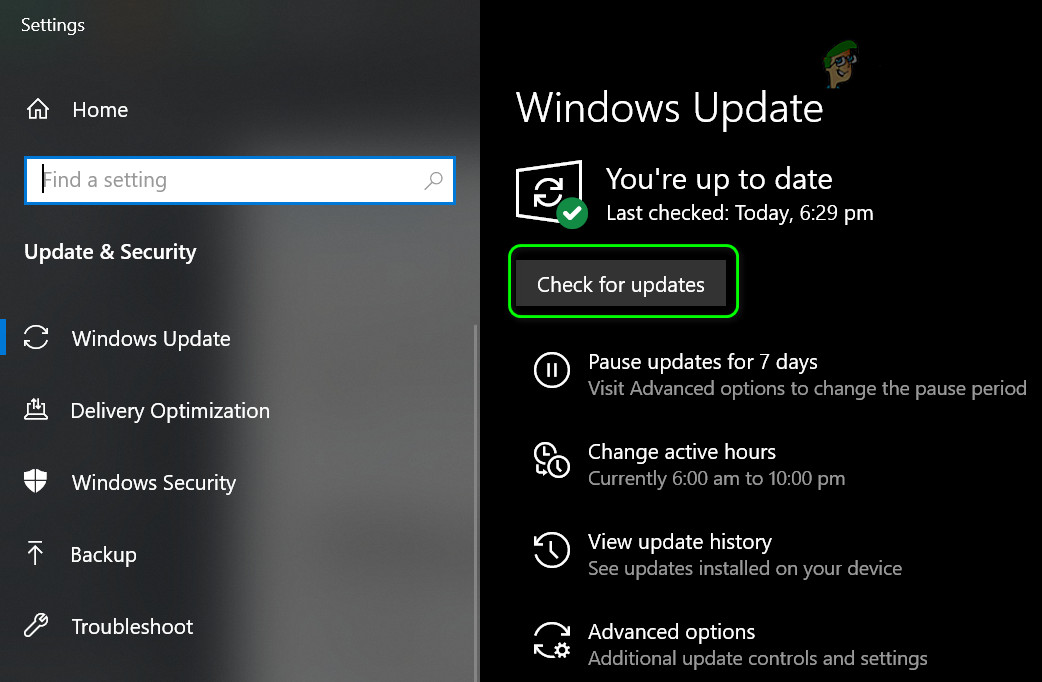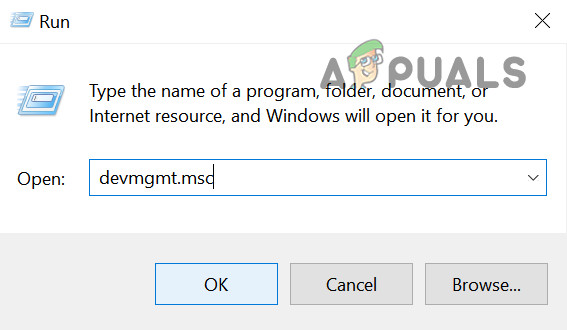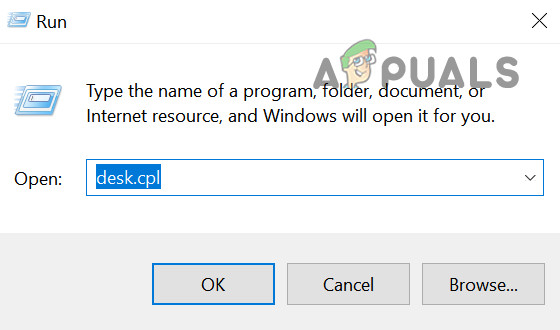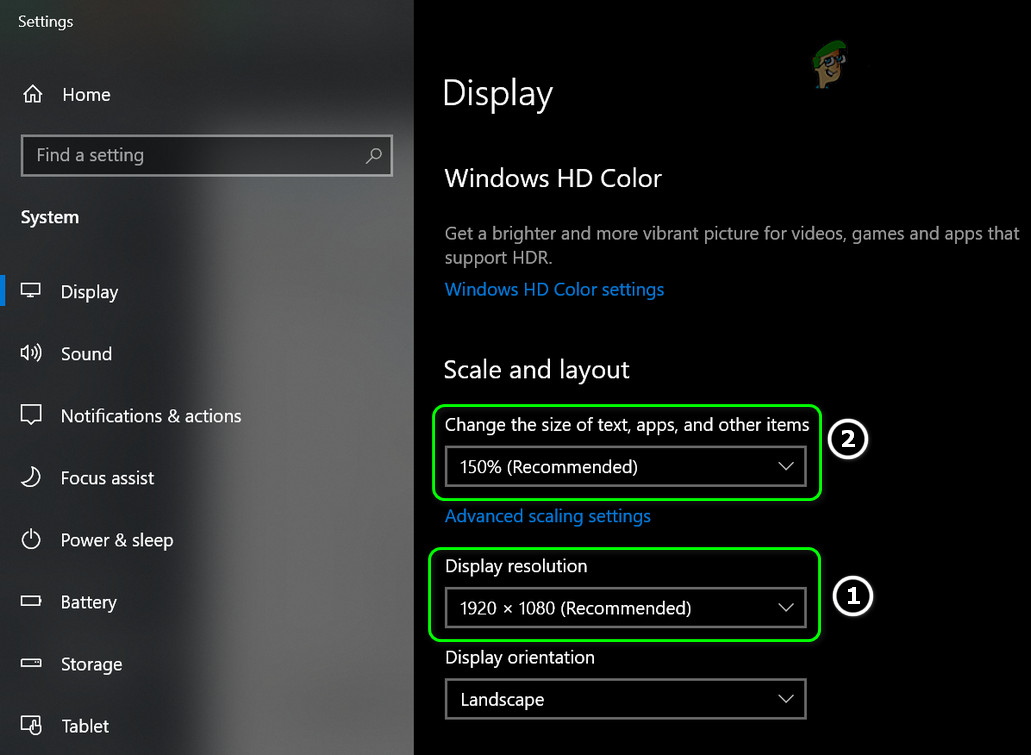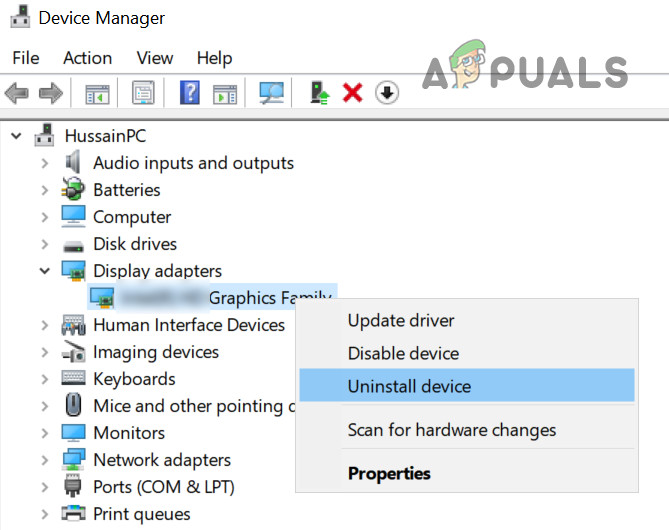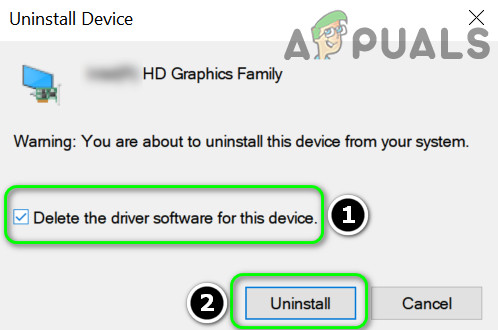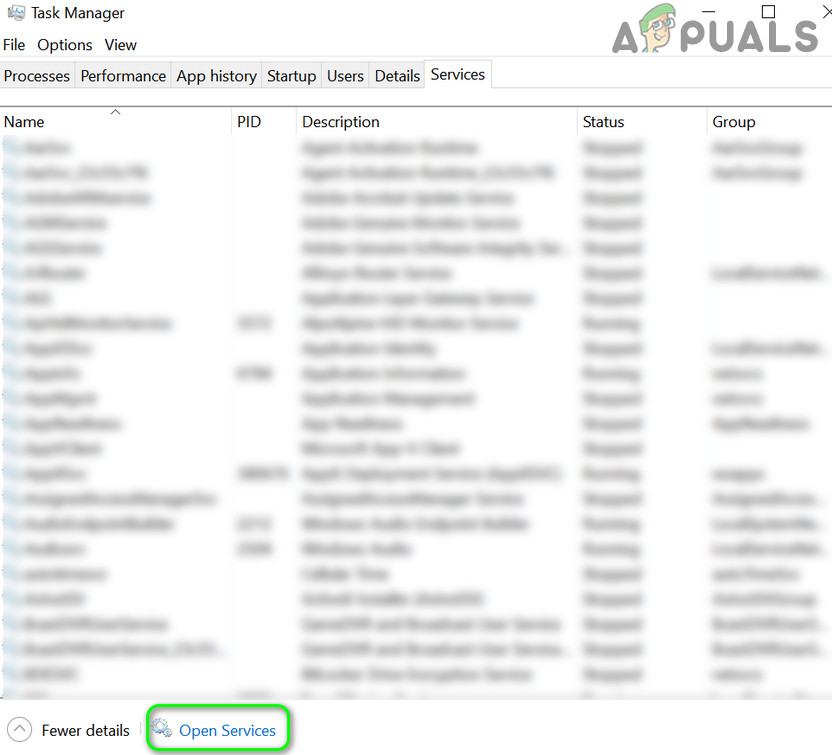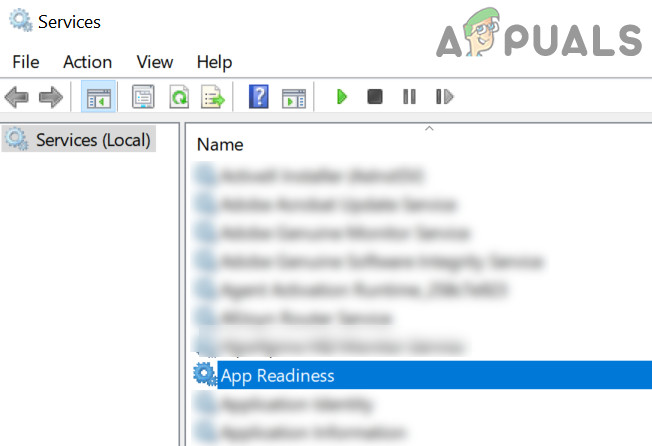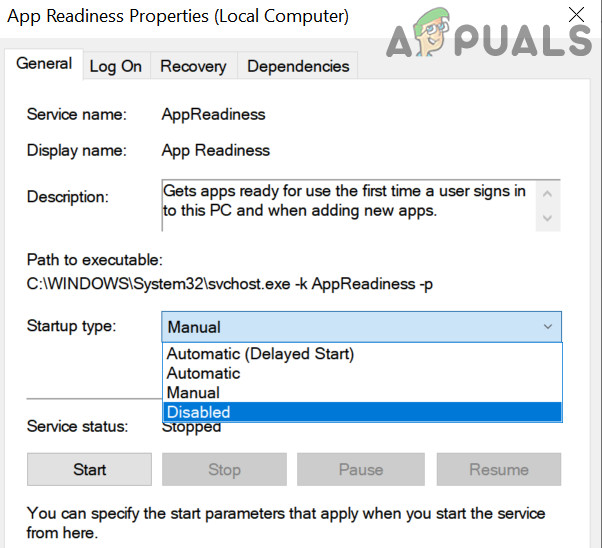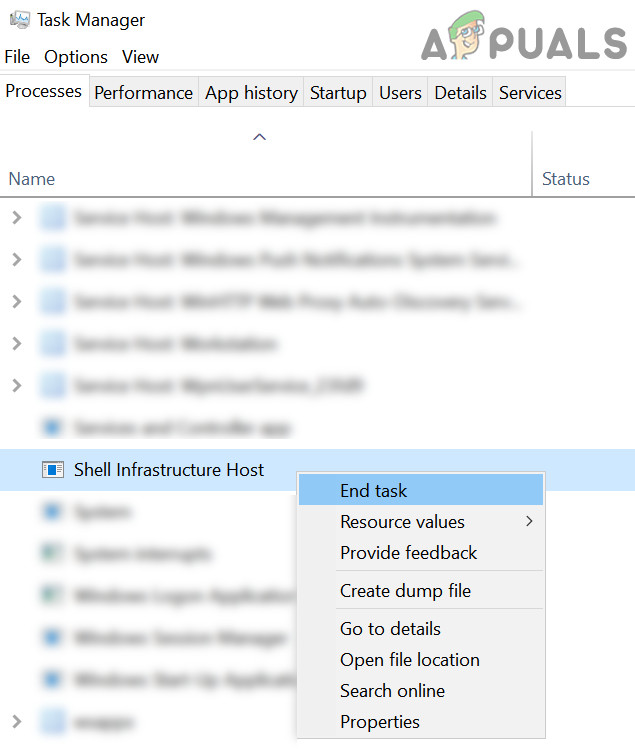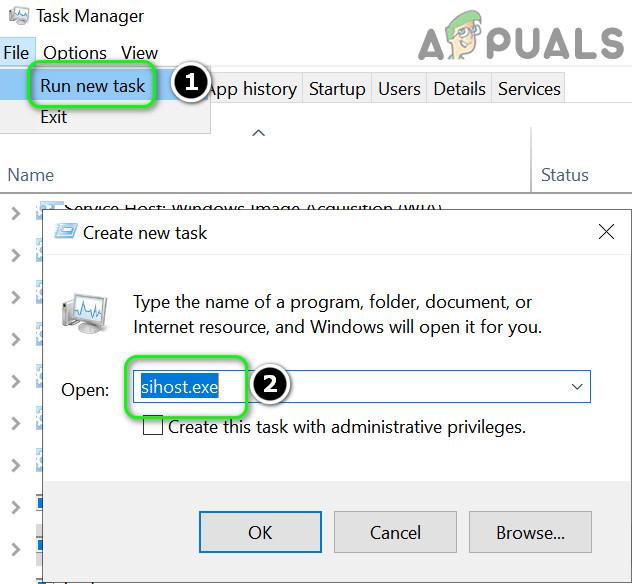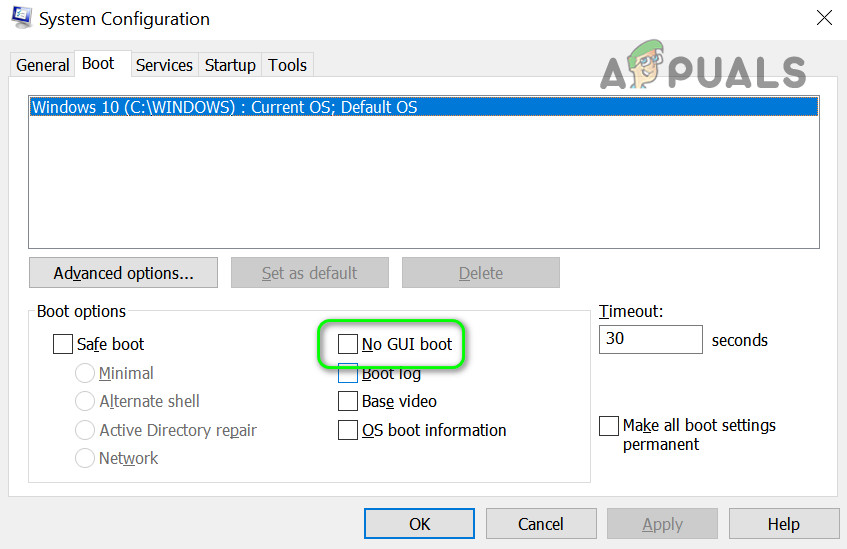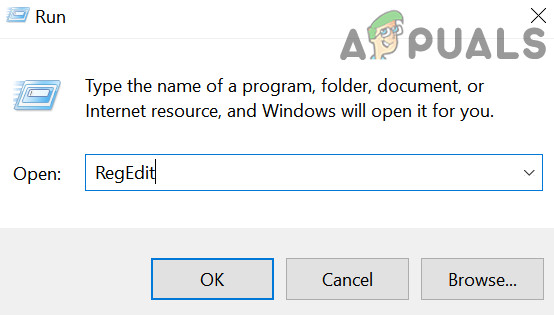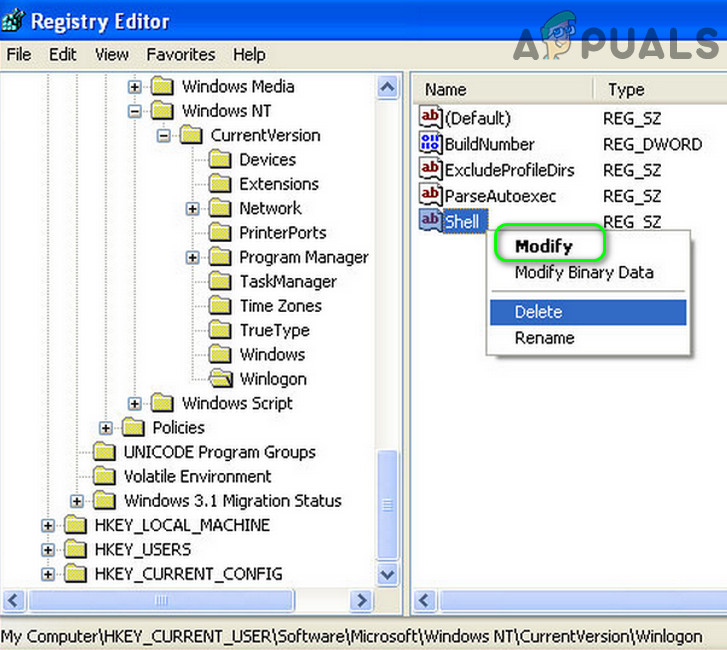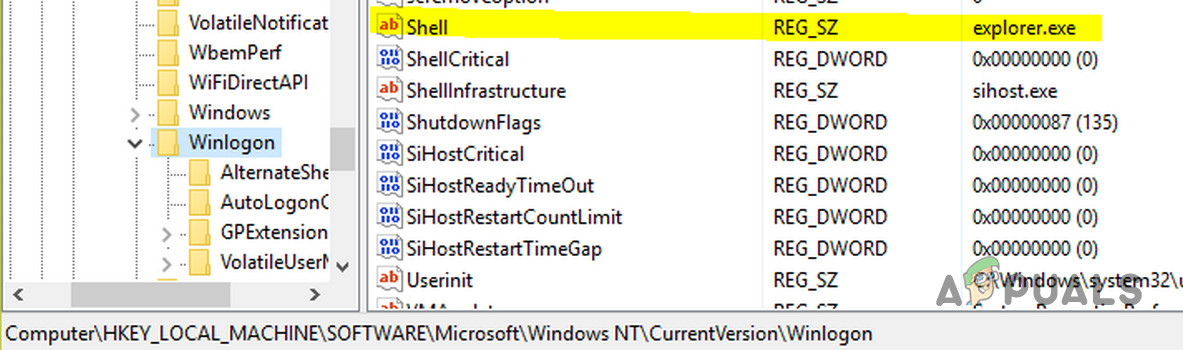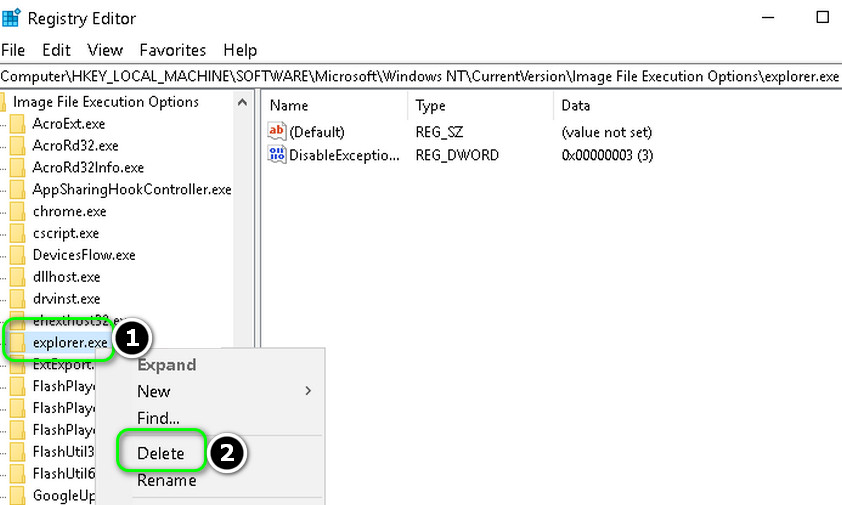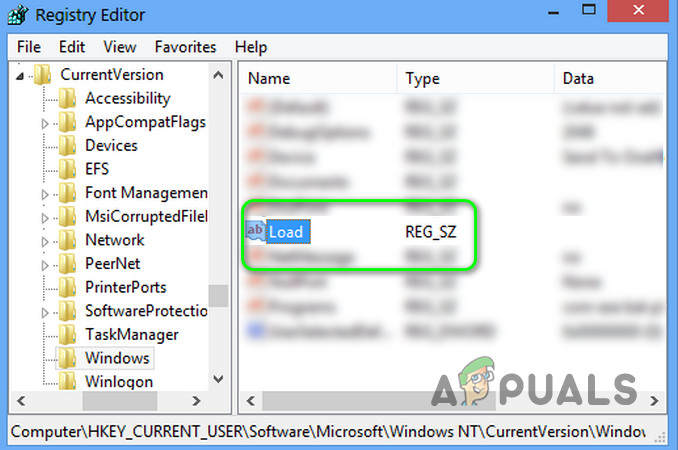The issue arises (usually, after a Windows update) when the user boots his system but the File Explorer of the system fails to launch with Windows & the user encounters a black screen (or a Command Prompt on the screen) but can start Explorer manually. Before moving on with the solutions to enable Explorer.exe on startup, you may have to launch a New Task of Explorer.exe from the File Menu of the Task Manager (so that you can try the solutions easily). If you are part of a corporate/domain network, then check if any of the group policy or startup scripts of your organization is causing the issue. Moreover, check if booting the system with the bare minimal peripherals & without any mapped drivers resolves the issue (make sure to disconnect the network & speakers). If so, then adding the peripherals one by one till you find the problematic one. Last but not least, perform a malware scan to rule out any of the malware causing the issue.
Solution 1: Use the SFC and DISM Commands
You may encounter the error at hand if the files essential for the operation of the OS are corrupt. In this context, performing SFC or DISM scans may solve the problem.
Solution 2: Disable Fast Startup and Rename the Computer
Fast Startup helps to boot your system quite fast but your system is not completely shut down but it is put in a mixed state of hibernation & power off. Despite its usefulness, it can break the operation of certain OS modules (especially, the startup items) & thus cause the Explorer issue. In this scenario, disabling the Fast Startup may solve the problem.
Solution 3: Edit Display Settings and Update/Reinstall Drivers
You may encounter the error at hand if the drivers (especially the display/video drivers) are corrupt. In this context, editing the display settings or updating/reinstalling drivers may solve the problem. Before proceeding, check if removing the desktop background image resolves the issue. If the issue is resolved, then most probably the issue is caused by a corrupt display/video driver. In this context, reinstalling the display/video driver may solve the problem. Before moving on, make sure you have downloaded the latest display/video driver from the OEM website.
Solution 4: Disable App Readiness Service and Start Shell Infrastructure Host Process
Explorer might not work if any of the system services (App Readiness service is reported to cause the issue) is hindering the operation of GUI modules of the system. In this context, disabling the service may solve the problem. You can check the Event Viewer of your system to find out the problematic service.
Solution 5: Create Another User Account
The File Explorer may not work if the user account is corrupt. In this scenario, creating another user account and using that account may solve the problem. If so, and you want to use the old user account, then check the permissions/ groups (in the Local Users and Groups tab in the Computer Management) of both the accounts and copy the permissions/groups from the working user account to the problematic account to check if that resolves the issue.
Solution 6: Clean Boot and Uninstall Conflicting Applications
You may encounter the error at hand if any of the installed applications are interfering with the startup processes or Explorer.exe. In this context, clean booting your system and then disabling/uninstalling the conflicting applications may solve the problem. Before proceeding, make sure that No GUI is unchecked in the Boot tab of the System Configuration. You can also check which applications/processes are performing the maximum disk read/writes operation in the Task Manager and check if disabling/uninstalling that application solves the problem. If the issue is still there, then you can check if changing UEFI to legacy BIOS (or vice versa resolves) the issue.
Solution 7: Use the Registry Editor
If none of the solutions has worked for you, then some registry edits may let an affected user overcome the Explorer issue. Warning: Proceed at your own risk as editing the system’s registry requires a certain level of expertise and if not done properly, you may cause non-recoverable damage to your system/data. Firstly, you should create a backup of your system’s registry. Then launch the Run command box (by pressing the Windows + R keys) and enter “RegEdit”. Then press Ctrl + Shift + Enter keys to launch the Registry Editor as administrator and check if any of the following registry edits resolve your problem.
Set the Shell Key to Explorer.exe
Delete the Explorer.exe Key
Delete the Load Key
Use an Elevated Command Prompt to Add the Registry Keys
If the issue is still there, then check if adding the Explorer.exe (from the location of C:\Windows) to the Startup folder (%appdata%\Microsoft\Windows\Start Menu\Programs\Startup) resolves the issue. If not, then check if performing the repair install (or repair upgrade) of your system resolves the issue. If not, then you may have to Reset your PC or perform a clean installation of Windows.
File Explorer Not Starting on Windows 11? Try these methodsMicrosoft Starts Blocking bad Drivers To Protect Windows 10 PCs From Errors And…Fix: Outlook 2010 Starts In Safe ModeHP Announces its premium Chromebook x360 14c; Pricing starts at $499