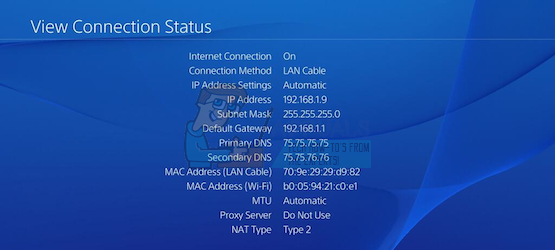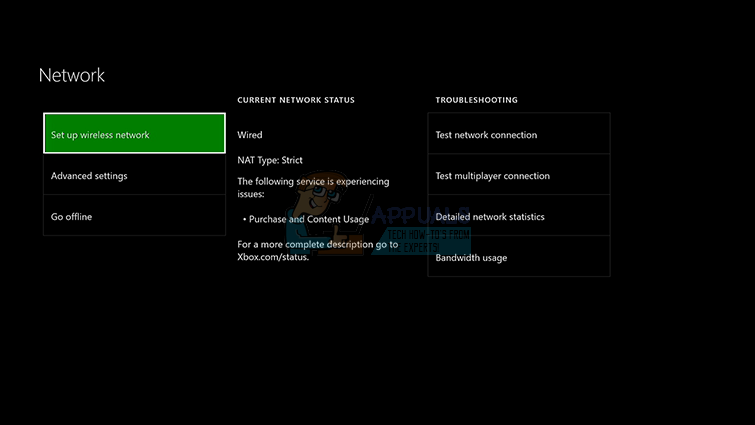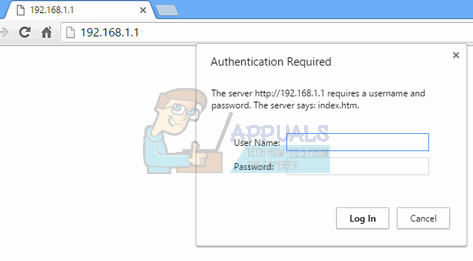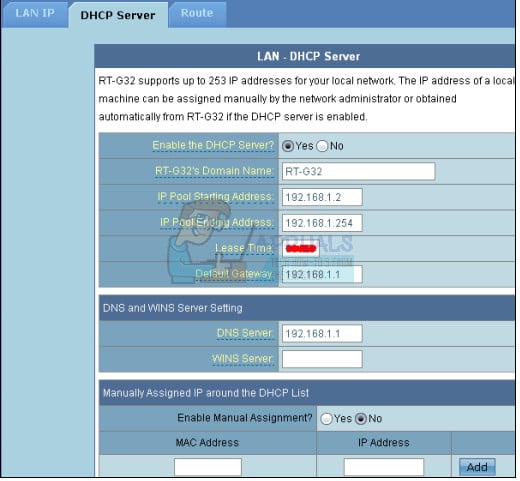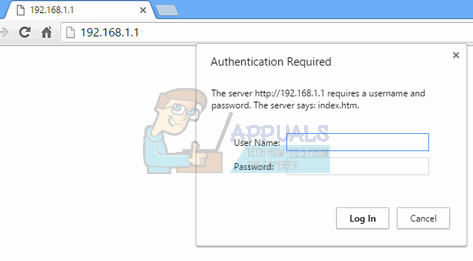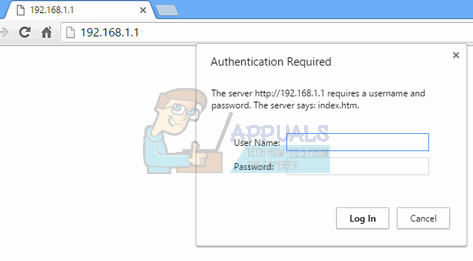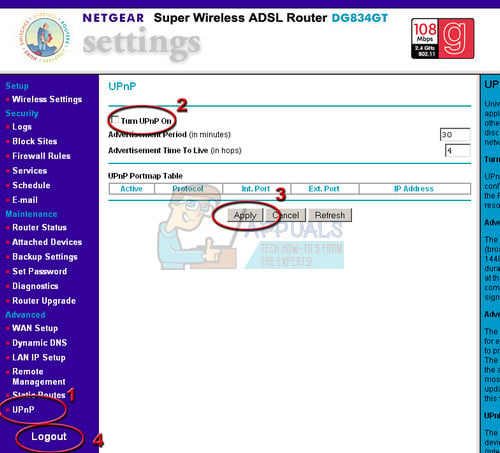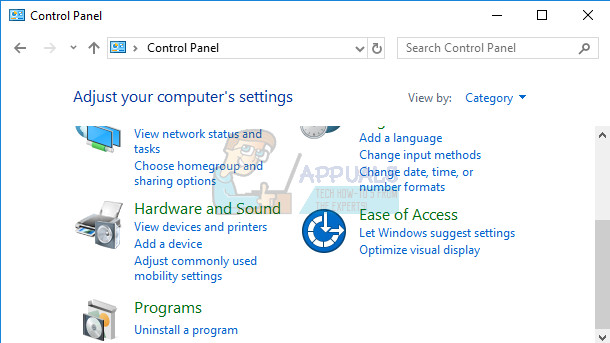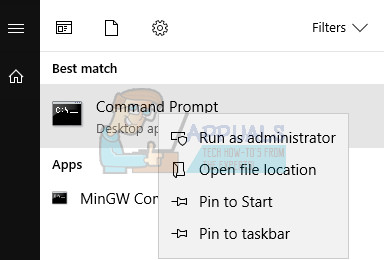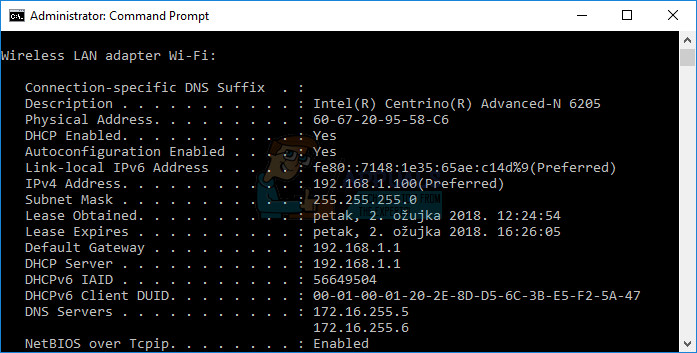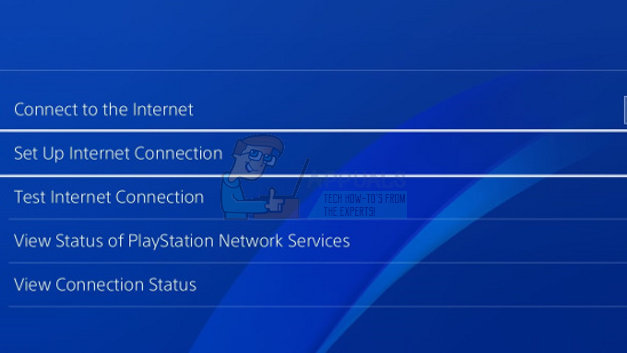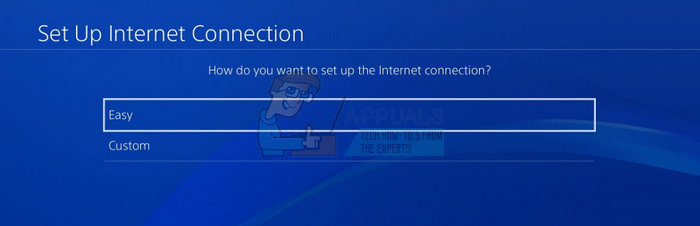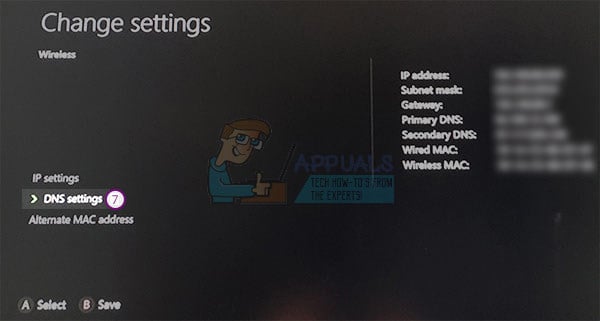The error code is often associated with faulty settings regarding your router or your router is blocking some of the ports needed by the game. Bungie is yet to post an article about this topic but there have been several confirmed solutions which should help you deal with this error code. Simply follow the instructions below and continue playing Destiny without problems.
Solution 1: Add Your Console to DMZ
DMZ stands for De-Militarized Zone and it’s a setting available on plenty of routers which will unblock all outgoing and incoming data from a single IP address. This is quite useful for console gamers as you will be able to simply let through any connections to your console, making it easier for you to connect and to get rid of certain error codes. First of all, we will need to manually assign a static IP address to your console for the router you are currently using and the process is somewhat different of PS4 than it is on Xbox One.
PlayStation 4 Users:
Xbox One Users:
You can try to permanently assign your Xbox One to the IP address that it is currently using. You can find the current IP address under advanced settings in the Xbox One Dashboard menu. To find the IP address, power up your Xbox One.
That was the first step where we collected information about the respective consoles. Now we will need to assign static IP addresses to the consoles by following the steps below:
Now, we’ll need to add your console’s IP address to the DMZ which is a settings located in the menu after you login into your router using an Internet browser from a device connected to it.
Solution 2: Use Your PC as a Hotspot
This is a temporary fix for the problem which you can use until Bungie sorts out their situation with the Cabbage error code. You can avoid this issue by generating a hotspot on your computer in order to connect to it and avoid the restrictions. Microsoft Virtual Wi-Fi Mini Port Adapter is a feature added into Windows 7 and onwards. Using this feature, you can turn the physical network adapter that a computer has into two virtual network adapters. One will connect you to the internet, and the other will turn into a Wireless Access Point (Wi-Fi hotspot) for other Wi-Fi devices to connect with. Read this guide Windows 10 Mobile HotSpot for detailed steps.
Solution 3: Activate UPnP and Disable FTP Server
This solution was posted as the best solution for Technicolor routers but most users claimed that this fix worked for them as well. These settings are not hard to change and this fix should not be skipped if you are trying to solve the Cabbage error code.
Solution 4: Unbind a Certain Port
Certain users who use certain router types have complained about the Cabbage error code on a regular basis (Thomson/Technicolor). It appears to be that the issue is actually caused by the ALG (Application Layer Gateway) which means that the CONE(UDP) connection helped is bound to the port 3074 which is needed by the Destiny to run properly. You will need to unbind this port by following the instructions below. You will probably need to have full access to the router you are using and you will even need to call them if the information regarding the login credentials are not available online.
telnet your modem ip
connection unbind application=CONE(UDP) port=3074 connection unbind application=CONE(UDP) port=3074-3658
Solution 5: Set up Your Internet Connection Like This
Try tweaking your Internet connection settings like this in order to avoid the Cabbage error code. The magic of this solution is that you will change the DNS address to a free Google’s DNS and the error should sort itself out if that was the right cause for it. However, the process is somewhat different for PlayStation and Xbox users.
PlayStation 4 Users:
IP Address Setting: Automatic DHCP Host name: Do Not Set DNS Settings: Manual Primary DNS: 8.8.8.8 Secondary DNS: 8.8.4.4 MTU Settings: Automatic Proxy Server: Do Not Use
Xbox One Users:
Destiny 2 and Fortnite Crossover Event Leaked New Fortnite Skins Revealed For…Destiny 2 X Fortnite Crossover Officially Happening, New Destiny 2 Skins…Fix: Destiny Error Code WeaselFix: Destiny Error Code Beetle