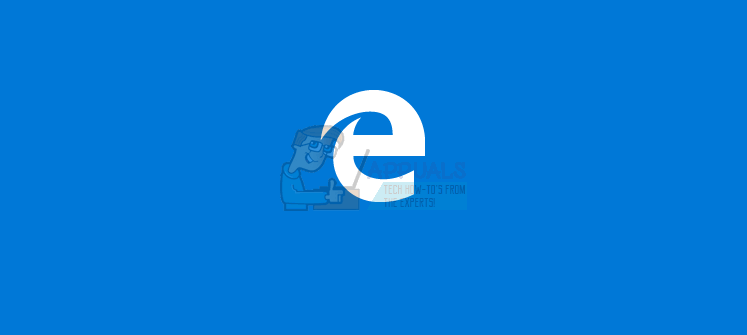However, while most users can successfully change their default apps back to their favorites after installing the Creators Update, for many the default browser changes back to Microsoft Edge – Microsoft’s half-baked and wildly unpopular internet browser for Windows – every time their computers reboot. For some of their users affected by this issue, Microsoft Edge becomes the default browser for only HTML and PDF files following reboots, whereas for others it becomes the default browser for all file types. Users affected by this problem have reported that the default browser goes back to Microsoft Edge regardless of how many times they change it to their preferred browser or what method they use to change their default internet browser.
The most commonly suggested solution to this inexplicably aggravating problem is to simply reinstall Windows 10 from scratch. While that is probably going to work, it is quite an extreme measure, and there is no need to resort to such an extreme measure when a much simpler one exists – if your default browser is reverting to Microsoft Edge every time you reboot your computer, simply get rid of Microsoft Edge! If you want to use a browser other than Microsoft Edge as your default browser, you probably don’t want anything to do with Edge, so getting rid of it or rendering it obsolete should not be an issue for you. There are two different ways you can go about getting rid of Microsoft Edge so that it does not become your computer’s default browser every time it reboots – you can either uninstall it from your computer or just block it system-wide and render it obsolete.
How to block Microsoft Edge system-wide
You can block Microsoft Edge across your entire computer, and all you need in order to do so is a nifty little program known as Edge Blocker. Edge Blocker does exactly what its name suggests – it blocks Microsoft Edge from launching (even if you or an app or function on your computer tries to launch it!). To block Microsoft Edge on your computer, you need to:
How to uninstall Microsoft Edge
What many Windows 10 users don’t know is that it is entirely possible to uninstall stock Windows 10 apps from computers – stock Windows 10 apps such as Microsoft Edge. You can uninstall Microsoft Edge by executing a couple of commands in Windows PowerShell, but it is much easier to use a script designed specifically for this purpose. To uninstall Microsoft Edge, you need to: After either blocking or uninstalling Microsoft Edge, you can either choose to keep it blocked/uninstalled or, if you want it on your computer, wait for Microsoft to fix this specific Creators Update issue and unblock Microsoft Edge or reinstall it from the Store when that happens.
Fix: No Bluetooth after Creators Update on Windows 10Fix: Windows 10 Creators Update Audio ProblemsFix: Windows 10 Creators Update No Internet ConnectionFix: Windows 10 Creators Update Brightness Issues