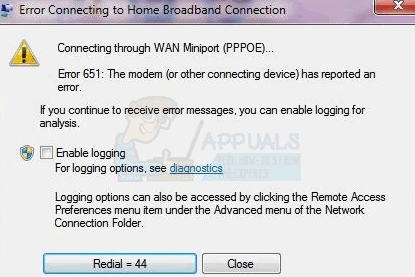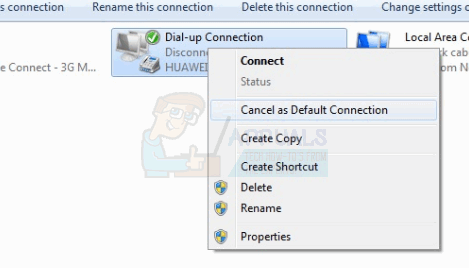The modem connection is susceptible to error 651. This is a common error in Windows, especially in Windows 7 and 8 if you are using a PPPOE modem connection. The error usually comes up when you try to load a page using your browser or when you try to run applications, including games, which need to connect to the network. The same error appears when you try to connect to your modem from the available networks in the system tray. The error states “Error 651: The modem (or other connection device) has reported an error”. An option to redial and attempt a reconnection is given along with the error. Your WLAN however, might still be working fine even if you get this error.
Simply, what this error means is that the connection could not be completed because the modem could not be reached, or because of an authentication problem. There is no official method on how this error is resolved. By troubleshooting using the methods below, you might be able to get back on track and make a successful connection.
Method 1: Restart your Computer, Router and Modem
Restarting your PC, router and modem will reset them or pick up any changes you might have made. This is likely to get things unstuck. Also check that your connections are fixed correctly and are not loose in any way. If your WLAN is not functioning too, then the problem is likely to be the modem cables or the wall LAN jack. You might need to contact your internet service provider (ISP) for repairs.
Method 2: Remove your broadband modem as your default connection
Setting the broadband modem as the default connection might conflict with other connections. This would be the case if you changed your ISP, modem or router. Here is how to cancel your connection as default.
Method 3: Update your Network drivers
Corrupt, missing or incompatible network drivers are likely to cause this issue because the connection between the PC and the modem cannot be completed. This is usually the case after upgrading your OS. To reinstall your drivers
You can also right click on your Network card and select ‘Uninstall’ and restart your PC. This will reinstall the drivers you removed. Alternatively, you can go to your laptop manufacturer website and download the correct drivers for your PC. Because your PC can not update drivers automatically from the internet since there is no internet connection, this will help resolve the issue of incompatible driver.
How to Fix ‘Error code 20: The Proxy Failed to Connect to the WebServer, due to…How to Fix ‘Failed to Authenticate your connection’ Error in Minecraft?How to Fix AirPods Error “Connection Failed”?Fix: Error Connecting to Divinity Original Sin 2 Connection Attempt Failed